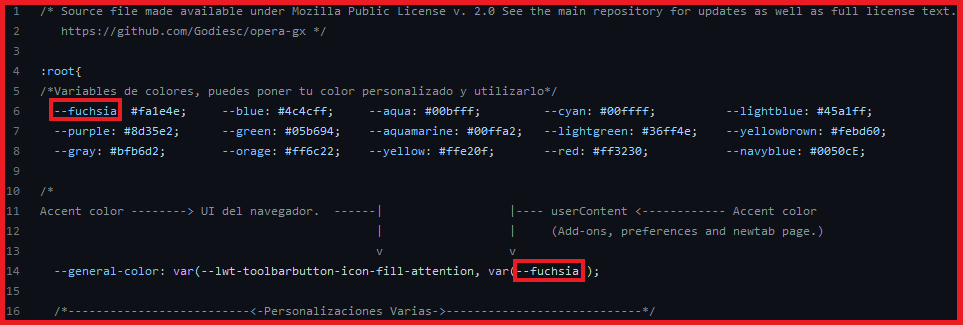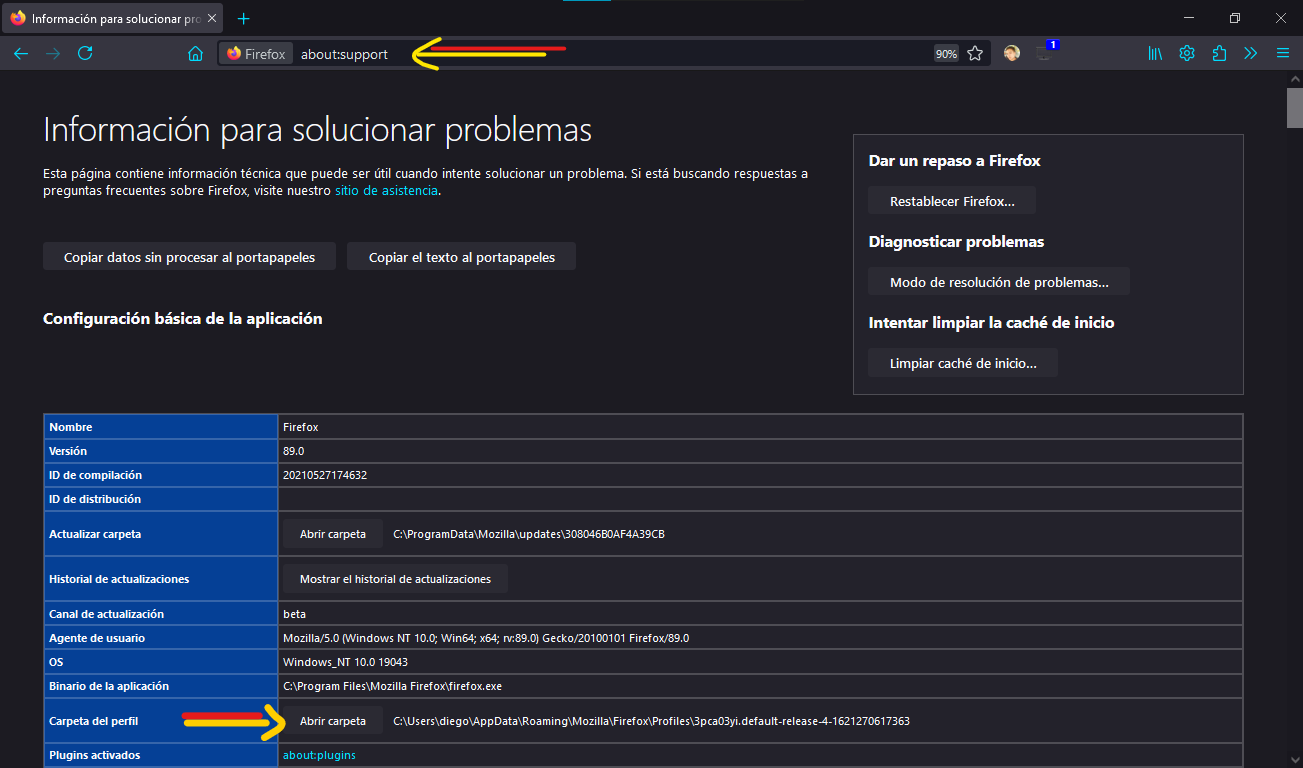- Steps to configure the theme:
- Download the theme with the big button:
Code>>Download.zip - Copy the chrome folder and the user.js file into your Firefox profile directory.
- Install and use a compatible theme.
- Restart the browser.
- To find out the location of your profile directory go to about:support or about:profiles.
- Temas Principales - Main Themes: 🔴Fuchsia 🔵Blue 🟢Green 🌈Custom
- Otros Colores - Other Colors: 💜Purple 💚Aquamarine 🦧Orange 💠Cyan 🍏GreenLight 💛Yellow 🗻Gray
- White Theme ⚪
Here a "Video Explanation" to how switch into light and dark mode.
- In "Custom colors" tab change the color in "Toolbar Color", select a black color for a dark theme or select white for a light theme.
- Go to "Advanced colors" tab and change the color in "icons attention", this color will set the accent color to the theme.
You can also use the "Firefox Color" extension to change the accent color to your preference. To change the color go into the extension page:
- OneLine - The tabs-bar will be next to the navbar.
- Main-Image - This configuration will simulate a image behind all the browser.
- Left Side-Bar - The bookmark-bar will display on the left of the window.
- Tree Style Tabs - Compatibility to the extension that put the tabs vertically.
- Play/Pause icon button extension - Enables the possibility to play or pause tabs with a click on the sound icon.
- Personalizaciones Varias - Various customizations
The file -->
chrome-->components-->ogx_root-personal.csscontains very useful and easy to use variables, so it is easier to change:- Wallpaper and its brightness.
- Height of the tabs and toolbar.
- The width and label of the menu button.
- The label of your account replacing the email in the hamburger-menu.
- Hide or show the firefox logo or the search bar.
Every variable has a description on the right, so you know what to customize without breaking the file.
- Fondo Nueva Pestaña - NewTab Wallpaper
(Option 1) In the directory:
chrome>>images>>newtabthere is a set of wallpapers, the images that the theme will select by default are: "wallpaper-light.png" and "wallpaper-dark.png", you could rename the images you want with that names and the theme will select them, you can add your own images. If you don't want a wallpaper just delete the files with the specified names. You can find more images here: >>This Gallery<< . Restarting the browser after changing the wallpaper is required.(Option 2) Editing the code -->
chrome-->components-->ogx_root-personal.csslines:19and23.
- Color Principal - Accent Color
It has manual customization of the accent color for userContent.css (new-tab, preferences and add-ons page). The file in -->
chrome-->components-->ogx_root-personal.csshas the variable: " --general-color " to set the color, you could choose whatever you like. 💙💚💜🤎💛🧡❤ --> Restarting the browser is required.
- Windows 7 (Not tested) ❌
- Linux - Manjaro KDE (Tested) ✔ - Preview
- Windows 10 (Tested) ✔ - Preview
- Windows 11 (Tested) ✔ - Preview
- MacOS (Tested) ✔ - Preview
( ⚠ - Please delete theogx_menu.cssfile)
Thanks to FormalSnake for helping to test the theme.
- Note this profile have more extentions and more
- you can enable haptic sound on click using "noice" extension "installed"
- Go to about:profiles
- Create a New Profile
- choose name for the profile and choose the firefox folder
- Click finish and set as default close the browser and open it again
- NOTE DO NOT DELETE THE FOLDER OF "firefox" so store it in safe place
- Opera-gx linux
run_directly:
firefox --profile /path/to/firefox-folder