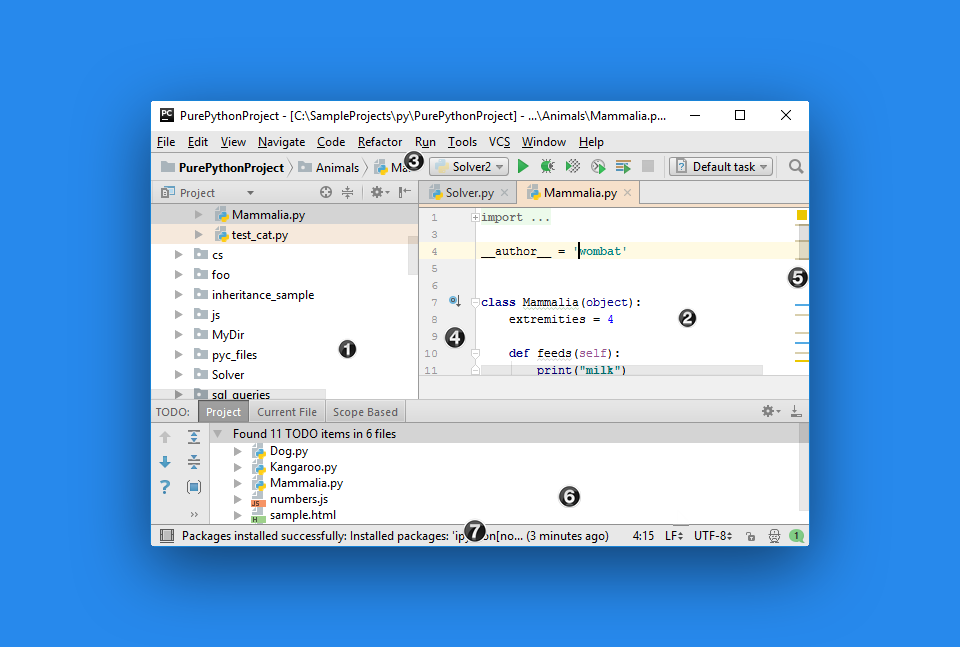Sourced by Active Specialized Support Group (ASS-G)
Python is now an advanced, general-purpose programming language.
It is designed to stress on code readability by utilizing substantial white space and simplicity as it allows programmers to write models and conceptions in less amounts of code lines compared to other languages like C++ or Java.
This makes python a very popular programming language used for desktop stand-alone applications or online/web applications as well as small or large scales development projects.
Python is a programming language with a clean syntax that is easy to learn. Python programs can be run under all desktop computers.
To run Python programs, you will need the Python interpreter and possibly a graphical editor. A Python interpreter executes Python code (sometimes called programs).
A program can be one or more Python files. Code files can include other files or modules. To run a program, you need to specify a parameter when executing Python.
You can download the Python (3.6 recommended) interpreter here: https://www.python.org/downloads/
If you are new to programming, start with running Python code. To run the code, open a terminal and launch:
python file.py An IDE is a development environment. If you don’t want to work from the terminal, you can use an IDE. This is a graphical editor in which you can type code, work with multiple files, run code amongst other things. For starters, we recommend starting from notepad and moving on to an advanced IDE like PyCharm.
In the PyCharm IDE above you see
- File menu
- The code
- Main menu
- Line numbering
- Scrollbar
- Files and program output
- Additional information.