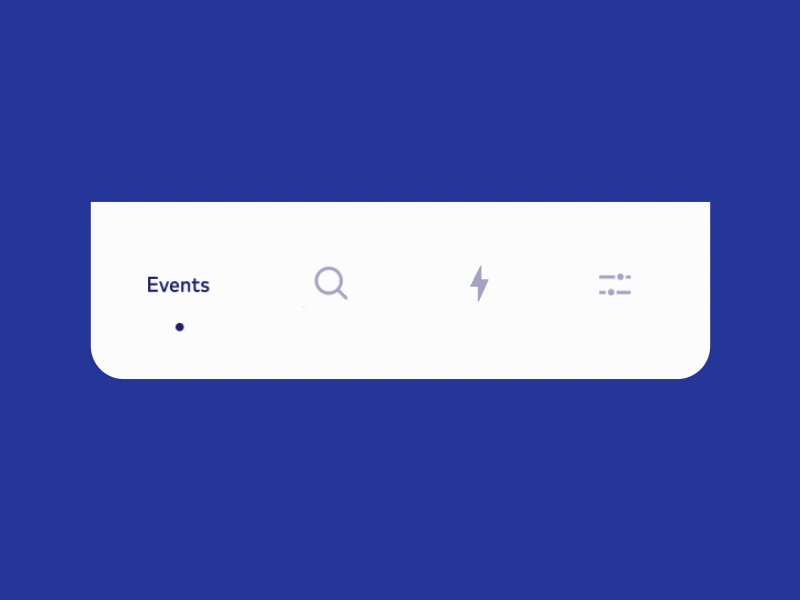To run the example project, clone the repo, and run MainAbilitySlice
- inside dependencies of the build.gradle of entry module, use the following code
dependencies {
//consume library
implementation fileTree(dir: 'libs', include: ['*.jar', '*.har'])
....
}
Sync project and now you can use flashytabbar library
Add TabFlashyAnimator and content of res package to your project
Add TabLayout to your xml
<com.cuberto.flashytabbarohos.TabLayoutv2
ohos:id="$+id:tablayout"
ohos:weight ="2"
ohos:height="match_content"
ohos:width="match_content">
</com.cuberto.flashytabbarohos.TabLayoutv2>
Create adapter in your AbilitySlice, add some Component and set PageSlider adapter
TabLayoutv2 tabLayout;
private String[] titles = new String[]{"Home", "Clock", "Folder", "Menu"};
private int[] colors = new int[]{ResourceTable.Color_home, ResourceTable.Color_clock, ResourceTable.Color_folder, ResourceTable.Color_menu};
private Context context;
private ComponentContainer rootLayout;
private PageSlider mPager;
private PageViewAdapter pageViewAdapter;
private TabBubbleAnimator tabBubbleAnimator;
private List<PageInfo> mPageViews;
@Override
protected void onStart(Intent intent) {
super.onStart(intent);
rootLayout = (ComponentContainer)LayoutScatter.getInstance(this)
.parse(ResourceTable.Layout_ability_main, null, false);
tabLayout = (TabLayoutv2)rootLayout.findComponentById(ResourceTable.Id_tablayout);
mPager = (PageSlider) ResUtil.findComponentById(rootLayout, ResourceTable.Id_slider).get();
mPageViews = new ArrayList();
mPageViews.add(new TabComponent(this, titles[0], colors[0]));
mPageViews.add(new TabComponent(this, titles[1], colors[1]));
mPageViews.add(new TabComponent(this, titles[2], colors[2]));
mPageViews.add(new TabComponent(this, titles[3], colors[3]));
pageViewAdapter = new PageViewAdapter(this, mPageViews);
mPager.setProvider(pageViewAdapter);
}
Setup your TabLayout with ViewPager
TabLayout tabLayout = (TabLayoutv2)rootLayout.findComponentById(ResourceTable.Id_tablayout);
tabLayout.setupWithPageSlider(mPager);
Create TabFlashyAnimator and tabItem as title, image id and color for each tab item.
tabFlashyAnimator = new TabFlashyAnimator(tabLayout);
tabFlashyAnimator.addTabItem(titles[0], ResourceTable.Media_ic_events, colors[0]);
tabFlashyAnimator.addTabItem(titles[1], ResourceTable.Media_ic_highlights,colors[1]);
tabFlashyAnimator.addTabItem(titles[2], ResourceTable.Media_ic_search, colors[2]);
tabFlashyAnimator.addTabItem(titles[3], ResourceTable.Media_ic_settings, colors[3]);
Call highlightTab() for 0 position and add tabFlashyAnimator as addPageChangedListener to ViewPager
tabFlashyAnimator.highLightTab(0);
mPager.addPageChangedListener(tabFlashyAnimator);
Call tabFlashyAnimator onStart() to start
tabFlashyAnimator.onStart();
Similar library FlashyTabBar by Cuberto
Cuberto Design, info@cuberto.com
FlashyTabbar is available under the MIT license. See the LICENSE file for more info.