LaTeX résumé and cover letter tetemplate based on the classic "Friggeri CV" (Repo) by Adrien Friggeri published in 2012. Numerous forks have been added since and have made the template significantly more feature rich such as the "latex-cv-boosted" by Jesper Dramsch.
This fork caters to the needs of the résumé sections and length of graduate school alumni (but anyone else will hopefully enjoy it as well). This fork adds two-page functionality with side columns and Letter paper formatting, while optionally toning-down the color richness. Additional sections such as "Profile" and "Projects" were added. All features of the previous fork, "latex-cv-boosted" by Jesper Dramsch, are preserved.
This Fork:
- Two-Page Optimized Résumé
- Side Column on First and Second Page
- New Profile, Certifications, and Projects Sections
- Letter Paper Format
- Mild Coloration Option(single color, customizable)
Previous Fork "latex-cv-boosted" by Jesper Dramsch:
- Cover Letter (matching design)
- Icon Support
- B/W and Reduced-Ink Option
- Command-Line Build (mkefile)
- Style moved to Class File (.cls)
- Scoring Dots
- Bibliography Section
- A4 Paper Format
- Five Fonts (heros, alegreya, merriweather, nunito, roboto)
Original Friggeri CV:
- Great Style
- Single-Page Résumé
- Strong Coloration
- One Font
Résumé
Selected Options: roboto, noadress, custcol
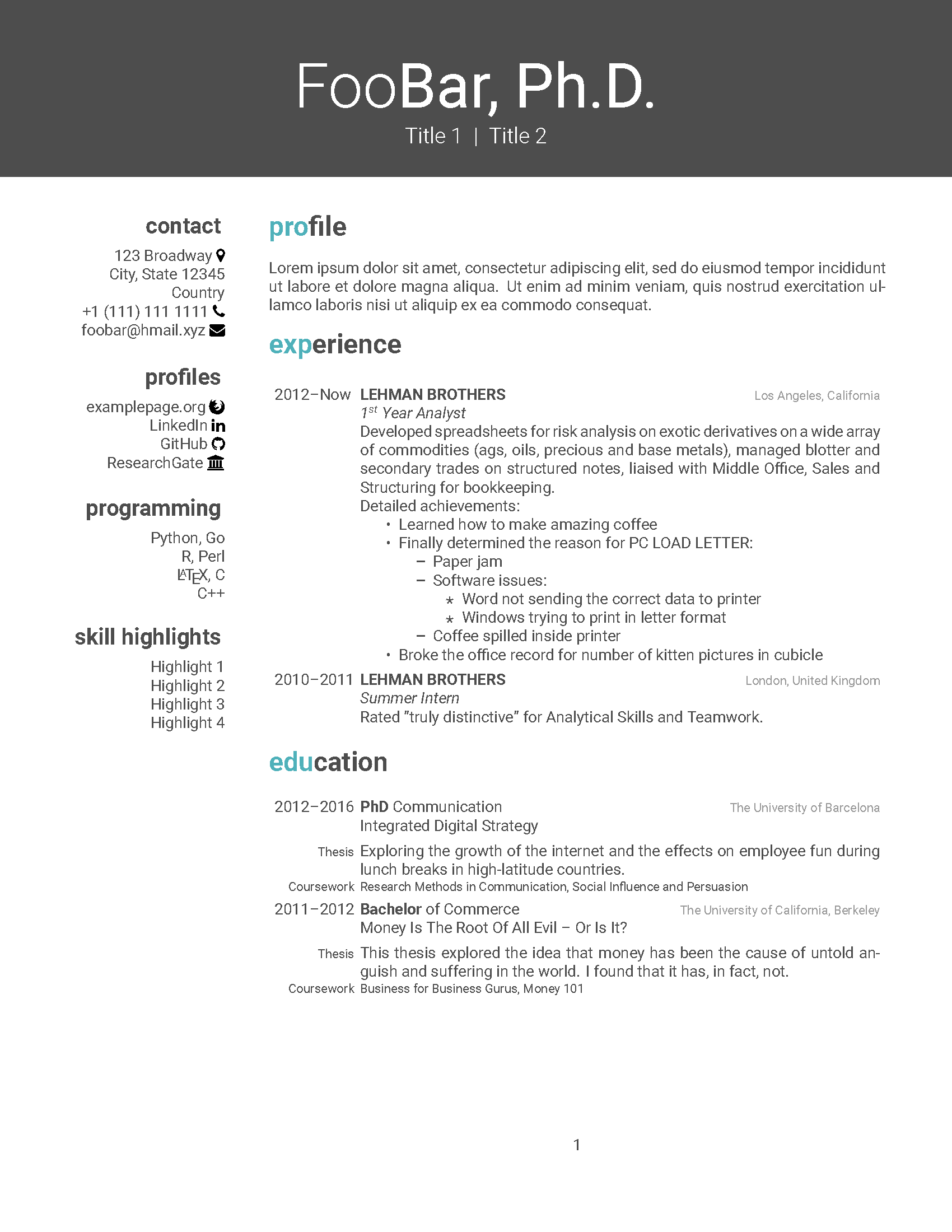
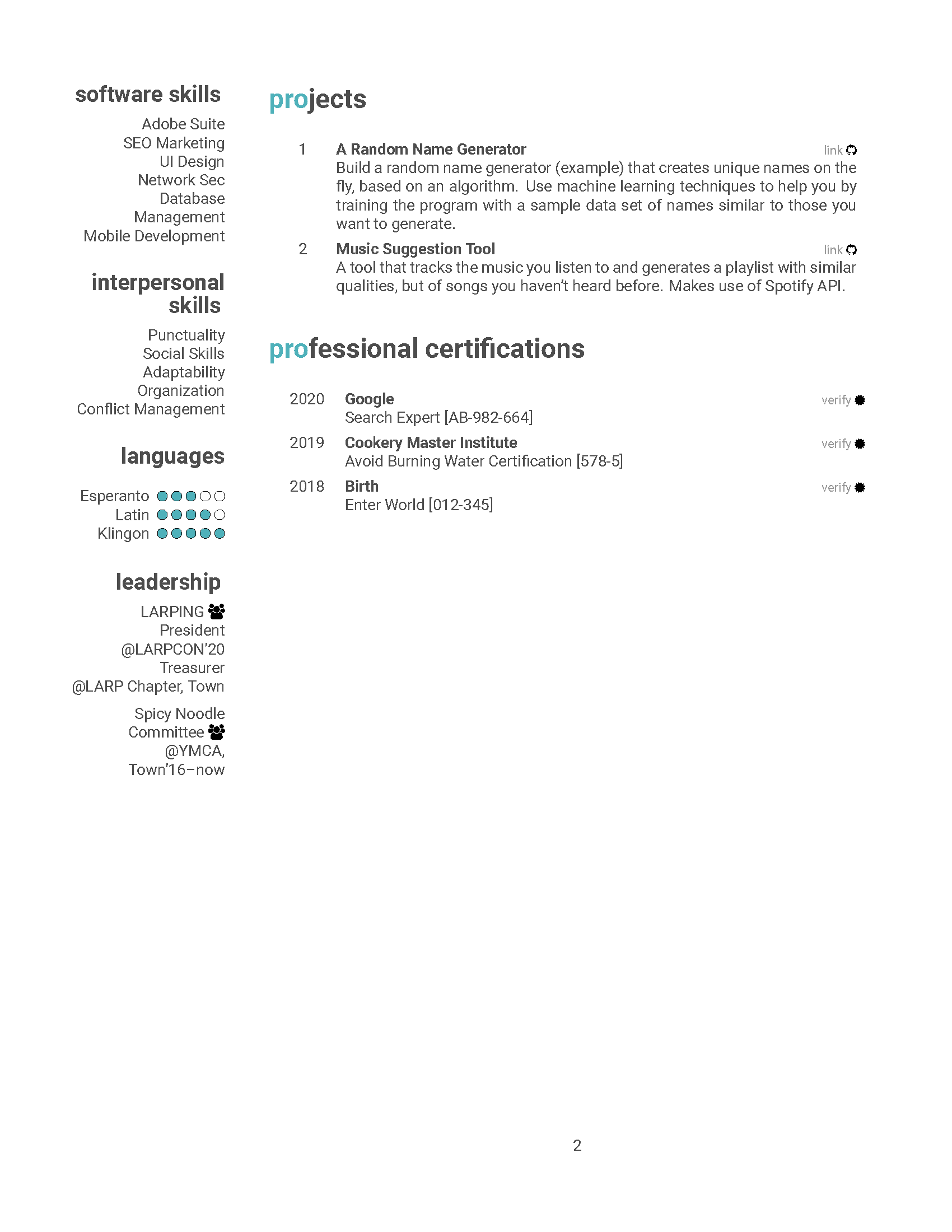
Cover Letter
Selected Options: roboto, noadress, custcol
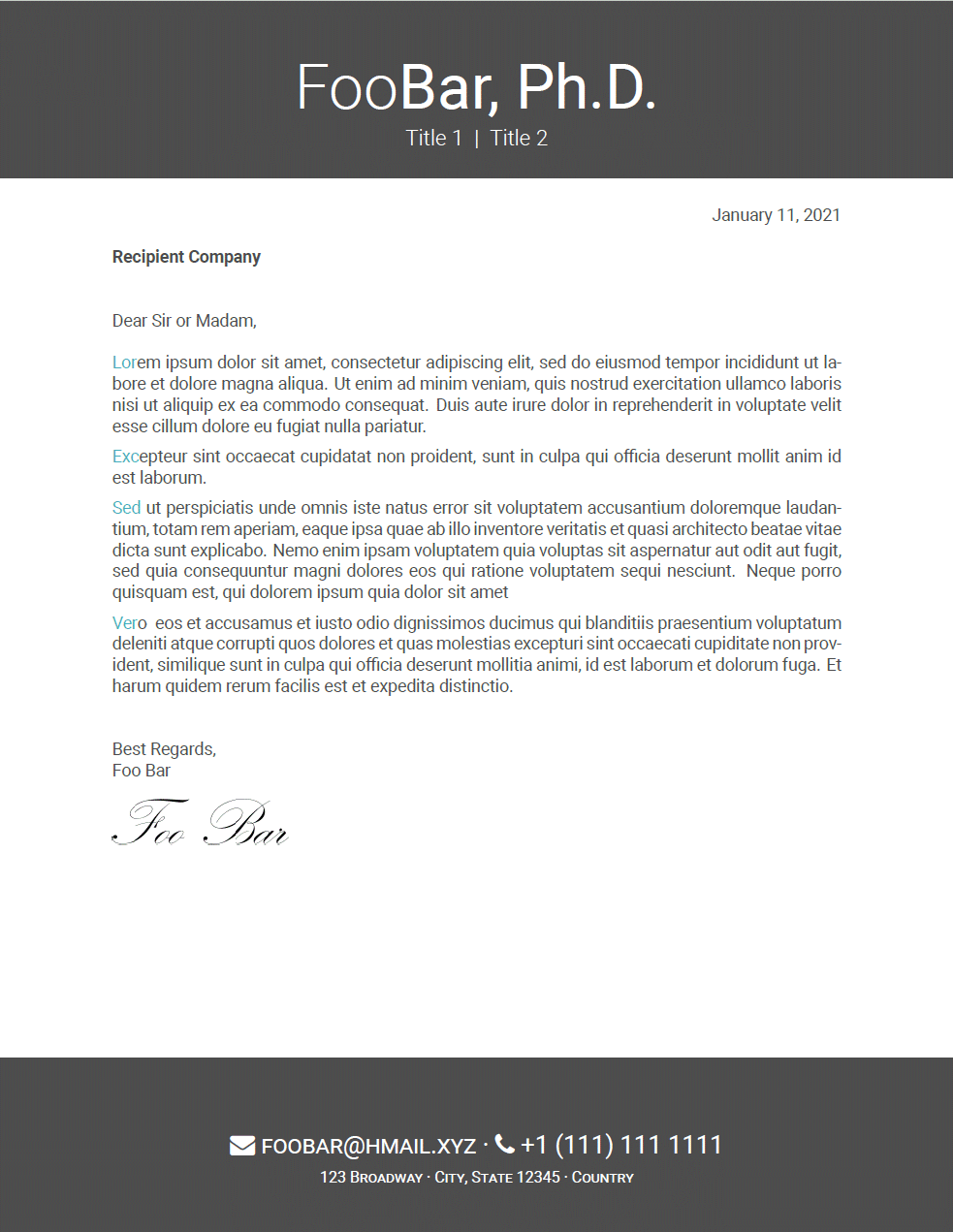
| Section | Example |
|---|---|
| Awards | Research Grants, Scholarships etc. |
| Certifications | Professional and trade certifications |
| Education | Degrees, theses, academic focus areas |
| Experience | Work history |
| Interest | Professional and personal interest areas |
| Profile | 1-2 sentence summary of you |
| Projects | Common in technology industry and elsewhere |
| Publications | Academic publications (uses biber) |
| Communication | Academic publications (simplified, no biber) |
| References | People who can provide recommendations |
| Volunteer | Outreach and charity |
Pass options for Fonts and Colors
The default font is heros if no parameter passed.
The default are friggeri colors if no parameter passed.
custcol= your custom color. Single color scheme.nocolors= changes to gray and white, header color is gray.print= changes to gray and white, header color is white to minimize ink usage.
Activating and de-activating lines happens with commenting (%).
Icons are provided by the fontawesome package. Look up icon commands.
- Enter all your details in résumé (
CV.tex) and cover letter (coverletter.tex). - Replace the
signature.pngwith your scanned signature or comment it out. - Fill in your details in the
Sectionssubfolder. - In the
CV.tex, bring the sections in order you prefer. Note: don't let a section exceed the first page, since breaking the longlist objects results in an error. - If you want to use the custom single-color scheme, set your custom color as HTML code in
friggeri-cv.clsandfriggeri-coverletter.cls. - Enter font and color options in the line
\documentclass[roboto,custcol]{friggeri-cv}in the tex files. These options can be passed directly while building (see below). - If you want to use the Publications section, replace the
bibliography.bibfile in the working directory.
Install LaTeX and pick an Editor/IDE if you don't have them installed.
Use make to build both the coverletter and résumé. Use make cv for only résumé, use make coverletter for only coverletter.
The class options (Fonts, Colors)can be put into the DOCOPTIONS.
- Select build with XeLaTeX. Select "XeLaTeX + View PDF" for quick build.
- Select
Quick Buildand install all packages that may be missing on your system as you are prompted. The PDF will be displayed in the IDE and a PDF file will be written in the working directory. - If you want to use a Publication section then you need to run Biber during the build to generate a database from the .bib file before any contents will appear in the PDF. More here.
- In the IDE settings, select Biber as bibliography builder. Then create a custom build command: "XeTeX -> Biber -> XeTeX -> XeTeX". Biber will generate library data base files in your working directory.
- Once the files were created you can resume with
Quick Build, unless you want to modify the database.