subtrack - A simplistic subscription tracker
Keep track of what subscriptions you have, when they have to be paid and how much you are paying.
The project itself currently does not require any configuration at all. On startup data is seeded to a locally stored sqlite database.
Before preceding make sure you have installed ".NET Multi-platform App UI development" in the visual studio installer. Also ensure you have a >=.NET 7 SDK installed dotnet --list-sdks.
- To begin with we only have a mobile app and we focus on making the design and functionality work for Android. You do not need an android phone to actually run the project but you do need to enable Hyper-V on your PC https://learn.microsoft.com/en-us/xamarin/android/get-started/installation/android-emulator/hardware-acceleration?pivots=windows. You also need to enable developer mode on your PC https://www.c-sharpcorner.com/blogs/dep0100-please-ensure-that-target-device-has-developer-mode-enabled.
- After enabling Hyper-V you can run the project with the Android emulator (built in to VS) - I am using a Pixel 5 - API 33 (Android 13.0) since that was default. You can add the device by opening the Android Device Manager inside VS
Note that you can run the project without the android emulator as long as you won't be making any UI changes, alternatively tell someone else to verify the UI looks ok
- Clone the project and checkout the dev branch.
- Assign yourself to an issue and create a new branch from dev with this format if the parent issue has been labeled with "feature": $"feature/{InsertTitleOfIssue}"
- Make some changes, commit the changes then push them to github
- Open up a Pull request from the branch with the changes to the dev branch
- Wait for other developers feedback. When the Pull request has been approved click squash merge and delete the branch afterwards
- Every "feature" has been labeled with "feature" and usually contains subtasks to fulfill that specific feature
- Feel free to complete multiple subtasks in one Pull request as long as you make it clear which issues the pull requests closes by writing
closes #{issueNumber}inside the pull request description. - Focusing on fewer issues at once allows for concurrent development and prevents issues being blocked by other issues, ensuring smoother workflow.
- Try to get a Pull request up as soon as possible especially if you are stuck, this way you can easily ask questions about particular implementation details and get feedback before making any major changes.
- If the issue is unclear make sure to let the creator know, that is the only way they can help you sort out any unclarities
- Feel free to team up with someone and tackle an issue together, that would be a great learning experience. Some issues might have easier to understand requirements than others*
After making changes to any entity you need to add a migration and update the database
- Open up the Package manager console found in View->Other Windows
- Change the "Default Project:" to "subtrack.DAL"
- Enter this command in the console
add-migration {insertMigrationName} -StartupProject subtrack.DAL - Make sure the generated files are as expected. If you wish to undo the migration write
remove-migration -StartupProject subtrack.DAL - Enter this command in the console
update-database -StartupProject subtrack.DAL
- This project makes use of the cyborg theme from bootswatch https://bootswatch.com/cyborg/ and bootstrap v5.3.0
- Mockups are created with drawio and any changes are saved as a png inside /docs
- Check if there are any open issues that are required for the release
- Briefly test the app's functionality on the dev branch and open any necessary issues
- Merge master in to dev locally and push the merge
- Open a PR from dev to master branch that should contain the release number in the title
- Update the Roadmap
- Git pull master
- Open up subtrack.maui.csproj
- Set the value of application Id to
<ApplicationId>com.code2gether.subtrack</ApplicationId> - Set the value of application Title
<ApplicationTitle>subtrack</ApplicationTitle>
- Set the value of application Id to
- Inside Visual Studio set build mode to Release
- Build the project
- Run the project
- The APK file should have been created at this location: subtrack.MAUI\bin\Release\net7.0-android\com.code2gether.subtrack-Signed.apk
- Remove the changes that were made to the .csproj file
- Upload the APK release to Github
- The version should be prefixed with a "v" and suffix of (app stage which is currently alpha 2/9-2023) "-alpha"
- Should contain notable changes/features that were added
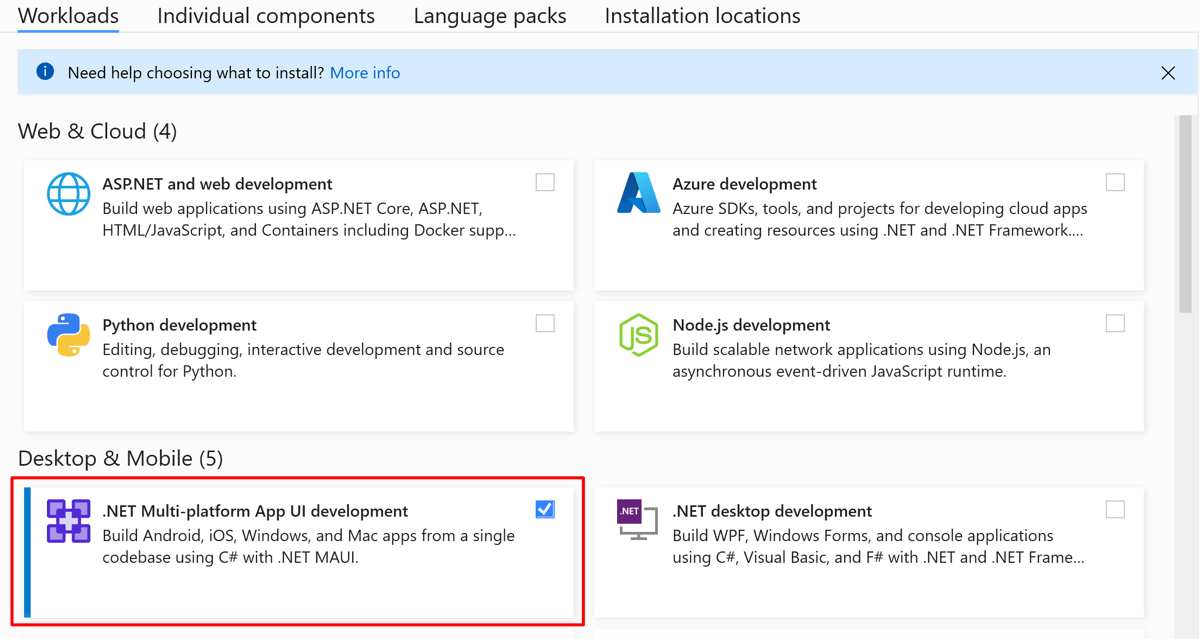](https://postimg.cc/vc3tVt3L)
