-
Notifications
You must be signed in to change notification settings - Fork 86
Add Special ArtMesh Functionality
Note: ArtMeshes are parts of your model. They're basically the layers in the base PSD for your model. Some settings can be customized per ArtMesh for your model.
You can add functionality to individual ArtMeshes in your model by first loading the model and then accessing the following menu.
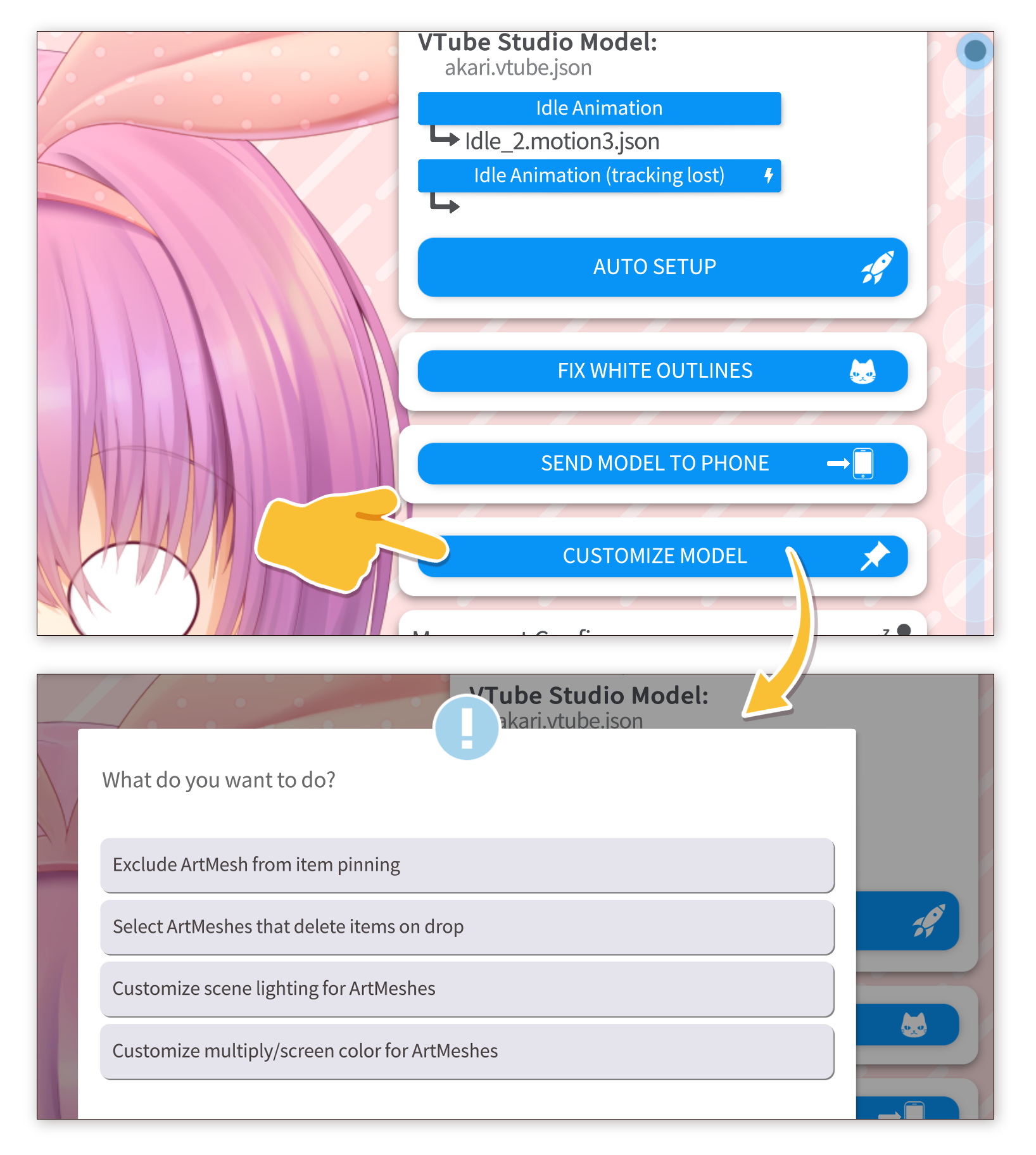
The following functionality can be customized/added per ArtMesh for Live2D models:
- Exclude items from pinning to the ArtMesh.
- Select ArtMeshes that delete items from the scene when you drop them on there.
- Customize how the Display Light Overlay System affects the ArtMesh.
- Customize multiply/screen color overlay for ArtMeshes.
This will be described in a bit more detail in the following sections.
You can pin items (PNGs, GIFs, etc.) to your Live2D model, see "Item System". Sometimes, you may want to exclude parts of your model from this and make sure items can't pin to them. Usually that's ArtMeshes like blushes, semi-transparent or invisible overlays and so on. You can do so by turning them off in the list.
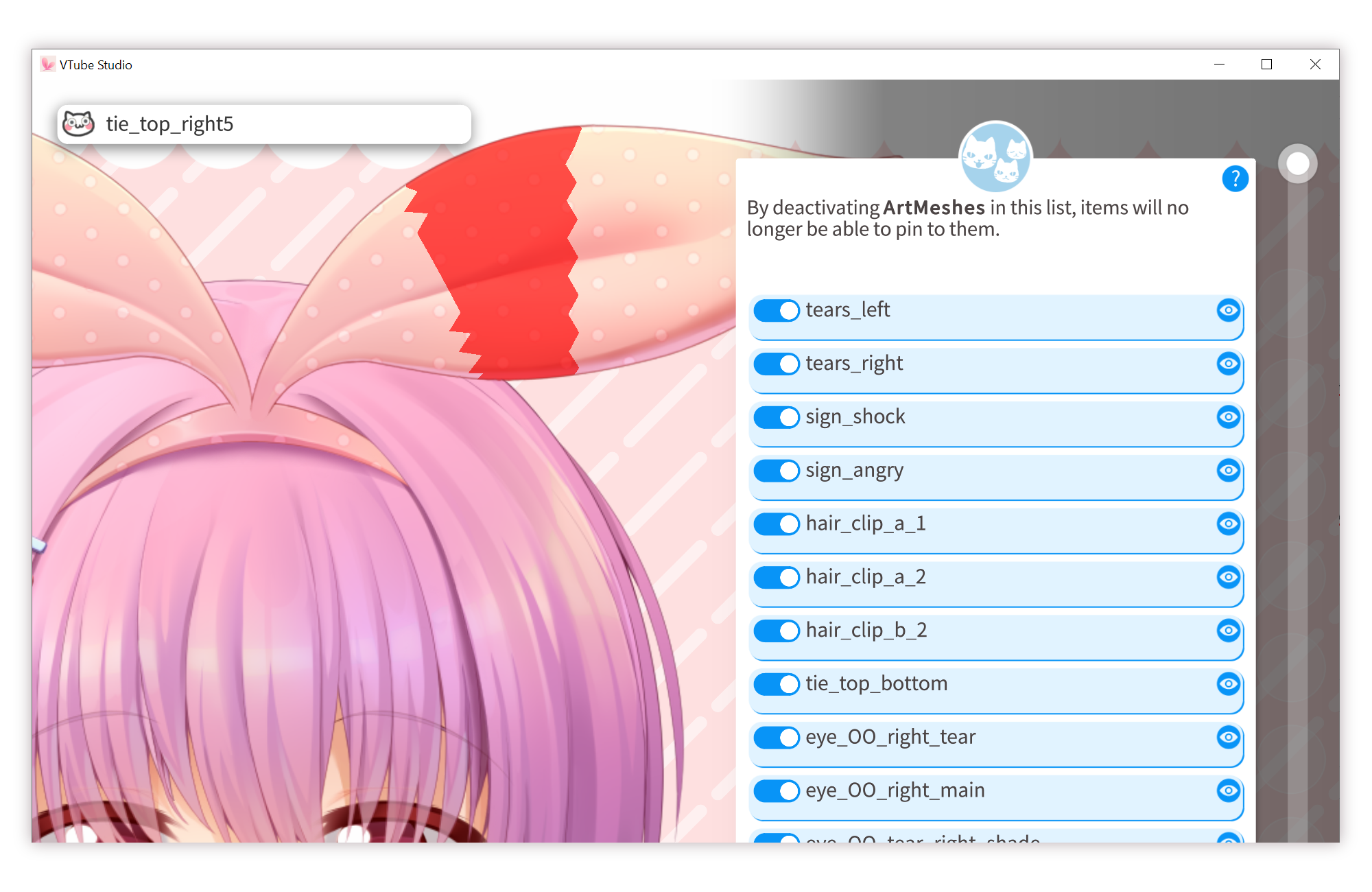
You can select ArtMeshes that delete any items that are dropped on them. You could for example use that for your mouth-related ArtMeshes to make your model "eat" items.
With the Display Light Overlay System, you can overlay your model with the color from a game, video, etc.
You can customize how much this system affects parts of the model. Using this customization, you could for example make parts of your model (like the eyes) stand out more by making them "glow in the dark".
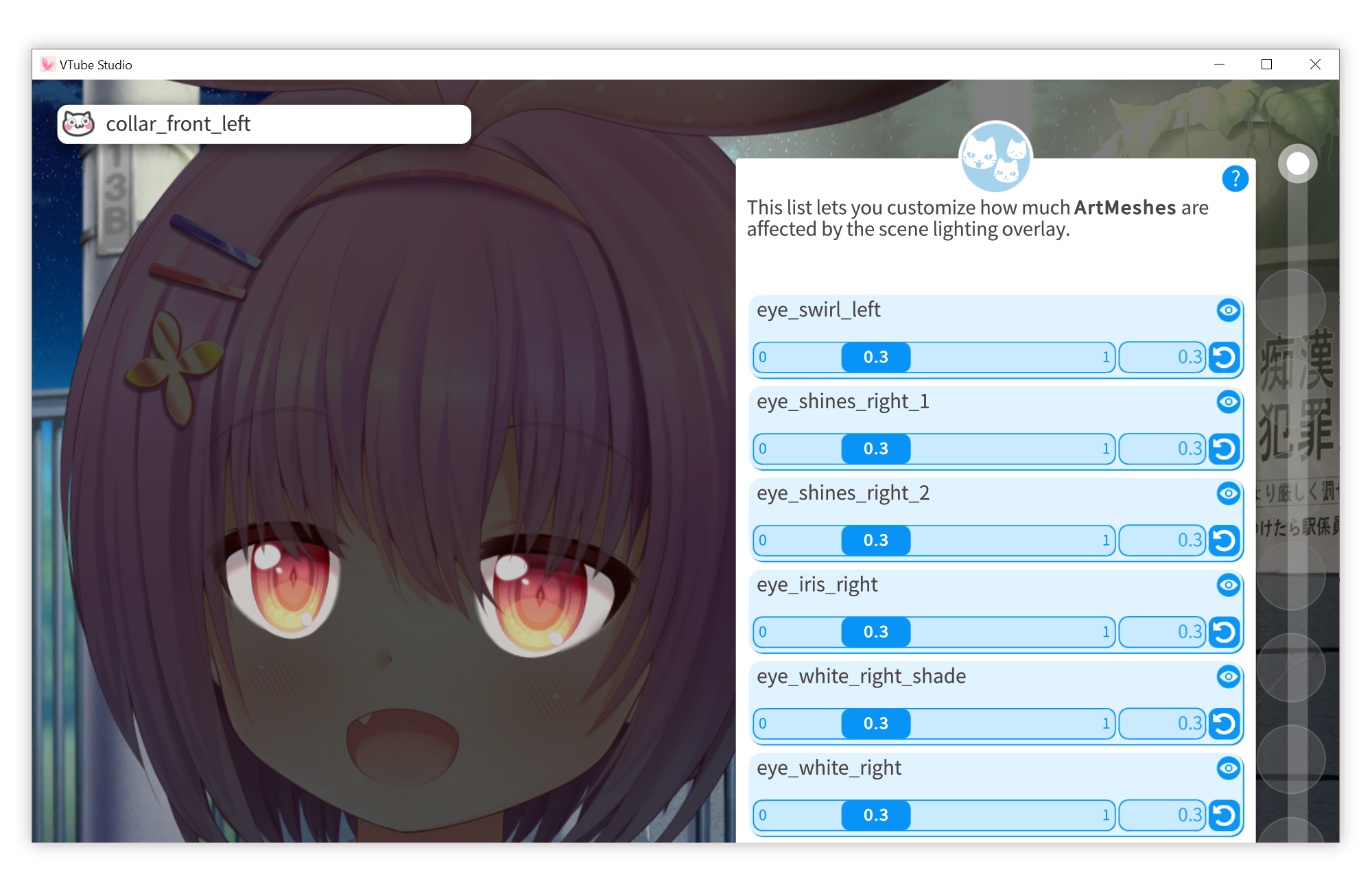
You can set a static multiply/screen color overlay for each ArtMesh and completely re-color your model that way, for example to change the hair or eye color.
Please only ever do this after getting permission to do so from your artist. For more info on how to use this and also how to load recoloring presets using hotkeys, see this page.
![]() If you have any questions that this manual doesn't answer, please ask in the VTube Studio Discord
If you have any questions that this manual doesn't answer, please ask in the VTube Studio Discord![]() !!
!!
- Android vs. iPhone vs. Webcam
- Getting Started
- Introduction & Requirements
- Preparing your model for VTube Studio
- Where to get models?
- Restore old VTS Versions
- Controlling multiple models with one device
- Copy config between models
- Loading your own Backgrounds
- Recoloring Models and Items
- Record Animations
- Recording/Streaming with OBS
- Sending data to VSeeFace
- Starting as Admin
- Starting without Steam
- Streaming to Mac/PC
- VNet Multiplayer Overview
- Steam Workshop
- Taking/Sharing Screenshots
- Live2D Cubism Editor Communication
- Lag Troubleshooting
- Connection Troubleshooting
- Webcam Troubleshooting
- Crash Troubleshooting
- Known Issues
- FAQ
- VTube Studio Settings
- VTS Model Settings
- VTube Studio Model File
- Visual Effects
- Twitch Interaction
- Twitch Hotkey Triggers
- Spout2 Background
- Expressions ("Stickers"/"Emotes")
- Animations
- Interaction between Animations, Tracking, Physics, etc.
- Google Mediapipe Face Tracker
- NVIDIA Broadcast Face Tracker
- Tobii Eye-Tracker
- Hand-Tracking
- Lipsync
- Item System
- Live2D-Items
- Between-Layer Item Pinning
- Item Scenes & Item Hotkeys
- Add Special ArtMesh Functionality
- Display Light Overlay
- VNet Security
- Plugins (YouTube, Twitch, etc.)
- Web-Items
- Web-Item Plugins

