-
-
Notifications
You must be signed in to change notification settings - Fork 640
Loadouts
DIM allows you to build, save, and apply collections of equipped and unequipped items, mods, and subclass configuration in a Loadouts. You can quickly create a loadout from the Loadouts tab or the Character Header. For advanced armor loadouts, visit the Loadout Optimizer page.
Loadouts are saved per-class, not per-character, so your Titan loadouts apply to all your Titans, and if you delete a character your loadouts won't be lost.
In Lightfall, Bungie added in-game loadouts which are quick and easy to create and apply. However, DIM loadouts have additional capabilities:
- You can have as many DIM loadouts as you want, instead of being limited to 10.
- DIM Loadouts can have freeform names and descriptions, including Destiny Icons and #hashtags that help you find your loadout. In-game loadouts are limited to a preset list of names.
- DIM Loadouts can be partial - you can specify only weapons, or only armor, or only fashion, or only mods, or any combination thereof. When you apply them, unspecified items will stay equipped (or in the case of mods/fashion, the mods will apply to your current armor). In-game loadouts are all or nothing.
- When you reshape a weapon, they are lost from any in-game loadouts. DIM remembers the item even after it's reshaped.
- When you delete a weapon, DIM remembers enough to show you what was there.
- DIM Loadouts can pull items from other characters, while in-game loadouts only pull from the vault. Also, if you don't have enough space to equip a loadout, DIM will Smart-Moves, while in-game loadouts will just fail.
- DIM Loadouts can include unequipped items as well as equipped items, so you can bring along several alternate items to use.
- DIM Loadouts store mods separately from armor, and remember your Loadout Optimizer settings, so it's easy to take an old loadout and choose new armor for it by going back to the Optimizer, without having to re-choose your mods or fashion.
- DIM Loadouts can include a Sparrow, Ship, Emblem, and Ghost.
- DIM Loadouts can be set to be class-independent, so you use a single loadout (e.g. for weapons or mods) across all characters.
- DIM Loadouts can be shared with other users via a link.
You can use in-game loadouts and DIM loadouts together! DIM will show in-game loadouts and let you equip them. You can equip a DIM loadout and then snapshot it to an in-game loadout, or equip an in-game loadout and save it as a DIM Loadout from the Loadouts page. In the future we will also have:
- Editing in-game loadout name and icon.
- Automatic copying of a DIM loadout to an in-game loadout (logged out or in orbit only).
- Create a DIM Loadout directly from an in-game loadout.
- Applying an in-game loadout from DIM will make room for the in-game loadout's items so the loadout will apply correctly.
Go to the Loadouts page from the header or menu, and you'll see all your loadouts, as well as what your current loadout is. You can save your current loadout right away, or start from a blank loadout.
Loadouts by default will be specific to the character class you've opened the panel with. They also be generic to "any class" (useful for weapon-only or mod loadouts).
- Drag items into the panel from inventory (or other loadouts on the Loadouts page), or click the buttons for each slot to choose items.
- Items can be equipped or just added as an inventory item. Double click an item to toggle between equipped or unequipped.
- "Move other items away" will clear your inventory from all items that are not part of the loadout (similar to the Farming Mode feature.)
- The
+ Fill in using equippedbutton will add all items that are currently equipped to the character you opened the panel from. - Use the Optimize Armor button to launch the Loadout Optimizer to edit armor. To save the armor choices, hit "Compare" in the Loadout Optimizer and save.
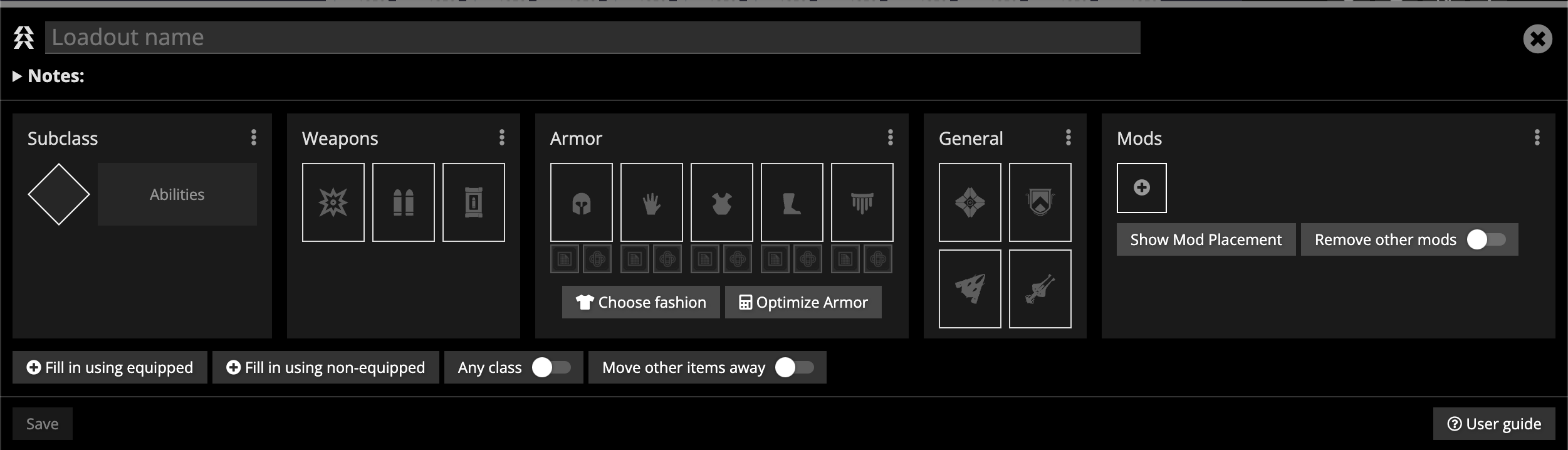
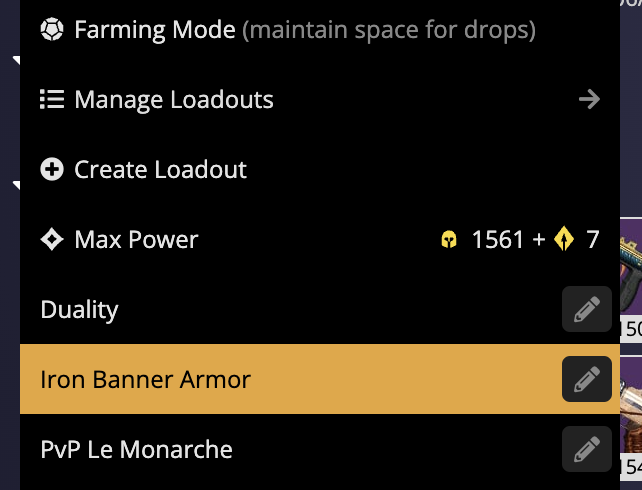
You can Share Loadouts with any other player. Try it out!
In the Bungie 30th Anniversary DLC patch, 3rd party apps were given the ability to change mods on armor, and perks on weapons. Read more about Mods in Loadouts.
- Click the Character Header you want to create a loadout for.
- Press
+ Create Loadoutfor a new blank loadout. - Drag items from your inventory to add them to the loadout. Or, click the buttons in each slot to bring up a sheet that lets you search for and choose an item.
- Name the loadout in the panel, add items, and save.
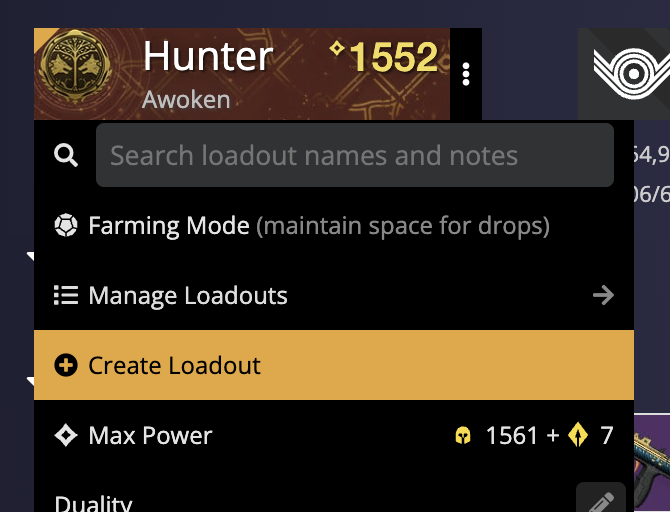
- This User Guide and the README contain a lot of information; please take your time and read them carefully.
- We provide a detailed change log for each release.
- Be sure to read the CONTRIBUTING guidelines before reporting a new DIM issue or opening a pull request.
- If you have any questions about DIM usage or want to share some information with the DIM community, please visit our Discord.