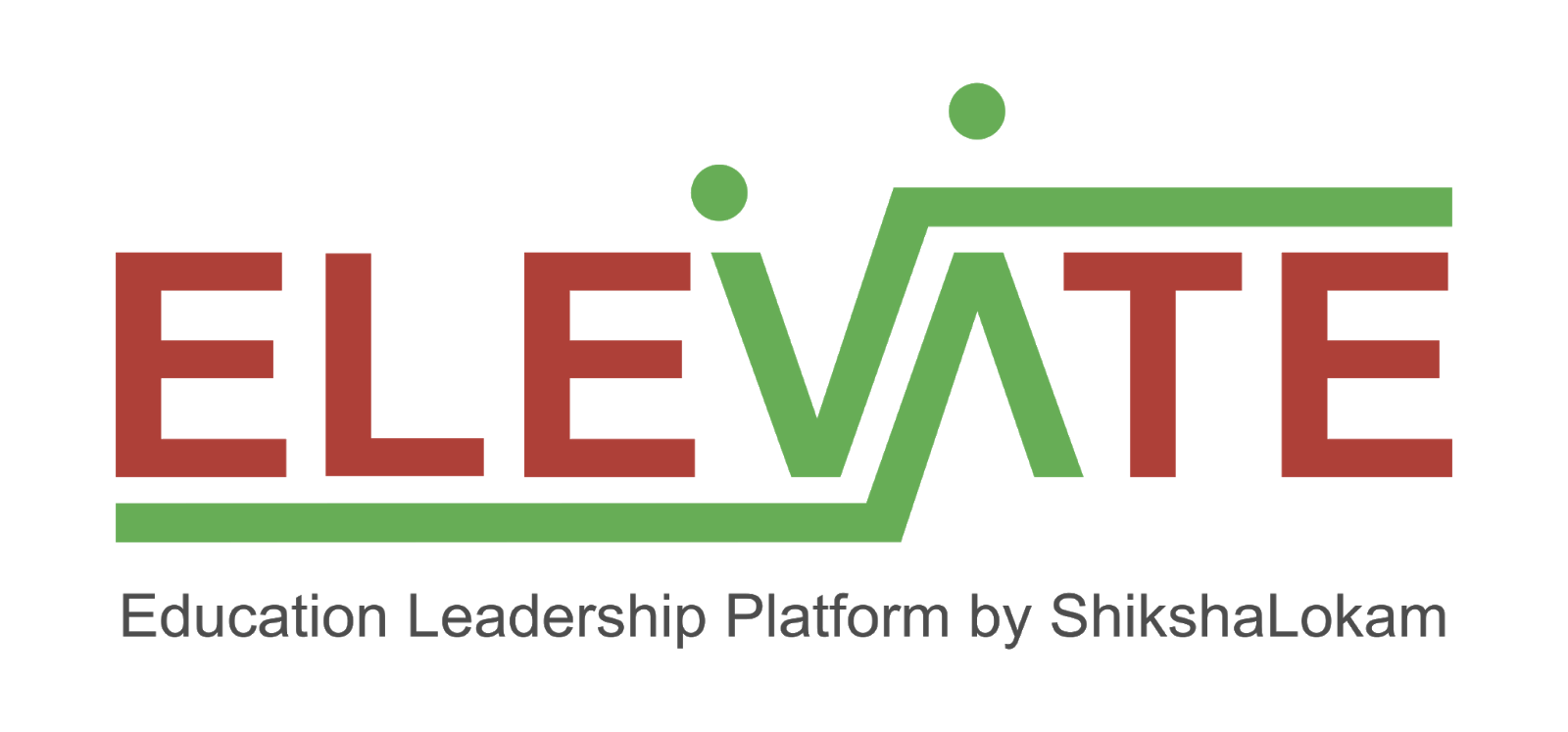
The User service block enables secure and highly extensible user management and organization management capabilities - User registration, Live and JWT basesd session management, Delete user, Forgot password with email notifications.
- Operating System: Ubuntu 22
- Node.js: v20
- PostgreSQL: 16
- Citus: 12.1
- Apache Kafka: 3.5.0
Elevate user services can be set in local using two methods:
Dockerized service with local dependencies(Intermediate)
Expectation: Run single docker containerized service with existing local (in host) or remote dependencies.
-
Update dependency (Mongo v4.1.4, Kafka etc) IP addresses in .env with "host.docker.internal".
Eg:
#Kafka Host Server URL KAFKA_URL = host.docker.external:9092 -
Find host.docker.internal IP address and added it to mongod.conf file in host.
Eg: If host.docker.internal is 172.17.0.1, mongod.conf:
# network interfaces net: port: 27017 bindIp: "127.0.0.1,172.17.0.1"Note: Steps to find host.docker.internal IP address & location of mongod.conf is operating system specific. Refer this for more information.
-
Build the docker image.
/ELEVATE/user$ docker build -t elevate/user:1.0 . -
Run the docker container.
-
For Mac & Windows with docker v18.03+:
$ docker run --name user elevate/user:1.0 -
For Linux:
$ docker run --name user --add-host=host.docker.internal:host-gateway elevate/user:1.0`Refer this for more information.
-
-
Update dependency (Mongo v4.1.4, Kafka etc) Ip addresses in .env with respective remote server IPs.
Eg:
#DB Connectivity Url DATABASE_URL=postgres://postgres:postgres@localhost:5432/elevate-user #Kafka Host Server URL KAFKA_URL = 11.2.3.45:9092 -
Add Bind IP to mongod.conf in host:
Follow instructions given here.
Note: Instructions might differ based on MongoDB version and operating system.
-
Build the docker image.
/ELEVATE/user$ docker build -t elevate/user:1.0 . -
Run the docker container.
$ docker run --name user elevate/user:1.0
Local Service with local dependencies(Hardest)
Expectation: Run single service with existing local dependencies in host (Non-Docker Implementation).
Refer to the NodeSource distributions installation scripts for Node.js installation.
$ curl -fsSL https://deb.nodesource.com/setup_lts.x | sudo -E bash - &&\
sudo apt-get install -y nodejs$ sudo apt-get install build-essentialRefer to Kafka Ubuntu 22.04 setup guide
-
Install OpenJDK 11:
$ sudo apt install openjdk-11-jdk
-
Download and extract Kafka:
$ sudo wget https://downloads.apache.org/kafka/3.5.0/kafka_2.12-3.5.0.tgz $ sudo tar xzf kafka_2.12-3.5.0.tgz $ sudo mv kafka_2.12-3.5.0 /opt/kafka
-
Configure Zookeeper:
$ sudo nano /etc/systemd/system/zookeeper.service
Paste the following lines into the
zookeeper.servicefile:/etc/systemd/system/zookeeper.service [Unit] Description=Apache Zookeeper service Documentation=http://zookeeper.apache.org Requires=network.target remote-fs.target After=network.target remote-fs.target [Service] Type=simple ExecStart=/opt/kafka/bin/zookeeper-server-start.sh /opt/kafka/config/zookeeper.properties ExecStop=/opt/kafka/bin/zookeeper-server-stop.sh Restart=on-abnormal [Install] WantedBy=multi-user.target
Save and exit.
-
Reload systemd:
$ sudo systemctl daemon-reload
-
Configure Kafka:
$ sudo nano /etc/systemd/system/kafka.service
Paste the following lines into the
kafka.servicefile:[Unit] Description=Apache Kafka Service Documentation=http://kafka.apache.org/documentation.html Requires=zookeeper.service [Service] Type=simple Environment="JAVA_HOME=/usr/lib/jvm/java-11-openjdk-amd64" ExecStart=/opt/kafka/bin/kafka-server-start.sh /opt/kafka/config/server.properties ExecStop=/opt/kafka/bin/kafka-server-stop.sh [Install] WantedBy=multi-user.target
Save and exit.
-
Reload systemd:
$ sudo systemctl daemon-reload
-
Start Zookeeper:
$ sudo systemctl start zookeeper
Check status:
$ sudo systemctl status zookeeper
Zookeeper service status should be shown as active (running).
-
Start Kafka:
$ sudo systemctl start kafka
Check status:
$ sudo systemctl status kafka
Kafka status should be shown as active (running).
Refer to Redis Ubuntu 22.04 setup guide
-
Update the package list:
$ sudo apt update
-
Install Redis:
$ sudo apt install redis-server
-
Configure Redis for systemd:
$ sudo nano /etc/redis/redis.conf
Find the
superviseddirective and change it to "systemd" as follows:. . . # If you run Redis from upstart or systemd, Redis can interact with your # supervision tree. Options: # supervised no - no supervision interaction # supervised upstart - signal upstart by putting Redis into SIGSTOP mode # supervised systemd - signal systemd by writing READY=1 to $NOTIFY_SOCKET # supervised auto - detect upstart or systemd method based on # UPSTART_JOB or NOTIFY_SOCKET environment variables # Note: these supervision methods only signal "process is ready." # They do not enable continuous liveness pings back to your supervisor. supervised systemd . . .Save and exit.
-
Restart the Redis service:
$ sudo systemctl restart redis.service
Refer to official Citus single-node setup
-
Download and install Citus:
$ curl https://install.citusdata.com/community/deb.sh | sudo bash $ sudo apt-get -y install postgresql-16-citus-12.1 -
Switch to the PostgreSQL user:
$ sudo su - postgres
-
Set the PostgreSQL bin directory in the PATH and create a directory for Citus:
$ export PATH=$PATH:/usr/lib/postgresql/16/bin $ cd ~ $ mkdir citus
-
Initialize the Citus database:
$ initdb -D citus
-
Configure Citus in
citus/postgresql.conf:$ echo "shared_preload_libraries = 'citus'" >> citus/postgresql.conf
-
Start the Citus server:
$ pg_ctl -D citus -o "-p 9700" -l citus_logfile start -
Create the Citus extension:
$ psql -p 9700 -c "CREATE EXTENSION citus;" -
Check the Citus version:
$ psql -p 9700 -c "select citus_version();"You should see an output similar to the following, indicating that Citus is successfully installed:
postgres=# select citus_version(); citus_version ---------------------------------------------------------------------------------------------------- Citus 12.1.1 on x86_64-pc-linux-gnu, compiled by gcc (Ubuntu 9.4.0-1ubuntu1~20.04.2) 9.4.0, 64-bit (1 row)
Refer to How To Set Up a Node.js Application for Production on Ubuntu 22.04.
Exit the postgres user account and run the following command
$ sudo npm install pm2@latest -gopt/backend$ git clone -b develop-2.5 --single-branch "https://github.com/ELEVATE-Project/user.git"backend/user/src$ sudo npm iuser/src$ sudo nano .envCopy-paste the following env variables to the .env file:
NB : Make sure to update the credentials according to your configurations.
ACCESS_TOKEN_EXPIRY= 10
ACCESS_TOKEN_SECRET= asadsd8as7df9as8df987asdf
ADMIN_INVITEE_UPLOAD_EMAIL_TEMPLATE_CODE= invitee_upload_status
ADMIN_SECRET_CODE= Na7ad23ws5cm3kfmw24dmdsflaksd
API_DOC_URL=/user/api-doc
APPLICATION_ENV=development
APPLICATION_PORT=3001
APP_NAME=MentorED
AWS_ACCESS_KEY_ID= "adsfg98a7sdfg"
AWS_BUCKET_ENDPOINT="s3.ap-south-1.amazonaws.com"
AWS_BUCKET_REGION="ap-south-1"
AWS_SECRET_ACCESS_KEY="asd9786fg9a8sd/asdfg9a8sd7fg"
AZURE_ACCOUNT_KEY=asd897gfa09sd87f09as8d
AZURE_ACCOUNT_NAME=mentoring
CLEAR_INTERNAL_CACHE=userinternal
CLOUD_STORAGE= GCP
DEFAULT_AWS_BUCKET_NAME=mentoring-dev-storage
DEFAULT_AZURE_CONTAINER_NAME=mentoring-images
DEFAULT_GCP_BUCKET_NAME=mentoring-dev-storage
DEFAULT_ORGANISATION_CODE= default_code
DEFAULT_ORG_ID= 1
DEFAULT_QUEUE= user-queue
DEFAULT_ROLE= mentee
DEV_DATABASE_URL= postgres://shikshalokam:slpassword123@localhost:9700/elevate_user
DISABLE_LOG= false
EMAIL_ID_ENCRYPTION_ALGORITHM= aes-256-cbc
EMAIL_ID_ENCRYPTION_IV= a19f1ewaqwei9e03edkc32e
EMAIL_ID_ENCRYPTION_KEY= 9bszawjkckw2e3dm35fcw27ws4ed5rftg6y6y7y7654tf4rwq5tr0ol2qa9owsie
ENABLE_EMAIL_OTP_VERIFICATION=true
ENABLE_LOG=true
ERROR_LOG_LEVEL=silly
EVENT_ENABLE_ORG_EVENTS=true
EVENT_ORG_LISTENER_URLS=http://localhost:3567/mentoring/v1/organization/eventListener
GCP_PATH=gcp.json
GCP_PROJECT_ID=sl-dev-project
GENERIC_INVITATION_EMAIL_TEMPLATE_CODE=generic_invite
INTERNAL_ACCESS_TOKEN= Fqdkfaswekdlwe
INTERNAL_CACHE_EXP_TIME= 86400
INVITEE_EMAIL_TEMPLATE_CODE= invite_user
IV= LKYTTAqkajswiawqw/Z==
KAFKA_GROUP_ID=dev.users
KAFKA_TOPIC= dev.topic
KAFKA_URL= localhost:9092
KEY= W/m2cr/aMswjrdsa23sgfy5e34d+bKcbAWZSLjJP2qY=
MENTEE_INVITATION_EMAIL_TEMPLATE_CODE= invite_mentee
MENTORING_SERVICE_URL= http://localhost:3000
MENTOR_INVITATION_EMAIL_TEMPLATE_CODE= invite_mentor
MENTOR_REQUEST_ACCEPTED_EMAIL_TEMPLATE_CODE= mentor_request_accepted
MENTOR_REQUEST_REJECTED_EMAIL_TEMPLATE_CODE= mentor_request_rejected
MENTOR_SECRET_CODE=4567
NOTIFICATION_KAFKA_TOPIC=dev.notification
ORG_ADMIN_INVITATION_EMAIL_TEMPLATE_CODE= invite_org_admin
OTP_EMAIL_TEMPLATE_CODE= emailotp
OTP_EXP_TIME= 86400
PORTAL_URL= "https://dev.elevate-mentoring.shikshalokam.org/auth/login"
RATING_KAFKA_TOPIC= dev.mentor_rating
REDIS_HOST= redis://localhost:6379
REFRESH_TOKEN_EXPIRY= 183
REFRESH_TOKEN_SECRET=371hkjadidy2ashiKAkajshdkid23iuekw71yekiaskdvkvegxvy23t78veQwexqviveit6ttZyeeytx62tx236uv
REFRESH_VIEW_INTERVAL=30000
REGISTRATION_EMAIL_TEMPLATE_CODE= registration
REGISTRATION_OTP_EMAIL_TEMPLATE_CODE= registrationotp
SALT_ROUNDS= 10
SAMPLE_CSV_FILE_PATH= sample/bulk_user_creation.csv
SCHEDULER_SERVICE_BASE_URL= /scheduler/
SCHEDULER_SERVICE_ERROR_REPORTING_EMAIL_ID= rakesh.k@pacewisdom.com
SCHEDULER_SERVICE_HOST= http://localhost:3567
SCHEDULER_SERVICE_URL= http://localhost:3567/jobs/scheduleJob
created_time= 2024-02-08T07:40:04.571464939Z
custom_metadata= null
destroyed= false
version= 31
Save and exit.
Log into the postgres user
sudo su postgresLog into psql
psql -p 9700Create a database user/role:
CREATE USER shikshalokam WITH ENCRYPTED PASSWORD 'slpassword';Create the elevate_user database
CREATE DATABASE elevate_user;
GRANT ALL PRIVILEGES ON DATABASE elevate_user TO shikshalokam;
\c elevate_user
GRANT ALL ON SCHEMA public TO shikshalokam;Exit the postgres user account and install sequelize-cli globally
$ sudo npm i sequelize-cli -gNavigate to the src folder of user service and run sequelize-cli migration command:
user/src$ npx sequelize-cli db:migrateNow all the tables must be available in the Citus databases
Refer Choosing Distribution Column for more information regarding Citus distribution columns.
Login into the postgres user
sudo su postgresLogin to psql
psql -p 9700Login to the elevate_user database
\c elevate_userEnable Citus for elevate_user
CREATE EXTENSION citus;Within elevate_user, run the following queries:
SELECT create_distributed_table('entities', 'entity_type_id');
SELECT create_distributed_table('entity_types', 'organization_id');
SELECT create_distributed_table('file_uploads', 'organization_id');
SELECT create_distributed_table('forms', 'organization_id');
SELECT create_distributed_table('notification_templates', 'organization_id');
SELECT create_distributed_table('organizations', 'id');
SELECT create_distributed_table('organization_codes', 'code');
SELECT create_distributed_table('organization_domains', 'domain');
SELECT create_distributed_table('organization_role_requests','organization_id');
SELECT create_distributed_table('organization_user_invites','organization_id');
SELECT create_distributed_table('users_credentials','email');
SELECT create_distributed_table('users', 'organization_id');Exit the postgres user navigate to the script folder of the user service
Run the insertDefaultOrg.js script
src/scripts$ node insertDefaultOrg.jsKeep note of the default organization id generated by the script
Navigate to the src folder of the user service and update the .env file with these variables:
DEFAULT_ORG_ID=<id generated by the insertDefaultOrg script>
DEFAULT_ORGANISATION_CODE=default_codeRun the seeder command
src$ npm run db:seed:allRun pm2 start command:
user/src$ pm2 start app.js -i 2 --name elevate-user$ pm2 lsOutput should look like this (Sample output, might slightly differ in your installation):
┌────┬─────────────────────────┬─────────────┬─────────┬─────────┬──────────┬────────┬──────┬───────────┬──────────┬──────────┬──────────┬──────────┐
│ id │ name │ namespace │ version │ mode │ pid │ uptime │ ↺ │ status │ cpu │ mem │ user │ watching │
├────┼─────────────────────────┼─────────────┼─────────┼─────────┼──────────┼────────┼──────┼───────────┼──────────┼──────────┼──────────┼──────────┤
│ 1 │ elevate-user │ default │ 1.0.0 │ cluster │ 106976 │ 27h │ 0 │ online │ 0% │ 167.0mb │ jenkins │ disabled │
│ 2 │ elevate-user │ default │ 1.0.0 │ cluster │ 106986 │ 27h │ 0 │ online │ 0% │ 169.3mb │ jenkins │ disabled │
└────┴─────────────────────────┴─────────────┴─────────┴─────────┴──────────┴────────┴──────┴───────────┴──────────┴──────────┴──────────┴──────────┘This concludes the services and dependency setup.
npm run elevate-migrations snpm run elevate-migrations create categoryEntity #Where categoryEntity is the file name.20220726145008-categoryEntity.js
We have followed the following structure for migration files to reduce code duplication.
let categories = [
{
value: 'sqaa',
label: 'SQAA',
image: 'entity/SQAA.jpg',
},
{
value: 'communication',
label: 'Communication',
image: 'entity/Communication.png',
},
...
]
var moment = require('moment')
module.exports = {
async up(db) {
global.migrationMsg = 'Uploaded categories entity'
let entityData = []
categories.forEach(async function (category) {
category['status'] = 'ACTIVE'
category['deleted'] = false
category['type'] = 'categories'
category['updatedAt'] = moment().format()
category['createdAt'] = moment().format()
category['createdBy'] = 'SYSTEM'
category['updatedBy'] = 'SYSTEM'
entityData.push(category)
})
await db.collection('entities').insertMany(entityData)
},
async down(db) {
db.collection('entities').deleteMany({
value: { $in: categories.map((category) => category.value) },
})
},
}npm run elevate-migrations upnpm run elevate-migrations downTo know more about migrations refer project Wiki
npm run test:integration
To know more about integration tests and their implementation refer to the project Wiki.
npm test
This project was built to be used with Mentoring Service, Project Service, Survey Service, User Service.
The frontend/mobile application for Mentoring repo and Projects and Survey repo
You can learn more about the full implementation of various capabilities of ELEVATE here .
Several open-source dependencies have aided user service development:













