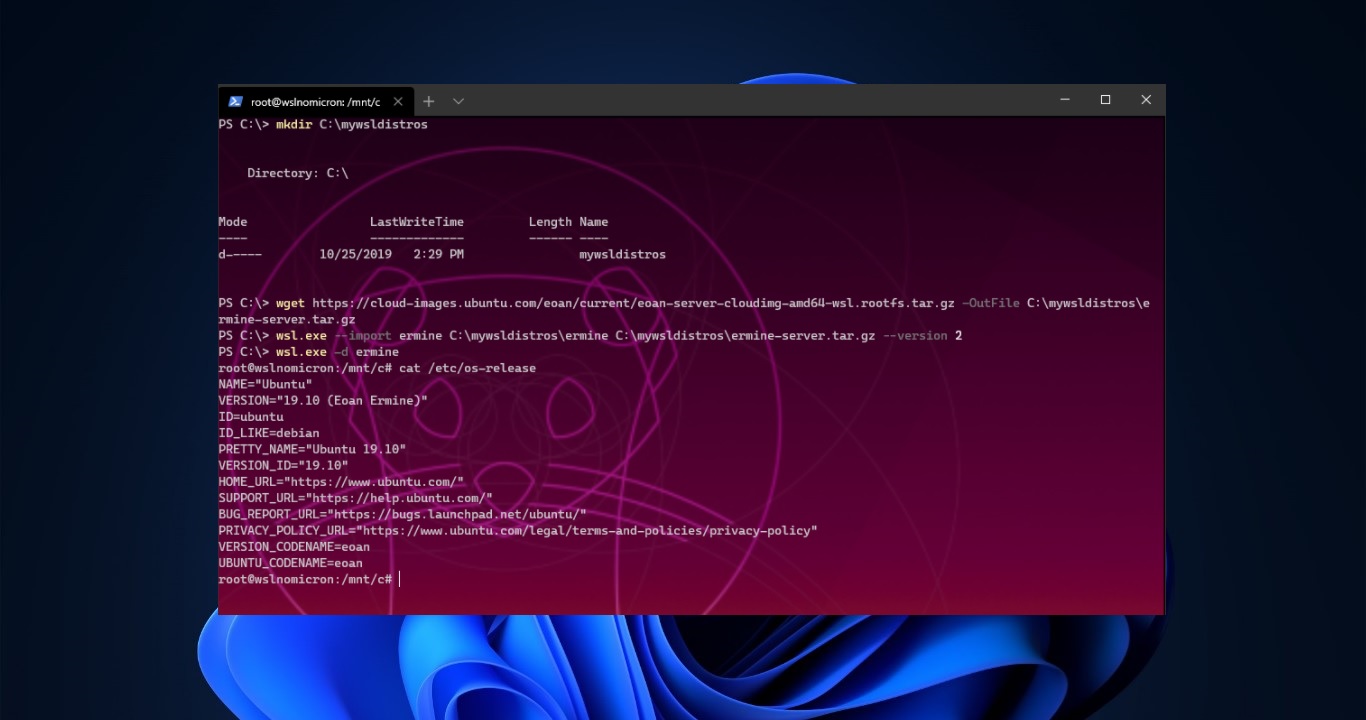- windows hypervison platform
- windows projected file system
- windows subsystem for linux
- virtual machine platform
dism.exe /online /enable-feature /featurename:VirtualMachinePlatform /all /norestardism.exe /online /enable-feature /featurename:Microsoft-Windows-Subsystem-Linux /all /norestartwsl.exe --install or wsl.exe --updatewsl --set-default-version 2sudo apt-get update -y && sudo apt-get upgradesudo apt install kali-desktop-xfce -ysudo apt install xrdp -ysudo service xrdp startkex