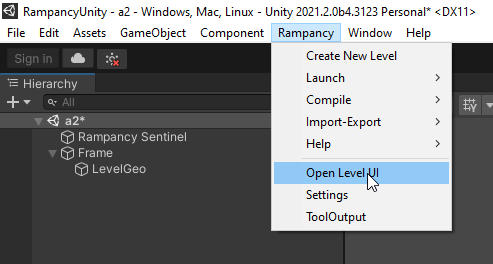-
Notifications
You must be signed in to change notification settings - Fork 2
Creating a new level
To setup the workspace.
- Go to
Rampancy > Open Level UI - Go to
Rampancy > Tool Output - Go to
Windows > Realtime CSG Window
And dock them where you want.
In the Rampancy Level UI, under the Materials tab click the Sync materials from Halo1mcc.
This might take a while so please wait.
When its done you should have a representation of shaders from Halo 1 under Halo1mcc/TagData

Open the project in unity and then click the Rampancy > Create new level

In the popup enter a name for the level with out any spaces and click create.

In the realtime CSG window click the Generate tab and then box

In the main scene view click and drag out a large box, w 40m x l 40m x h 30m
Select the top face of the box we created (use the realtime csg window, Surfaces)

Select the floor and set it to the metal plate floor_mat and the walls to metal flat floor_mat
The scene should look like this now.

Press f6 now to compile the level, this will build the base level data and the scenario tags.
Open the level scenario file, you should find it in tags\levels\test\test.scenario
Now add a sky to the file, skies > add and then open select sky\clear afternoon\clear afternoon and ctrl > s to save it.
Now go back to Rampancy and press f6 again to compile, now that we have a sky set the lightmap baking will have a light source to light the level with.
Open the level in Sapien next to place a player spawn. In the hierarchy view select ''Player starting points'' and right click to place a spawn point some where in the level.

Save the level and then go back to Rampancy.
Press F5 to open the level in Tag Test.
You should now be playing your test level :D
Hopefully you don't get any but if you do check the Tool Output window for the output of tool after pressing f6, the output will be listed there.
A clear compile looks like

If there are some geometry errors check the ''Debug Geo'' object to find the trouble area.