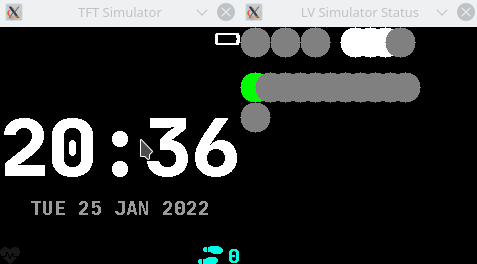Simulator for InfiniTime project.
Experience the InfiniTime user interface directly on your PC, to shorten the time until you get your hands on a real PineTime smartwatch.
Or use it to develop new Watchfaces, new Screens, or quickly iterate on the user interface.
For a history on how this simulator started and the challenges on its way visit the original PR.
Clone this repository and tell git to recursively download the submodules as well
git clone --recursive https://github.com/InfiniTimeOrg/InfiniSim.gitIf you've already cloned the repository without the submodules (or you want to update them to the latest checked in version) run the following command:
git submodule update --init --recursive- CMake
- SDL2 (provides the simulator window, handles mouse and keyboard input)
- Compiler (g++ or clang++)
- lv_font_conv (for
font.cgeneration since InfiniTime#1097)- Note: requires Node.js v14.0.0 or later
- Pillow (for
resource.zipgeneration whenBUILD_RESOURCES=ON, which is the default) - optional:
libpng, see-DWITH_PNG=ONcmake setting below for more info
On Ubuntu/Debian install the following packages:
sudo apt install -y cmake libsdl2-dev g++ npm libpng-devOn Arch Linux the following packages are needed:
sudo pacman -S cmake sdl2 gcc npm libpngOn Fedora the following packages are needed:
sudo dnf install cmake SDL2-devel g++ npm patch perl libpng-develOn OpenSUSE (Tumbleweed) the following packages are needed:
sudo zypper install cmake libSDL2-devel gcc-c++ gcc npm libpng16-devel patchThen install the lv_font_conv executable to the InfiniSim source directory (will be installed at node_modules/.bin/lv_font_conv)
npm install lv_font_conv@1.5.2When you want to create a resource.zip file then install the pillow Python library to the InfiniSim source directory (will be installed in .venv/)
python3 -m venv .venv
source .venv/bin/activate
pip install wheel PillowOptionally, depending on your distro, it may also serve the Pip package as official native installation packages:
On Ubuntu/Debian
sudo apt install python3-pilOn OpenSUSE (Tumbleweed)
sudo zypper install python311-PillowIn the most basic configuration tell cmake to configure the project and build it with the following two commands:
cmake -S . -B build
cmake --build build -j4The following configuration settings can be added to the first cmake -S . -B build call
-DInfiniTime_DIR=InfiniTime: a full path to an existing InfiniTime repository checked out. Inside that directory thesrc/libs/lvglsubmodule must be checked out as well. The default value points to the InfiniTime submodule in this repository.-DMONITOR_ZOOM=1: scale simulator window by this factor-DBUILD_RESOURCES=ON: enable/disableresource.zipcreation, will be created in the<build-dir>/resourcesfolder-DWITH_PNG=ON: enable/disable the screenshot toPNGsupport. Per default InfiniSim tries to uselibpngto create screenshots in PNG format. This requireslibpngdevelopment libraries as build and runtime dependency. Can be disabled with cmake config setting-DWITH_PNG=OFF.-DENABLE_USERAPPS: ordered list of user applications to build into InfiniTime. Values must be fields from the enumerationPinetime::Applications::Appsand must be separated by a comma. Ex:-DENABLE_USERAPPS="Apps::Timer, Apps::Alarm". The default list of user applications will be selected if this variable is not set.
When the build was successful the simulator binary can be started with
./build/infinisimTo hide the second simulator-status-window start the binary with the --hide-status option
./build/infinisim --hide-status- Left mouse button: simulates your finger, just click to tap, click and drag to swipe
- Right mouse button: simulates the hardware button (for example turn the screen off or on again)
Using the keyboard the following events can be triggered:
r... enable ringingR... disable ringingm... let motor run for 100 msM... let motor run for 255 msn... send notificationN... clear new notification flagb... connect BluetoothB... disconnect Bluetoothv... increase battery voltage and percentageV... decrease battery voltage and percentagec... charging,C... not chargingl... increase brightness levelL... lower brightness levelp... enable print lvgl memory usage to terminalP... disable print memory usages... increase step count by 500 stepsS... decrease step count by 500 stepsh... set heartrate running, and on further presses increase by 10 bpmH... stop heartratei... take screenshotI... start/stop Gif screen capturew... generate weather dataW... clear weather data
Additionally using the arrow keys the respective swipe gesture can be triggered.
For example pressing the UP key triggers a SwipeUp gesture.
To help working with the SPI-raw file the tool littlefs-do is provided.
The SPI-raw file emulates the persistent 4MB storage available over the SPI bus on the PineTime.
$ ./littlefs-do --help
Usage: ./littlefs-do <command> [options]
Commands:
-h, --help show this help message for the selected command and exit
-v, --verbose print status messages to the console
stat show information of specified file or directory
ls list available files in 'spiNorFlash.raw' file
mkdir create directory
rmdir remove directory
rm remove directory or file
cp copy files into or out of flash file
settings list settings from 'settings.h'
res resource.zip handlingTo load resource zip files into the SPI raw file for the simulator to use the res load command can be used.
$ ./littlefs-do res --help
Usage: ./littlefs-do res <action> [options]
actions:
load res.zip load zip file into SPI memory
Options:
-h, --help show this help message for the selected command and exitThis project is released under the GNU General Public License version 3 or, at your option, any later version. The same license as InfiniTime.
The simulator is based on lv_sim_eclipse_sdl project under the MIT license.