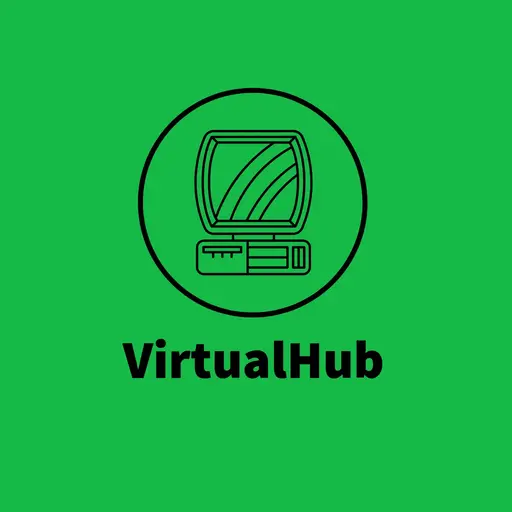You need the SIMH
pdp11emulator for this tutorial. If you have not already installed it, follow the VirtualHub Setup tutorial on how to do so.
First you need to download a Unix v5 disk image and the nsys kernel modified to run with Unix v5 userland.
Extract both archives, and move the file in the folder modified_nsys/conf/ called unix as well as the file called v5root into a new folder. Rename the file called unix to nsys.binary to avoid any confusion. You can do all this with these commands:
gzip -d v5root.gz
tar --one-top-level -xzf modified_nsys.tar.gz
mkdir nsys
cd nsys
cp ../modified_nsys/conf/unix nsys.binary
cp ../v5root v5rootNow, we need to add a buffer to the nsys.binary file. You can run the following command to buffer it with zeroes:
dd if=/dev/zero of=zero bs=1 count=1000
cat zero >> nsys.binaryNow run pdp11. After the emulator has started, run the following commands:
set cpu 11/45
att rk0 v5root
att rk1 nsys.binary
boot rk0
You will get to a @ prompt. Type unix and press enter to boot into Unix v5. Once you get a login: prompt, type root and press enter. Now we need to setup the /dev/ entries of the disks. Run the following commands:
/etc/mknod /dev/rrk0 b 0 0
/etc/mknod /dev/rrk1 b 0 1Now we will extract the nsys kernel. Run the following files:
dd if=/dev/rrk1 count=50 of=z
dd if=z of=nsys bs=11761 count=2
rm z
syncNow press Ctrl + e to pause the emulation and then run exit to quit the emulator. Rename the file called v5root to something more appropriate like nsysroot.
mv v5root nsysrootThat's it. Now you can use the image called nsysroot with the VirtualHub tutorial.