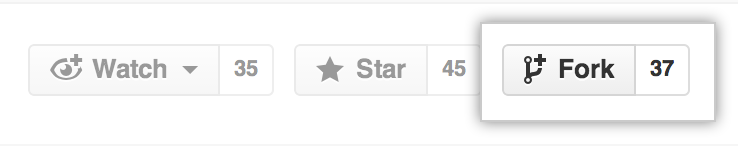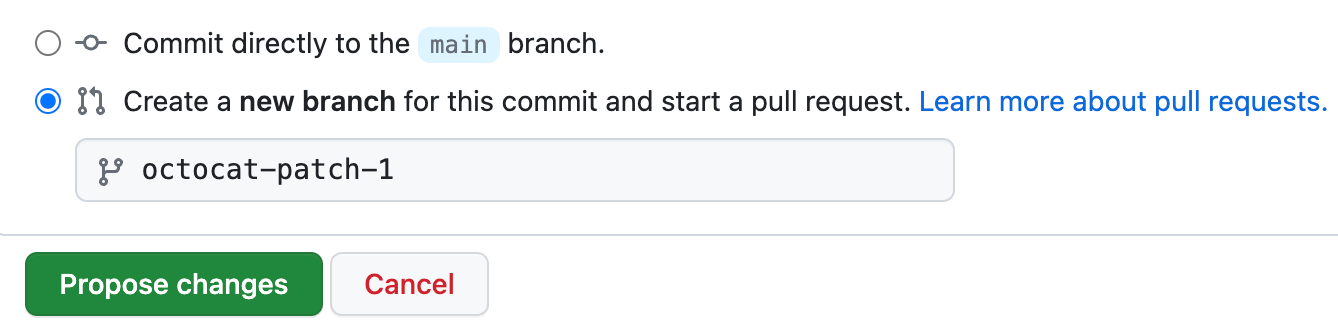This is an example of how to set up a data model using the Software-Driven Research Data Management (sdRDM) library based on abstract object models. Furthermore, the sdRDM library supports the conversion of data models defined in the Markdown format.
Data models defined in the Markdown format follow these conventions:
- Modules are denoted by a heading level 1
# - Structural headings are denoted by a heading level 2
##and can be used to structure your document. - Objects are started with a heading level 3
### - Each object contains fields as a list →
- name - Required fields are denoted in bold →
- __name__ - Each field has options as a list of name to value mapping →
- Type: string
Each field in an object can hold options relevant for mapping to another data model (e.g. a standardized format) and general information such as its type and description. In the following is a collection of all native and required fields:
- Type - Required option to denote the data type. Just so you know, this can also include other objects defined in this document.
- Multiple - Whether or not this field can contain multiple values. Setting to
Truewill result in aList[dtype]annotation in the software. - Description - Required option to describe the field. This should be a brief description that explains what the attribute is about.
To inherit attributes to another object, the object definition additionally includes the name of the parent object in italic wrapped with brackets:
→ ## Child [_Parent_]
In the following, an example data model is defined using the above rules. You can also use this example as a template for your application.
You can experiment and use this example repository right away to get familiar with the concept. This repository includes an action triggered whenever changes are pushed. Thus, when you introduce changes to the markdown document, these will be reflected directly onto the generated software. Follow these steps to start:
The sdRDM library is still under active development and will be released soon. For now, you can use the development version by installing it from GitHub using the following command:
python3 -m pip install git+https://github.com/JR-1991/software-driven-rdm.git@linking-refactor- Fork this repository into your profile. This will create an exact copy, but you can modify it without affecting the original.
- Open the
specifications/Example.mdfile and edit it according to the syntax. You can also pressPreviewto inspect the rendered Markdown.
- Commit changes to the
mainbranch or create a new one. By creating a new branch, you can safely work without affecting the original. Once your modifications are done, you can merge these into themainbranch.
- Watch your changes being reflected in the API. You can also directly fetch this model using the sdRDM library. For this, you can use the following example code that should run as is.
from sdRDM import DataModel
lib = DataModel.from_git(
url="https://github.com/JR-1991/sdrdm-template.git",
)
# Visualize the data model
lib.Root.meta_tree()
# Enter your data
dataset = lib.Root(title="Some Title", description="Some Description")
# There are add-functions generated with whom you are able to add
# objects to your dataset. These functions are named after the object
# they are adding to and are prefixed with "add_to_". The add-function
# will return the object that was added to the dataset. You can use this
# object to add further objects to it or manipulate it in any other way.
author = dataset.add_to_authors(name="Jan Range", affiliation="SimTech")
parameter = dataset.add_to_parameters(key="Param", value=10.0)
# Inspect your dataset
print(dataset.yaml())
# Option: Export your dataset to another format
with open("my_dataset.json", "w") as f:
f.write(dataset.json())
# Re-opening your dataset using sdRDM will cause the library
# to re-build the software state in which the dataset was createdThe workflow included in this repository synchronizes the software to the markdown document. Thus, if you extend or change your data model, it will be immediately usable. This also works for Pull Requests and other branches. So feel free to experiment around! Furthermore, the action creates a UML digram within the API schemes directory.
(Images were taken from GitHub's "Editing Files" tutorial)