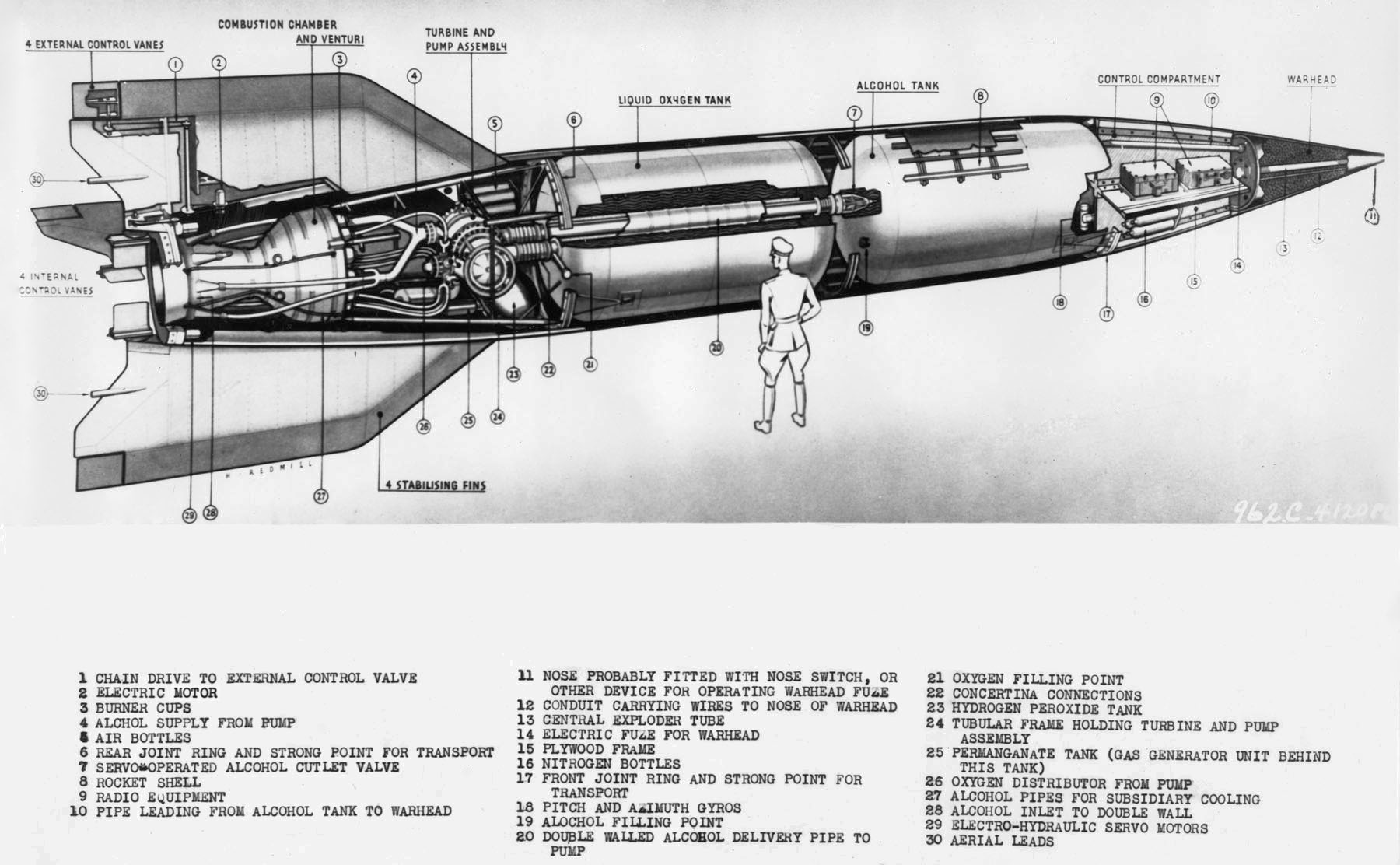-
Notifications
You must be signed in to change notification settings - Fork 214
Building a Downrange Rocket
A downrange rocket is a sub-orbital rocket that can complete Downrange Distance LV Development, Low Space Film Return, and Advanced Biological Suborbital Experiment contracts. It is much larger and more expensive than a sounding rocket, but the concepts to building it are similar.
- 1: Basic Design
- 2: Engine and Fairing
- 3: Near Earth Avionics
- 4: Fins with an Engine Fairing
- 5: Dry Center of Mass and RCS Build Aid
- 6: Flying a Downrange Rocket With Mechjeb
- 7: Diagnosing the Flight
Like we did with the sounding rocket, lets look for a real life example to inspire our downrange rocket. Testing was done on captured V-2 rockets, so that makes an excellent example.
The tip of the rocket will again be the "avionics," which is similar in many ways to the Aerobee, just larger. It will contain the the flight electronics, batteries, experiments, and antenna. Note that the V-2 has something special that the Aerobee doesn't: a warhead. RP-1 is peaceful so we have no use for explosives, but it's important to remember that a 1000kg warhead was there.
Below the avionics is the fuel tank(s), and below that is the engine. The V-2 has 4 fins in addition to a boat-tail fairing. The fairing is optional, but it looks nice, and it might have some aerodynamic benefits. Notice how the fins are mounted near the engine? A fairing will allow us to cleanly do this. If we mount the fins near the bottom of the tank, they will be too high up on the rocket, and it will be unstable.
V-2's were known for their instability, so this is probably the biggest problem you need to solve with this rocket. Now that the warhead has been removed, it's only going to be worse. More on that later, let's go to the VAB!
We're going to put this together in a similar way to the Aerobee, but let's start a new rocket. Like before start with avionics, but don't worry about configuring it for now. Put a fuel tank underneath. In the payload tab, find the boat-tail adapter, press S twice to flip it upside down, then attach it to the fuel tank.
You have a choice between the A-4 and the RD-100 engines. They're similar, so choose what you like. If you're doing an American play through, pick the A-4. If you're doing Soviet or otherwise don't care, the RD-100 is probably the better choice. Attach your choice on the node directly next to the fairing base (not the floating node.)
You should have something like this:
Now that we have the basic components, let's build upwards. Click through the engine's windows to figure out what it needs to operate:
- Ullage This engine is subject to the movement of fuel within the tank.
- Ignitions Remaining: Ground Support Clamps This engine only has one ignition, and it must be lit on the ground, attached to a launch clamp.
- Min Throttle: 100 % This engine can only operate at 100% throttle.
- Rated Burn Time: 70s This engine is rated for 70 seconds of burn time. It can go longer, but with increasing risk of failure.
The big differences compared to the Aerobee is that it does not require HP tanks, and that it MUST ignite from a launch clamp.
Now that we know that, let's cover the engine in a fairing. Set the fairing nodes to 2, set symmetry count to 1, pick a procedural fairing, flip it upside down (remember we flipped the boat-tail base,) then attach it. This should put a fairing only on one side, allowing us to more easily see what we are doing.
While still in the boat-tail base PAW, adjust the length to get near the bottom of the engine. I used 2.9m. Then adjust "top" to narrow the bottom of the fairing (it's upside down remember.) I set it to 0.9m. Adjust the size of the base for a snug fit with the engine. I went with 1.5m. You should have 1/2 of a nice, smooth fairing now!
Make sure "disable crossfeed" is NOT clicked. Fuel needs to flow through this part to make it to the engine.
When you're happy, take the fairing off the base plate, set symmetry to 2, then put it back on. It should smoothly cover the engine. Now open the PAW for the fairing. Disable "Fairing Decoupler." It's cheaper and lighter when it doesn't decouple, and after all, this doesn't need to decouple, so why make it that way?
At the bottom you can select the different styles, and if using the recolorable fairings, you can open the recolor GUI and style them as you like. I made mine orange for visibility and to separate it from the fuel tank, but color yours as you like. You can select "toggle open/closed" to open the fairings to see the engine underneath if you need to. It will be closed during flight.
Now that we know the width of the fairing, we know how big to make the fuel tank. Match it in size (mine is 1.5m.) Make sure you're not using HP tanks. Highly Pressurized should say "false." Make sure utilization is maxed. For this style of tank it is 83%. Now add the fuel. If the button isn't there, open the fairings with the "toggle open/closed" button, unhook and reattach the engine, and the fuel button should reappear. Now we need to lengthen the tank to get the full burn time of the engine. This engine has a burn time of 70s, plus the 5 free seconds, so we need at least 75 seconds. There's no solid underneath, so we don't need to add any extra time for that, but a little extra won't hurt! I set my tank to a length of 6.4m, which gets 76.2s of burn time.
Time for the avionics. Like the Aerobee, this will function as our nose cone, so let's make it nose cone-shaped. Select "smooth cone," set the top to 0 and the bottom to 1.5m. How long to make it is up to you. The V-2 is a much more powerful rocket, and isn't as sensitive to optimization like the Aerobee is, so we don't need a nose that is 5 times longer than it is wide. How about 3 times? That means a nose that is 4.5m long.
Open up the avionics config window if it's not already open. Set the avionics to "near earth." Near earth avionics differ in that you need to select a controllable mass. Controlling more mass requires heavier avionics, but the heavier it gets, the more efficiently it controls compared to it's own mass. I say this because deciding how much to control is an important decision.
You might think the best thing to do is set the controllable mass to the mass of the rocket... and that is certainly ideal... for this rocket. But what about other rockets? Avionics (especially near earth/deep space) are very expensive. You don't want to tool this any more than you have to. If we set controllable mass to the maximum of the launch pad (20t,) then we know that no matter what rockets we design in the future, the avionics we tool here will work there as well.
There is a mass penalty, but not as much as you might expect. 15t avionics are 392kg, and the rocket's ΔV is 3379 m/s. With 20t avionics it's 435kg and the ΔV is 3352 m/s. A small price to pay if it means we only have to tool these avionics once! So I recommend setting the controllable mass to 20t.
As far as EC goes, near earth uses a lot more EC than a science core, so 400 is a healthy amount. Additional tank volume doesn't matter since we already have a nose cone shape, so select apply (preserve dimensions.)
If you look in the PAW you can see some info on our avionics, such as the utilization of 19%, meaning we have the rest of the space for payload. My contract requires 315 units (liters,) and although yours might be different, the process is the same.
Under "real fuels" click the Tank UI button. This opens up the window to manually add any resources you like. At the top it will say info about how much volume is left for resources. My tank has 536l available. Scroll down to the bottom and find "SoundingPayload." Click add. It will default to the maximum available space. Manually type in what your contract requires and click update. The payload should now appear as a resource in the avionics. You can click the Tank UI button again to make the window close.
If the avionics doesn't have enough space, you can add a thin HP tank between the avionics and fuel tank to get the rest of the payload in the rocket. Alternatively you can lengthen the avionics, which will increase the internal volume available.
Go into communication and downgrade the antenna to 20 dBm for the same reasons as we did so on the Aerobee, the rocket just won't get that far away, so it doesn't need the gain.
Like you did with the Aerobee, open up the experiments configuration window and add a barometer and thermometer. Make sure to enable them so they will transmit science automatically.
We should have a pretty nice rocket shape now:
Now it's time for the fins. Select "Procedural Wing Early" and put 4 in symmetry somewhere near the bottom of the tank. Note that you cannot attach fins directly to a fairing, but don't worry we will fix that in a bit. Hover over the wing's main body and press J to modify them. Let's make a rough shape first, position them, and then fine tune. Set the length to 1.25m, width (root) to 1.5m, width (tip) to 0.05m, and thickness at root and tip to 0.100. (Remember that FAR doesn't like 0's.)
You should have something roughly fin-shaped now. I colored mine to make their components easier to see:
Turn off angle snap, and using KSP's move tool, click on the fin. Now you can offset it over the fairing. Put it roughly in the middle. Then use the rotate tool to make the base of the fin match up to the fairing. Then offset it again to be flush with the fairing. (Switching from absolute to local helps here) It'll clip into the fairing a little but that's okay.
Now that it's positioned, let's make it the final shape. Extend the width (root) to take up most of the fairing's length. (2.150m) Then change the offset so the fins are flush with the bottom of the fairing. (0.925) You might need to use the move tool again for the final fit. When it's all done, all we need to do to adjust the CoL is change the length of the fins. Feel free to reduce the mass strength ratio of the fins to save a little mass if you wish, but it's less critical here compared to an Aerobee. Just make sure they don't break off during the launch!
Enable the CoM and CoL indicators. There's an additional indicator that can help us, the Dry Center of Mass (DCoM.) This is not a stock KSP feature, but we can use RCS Build Aid for this. Click its icon on the toolbar. It looks like a circle arrow.
Under "resources," make sure nothing is selected. When you select something, you exclude it from the dry mass calculation. In other words, you're telling RCS Build Aid it's something that WILL NOT be consumed.
Under "markers," click DCoM. Consider clicking ACoM (Average Center of Mass) if you wish. You need to keep the RCS Build Aid window open to keep these markers up. The red marker is the DCoM.
Notice how far down the CoM moves as the rocket burns fuel? This is because early engines like the A-4 are very heavy. This makes the rocket unstable, especially high in the atmosphere after the engines turn off. These rockets were known to tumble. Remember how the V-2 came with a 1000kg warhead? Now that it's not there, we have an unstable rocket.
To fix this, we need to add some of that mass back. It may seem to go against everything you know about rocket design to add extra mass that "does nothing," but keep in mind the V-2 was designed assuming that 1000kg mass would be there. We don't need to add all of that back to regain stability, so how about we add 500kg?
To do this we add a resource called "leadballast." Open up the avionics since it's functioning as our nose (and that's where the warhead was,) open up the Tank UI again and scroll down to leadballast. It will default to use the rest of the internal space, but thats FAR too much lead. We only need 43 liters to get our 500kg. (Note that lead ballast DOES NOT appear as a resource like EC and Sounding Payload. If you pay careful attention to the wet mass of the avionics, you can see that the mass is there.)
Look at what happened to the DCoM. It moved much higher, and closer to the CoM! This is much healthier for the rocket. Looking at the CoL as it relates to the CoM and DCoM, it seems to be in a good place. We don't need to adjust the fins, for now. We will find out in the sim!
Finally, we need a launch clamp. Grab the medium launch clap and attach it to the engine, or alternately use Modular Launch Pads if you want to make it look prettier. Set the staging so the engine fires first, then the launch clamp. The engine will need time to spool up to full thrust before we release it, so don't stage both at the same time.
With that, the V-2 is complete! Let's save and sim it!
Note: There are many ways to fly suborbital rockets. This is simply the way I do it. Some use Smart A.S.S. while others fly by hand. Experiment and find what works best for you.
This is a fully-guided rocket, so there's more settings in mechjeb we need to set to automate it. Mechjeb isn't that great with suborbital rockets like this, so we will have to play with it a bit to get a nice, consistent launch profile.
Set orbit altitude to 1000km, or some other high number. This is just so mechjeb won't shut the engine off. Set the orbit inclination to "current." Set limit AoA to 5. What this does is limit how aggressively the rocket can steer. Enable autostage, with the delays and "stop at stage" at 0. This is so it stages on time and doesn't stop until it's used all stages. This rocket is pretty simple, but still, it's last stage is 0 so we need to make sure that's set.
At the bottom, select "edit ascent path." This opens up the ascent path editor. We can fine tune the suborbital trajectory with this tool. Make sure "automatic altitude turn" is enabled. Use the velocity slider to select 27 m/s (or something close.) This sets the minimum speed before the rocket will start the gravity turn. Since early rockets like this have a very high TWR (2.15 at launch in this case,) which is far too high to be useful, we need to mitigate that the best we can by tipping over immediately. Rockets with a more modest TWR would quickly hit the ground with this kind of number, but here it works!
Leave "flight path angle" at 0 for now. This can be useful in adjusting the final trajectory upwards for orbital rockets that use classic ascent guidance. You won't use it much/at all, but it's there if you need it.
"Turn shape" adjusts how aggressively the rocket will perform the gravity turn. For an orbital rocket you generally you want this as low (hot) as possible while not overheating, losing too much to drag, etc. It means something different for a suborbital rocket: it decides the ballistic trajectory. By setting the number higher, you trade downrange performance for altitude, and by setting the number lower, you trade altitude for downrange performance.
Let's set it to 30% for now. We will have to sim it to see how it works.
With that, mechjeb is configured. There's a couple of things to look out for, as they might require changing the ascent path numbers. The best thing you can do is look at the nav ball. The prograde marker's circle is roughly 10 degrees wide, which is a useful number. Since we have limited AoA to 5, it means if we're maxed out on that, the rocket will be pointed near the edge of the prograde marker. This can be a hint of a problem.
This launch won't be entirely automated. We will need to help mechjeb a little. If we let the launch take it's course uninterrupted, it will not have an ideal flight path for our contract. We can modify that by, at some point in the flight, setting the "limit AoA" number to 0. What this will do is prevent the rocket from doing any more steering, other than to stay on the prograde marker. This won't end the gravity turn, but it will give us some control on the final flight pitch at engine burnout. This pitch is an important thing we can do to control the downrange performance of our rocket.
The most efficient pitch to send something on a ballistic trajectory to maximize downrange distance is 45 degrees, so we want the pitch at burnout to be close to 45 degrees. We can do this by setting the AoA limit to 0 at a certain point in the flight. What I like to do is pay attention to the rocket's current pitch, either through the mechjeb window or the nav ball itself. For this rocket, when it gets to 55 degrees, change the AoA limit in mechjeb to 0. The text should be green, showing the limit is in effect. This has an additional effect beyond downrange distance. By lining up the nose of the rocket with prograde, it will be stable when the engine shuts off
In review, to launch the rocket, we enable mechjeb and press spacebar. Mechjeb will handle flying the rocket. When the pitch gets to 55 degrees, change the AoA limit to 0. That's it!
Let's launch the rocket and see what happens, paying close attention to the nav ball and prograde markers. You might have to launch several times to figure out how this works, and to get the numbers dialed in. Every time you launch, make sure the AoA limit is set to 5. It's easy to forget you set it to 0 on a previous launch!
Looking stable! Ideally after the engine shuts off, it should stay stable and not flip, which causes drag and reduces the downrange performance. It's okay to tip in the upper atmosphere (100km) where there isn't much drag. There's a couple of different ways to see how far downrange your rocket is. You can create a custom mechjeb window (or add it to an existing one,) look at the contract window if you have a downrange contract, or look at the flight recorder. Looking at the contract window is a pretty good idea here because we are testing to see if this rocket can complete the contract. Follow it through it's flight path and make note of how high and how far downrange it got.
My rocket got to 113km altitude and 421km downrange. This did not complete the contract, so this needs to be fixed. The contract requires 140km altitude and 170km downrange.
Here's a couple of situations you might have noticed during launch and what they mean:
The turn speed is far too high (107 m/s.) The rocket is pegged in yaw, and it can't turn as fast as it wants. I would show you what having this number too low looks like, but even at 1 m/s this rocket is functional! Basically the nav ball would be reversed. The rocket would be trying desperately to slow the gravity turn. If set correctly, the rocket should be pointed close to the center of prograde for all of the launch.
If the turn shape is wrong, the performance will be poor. It will either go too high and be short on downrange if the turn shape is too mellow...
Or go too low and be short on altitude (and maybe burn up) if the turn shape is too aggressive.
If everything seems good, but the flight profile isn't quite right, you can adjust it in a more subtle way by changing when you set the AoA limit to 0. You can trade altitude for downrange by limiting the AoA later in flight, or trade downrange for altitude by doing the opposite.
Since this rocket flew well, but had far more downrange than it needed, we can trade some of that for altitude so we complete the contract. This is a fairly large change, so let's adjust the turn shape to 40%.
After the change, the rocket topped out at 146km altitude with 400km of downrange. This completed the contract! The turn shape could probably be a little higher than 40%, but this is good enough!
When you've figured out the right flight profile, it's important to write these numbers down somewhere. Mechjeb has a habit of changing settings between launches, not to mention that different launches might require different settings! For this rocket (and contract,) I'm going to write down:
- Turn start is 27 m/s
- Turn shape is 40%
- AoA limit when at 55 degrees pitch
Since the downrange performance significantly exceeded the contract, it could probably do a more difficult contract in the future, but that's for a different sim! When you've got the rocket how you want, it's time to tool it. For me, it was about 24k funds. That's quite the sticker shock compared to the Aerobee! The majority of this cost (15.4k) is for the avionics alone, so you can see why I stressed only tooling it once. After tooling, click the launch button to put it in the KCT queue. Unlock any parts it asks for.
Kerbal Space Program RO/RP-1. Join the discord server for support.
- RP-1 Wiki Home
- Introduction and Overview
- ↱ RO Wiki Home
- ↱ RP-1 Forum Thread
- ↱ KSP-RO Discord
- ↱ Community Screenshot Gallery
- Installation Guides
- Am I ready for RO RP-1?
- Extra Mods to Consider for experienced players
- New RP-1 Career Setup
- Early Career Tutorial
- New Career Settings
- FAQs
- A Primer on Ascent
- The How-To Guide
- ↱ Moving from Kerbin to Earth
- New Player Advice
- Youtube Career Tutorials
- Conversion Guide for Programs and Launch Complexes
- RSS ∆v Maps
- The MechJeb PVG Bible
- Tech Research Advice
- Basics of Avionics
- Tank Types
- Upgrading the VAB and R&D Complex
- Launch Complex and Programs
- What is Tooling?