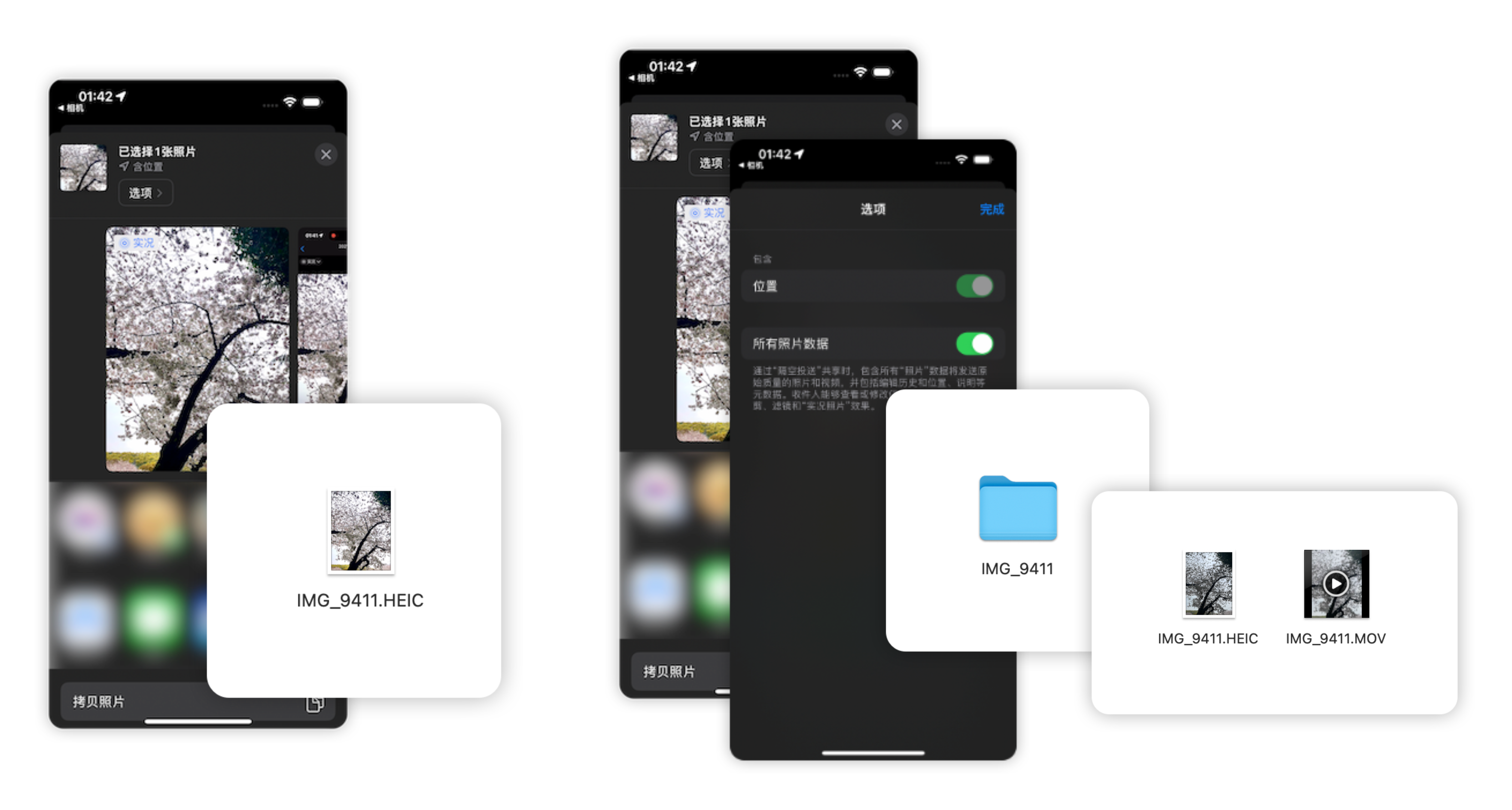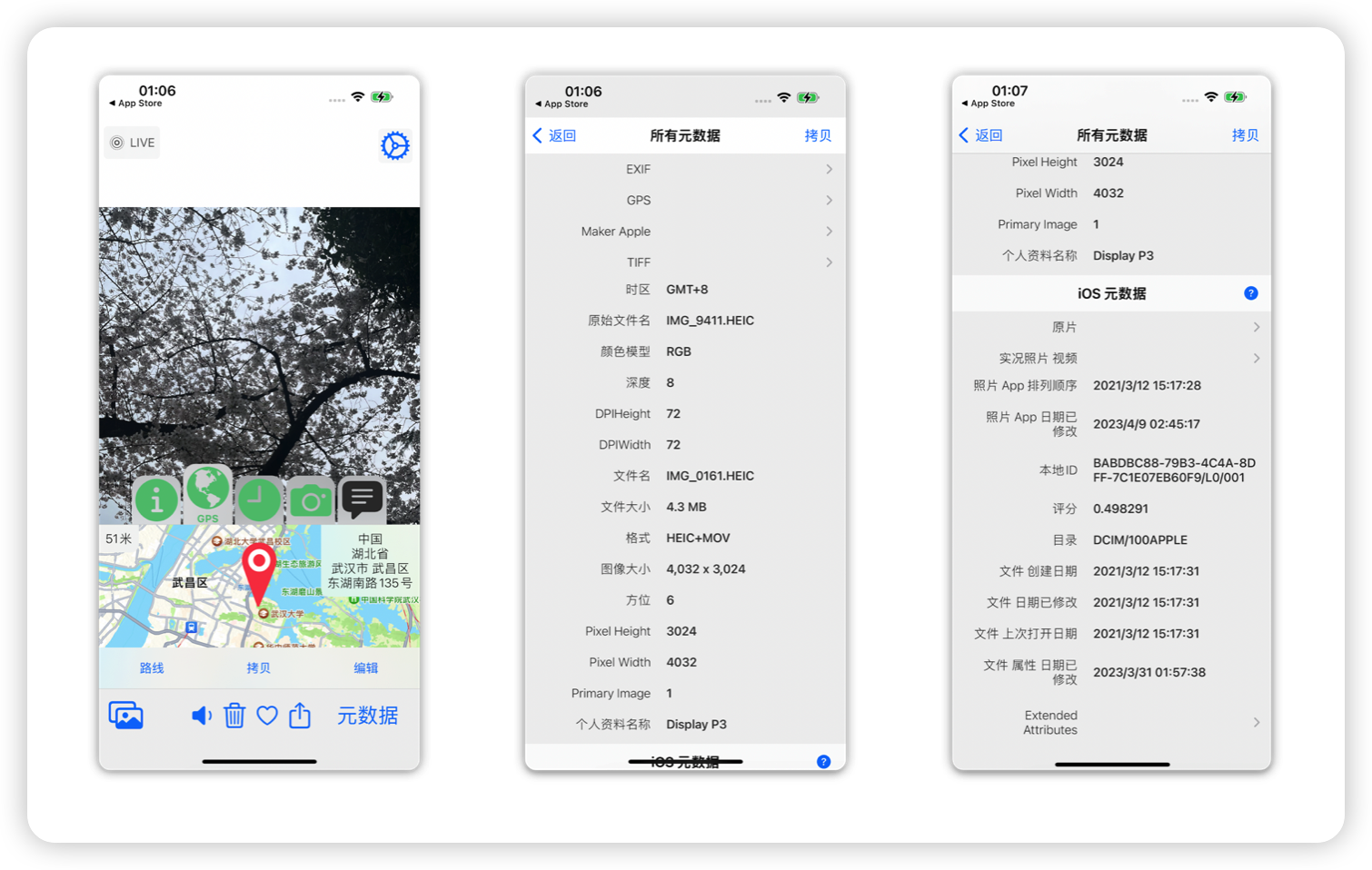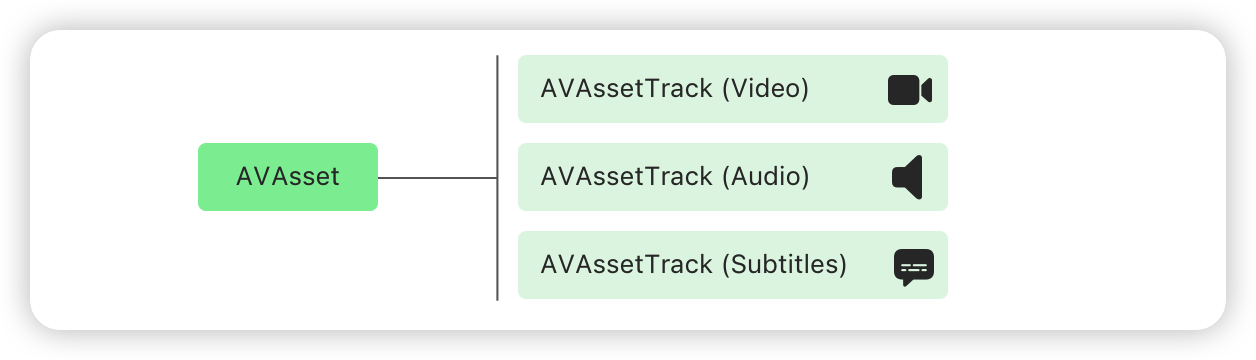2015 年,Apple 推出 iPhone 6s 和 iPhone 6s Plus,同时推出了实况照片(Live Photos)功能。在当时,这是一项开创性的、全新的摄影方式,能以动态方式记录精彩瞬间,为静态照片注入生命力。拍摄实况照片时,iPhone 会录下拍照前后各 1.5 秒所发生的一切。用户可以选择不同的封面照片、添加有趣的效果、编辑实况照片,并与家人或朋友进行分享。
本文将介绍 Live Photo 相关技术概念,并使用 Swift 实现 Live Photo 的分解、合成功能。分解和合成的演示如下:
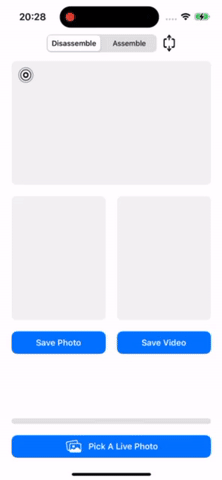 |
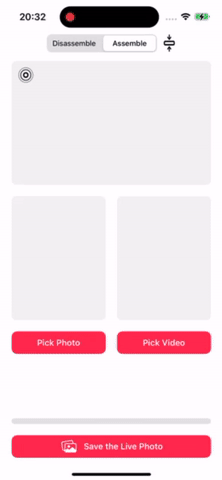 |
|---|---|
| 将 Live Photo 分解为照片和视频 | 使用(不相关的)照片和视频合成 Live Photo |
文章所有涉及的 API 基于 iOS 16.0+,使用了较多 Swift 的结构化并发的相关概念,阅读需要有一定基础。
文章项目代码已经开源,欢迎参考这里。
以下是一张曾于武汉大学拍摄的樱花实况照片。我们如果直接将 Live Photo 隔空投送到 Mac,可以得到一张 HEIC 格式的照片。但若我们在分享页面,进行**「选项 -> 所有照片数据」**的勾选,那么我们投送后将得到一个文件夹,内部包含一张HEIC 格式的照片、一个 MOV 格式的视频:
正如我们所见,一张 Live Photo 由配对的两个资源组成,相同的 Identifier 进行配对:
图片拥有属性,对于大多数图像文件格式,使用 CGImageSource 类型可以有效地读取数据。可以使用 The Photo Investigator 应用查看照片中的所有 Metadata:
拍摄照片时,Apple 相机会自动为照片添加不同种类的 Metadata。大多数元数据都很好理解,如位置存储在 GPS Metadata 中、相机信息位于 EXIF Metadata 中。
其中 kCGImagePropertyMakerAppleDictionary 是 Apple 相机拍摄的照片的键值对字典。“17” 是 Maker Apple 中的 LivePhotoVideoIndex,是 Live Photo 的 Identifier Key,完整列表可以参考 Apple Tags。
Live Photo 需要有特殊 Metadata 的 JPEG 图像:
[kCGImagePropertyMakerAppleDictionary : [17 : <Identifier>]]
AVAsset 是模拟定时视听媒体的类。其本身不是媒体资源(例如 QuickTime 电影或 MP3 音频文件、以及使用 HTTP 实时流式传输 (HLS) 流式传输的媒体等),但是它可以作为媒体资源的容器。
一个 AVAsset 是一个或多个 AVAssetTrack 实例的容器对象,它模拟统一类型的媒体轨道。最常用的轨道类型是 audio 音频和 video 视频,也可能包含补充轨道,如 closedCaption 隐藏式字幕、subtitle 副标题和 metadata 元数据等。
static let audio: AVMediaType // The media contains audio media.
static let closedCaption: AVMediaType //The media contains closed-caption content.
static let depthData: AVMediaType // The media contains depth data.
static let metadataObject: AVMediaType // The media contains metadata objects.
static let muxed: AVMediaType // The media contains muxed media.
static let subtitle: AVMediaType // The media contains subtitles.
static let text: AVMediaType // The media contains text.
static let timecode: AVMediaType //The media contains a time code.
static let video: AVMediaType // The media contains video.AVAsset 存储关于其媒体的描述性 Metadata。AVFoundation 通过使 其 AVMetadataItem 类简化了对 Metadata 的处理。最简单的讲,AVMetadataItem 的实例是一个键值对,表示单个 Metadata 值,比如电影的标题或专辑的插图。AVFoundation 框架将相关 Metadata 分组到 keySpace 中:
- 特定格式的
keySpace。AVFoundation 框架定义了几个特定格式的 Metadata,大致与特定容器或文件格式相关,例如quickTimeMetadata、iTunes、id3等。单个资源可能包含跨多个keySpace的元数据值。 - Common
keySpace。有几个常见的元数据值,为了帮助规范化对公共 Metadata 如例如创建日期或描述的访问,提供了一个commonkeySpace,允许访问几个keySpace共有的一组有限 Metadata 值。
Live Photo 需要 keySpace 为 AVMetadataKeySpace.quickTimeMetadata 的特定 top-level Metadata:
["com.apple.quicktime.content.identifier" : <Identifier>]"com.apple.quicktime.content.identifier" 即
AVMetadataKey.quickTimeMetadataKeyContentIdentifier这里的 Identifier 同 「具有特殊 Metadata 的 JPEG 图像」的 Identifier。
静止图像的 Timed Metadata Track:
["MetadataIdentifier" : "mdta/com.apple.quicktime.still-image-time",
"MetadataDataType" : "com.apple.metadata.datatype.int8"]"MetadataIdentifier" 即
kCMMetadataFormatDescriptionMetadataSpecificationKey_Identifier"mdta" 即AVMetadataKeySpace.quickTimeMetadata"MetadataDataType" 即kCMMetadataFormatDescriptionMetadataSpecificationKey_DataType"com.apple.metadata.datatype.int8" 即kCMMetadataBaseDataType_SInt8
静止图像的 Timed Metadata Track 的 Metadata,即让系统知道图像在视频 Timeline 中的位置:
["com.apple.quicktime.still-image-time" : 0]
class PHLivePhoto : NSObject
class PHLivePhotoView : UIViewPHLivePhoto 是 Live Photo 的可显示表示、代码中的实例。在 iOS 中,我们可以使用此类从用户的相册等地方引用 Live Photo,将 PHLivePhoto 分配给 PHLivePhotoView 从而进行显示。PHLivePhotoView 提供了显示 Live Photo 的方法,同时提供与相册中相同的交互式播放功能。
PHLivePhoto 对于 Live Photo,类似于与 UIImage 对于静态图像。UIImage 不只是图像的数据文件,而是可以在 UIImageView 中显示的即用型图像。PHLivePhoto 同样也不只是相册中的 Live Photo 数据资源,而是准备好在 PHLivePhotoView 上显示的 Live Photo。
在 iOS 中,我们可以使用 UIImagePickerController、PHAsset 和 PHImageManager 从用户的相册中获取 Live Photo,或者通过相册资源创建一个 Live Photo。在 iOS 14.0 及以上版本,我们也可以使用 PHPickerViewController 从用户的相册中获取 Live Photo。
使用 UIImagePickerController 的示例代码如下:
func pickLivePhoto(_ sender: AnyObject) {
let imagePicker = UIImagePickerController()
imagePicker.sourceType = UIImagePickerControllerSourceType.photoLibrary
imagePicker.allowsEditing = false
imagePicker.delegate = self
imagePicker.mediaTypes = [kUTTypeLivePhoto, kUTTypeImage] as [String]
present(imagePicker, animated: true, completion: nil)
}
// MARK: UIImagePickerControllerDelegate
func imagePickerController(
_ picker: UIImagePickerController,
didFinishPickingMediaWithInfo info: [String : Any]
) {
guard let mediaType = info[UIImagePickerControllerMediaType] as? NSString,
mediaType == kUTTypeLivePhoto,
let livePhoto = info[UIImagePickerControllerLivePhoto] as? PHLivePhoto else {
return
}
livePhotoView.livePhoto = livePhoto
}这里需要注意,我们在指定
mediaTypes时,除了kUTTypeLivePhoto,还有kUTTypeImage,否则在运行时将抛出异常:*** Terminating app due to uncaught exception 'NSInvalidArgumentException', reason: 'The Live Photo type cannot be specified without the Image media type' terminating with uncaught exception of type NSException这就导致我们通过代理拿到的
mediaType,可能并非kUTTypeLivePhoto而是静态照片kUTTypeImage,需要进行判断或提示。
使用 PHAsset 和 PHImageManager 的示例代码如下:
let fetchOptions = PHFetchOptions()
fetchOptions.predicate = NSPredicate(
format: "(mediaSubtype & %d) != 0",
PHAssetMediaSubtype.photoLive.rawValue)
let images = PHAsset.fetchAssets(with: .image, options: fetchOptions)
PHImageManager.default().requestLivePhoto(
for: images.firstObject!,
targetSize: .zero,
contentMode: .default,
options: nil) { [weak self] livePhoto, _ in
guard let self else { return }
self.livePhotoView.livePhoto = livePhoto
}使用 PHPickerViewController 的示例代码如下:
func pickLivePhoto(_ sender: UIButton) {
var config = PHPickerConfiguration()
config.selectionLimit = 1
config.filter = .any(of: [.livePhotos])
config.preferredAssetRepresentationMode = .current
let picker = PHPickerViewController(configuration: config)
picker.delegate = self
present(picker, animated: true, completion: nil)
}
// MARK: - PHPickerViewControllerDelegate
func picker(
_ picker: PHPickerViewController,
didFinishPicking results: [PHPickerResult]
) {
defer { picker.dismiss(animated: true) }
guard let itemProvider = results.first?.itemProvider,
itemProvider.canLoadObject(ofClass: PHLivePhoto.self) else {
return
}
itemProvider.loadObject(ofClass: PHLivePhoto.self) { [weak self] livePhoto, _ in
Task { @MainActor in
guard let self, let livePhoto else { return }
self.livePhotoView.livePhoto = livePhoto
}
}
}PHPickerResult 是从相册中选择的 Asset 的类型。其 let itemProvider: NSItemProvider 属性是所选 Asset 的表示。NSItemProvider 用于在进程之间传输数据或文件。canLoadObject(ofClass:)指示其是否可以加载指定类的对象。loadObject(ofClass:completionHandler:) 将异步加载指定类的对象。最终,我们获取到 livePhoto 进行展示和分解。
这里需要注意
loadObject(ofClass:)的回调并非主线程,需要回到主线程进行 UI 更新。
PHPickerViewController内置隐私(无需完整的相册访问权限)、独立进程、支持多选、支持搜索等,详细可以参考 Meet the new Photos picker。后文的实现将使用该方式。
在后文代码示例中,我们使用 actor LivePhotos 实现 Live Photo 的分解和合成。LivePhotos 已提供单例 sharedInstance:
// LivePhotos.swift
actor LivePhotos {
static let sharedInstance = LivePhotos()
}在示例项目的 LivePhotosViewController+Disassemble.swift 中,我们这样使用 disassemble(livePhoto:) 来分解 Live Photo:
func disassemble(livePhoto: PHLivePhoto) {
Task {
do {
// Disassemble the livePhoto
let (photoURL, videoURL) = try await LivePhotos.sharedInstance.disassemble(livePhoto: livePhoto)
// Show the photo
if FileManager.default.fileExists(atPath: photoURL.path) {
guard let photo = UIImage(contentsOfFile: photoURL.path) else { return }
await MainActor.run { leftImageView.image = photo }
}
// show the video
if FileManager.default.fileExists(atPath: videoURL.path) {
playVideo(URL(fileURLWithPath: videoURL.path))
}
} catch {
await MainActor.run { Toast.show("Disassemble failed") }
}
}
}在这里我们可以看到,disassemble(livePhoto:) 是一个异步函数,且可以抛出错误,因此我们使用 try await 调用,并用 Task {...} 进行包裹。函数返回两个 URL,分别是图片的 URL 和 视频的 URL,利用这两个 URL 进行展示。如果在分解过程中抛出错误,将进行提示。
接着,我们来看 disassemble(livePhoto:) 的具体实现:
func disassemble(livePhoto: PHLivePhoto) async throws -> (URL, URL) {
// 1
let assetResources = PHAssetResource.assetResources(for: livePhoto)
// 5
let list = try await withThrowingTaskGroup(of: (PHAssetResource, Data).self) { taskGroup in
for assetResource in assetResources {
taskGroup.addTask {
// 3
return try await withCheckedThrowingContinuation { continuation in
let dataBuffer = NSMutableData()
// 2
let options = PHAssetResourceRequestOptions()
options.isNetworkAccessAllowed = true
PHAssetResourceManager.default().requestData(for: assetResource, options: options) { data in
dataBuffer.append(data)
} completionHandler: { error in
// 4
guard error == nil else {
continuation.resume(throwing: LivePhotosDisassembleError.requestDataFailed)
return
}
continuation.resume(returning: (assetResource, dataBuffer as Data))
}
}
}
}
// 6
var results: [(PHAssetResource, Data)] = []
for try await result in taskGroup {
results.append(result)
}
return results
}
// ...
}我们先看这部分代码:
assetResources(for:)函数返回与 Asset 关联的数据资源列表[PHAssetResource]。由于我们的入参是PHLivePhoto因此,这里将获得两个资源,我们可以从控制台查看资源类型:
(lldb) po assetResources[0].uniformTypeIdentifier
"public.heic"
(lldb) po assetResources[1].uniformTypeIdentifier
"com.apple.quicktime-movie"
- 我们希望将两个资源分别转换成
Data类型的对象,这里使用用requestData(for:options:dataReceivedHandler:completionHandler:)函数完成。该函数异步的请求指定资产资源的底层数据。我们为options的isNetworkAccessAllowed设置为true,指定照片可以从 iCloud 下载。handler提供请求数据的块,我们自行将其组合。completionHandler中,我们获得最终的结果。 - 由于我们使用异步函数,因此使用
withCheckedThrowingContinuation(function:_:)挂起当前任务,调用闭包,直到得到结果或抛出错误,从而桥接代码到新的并发模型上。 - 我们使用
completionHandler里的error参数来为continuation提供结果或抛出错误。 - 由于我们有两个资源,我们希望并行处理资源的转换,我们使用
withThrowingTaskGroup(of:returning:body:)启动两个子任务。 - 我们等待 Task Group 中的子任务完成,返回
[(PHAssetResource, Data)]类型的结果。
我们来看剩下的部分:
func disassemble(livePhoto: PHLivePhoto) async throws -> (URL, URL) {
// ...
// 7
guard let photo = (list.first { $0.0.type == .photo }),
let video = (list.first { $0.0.type == .pairedVideo }) else {
throw LivePhotosDisassembleError.requestDataFailed
}
// 8
let cachesDirectory = try cachesDirectory()
let photoURL = try save(photo.0, data: photo.1, to: cachesDirectory)
let videoURL = try save(video.0, data: video.1, to: cachesDirectory)
return (photoURL, videoURL)
}
private func save(_ assetResource: PHAssetResource, data: Data, to url: URL) throws -> URL {
// 9
guard let ext = UTType(assetResource.uniformTypeIdentifier)?.preferredFilenameExtension else {
throw LivePhotosDisassembleError.noFilenameExtension
}
let destinationURL = url.appendingPathComponent(NSUUID().uuidString).appendingPathExtension(ext as String)
try data.write(to: destinationURL, options: [Data.WritingOptions.atomic])
return destinationURL
}- 我们根据
PHAssetResource的type属性,找到照片元组和视频元组,若未找到则抛出错误。 - 我们将
PHAssetResource对应的Data写入缓存文件夹中。 uniformTypeIdentifier是资源的统一类型标识符,Apple Inc. 提供的软件上使用的标识符,用于唯一标识给定类别或类型的项目。这里用UTType的init(_:)将其转换为heic、mov作为文件的后缀。
至此,我们得到 Live Photo 分解得到的图片和视频 URL,以供展示或保存。
正如前文提到的,创建 Live Photo 需要使用 Identifier 将照片和视频配对。我们要将此 Identifier 添加到照片和视频的 Metadata 中,从而生成有效的 Live Photo。
在示例项目的 LivePhotosViewController+Asemble.swift 中,我们将通过以下方式使用创建 Live Photo API:
func assemble(photo: URL, video: URL) {
progressView.progress = 0
Task {
let livePhoto = try await LivePhotos.sharedInstance.assemble(photoURL:photo, videoURL:video) { [weak self] process in
guard let self else { return }
self.progressView.progress = process
}
Task { @MainActor in
self.livePhotoView.livePhoto = livePhoto
}
}
}和成 Live Photo 的函数签名如下:
func assemble(photoURL: URL, videoURL: URL, progress: ((Float) -> Void)? = nil) async throws -> PHLivePhoto入参为 photoURL、videoURL、进度回调 progress,该异步函数最终返回一个 PHLivePhoto 对象。
和成总共分为三步:获取处理好的 pairedPhotoURL、获取处理好的 pairedVideoURL、使用两个 URL 创建 PHLivePhoto:
func assemble(photoURL: URL, videoURL: URL, progress: ((Float) -> Void)? = nil) async throws -> PHLivePhoto {
let cacheDirectory = try cachesDirectory()
let identifier = UUID().uuidString
// 1
let pairedPhotoURL = addIdentifier(
identifier,
fromImageURL: photoURL,
to: cacheDirectory.appendingPathComponent(identifier).appendingPathExtension("jpg"))
// 2
let pairedVideoURL = try await addIdentifier(
identifier,
fromVideoURL: videoURL,
to: cacheDirectory.appendingPathComponent(identifier).appendingPathExtension("mov"),
progress: progress)
// 3
return try await withCheckedThrowingContinuation({ continuation in
// Create a `PHLivePhoto` with the `pairedPhotoURL` and the `pairedVideoURL`.
})
}Image I/O Framework 允许我们打开一个图像,然后将 Identifier 写入 kCGImagePropertyMakerAppleDictionary 一个特殊的属性 Key 17 :
private func addIdentifier(
_ identifier: String,
fromPhotoURL photoURL: URL,
to destinationURL: URL
) throws -> URL {
// 1
guard let imageSource = CGImageSourceCreateWithURL(photoURL as CFURL, nil),
// 2
let imageRef = CGImageSourceCreateImageAtIndex(imageSource, 0, nil),
// 3
var imageProperties = CGImageSourceCopyPropertiesAtIndex(imageSource, 0, nil) as? [AnyHashable : Any] else {
throw LivePhotosAssembleError.addPhotoIdentifierFailed
}
// 4
let identifierInfo = ["17" : identifier]
imageProperties[kCGImagePropertyMakerAppleDictionary] = identifierInfo
// 5
guard let imageDestination = CGImageDestinationCreateWithURL(destinationURL as CFURL, UTType.jpeg.identifier as CFString, 1, nil) else {
throw LivePhotosAssembleError.createDestinationImageFailed
}
// 6
CGImageDestinationAddImage(imageDestination, imageRef, imageProperties as CFDictionary)
// 7
if CGImageDestinationFinalize(imageDestination) {
return destinationURL
} else {
throw LivePhotosAssembleError.createDestinationImageFailed
}
}在上述代码中:
- 使用
CGImageSourceCreateWithURL(_:_:)创建从 URL 指定的位置读取的图像源,类型为CGImageSource,使用该类型可以读取大多数图像文件格式的数据,获取 Metadata 、缩略图等。url参数为图片的 URL;options参数为指定附加创建选项的字典,如指示是否缓存解码图像、指定是否创建缩略图等。 - 使用
CGImageSourceCreateImageAtIndex(_:_:_:)在图像源中指定索引处的数据创建图像对象,类型为CGImage。isrc参数为包含图像数据的图像源;index为所需图像的从零开始的索引;options为指定附加创建选项的字典。
如果我们愿意,也可以通过
Data的方式获取imageRef:let data = try? Data(contentsOf: imageURL) let imageRef = UIImage(data: data)?.cgImage
-
使用
CGImageSourceCopyPropertiesAtIndex(_:_:_:)返回图像源中指定位置的图像属性,类型为CFDictionary。参数同样为isrc、index、options。 -
将特殊的 Metadata 写入
imageProperties的kCGImagePropertyMakerAppleDictionary中。 -
使用
CGImageDestinationCreateWithURL(_:_:_:_:)将图像数据写入指定的 URL,返回值类型为CGImageDestination,提供了一个用于保存图像数据的抽象接口,例如我们可以创建还包含缩略图的图像、可以使用CGImageDestination向图像添加 Metadata。url是写入图像数据的 URL,此对象会覆盖指定 URL 中的任何数据;type为生成的图像文件的统一类型标识符,映射到 MIME 和文件类型的通用类型;count是要包含在图像文件中的图像数量;options是预留参数,暂时还没有用,指定为nil即可。 -
使用
CGImageDestinationAddImage(_:_:_:)将图像添加到CGImageDestination,参数idst是要修改的CGImageDestination、image是要添加的图像、properties是一个可选的字典,指定添加图像的属性。 -
CGImageDestinationFinalize(_:)是作为保存图像的最后一步,返回保存结果的Bool,在调用此方法之前的输出无效。调用此函数后,我们无法再向CGImageDestination添加任何数据。
将这些数据添加到视频中会复杂一些。 我们需要使用 AVFoundation 的 AVAssetReader 、AVAssetWriter 重写视频。 我们先来简单看下它们的概念和我们将使用到的函数:
AVAssetReader
-
AVAssetReader与一个AVAsset关联,是一个视频对象。需要为AVAssetReader添加AVAssetReaderOutput来读取数据,AVAssetReaderOutput同样需要AVAssetReader才能完成功能。一个AVAssetReader可以关联多个AVAssetReaderOutput。 -
AVAssetReaderTrackOutput是AVAssetReaderOutput的子类,是从AVAssetTrack读取媒体数据的对象。可以通过AVAsset指定AVMediaType的 Track 创建一个AVAssetReaderTrackOutput作为 Track 数据读取器。 -
assetReader.startReading()表示AVAssetReaderTrackOutput可以开始读取数据了。 它可以是音频数据、视频数据或其他数据。 -
assetReaderOutput.copyNextSampleBuffer()表示读取下一条数据。 -
assetReader.cancelReading()表示停止读取数据。
AVAssetWriter
AVAssetWriter是写管理器,AVAssetWriterInput是数据写入器。 一个AVAssetWriter可以有多个AVAssetWriterInput。assetWriter.startWriting()表示AVAssetWriterInput可以开始写入。assetWriter.startSession(atSourceTime: .zero)表示数据从零秒开始写入。assetWriterInput.isReadyForMoreMediaData,一个布尔值,表示输入准备好接受更多媒体数据。- 如果有多个
AVAssetWriterInput,当其中一个AVAssetWriterInput填满缓冲区时,数据不会被处理,而是等待其他数据被AVAssetWriterInput写入相应的时长,然后才会处理数据。
我们合成 Live Photo 的整体步骤如下:
- 初始化
AVAssetReader,创建对应的AVAssetReaderTrackOutput,包括videoReaderOutput、audioReaderOutput。 - 初始化
AVAssetWriter,创建及对应的AVAssetWriterInput,包括videoWriterInput、audioWriterInput。 - 使用
AVAssetWriter写入构造好的 Identifier Metadata(只能在入开始前设置)。 AVAssetWriter添加来自AVAssetWriterInputMetadataAdaptor的assetWriterInput。AVAssetWriter进入写状态。- 使用
AVAssetReader和AVAssetWriterInputMetadataAdaptor写入 Timed Metadata Track 的 Metadata。 videoReaderOutput、audioReaderOutput、videoWriterInput、audioWriterInput进入读写写状态。- 一旦
AVAssetReaderOuput读取 Track 数据,使用AVAssetWriterInput写入 Track 数据。 - 读取完所有数据后,让
AVAssetReader停止读取。 使所有AVAssetWriterInput标记完成。 - 等待
AVAssetWriter变为完成状态,视频创建完成。
下面我们来看具体代码实现,首先是核心「具有特殊 Metadata 的 MOV 视频文件」的 Mata 部分。
创建一个具有 Identifier 的 Metadata 的 AVMetadataItem,这里的 Identifier 与照片的 Identifier 相同:
private func metadataItem(for identifier: String) -> AVMetadataItem {
let item = AVMutableMetadataItem()
item.keySpace = AVMetadataKeySpace.quickTimeMetadata // "mdta"
item.dataType = "com.apple.metadata.datatype.UTF-8"
item.key = AVMetadataKey.quickTimeMetadataKeyContentIdentifier as any NSCopying & NSObjectProtocol // "com.apple.quicktime.content.identifier"
item.value = identifier as any NSCopying & NSObjectProtocol
return item
}创建静止图像的 Timed Metadata Track:
private func stillImageTimeMetadataAdaptor() -> AVAssetWriterInputMetadataAdaptor {
let quickTimeMetadataKeySpace = AVMetadataKeySpace.quickTimeMetadata.rawValue // "mdta"
let stillImageTimeKey = "com.apple.quicktime.still-image-time"
let spec: [NSString : Any] = [
kCMMetadataFormatDescriptionMetadataSpecificationKey_Identifier as NSString : "\(quickTimeMetadataKeySpace)/\(stillImageTimeKey)",
kCMMetadataFormatDescriptionMetadataSpecificationKey_DataType as NSString : kCMMetadataBaseDataType_SInt8]
var desc : CMFormatDescription? = nil
CMMetadataFormatDescriptionCreateWithMetadataSpecifications(
allocator: kCFAllocatorDefault,
metadataType: kCMMetadataFormatType_Boxed,
metadataSpecifications: [spec] as CFArray,
formatDescriptionOut: &desc)
let input = AVAssetWriterInput(
mediaType: .metadata,
outputSettings: nil,
sourceFormatHint: desc)
return AVAssetWriterInputMetadataAdaptor(assetWriterInput: input)
}创建静止图像的 Timed Metadata Track 的 Metadata:
private func stillImageTimeMetadataItem() -> AVMetadataItem {
let item = AVMutableMetadataItem()
item.key = "com.apple.quicktime.still-image-time" as any NSCopying & NSObjectProtocol
item.keySpace = AVMetadataKeySpace.quickTimeMetadata // "mdta"
item.value = 0 as any NSCopying & NSObjectProtocol
item.dataType = kCMMetadataBaseDataType_SInt8 as String // "com.apple.metadata.datatype.int8"
return item
}接着,我们具体来看添加 Identifier 逻辑。首先,我们初始化 AVAssetReader ,创建对应的 AVAssetReaderTrackOutput,包括 videoReaderOutput、audioReaderOutput。初始化AVAssetWriter,创建及对应的 AVAssetWriterInput,包括 videoWriterInput、audioWriterInput。对应整体步骤的 1、2:
private func addIdentifier(
_ identifier: String,
fromVideoURL videoURL: URL,
to destinationURL: URL,
progress: ((Float) -> Void)? = nil
) async throws -> URL {
let asset = AVURLAsset(url: videoURL)
// --- Reader ---
// Create the video reader
let videoReader = try AVAssetReader(asset: asset)
// Create the video reader output
guard let videoTrack = try await asset.loadTracks(withMediaType: .video).first else {
throw LivePhotosAssembleError.loadTracksFailed
}
let videoReaderOutputSettings : [String : Any] = [kCVPixelBufferPixelFormatTypeKey as String : kCVPixelFormatType_32BGRA]
let videoReaderOutput = AVAssetReaderTrackOutput(track: videoTrack, outputSettings: videoReaderOutputSettings)
// Add the video reader output to video reader
videoReader.add(videoReaderOutput)
// Create the audio reader
let audioReader = try AVAssetReader(asset: asset)
// Create the audio reader output
guard let audioTrack = try await asset.loadTracks(withMediaType: .audio).first else {
throw LivePhotosAssembleError.loadTracksFailed
}
let audioReaderOutput = AVAssetReaderTrackOutput(track: audioTrack, outputSettings: nil)
// Add the audio reader output to audioReader
audioReader.add(audioReaderOutput)
// --- Writer ---
// Create the asset writer
let assetWriter = try AVAssetWriter(outputURL: destinationURL, fileType: .mov)
// Create the video writer input
let videoWriterInputOutputSettings : [String : Any] = [
AVVideoCodecKey : AVVideoCodecType.h264,
AVVideoWidthKey : try await videoTrack.load(.naturalSize).width,
AVVideoHeightKey : try await videoTrack.load(.naturalSize).height]
let videoWriterInput = AVAssetWriterInput(mediaType: .video, outputSettings: videoWriterInputOutputSettings)
videoWriterInput.transform = try await videoTrack.load(.preferredTransform)
videoWriterInput.expectsMediaDataInRealTime = true
// Add the video writer input to asset writer
assetWriter.add(videoWriterInput)
// Create the audio writer input
let audioWriterInput = AVAssetWriterInput(mediaType: .audio, outputSettings: nil)
audioWriterInput.expectsMediaDataInRealTime = false
// Add the audio writer input to asset writer
assetWriter.add(audioWriterInput)
// ...
}接着,我们使用 AVAssetWriter 写入构造好的 Identifier Metadata(只能在入开始前设置)。AVAssetWriter 添加来自 AVAssetWriterInputMetadataAdaptor 的 assetWriterInput。AVAssetWriter 进入写状态。对应整体步骤的 3、4、5:
private func addIdentifier(
_ identifier: String,
fromVideoURL videoURL: URL,
to destinationURL: URL,
progress: ((Float) -> Void)? = nil
) async throws -> URL? {
// ...
// Create the identifier metadata
let identifierMetadata = metadataItem(for: identifier)
// Create still image time metadata track
let stillImageTimeMetadataAdaptor = stillImageTimeMetadataAdaptor()
assetWriter.metadata = [identifierMetadata]
assetWriter.add(stillImageTimeMetadataAdaptor.assetWriterInput)
// Start the asset writer
assetWriter.startWriting()
assetWriter.startSession(atSourceTime: .zero)
// ...
}接着,我们使用 AVAssetReader 和 AVAssetWriterInputMetadataAdaptor 写入 Timed Metadata Track 的 Metadata。对应整体步骤的 6:
private func addIdentifier(
_ identifier: String,
fromVideoURL videoURL: URL,
to destinationURL: URL,
progress: ((Float) -> Void)? = nil
) async throws -> URL {
// ...
let frameCount = try await asset.frameCount()
let stillImagePercent: Float = 0.5
await stillImageTimeMetadataAdaptor.append(
AVTimedMetadataGroup(
items: [stillImageTimeMetadataItem()],
timeRange: try asset.makeStillImageTimeRange(percent: stillImagePercent, inFrameCount: frameCount)))
// ...
}其中,涉及获取
AVAsset帧数、静止图像CMTimeRange的方法:extension AVAsset { func frameCount(exact: Bool = false) async throws -> Int { let videoReader = try AVAssetReader(asset: self) guard let videoTrack = try await self.loadTracks(withMediaType: .video).first else { return 0 } if !exact { async let duration = CMTimeGetSeconds(self.load(.duration)) async let nominalFrameRate = Float64(videoTrack.load(.nominalFrameRate)) return try await Int(duration * nominalFrameRate) } let videoReaderOutput = AVAssetReaderTrackOutput(track: videoTrack, outputSettings: nil) videoReader.add(videoReaderOutput) videoReader.startReading() var frameCount = 0 while let _ = videoReaderOutput.copyNextSampleBuffer() { frameCount += 1 } videoReader.cancelReading() return frameCount } func makeStillImageTimeRange(percent: Float, inFrameCount: Int = 0) async throws -> CMTimeRange { var time = try await self.load(.duration) var frameCount = inFrameCount if frameCount == 0 { frameCount = try await self.frameCount(exact: true) } let duration = Int64(Float(time.value) / Float(frameCount)) time.value = Int64(Float(time.value) * percent) return CMTimeRangeMake(start: time, duration: CMTimeMake(value: duration, timescale: time.timescale)) } }
接着videoReaderOutput 、 audioReaderOutput 、videoWriterInput、audioWriterInput进入读写写状态。一旦 AVAssetReaderOuput 读取 Track 数据,使用 AVAssetWriterInput 写入 Track 数据。对应整体步骤的 7、8、9:
private func addIdentifier(
_ identifier: String,
fromVideoURL videoURL: URL,
to destinationURL: URL,
progress: ((Float) -> Void)? = nil
) async throws -> URL {
// ...
async let writingVideoFinished: Bool = withCheckedThrowingContinuation { continuation in
Task {
videoReader.startReading()
var currentFrameCount = 0
videoWriterInput.requestMediaDataWhenReady(on: DispatchQueue(label: "videoWriterInputQueue")) {
while videoWriterInput.isReadyForMoreMediaData {
if let sampleBuffer = videoReaderOutput.copyNextSampleBuffer() {
currentFrameCount += 1
if let progress {
let progressValue = min(Float(currentFrameCount)/Float(frameCount), 1.0)
Task { @MainActor in
progress(progressValue)
}
}
if !videoWriterInput.append(sampleBuffer) {
videoReader.cancelReading()
continuation.resume(throwing: LivePhotosAssembleError.writingVideoFailed)
return
}
} else {
videoWriterInput.markAsFinished()
continuation.resume(returning: true)
return
}
}
}
}
}
async let writingAudioFinished: Bool = withCheckedThrowingContinuation { continuation in
Task {
audioReader.startReading()
audioWriterInput.requestMediaDataWhenReady(on: DispatchQueue(label: "audioWriterInputQueue")) {
while audioWriterInput.isReadyForMoreMediaData {
if let sampleBuffer = audioReaderOutput.copyNextSampleBuffer() {
if !audioWriterInput.append(sampleBuffer) {
audioReader.cancelReading()
continuation.resume(throwing: LivePhotosAssembleError.writingAudioFailed)
return
}
} else {
audioWriterInput.markAsFinished()
continuation.resume(returning: true)
return
}
}
}
}
}
await (_, _) = try (writingVideoFinished, writingAudioFinished)
// ...
}最后,等待 AVAssetWriter 变为完成状态,视频创建完成。对应整体步骤的 10:
private func addIdentifier(
_ identifier: String,
fromVideoURL videoURL: URL,
to destinationURL: URL,
progress: ((Float) -> Void)? = nil
) async throws -> URL? {
// ...
await assetWriter.finishWriting()
return destinationURL
// ...
}带有具有特殊 Metadata 的 MOV 视频文件创建完成,可回到「使用照片和视频创建 Live Photo」查看图片、视频的合成。
我们可以调整下合成 Live Photo 的异步函数,将 pairedPhotoURL、pairedVideoURL 作为返回值一并返回:
func assemble(photoURL: URL, videoURL: URL, progress: ((Float) -> Void)? = nil) async throws -> (PHLivePhoto, (URL, URL)) {
let pairedPhotoURL = // ...
let pairedVideoURL = // ...
let livePhoto = // ...
return (livePhoto, (pairedPhotoURL, pairedVideoURL))
}我们将图片、视频分别保存即可:
func saveButtonDidSelect(_ sender: UIButton) {
guard let (photoURL, videURL) = asembleURLs.value,
let photoURL, let videURL else {
return
}
PHPhotoLibrary.shared().performChanges({
let creationRequest = PHAssetCreationRequest.forAsset()
let options = PHAssetResourceCreationOptions()
creationRequest.addResource(with: PHAssetResourceType.photo, fileURL: photoURL, options: options)
creationRequest.addResource(with: PHAssetResourceType.pairedVideo, fileURL: videURL, options: options)
}, completionHandler: { success, _ in
Toast.show(success ? "Saved successfully" : "An error occurred")
})
}[1] Apple Introduces iPhone 6s & iPhone 6s Plus
[3] What is the “Maker Apple” Metadata in iPhone Photos?
[5] How to make Live Photo and save it in photo library in iOS.