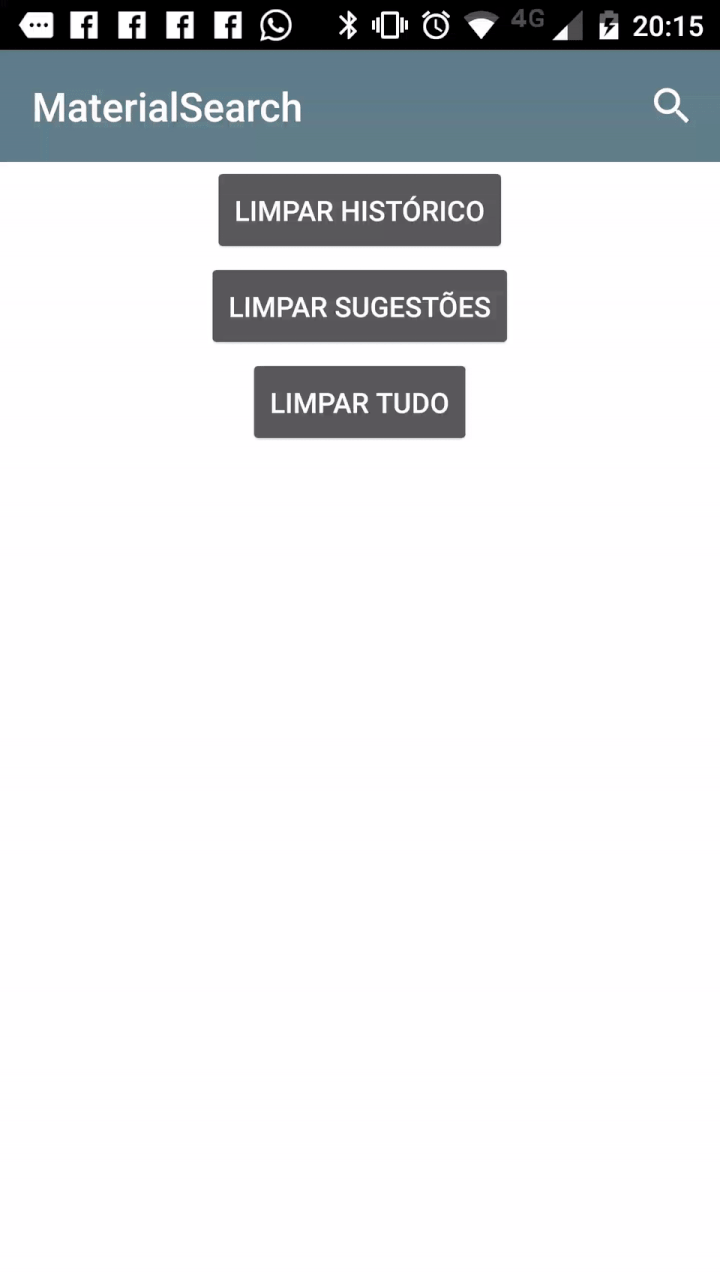Android SearchView based on Material Design guidelines. The MaterialSearchView will overlay a Toolbar or ActionBar as well as display a ListView for the user to show suggested or recent searches.
To add the MaterialSearchView library to your Android Studio project, simply add the following gradle dependency:
implementation 'br.com.mauker.materialsearchview:materialsearchview:1.3.0-rc02'This library is supported with a min SDK of 14.
Important note: If you're still using version 1.0.3, it's recommended to upgrade to the latest version as soon as possible. For more information, please see this issue.
New version note: MSV 2.0 is now on beta stage, if you wish to test it, get it by using:
implementation 'br.com.mauker.materialsearchview:materialsearchview:2.0.0-beta02'Version 2.0 doesn't require the Content Provider setup and had some API changes which will be added to the documentation later on. For more details please take a look at the V_2.0 branch.
Important note on V 2.0: Since I'm using Coroutine Actors, which is marked as obsolete, you'll get a lint warning on each class that uses MSV, to get rid of those add this to your app build.gradle file:
kotlinOptions.freeCompilerArgs += [
"-Xuse-experimental=kotlinx.coroutines.ExperimentalCoroutinesApi",
"-Xuse-experimental=kotlinx.coroutines.ObsoleteCoroutinesApi"
]
Once the Actors methods are updated, I'll update the lib as well.
Before you can use this lib, you have to implement a class named MsvAuthority inside the br.com.mauker package on your app module, and it should have a public static String variable called CONTENT_AUTHORITY. Give it the value you want and don't forget to add the same name on your manifest file. The lib will use this file to set the Content Provider authority.
Example:
MsvAuthority.java
package br.com.mauker;
public class MsvAuthority {
public static final String CONTENT_AUTHORITY = "br.com.mauker.materialsearchview.searchhistorydatabase";
}Or if you're using Kotlin:
MsvAuthority.kt
package br.com.mauker
object MsvAuthority {
const val CONTENT_AUTHORITY: String = "br.com.mauker.materialsearchview.searchhistorydatabase"
}AndroidManifest.xml
<?xml version="1.0" encoding="utf-8"?>
<manifest ...>
<application ... >
<provider
android:name="br.com.mauker.materialsearchview.db.HistoryProvider"
android:authorities="br.com.mauker.materialsearchview.searchhistorydatabase"
android:exported="false"
android:protectionLevel="signature"
android:syncable="true"/>
</application>
</manifest>Proguard note: Some of you might experience some problems with Proguard deleting the authority class, to solve those problems, add the following lines on your proguard file:
-keep class br.com.mauker.MsvAuthority
-keepclassmembers class br.com.mauker.** { *; }
To open the search view on your app, add the following code to the end of your layout:
<br.com.mauker.materialsearchview.MaterialSearchView
android:id="@+id/search_view"
android:layout_width="match_parent"
android:layout_height="match_parent"/>Then, inside your Activity get the reference:
// Activity:
val searchView: MaterialSearchView = findViewById(R.id.search_view)-
To open the search view, simply call the
searchView.openSearch()method. -
To close the search view, call the
searchView.closeSearch()method. -
You can check if the view is open by using the
searchView.isOpen()method. -
As from Version 1.2.1 it's also possible to get the query anytime by using the
searchView.getCurrentQuery()method. -
To close the search view using the back button, put the following code on your
Activity:
override fun onBackPressed() {
if (searchView.isOpen) {
// Close the search on the back button press.
searchView.closeSearch()
} else {
super.onBackPressed()
}
}For more examples on how to use this lib, check the sample app code here.
You can provide search suggestions by using the following methods:
addSuggestions(suggestions: Array<String?>)addSuggestions(suggestions: List<String?>)
It's also possible to add a single suggestion using the following method:
addSuggestion(suggestion: String?)
To remove all the search suggestions use:
clearSuggestions()
And to remove a single suggestion, use the following method:
removeSuggestion(suggestion: String?)
The search history is automatically handled by the view, and it can be cleared by using:
clearHistory()
You can also remove both by using the method below:
clearAll()
The suggestion list is based on a ListView, and as such you can define the behavior of the item click by using the MaterialSearchView#setOnItemClickListener() method.
If you want to submit the query from the selected suggestion, you can use the snippet below:
searchView.setOnItemClickListener { _, _, position, _ ->
// Do something when the suggestion list is clicked.
val suggestion = searchView.getSuggestionAtPosition(position)
searchView.setQuery(suggestion, false)
}If you just want to set the text on the search view text field when the user selects the suggestion, change the second argument from the searchView#setQuery() from true to false.
You can change how your MaterialSearchView looks like. To achieve that effect, try to add the following lines to your styles.xml:
<style name="MaterialSearchViewStyle">
<style name="MaterialSearchViewStyle">
<item name="searchBackground">@color/white_ish</item>
<item name="searchVoiceIcon">@drawable/ic_action_voice_search</item>
<item name="searchCloseIcon">@drawable/ic_action_navigation_close</item>
<item name="searchBackIcon">@drawable/ic_action_navigation_arrow_back</item>
<item name="searchSuggestionBackground">@color/search_layover_bg</item>
<item name="historyIcon">@drawable/ic_history_white</item>
<item name="suggestionIcon">@drawable/ic_action_search_white</item>
<item name="listTextColor">@color/white_ish</item>
<item name="searchBarHeight">?attr/actionBarSize</item>
<item name="voiceHintPrompt">@string/hint_prompt</item>
<item name="android:textColor">@color/black</item>
<item name="android:textColorHint">@color/gray_50</item>
<item name="android:hint">@string/search_hint</item>
<item name="android:inputType">textCapWords</item>
</style>
</style>Alternatively, you can also style the Search View programmatically by calling the methods:
setBackgroundColor(int color);setTintAlpha(int alpha);setSearchBarColor(int color);setSearchBarHeight(int height);setTextColor(int color);setHintTextColor(int color);setHint(String hint);setVoiceHintPrompt(String voiceHint);setVoiceIcon(DrawableRes int resourceId);setClearIcon(DrawableRes int resourceId);setBackIcon(DrawableRes int resourceId);setSuggestionBackground(DrawableRes int resourceId);setHistoryIcon(@DrawableRes int resourceId);setSuggestionIcon(@DrawableRes int resourceId);setListTextColor(int color);
And add this line on your br.com.mauker.materialsearchview.MaterialSearchView tag:
style="@style/MaterialSearchViewStyle"So it'll look like:
<br.com.mauker.materialsearchview.MaterialSearchView
android:id="@+id/search_view"
android:layout_width="match_parent"
android:layout_height="match_parent"
style="@style/MaterialSearchViewStyle"/>Currently there are two interfaces that you can use to instantiate listeners for:
OnQueryTextListener: Use this interface to handle QueryTextChange or QueryTextSubmit events inside the MaterialSearchView.SearchViewListener: You can use this interface to listen and handle the open or close events of the MaterialSearchView.
The MaterialSearchView supports the following languages:
- English (en_US);
- Brazillian Portuguese (pt_BR);
- Italian (Thanks to Francesco Donzello);
- French (Thanks to Robin);
- Bosnian, Croatian and Serbian (Thanks to Luke);
- Spanish (Thanks to Gloix).
For more use cases, and some examples, you can check the sample app.
This library was created by Maurício Pessoa with contributions from:
JCenter version was made possible with help from:
This project was inspired by the MaterialSearchView library by krishnakapil.
The MaterialSearchView library is available under the Apache 2.0 License.