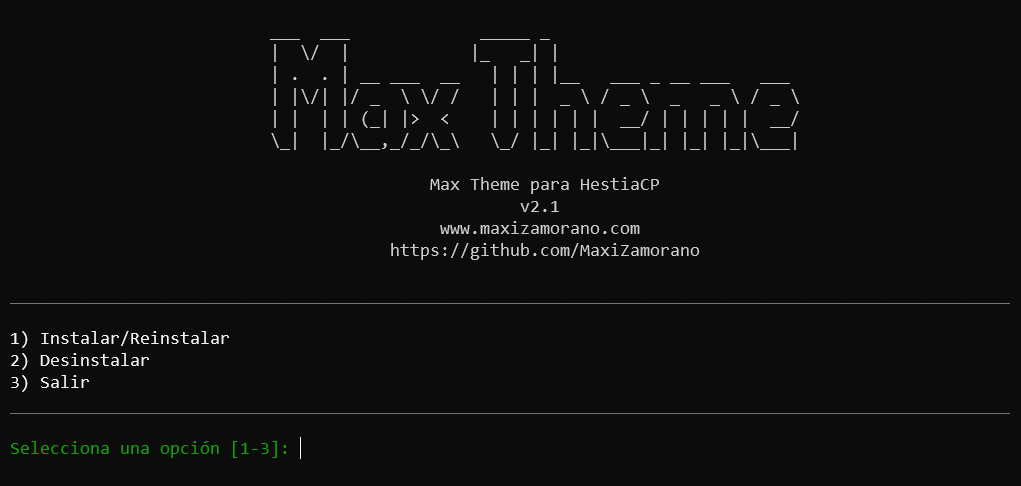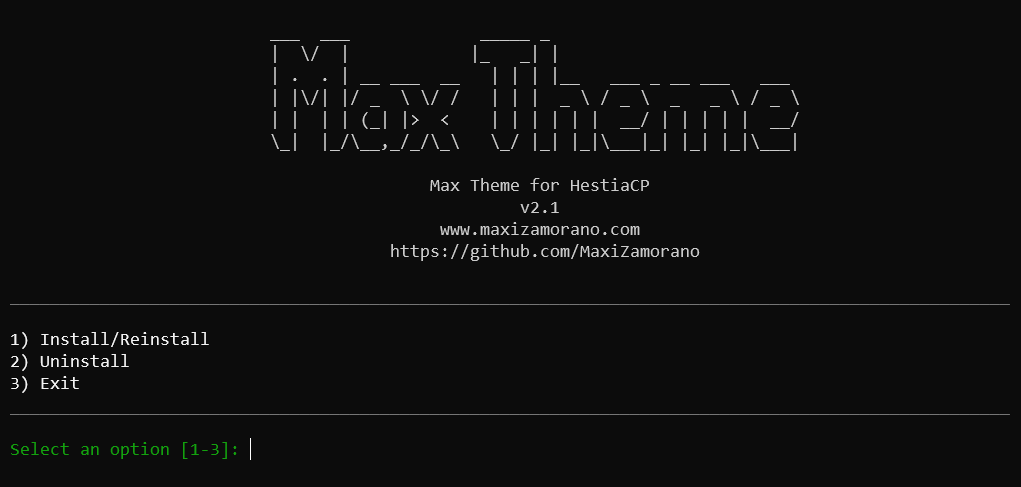Selecciona tu idioma | Select your language
Última versión: 2.1 | Ver Cambios | Capturas de Pantalla
Mi web: maxizamorano.com | Sugerencias: contacto@maxizamorano.com
He creado este script de fácil instalación para que puedas tener 2 nuevos temas (Dark y Light) para el panel de control HestiaCP con estilo Bootstrap 5, incluye personalización de marca para que puedas incluir tu logo en la parte superior reemplazando el logo por defecto de HestiaCP.
- Tema Dark y Light
- Tema con Estilo Bootstrap 5
- Instala y desinstala sin afectar los temas por defecto.
- Añade tu logo en el Dashboard de HestiaCP (Ver ejemplo)
- Añade tu logo en la pantalla de Login o Inicio de sesión (Ver ejemplo)
- Añade una imagen de fondo en la pantalla de Login o Inicio de sesión (Ver ejemplo)
Para instalar los temas debes ejecutar como root los siguientes comandos en tu terminal:
curl -sSL https://raw.githubusercontent.com/maxizamorano/maxtheme/main/install/light-es.sh -o install.sh && sh install.shcurl -sSL https://raw.githubusercontent.com/maxizamorano/maxtheme/main/install/dark-es.sh -o install.sh && sh install.sh- Si el tema no se cambia de forma automática, debes cambiarlo desde las opciones del panel de control HestiaCP.
- Recomendamos deshabilitar las actualizaciones automáticas de HestiaCP.
- Si luego de una actualización de HestiaCP se pierden los estilos de la pantalla de inicio de sesión, vuelve a reinstalar el tema.
- Si quieres realizar cambios de Logo o Fondo puedes reinstalar el tema.
- Si instalas los 2 temas, podrás cambiarlos cuando quieras desde las opciones del panel de control, pero la pantalla de login o inicio de sesión tendrá los estilos del último tema instalado, por ej: si el último tema que instalaste fue el tema Dark, la pantalla de login seguirá con el tema Dark aunque cambies al tema Light, esto es solo para la pantalla de login, no en el dashboard.
- Para cambiar el tema de la pantalla de login o inicio de sesión (Dark o Light), debes reinstalar nuevamente dicho tema.
- Para cambiar el tema del dashboard solo debes seleccionarlo desde las opciones de configuración de HestiaCP.
A continuación, puedes ver algunas capturas de pantalla del tema que tendrás para tu panel de control HestiaCP.
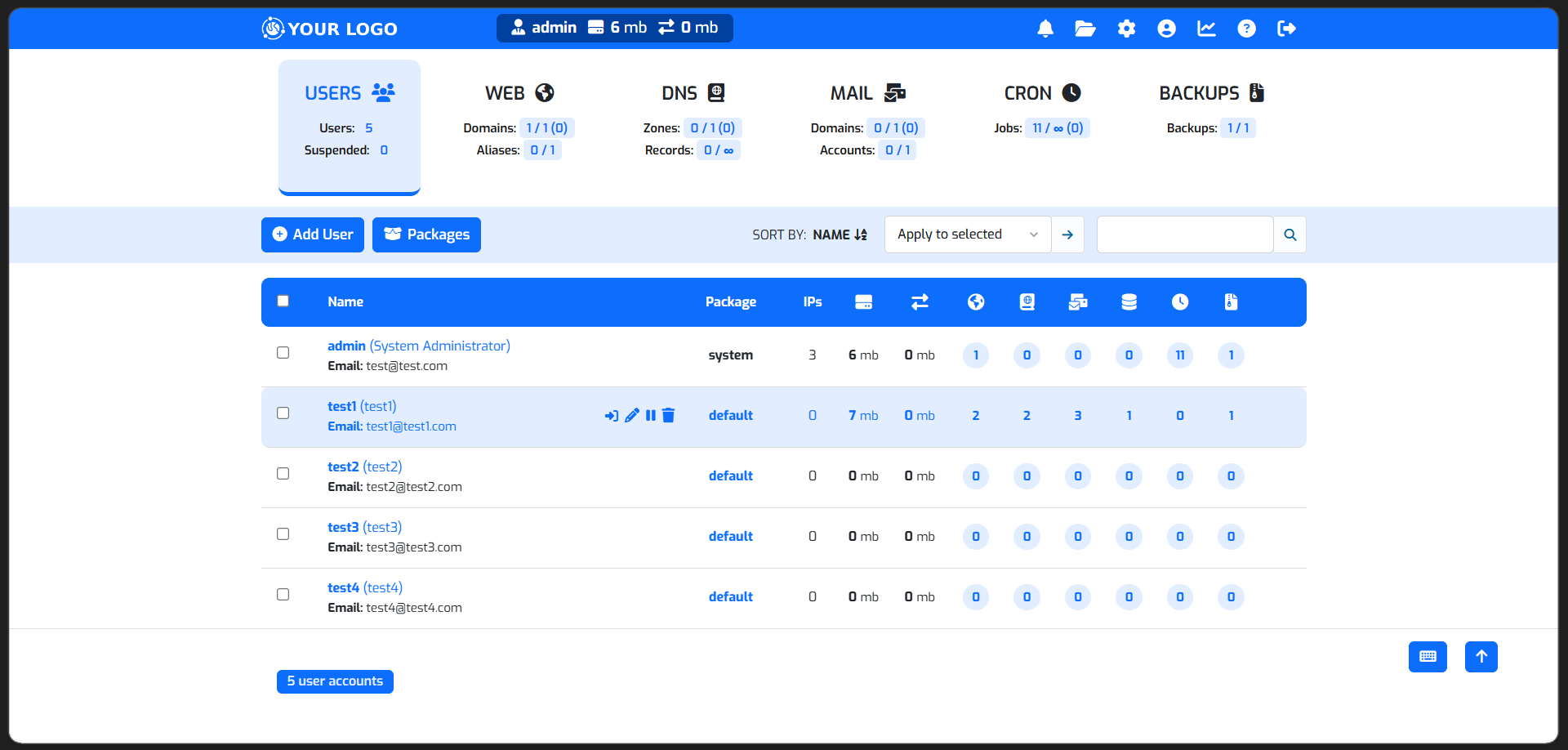 |
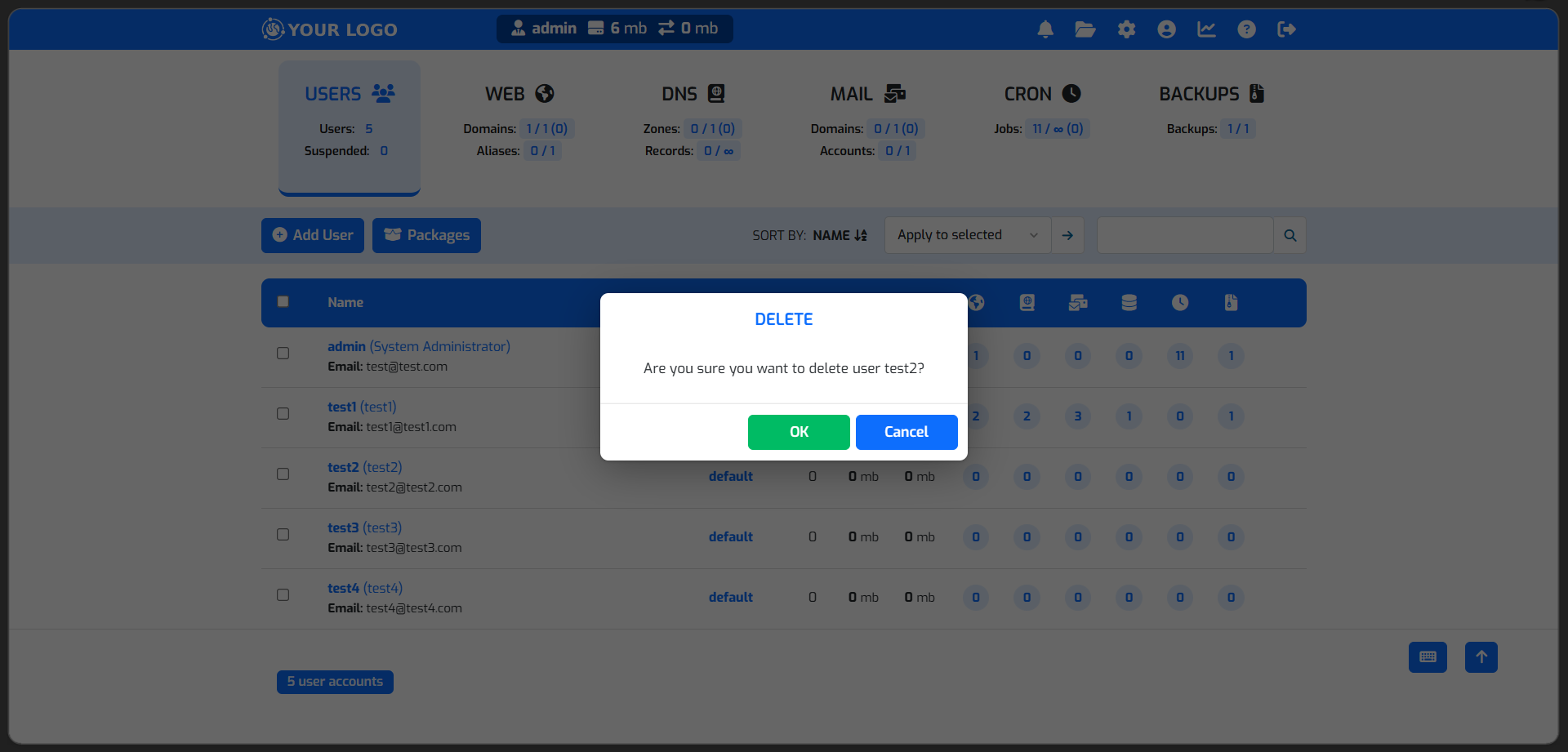 |
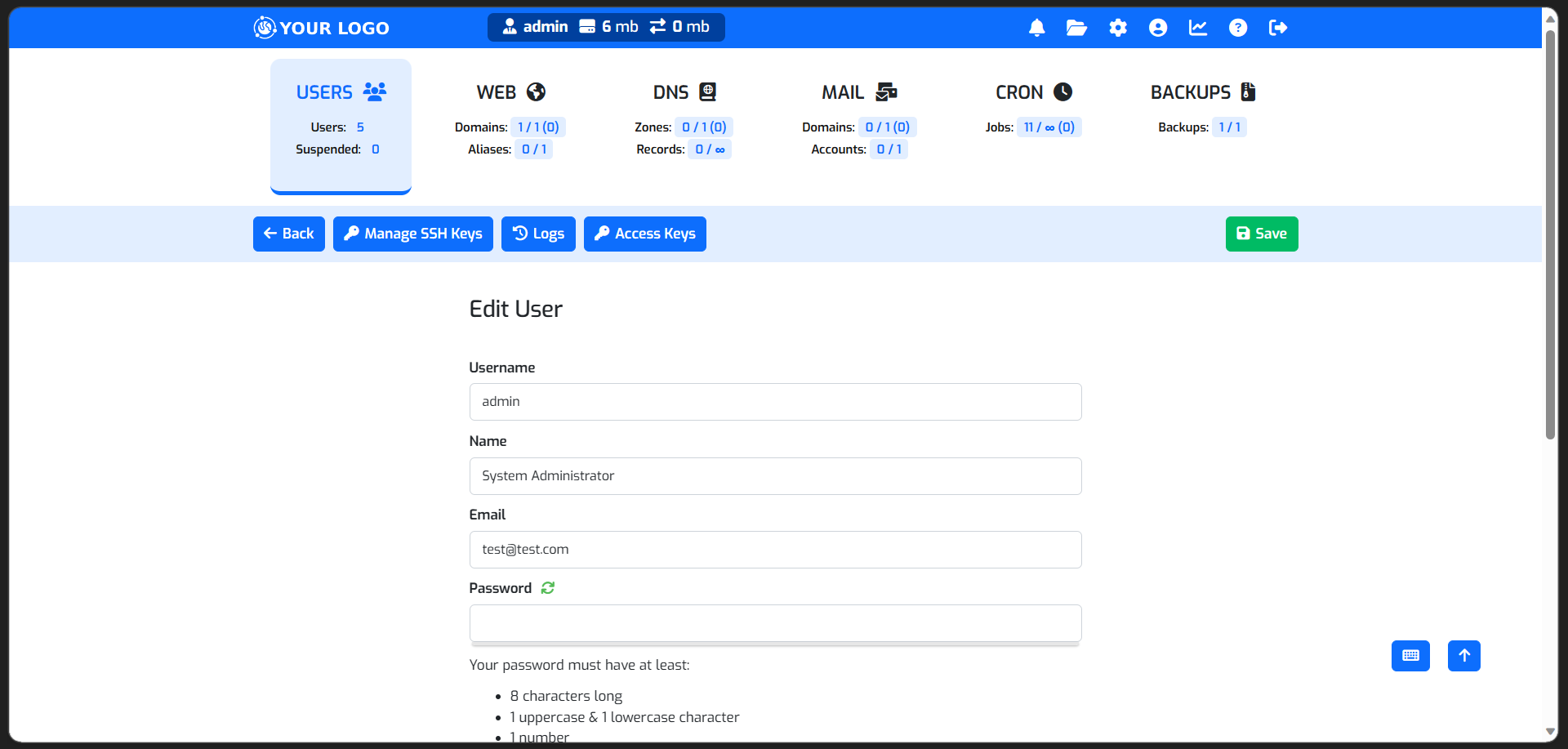 |
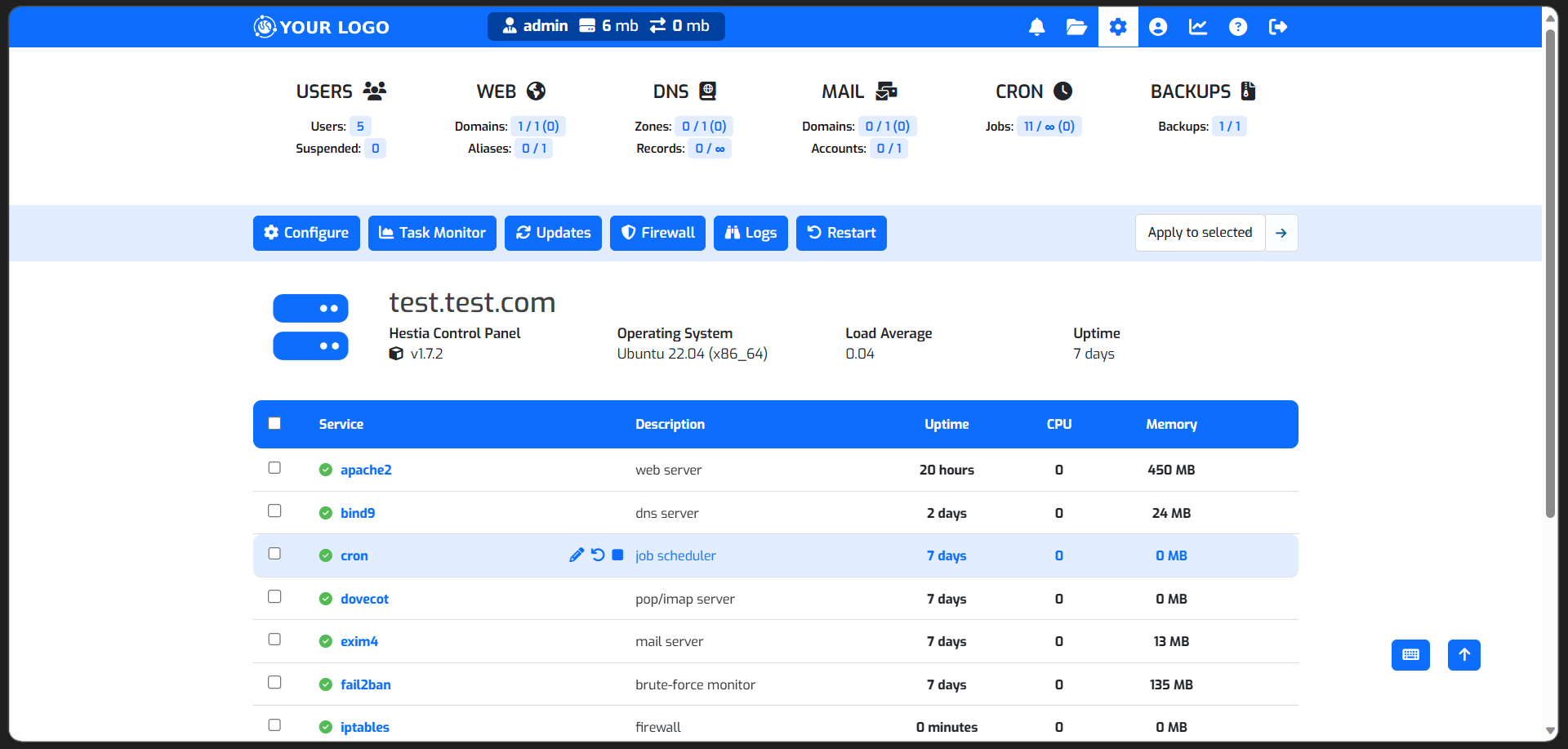 |
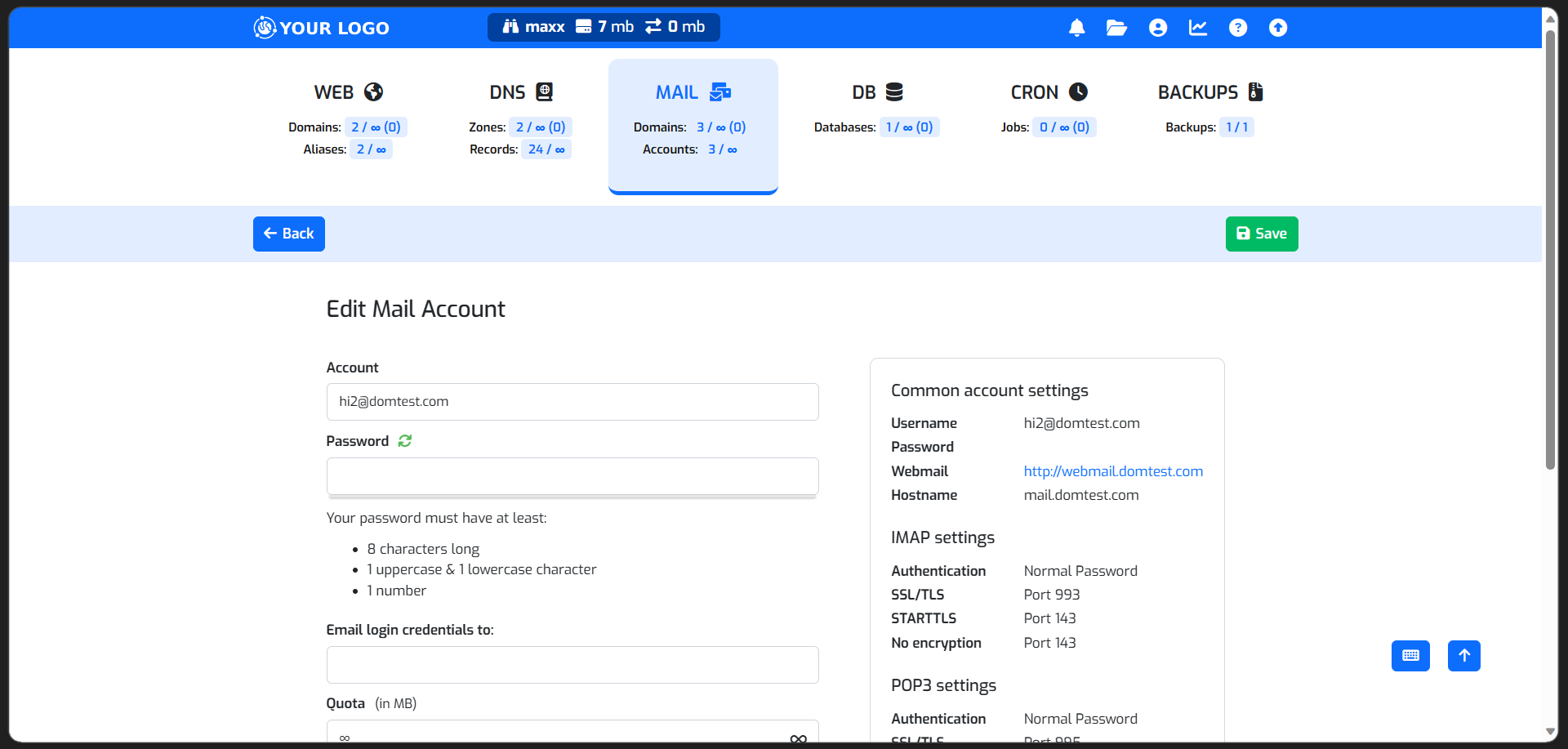 |
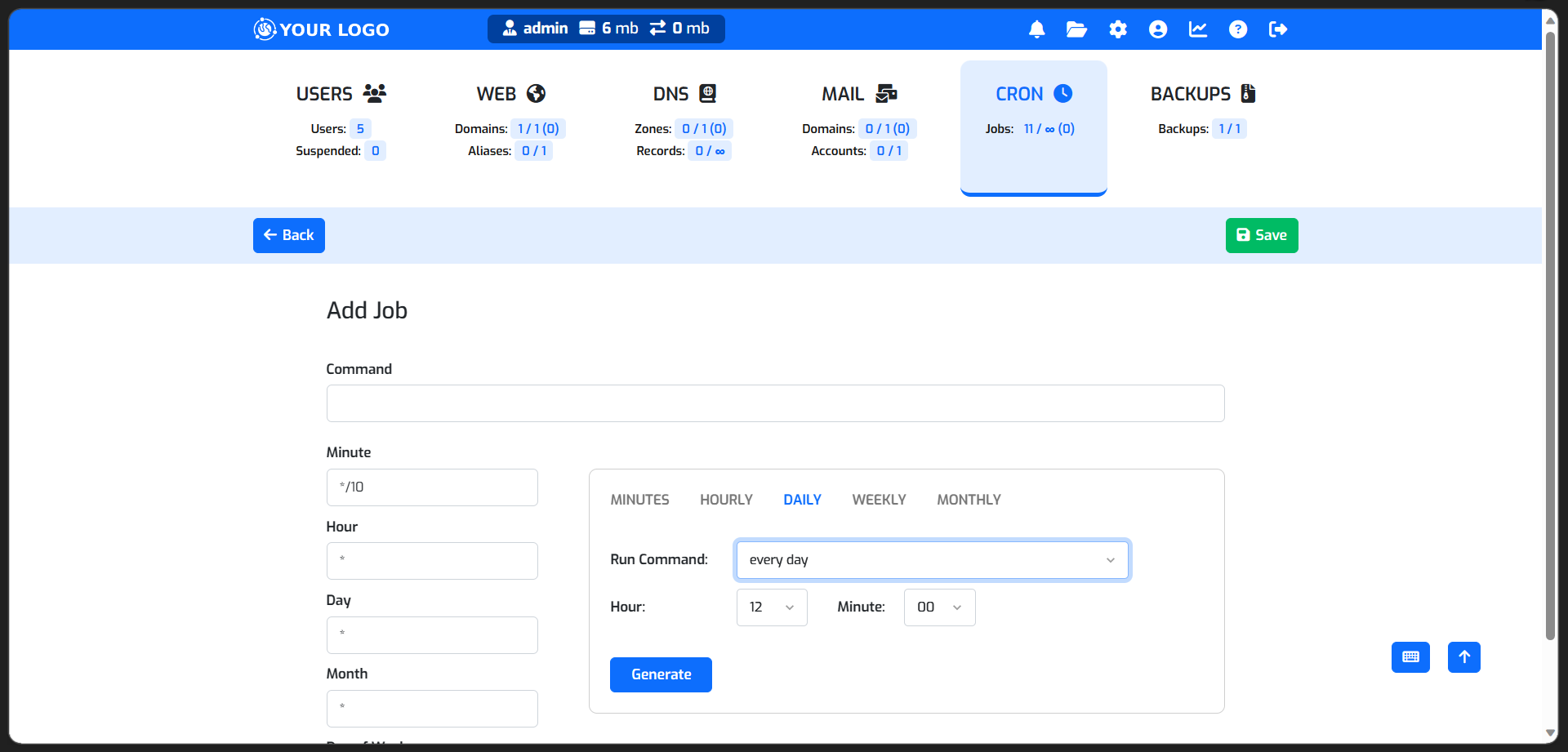 |
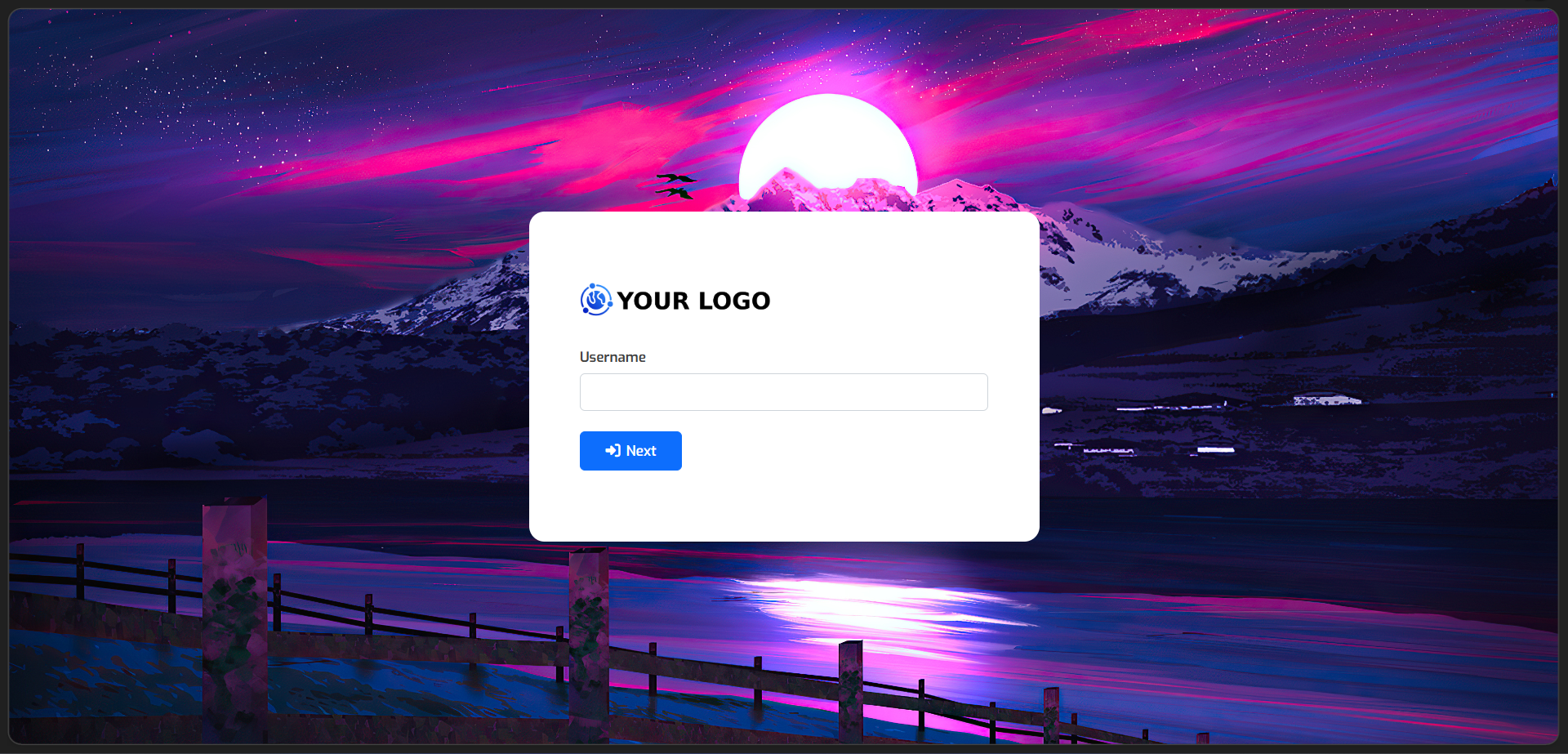 |
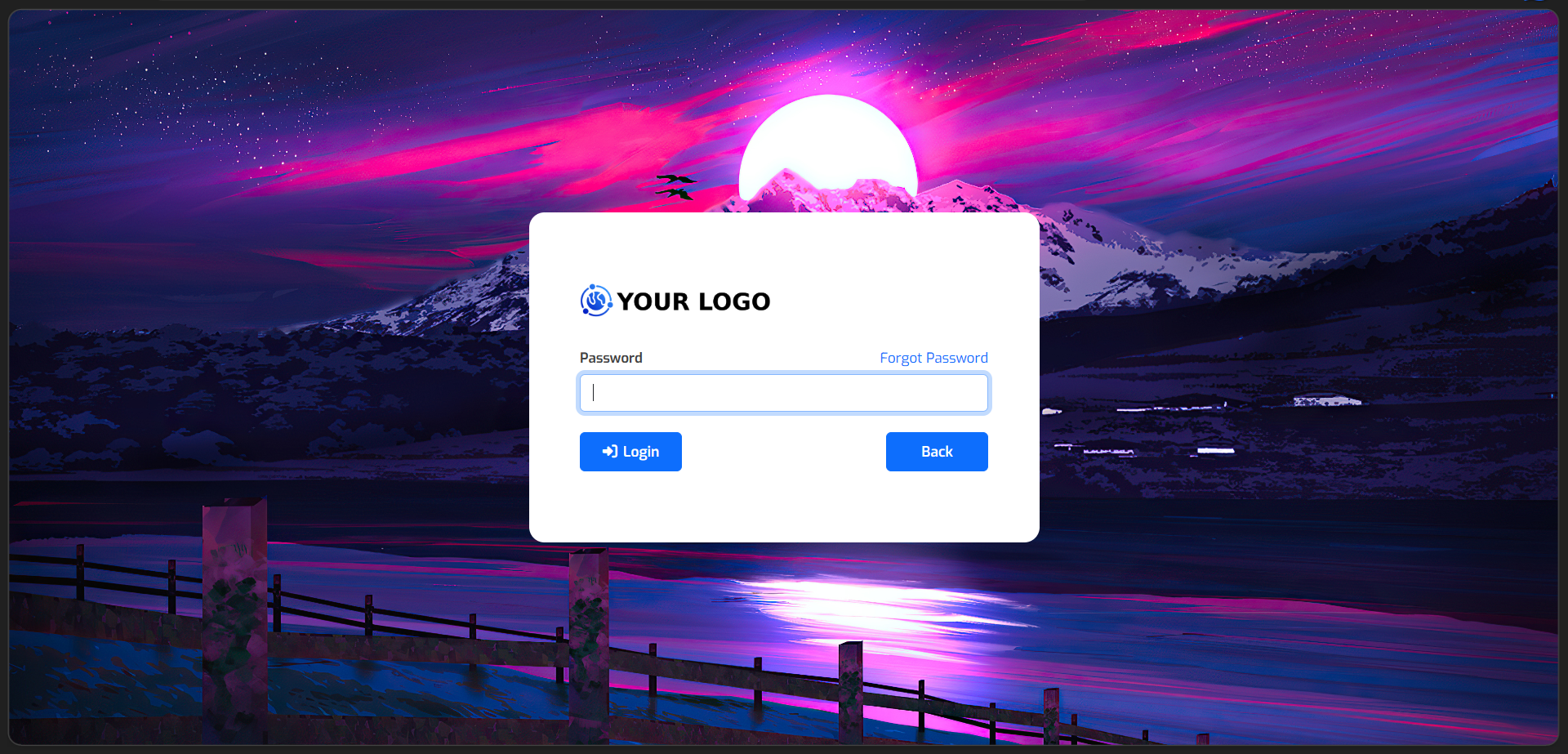 |
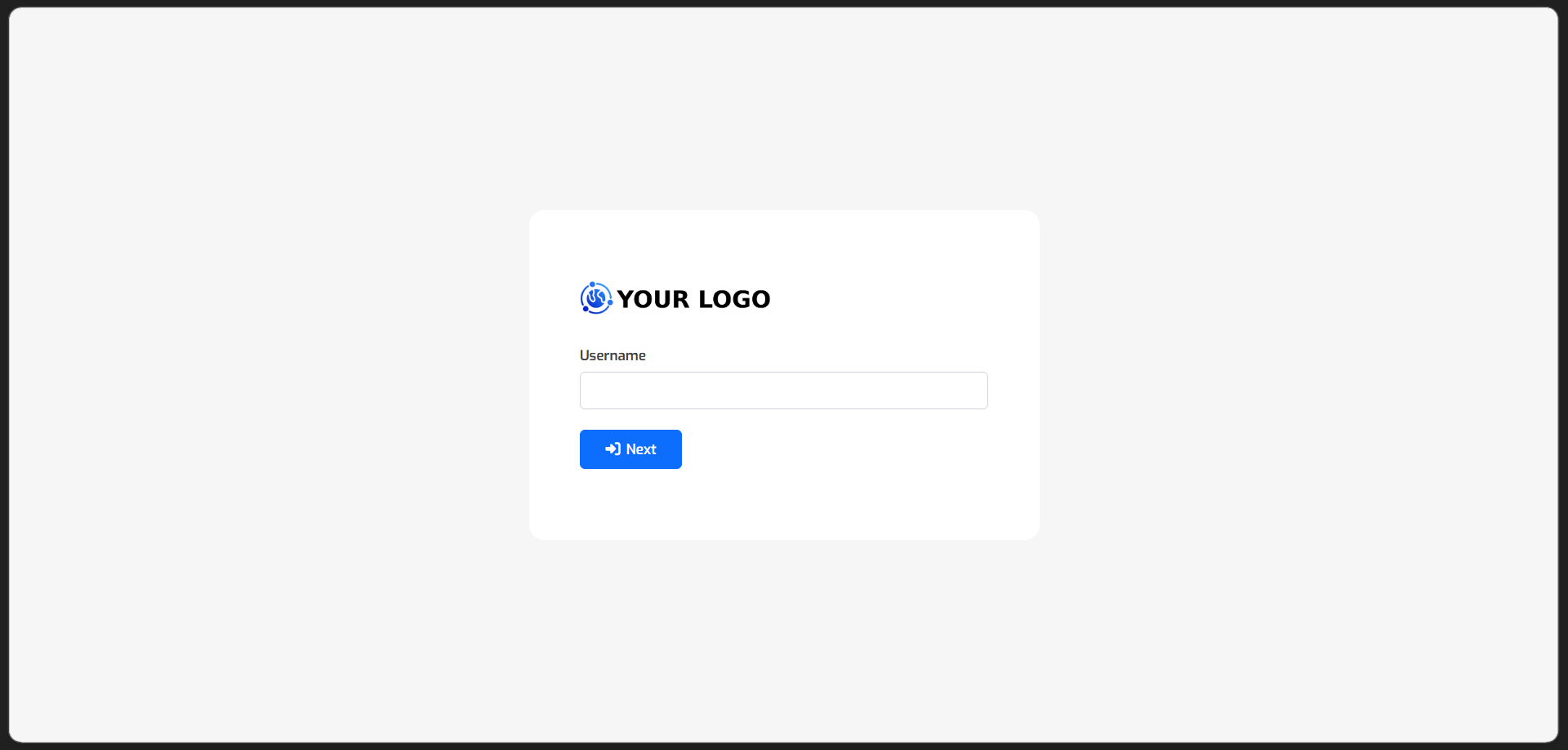 |
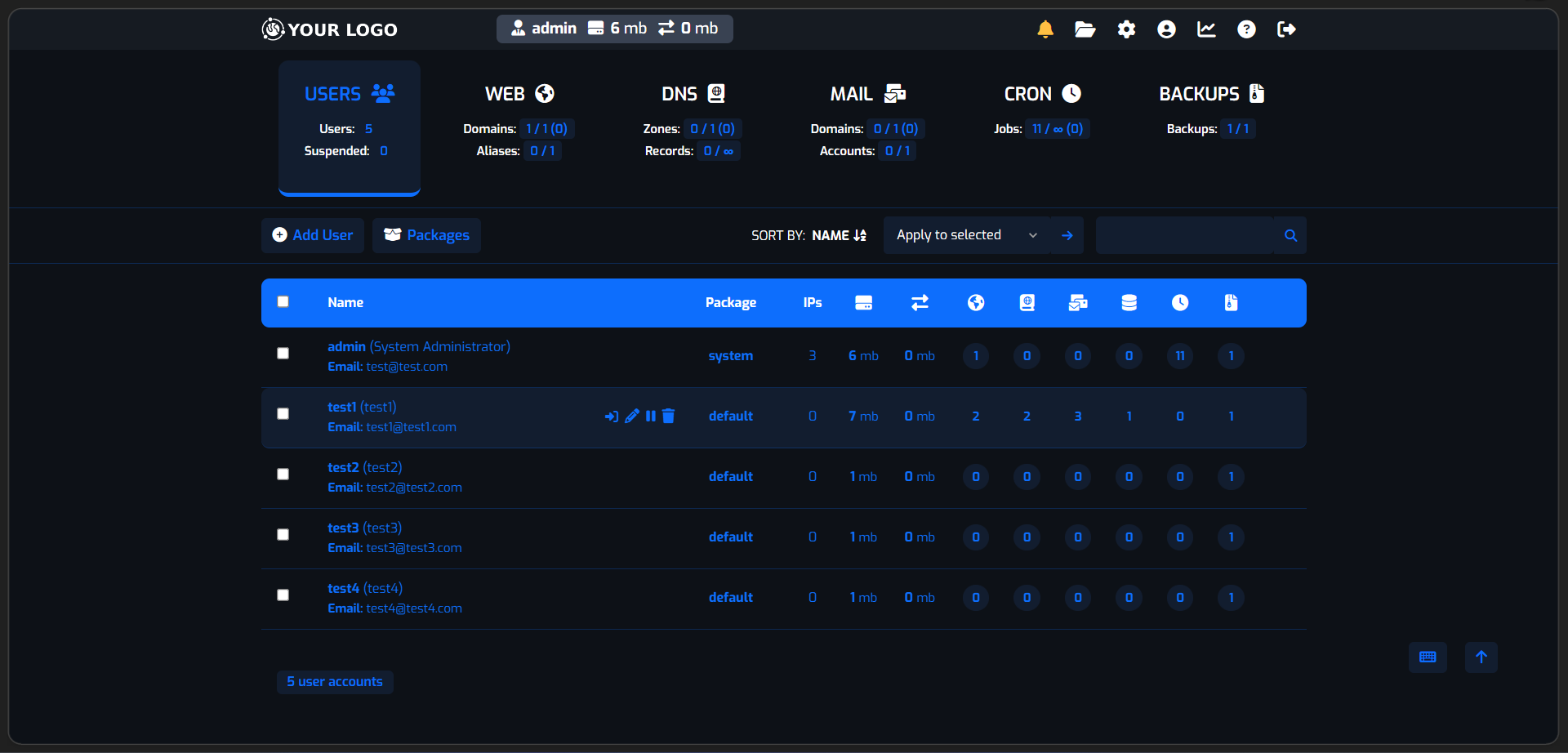 |
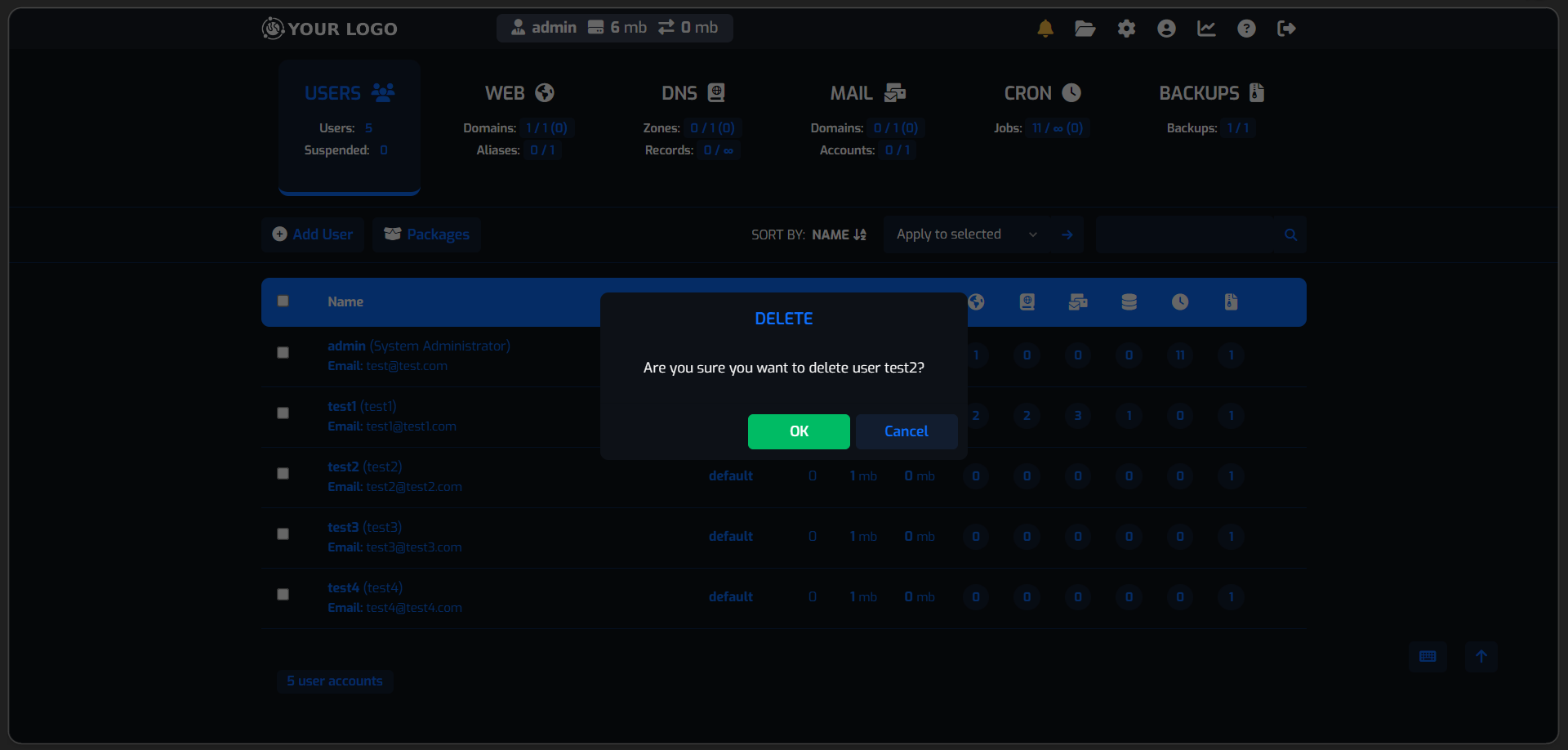 |
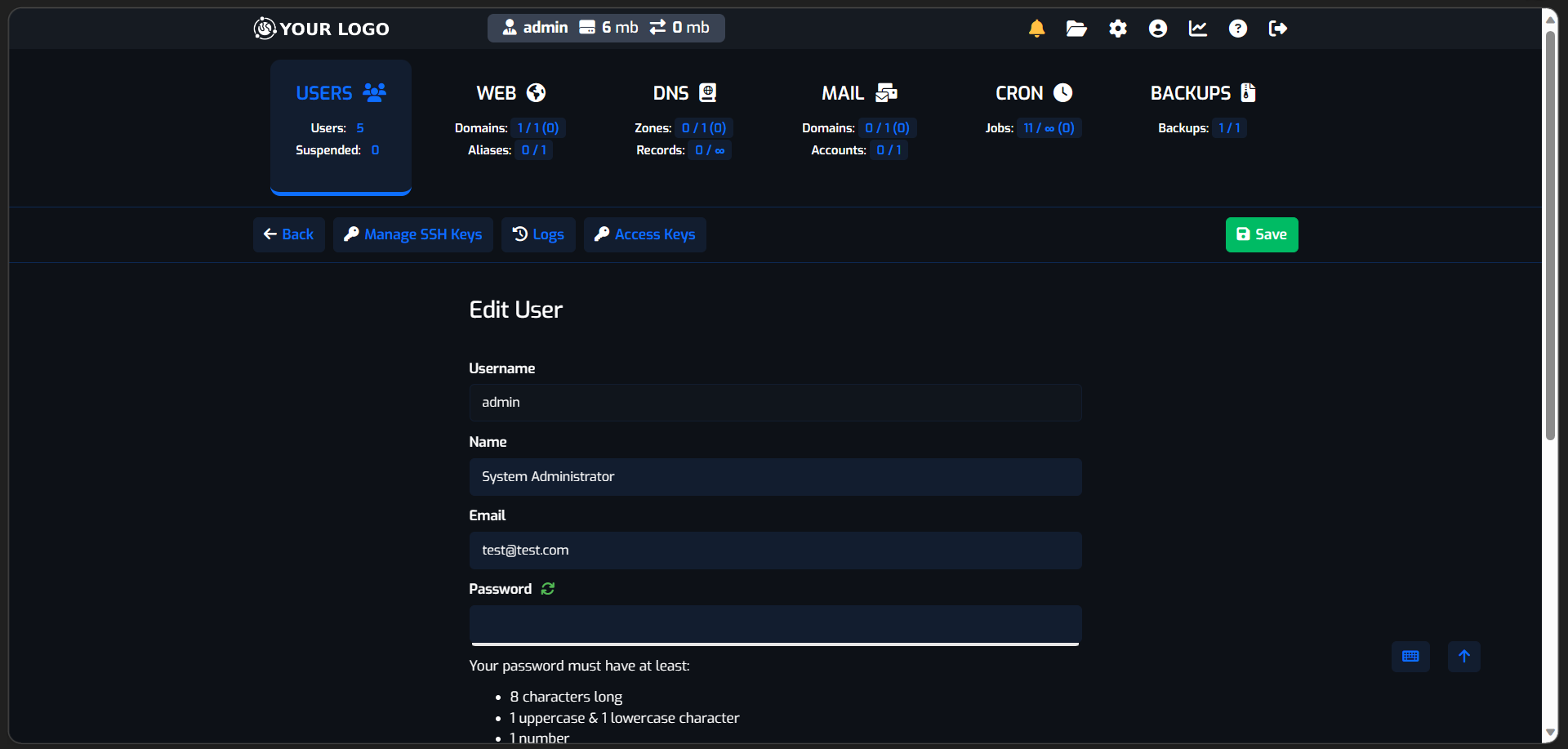 |
 |
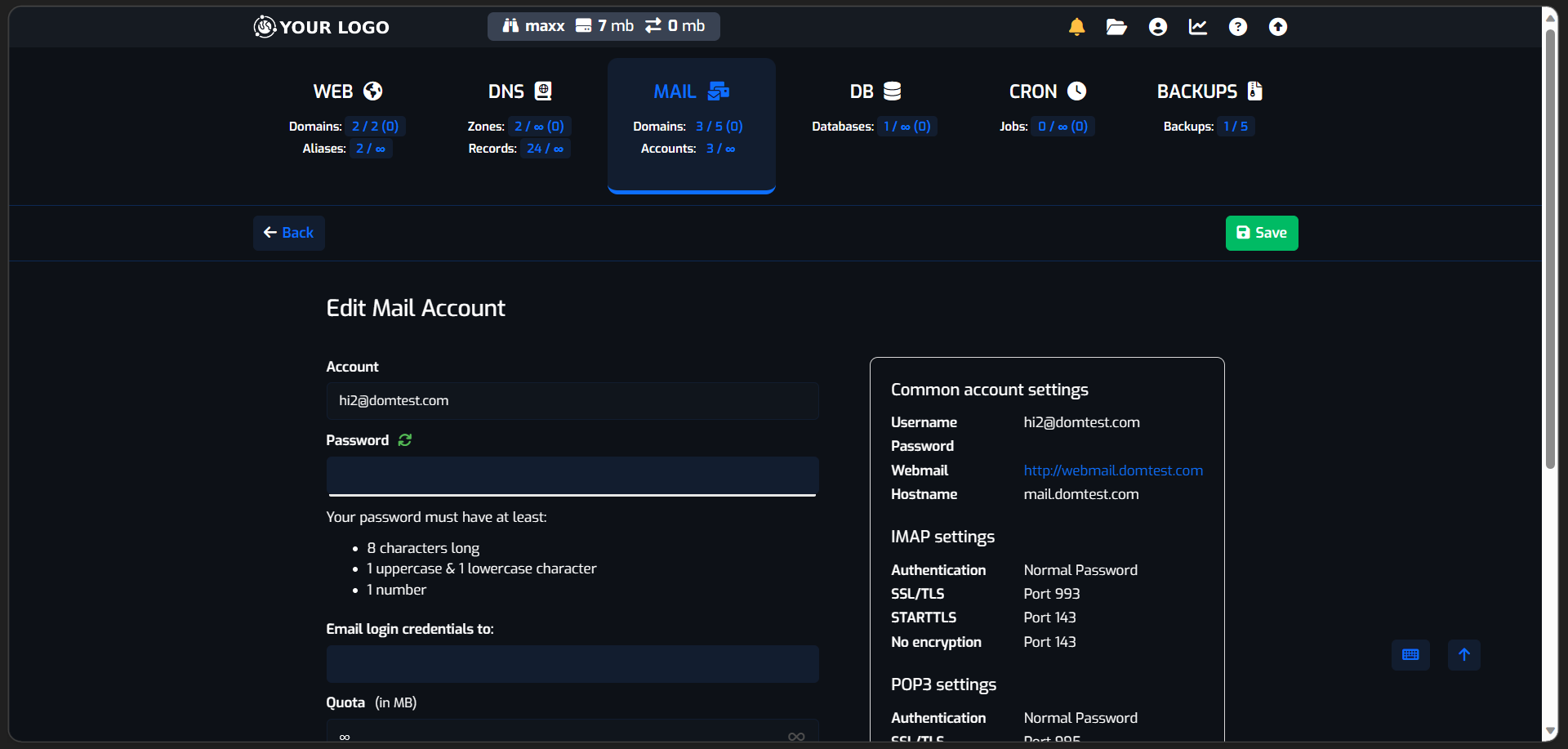 |
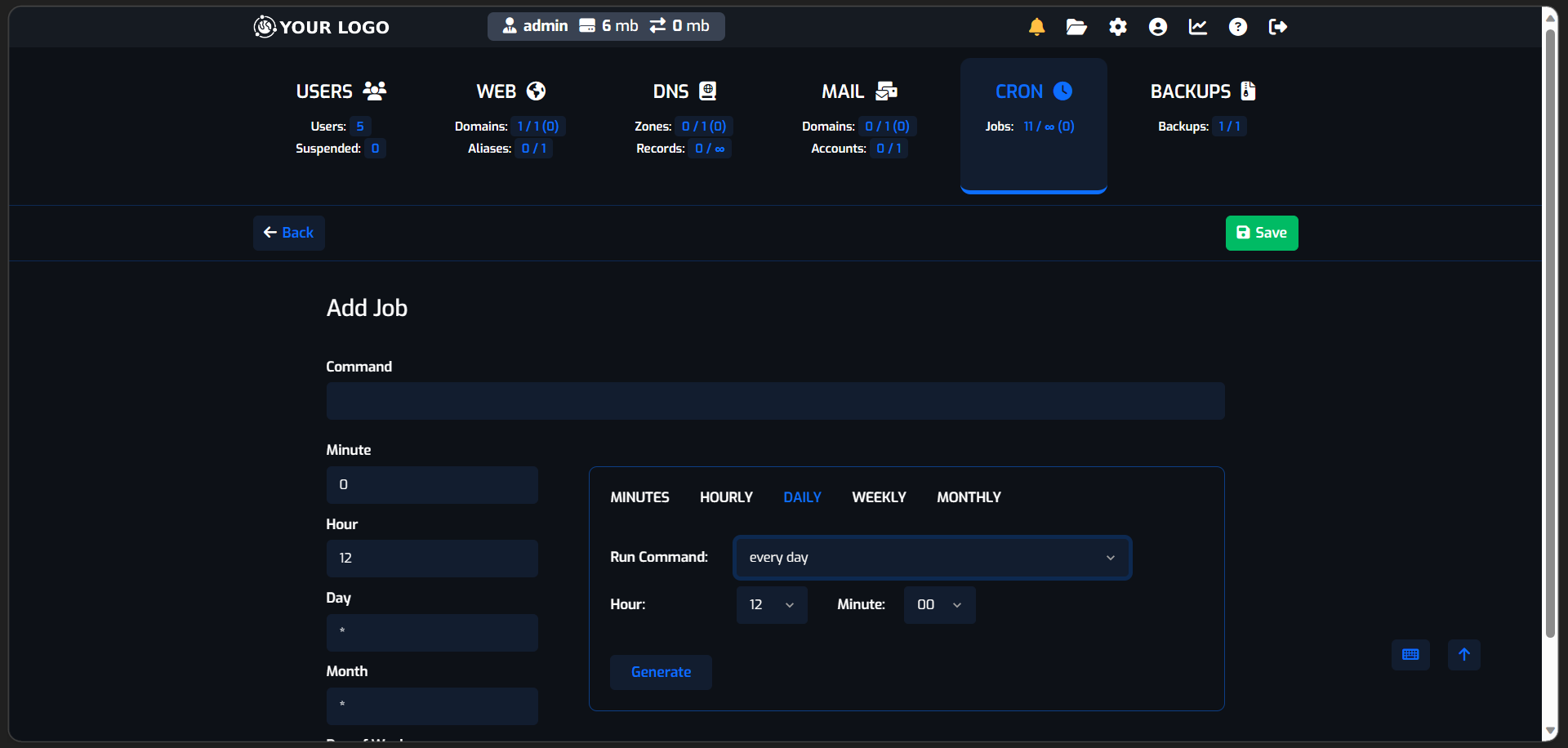 |
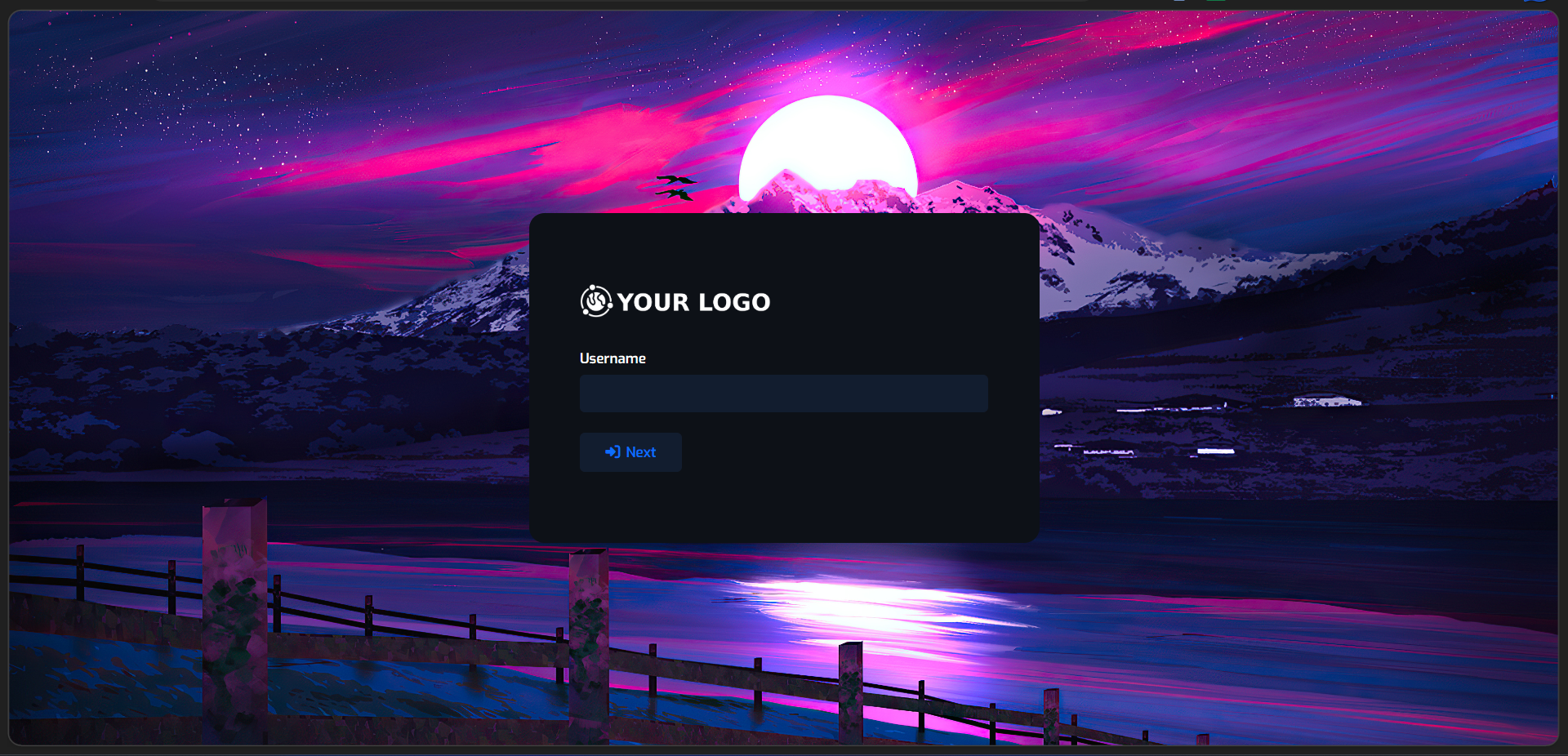 |
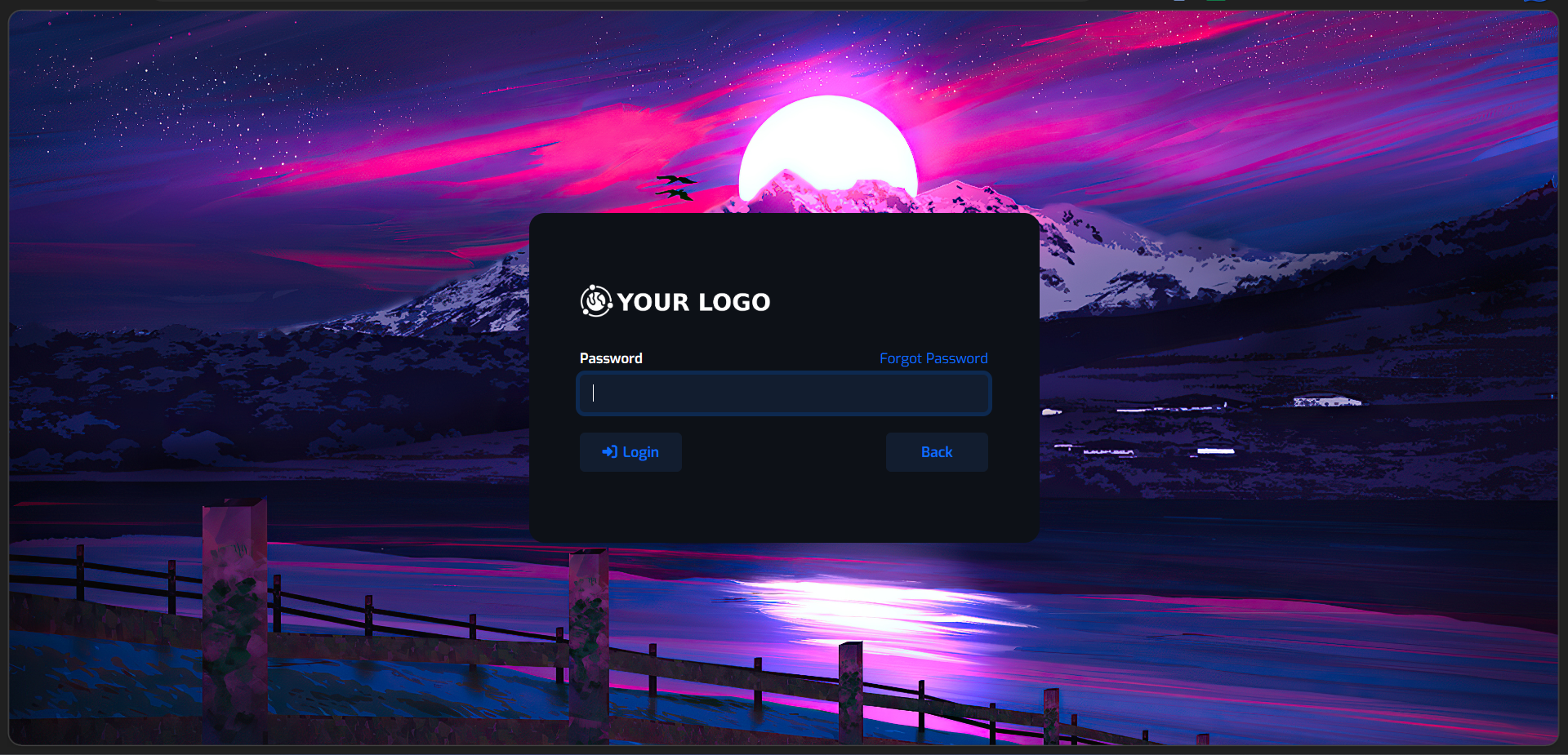 |
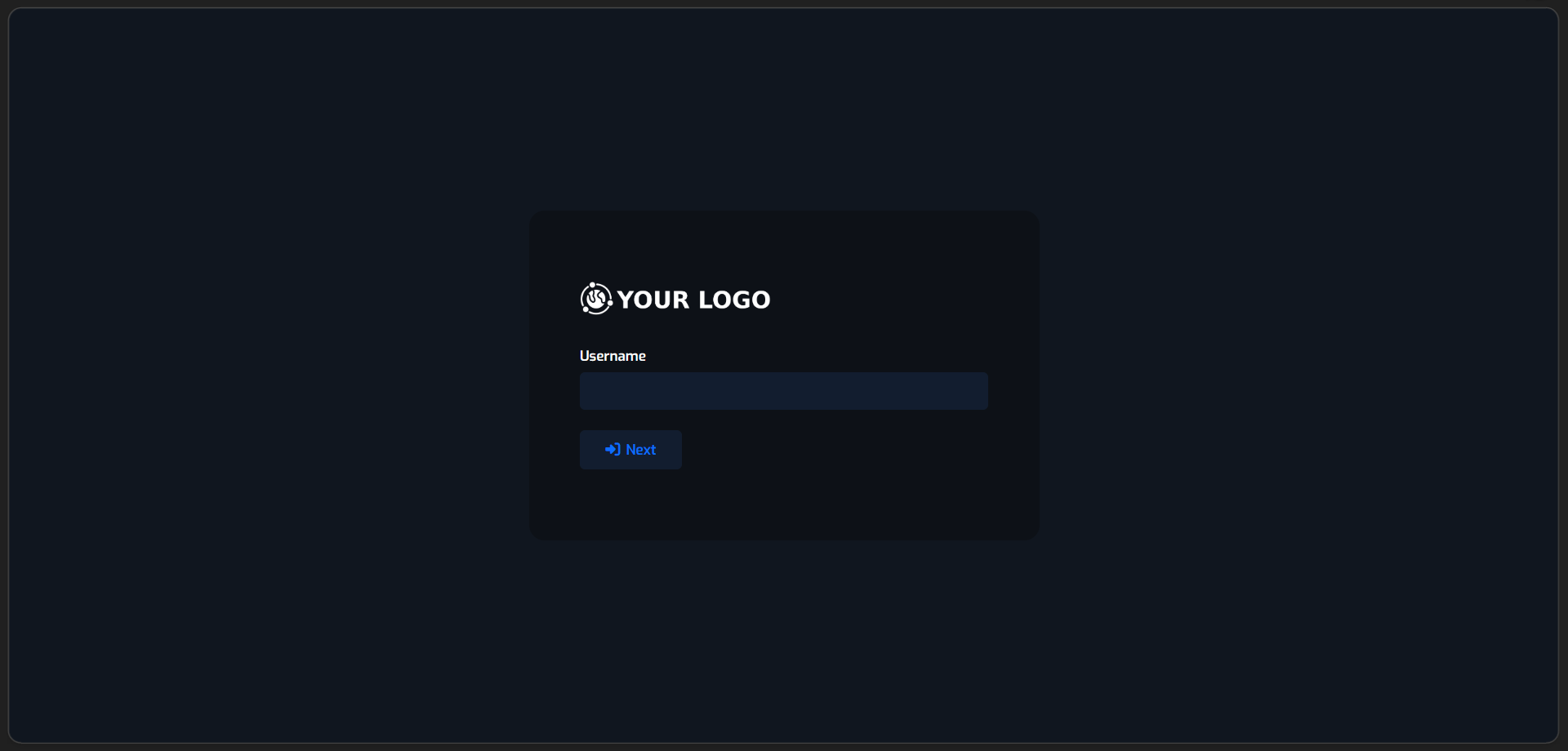 |
Si tienes algún problema con el script, encuentras algún error o tienes alguna sugerencia, por favor contáctate al correo contacto@maxizamorano.com para recibir ayuda y/o establecer una conversación.
Tienes permitido modificar el script a tu gusto o los archivos de estilos del tema, si realizas alguna mejora importante puedes compartirla y de esta forma apoyar a la comunidad que usa HestiaCP.
Max Theme está bajo la licencia GPL v3.
===========================================================================
Latest version: 2.1 | Changelog | Screenshots
My website: maxizamorano.com | Suggestions: contacto@maxizamorano.com
I have created this easy to install script so you can have 2 new themes (Dark and Light) for the HestiaCP control panel with Bootstrap 5 style, it includes branding so you can include your logo at the top replacing the default HestiaCP logo.
- Dark and Light theme
- Bootstrap 5 Style Theme
- Install and uninstall without affecting the default themes
- Add your logo in the HestiaCP Dashboard (See example)
- Add your logo on the Login screen (See example)
- Add a background image on the Login screen (See example)
To install the themes you must run the following commands as root in your terminal:
curl -sSL https://raw.githubusercontent.com/maxizamorano/maxtheme/main/install/light-en.sh -o install.sh && sh install.shcurl -sSL https://raw.githubusercontent.com/maxizamorano/maxtheme/main/install/dark-en.sh -o install.sh && sh install.sh- If the theme is not changed automatically, you must change it from the HestiaCP control panel options.
- We recommend disabling HestiaCP automatic updates.
- If the login screen styles are lost after a HestiaCP update, reinstall the theme.
- If you want to make changes to the Logo or Background you can reinstall the theme.
- If you install the 2 themes, you can change them whenever you want from the control panel options, but the login screen will have the styles of the last theme installed, for example: if the last theme you installed was the Dark theme, the login screen will continue with the Dark theme even if you switch to the Light theme, This is only for the login screen, not in the dashboard.
- To change the theme of the login screen (Dark or Light), you must reinstall the login screen theme again.
- To change the dashboard theme you just have to select it from the HestiaCP configuration options.
Below, you can see some screenshots of the theme you will have for your HestiaCP dashboard.
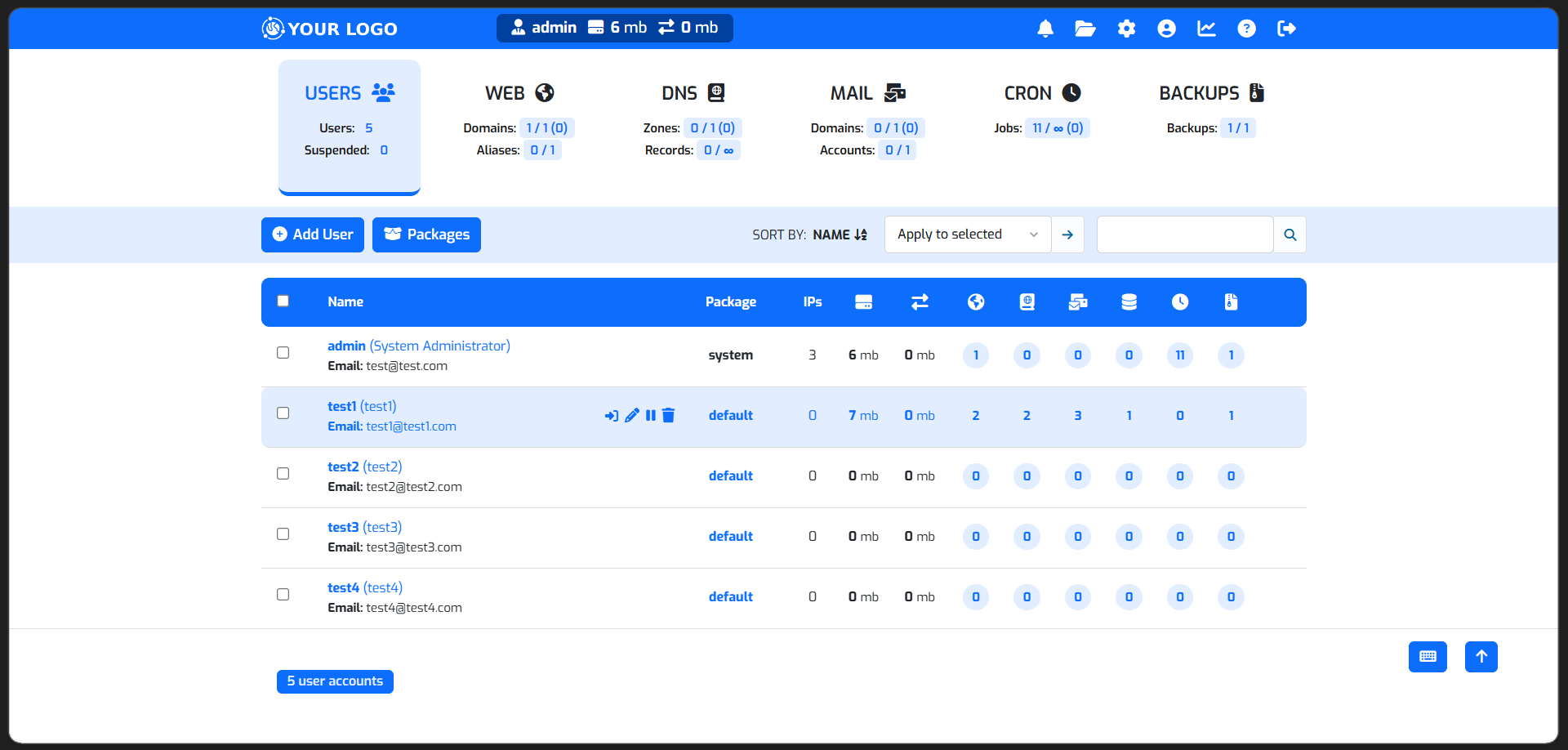 |
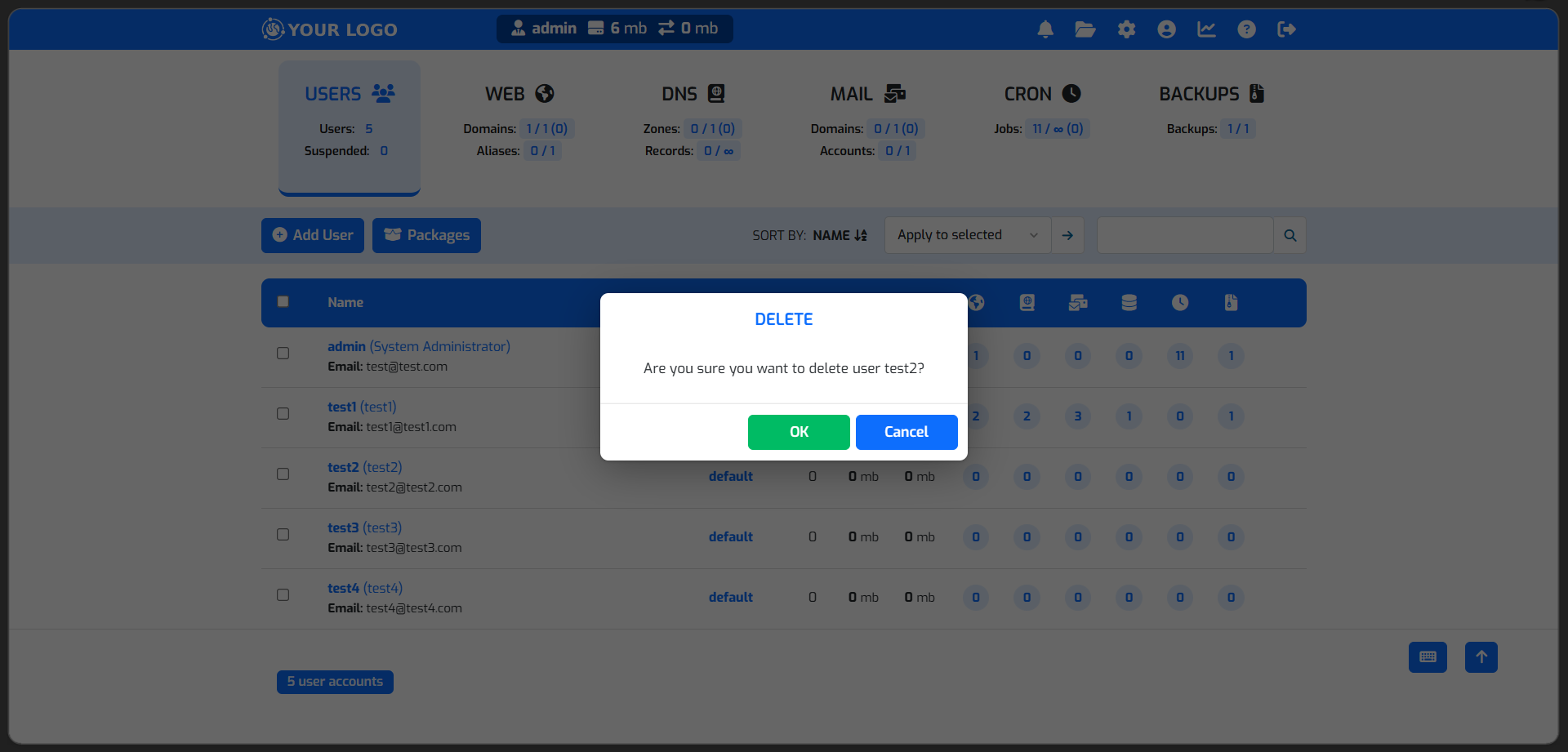 |
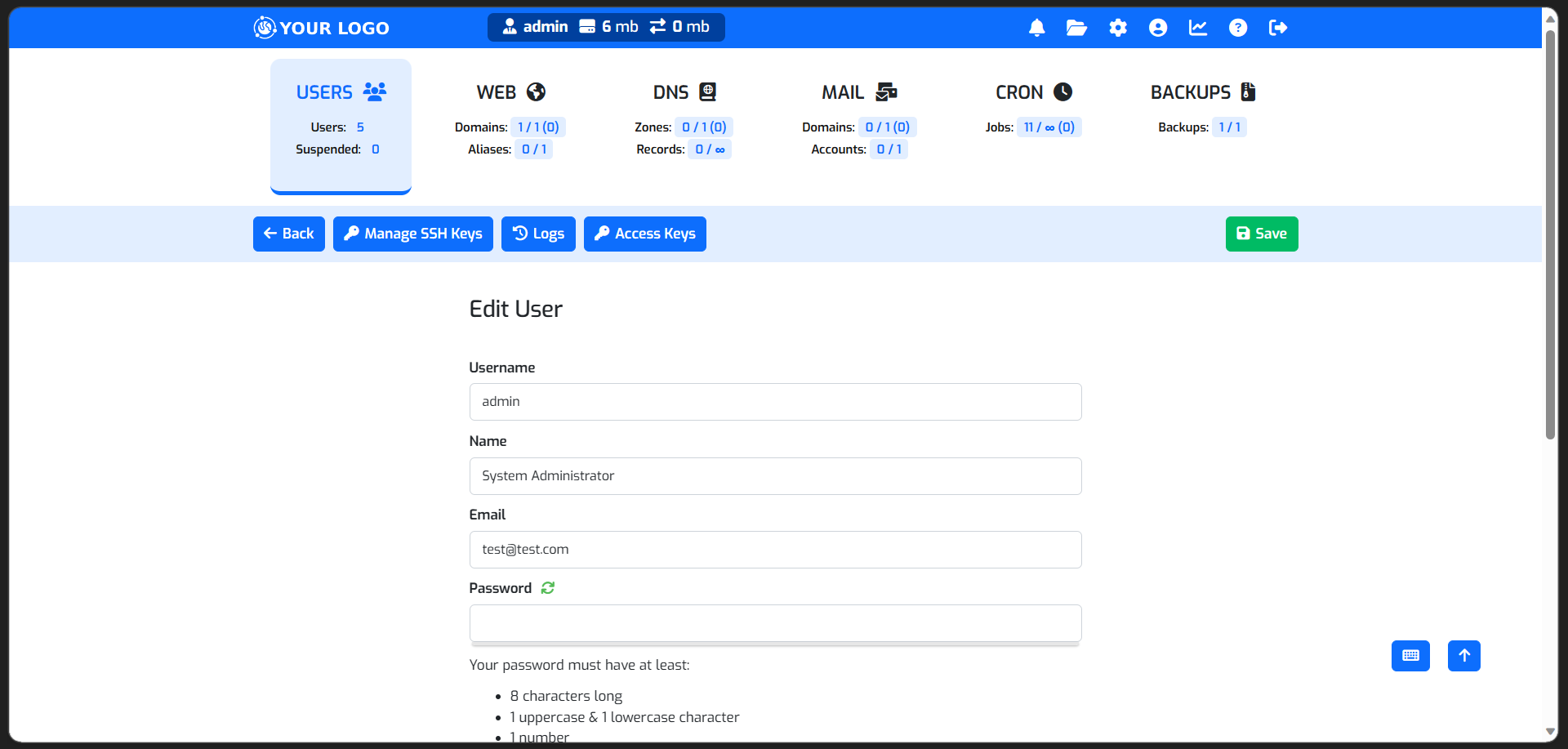 |
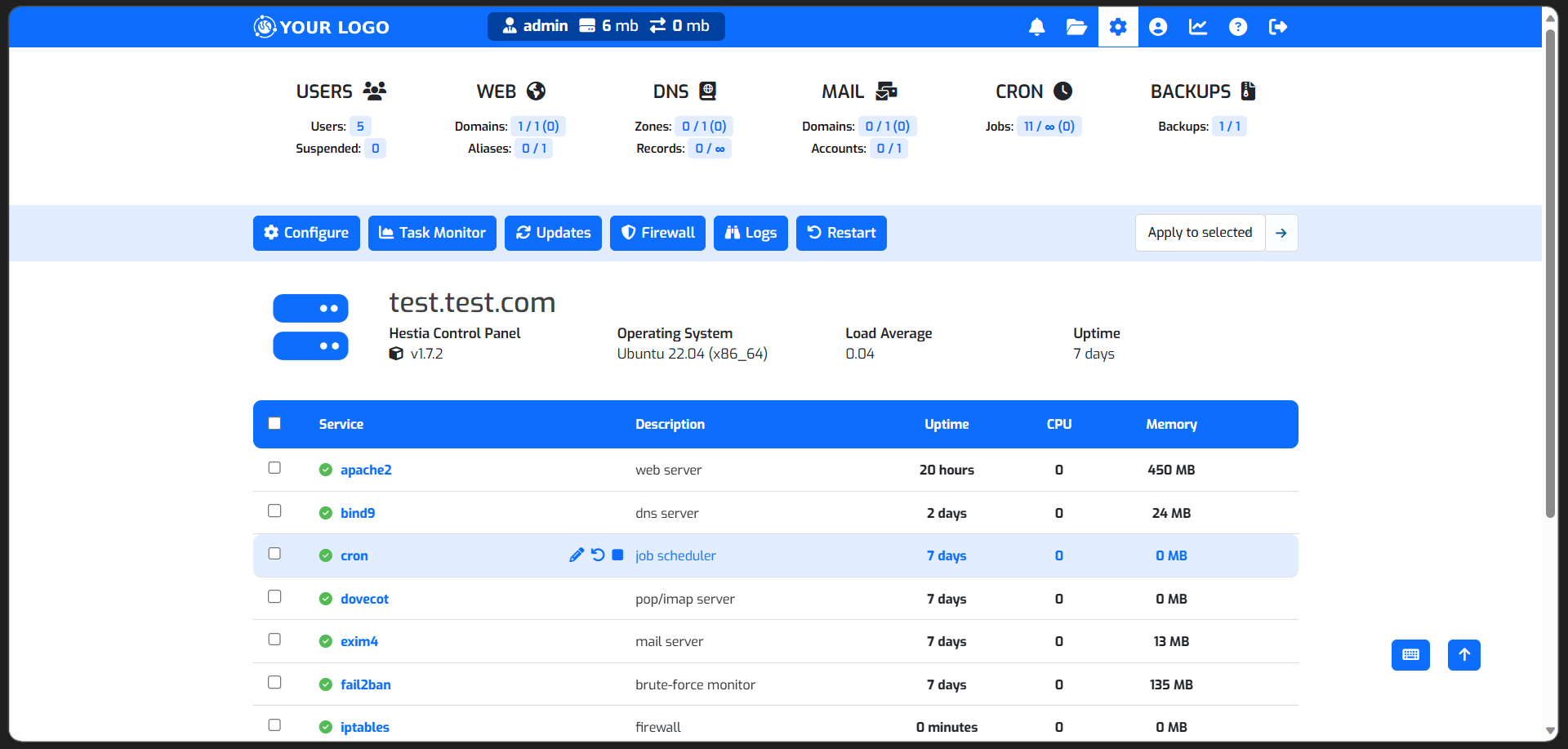 |
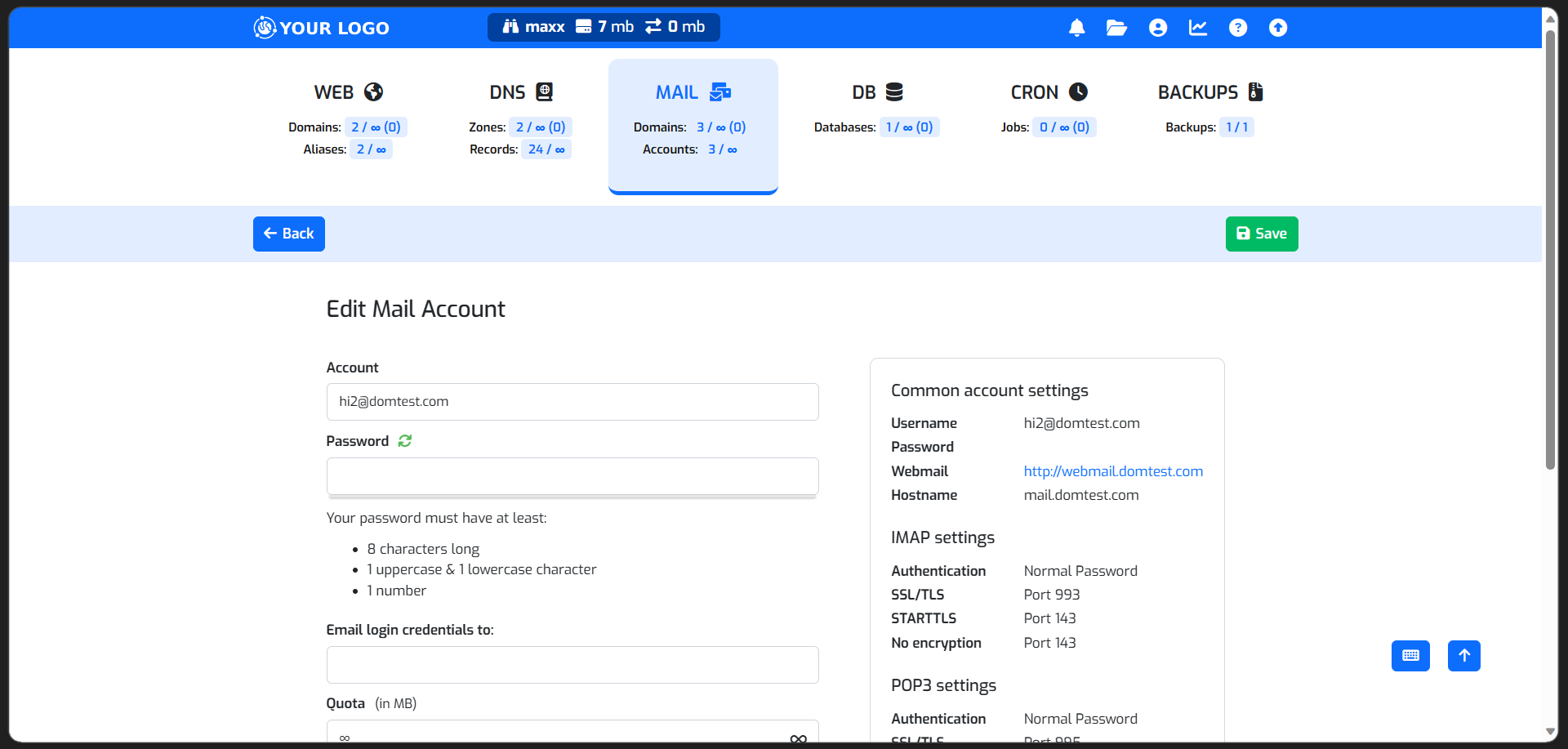 |
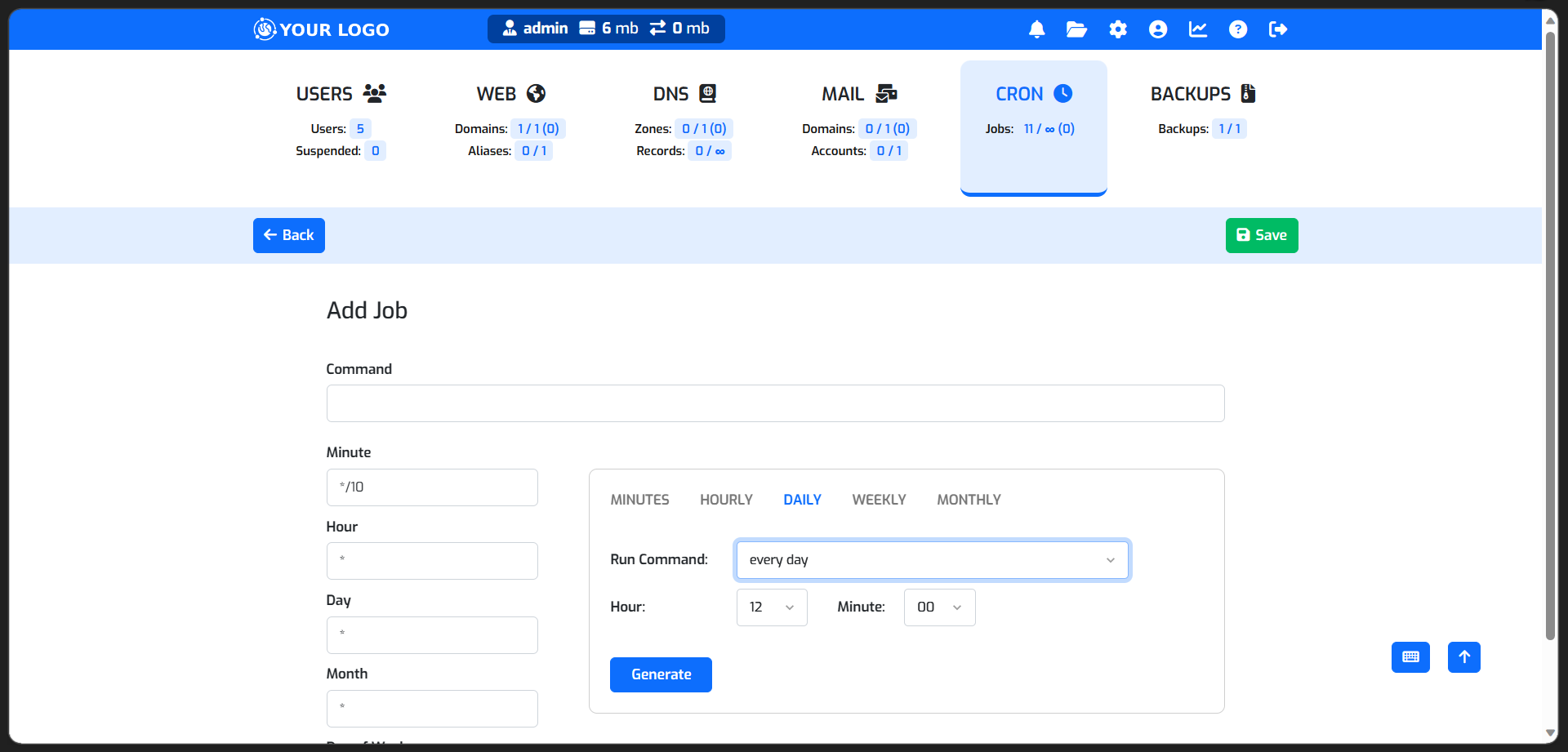 |
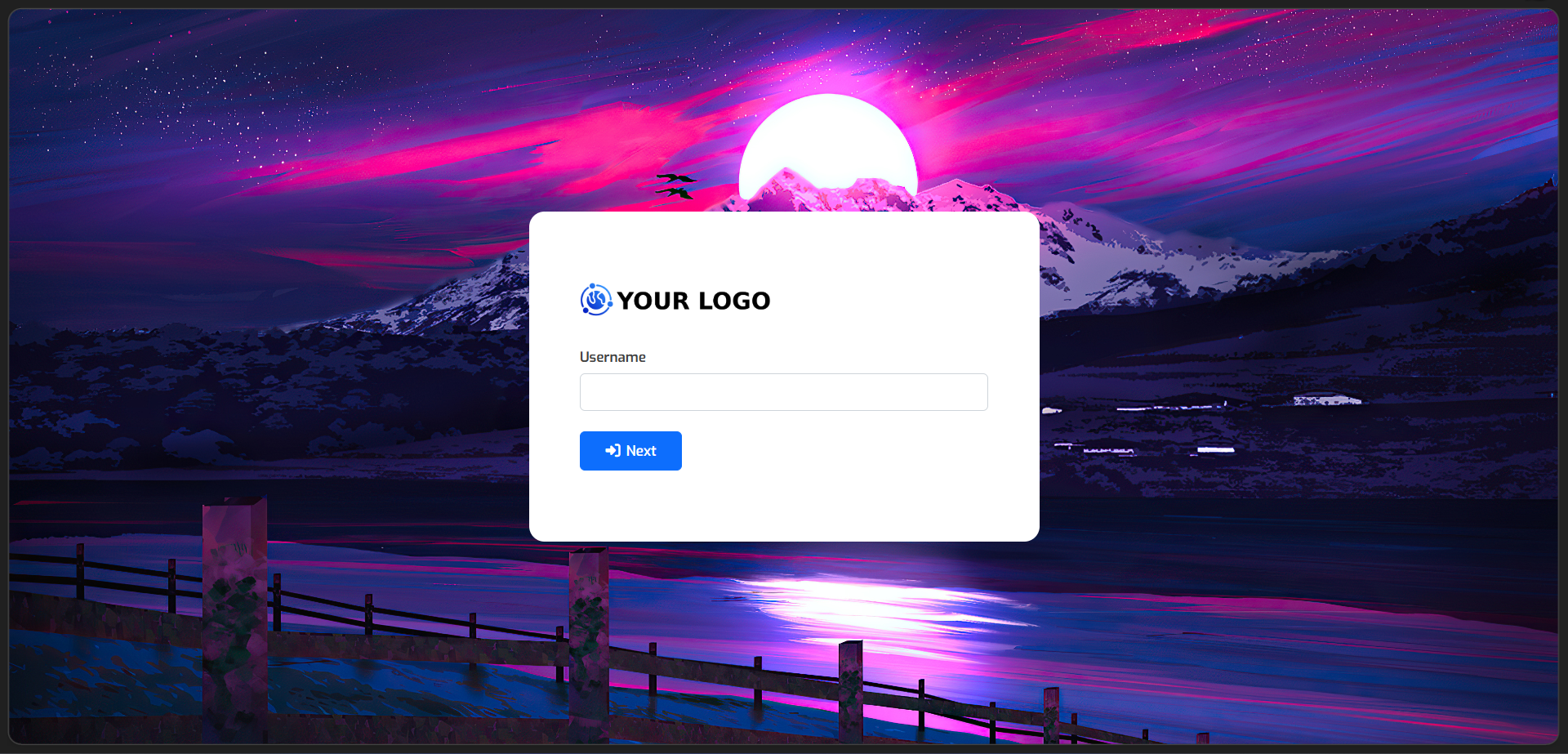 |
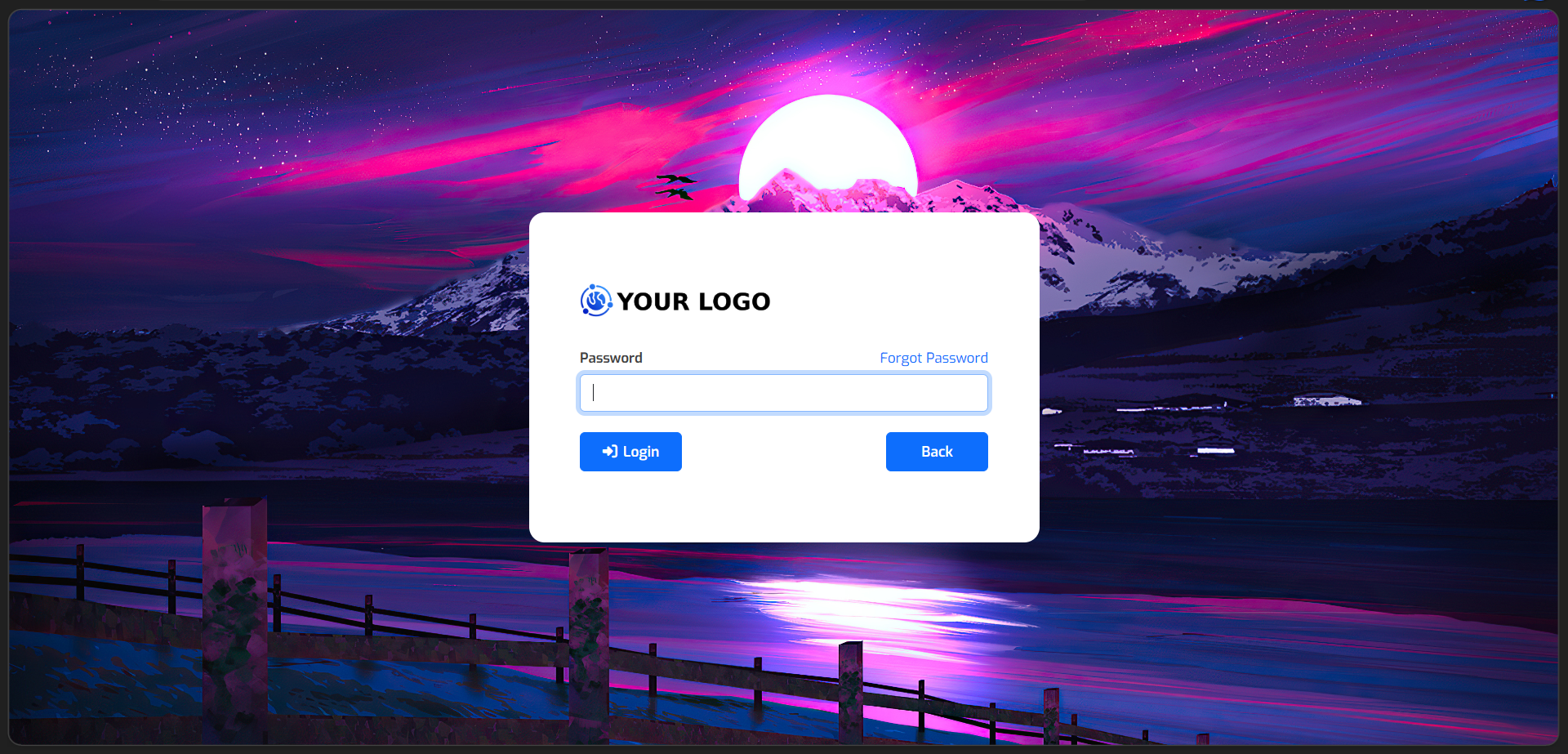 |
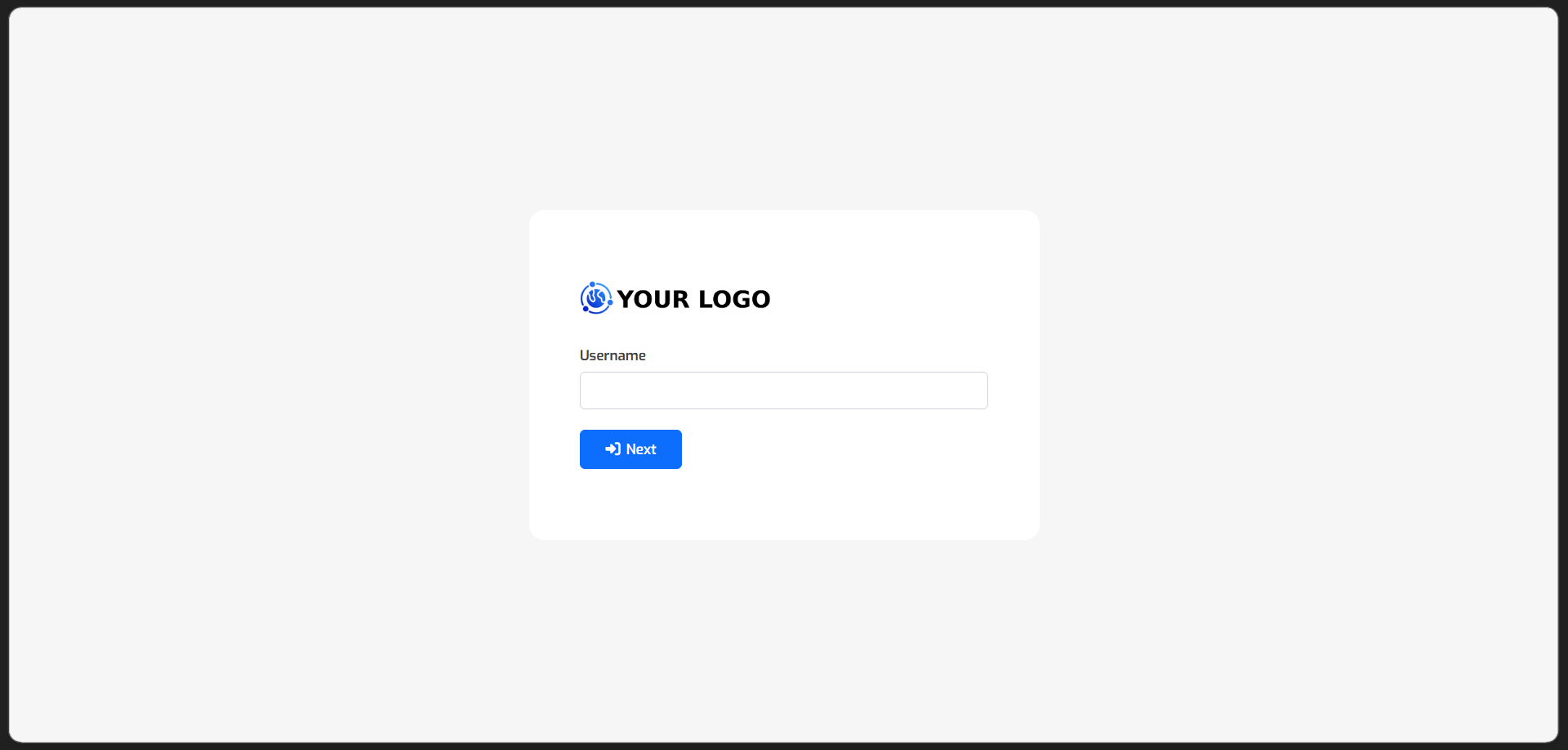 |
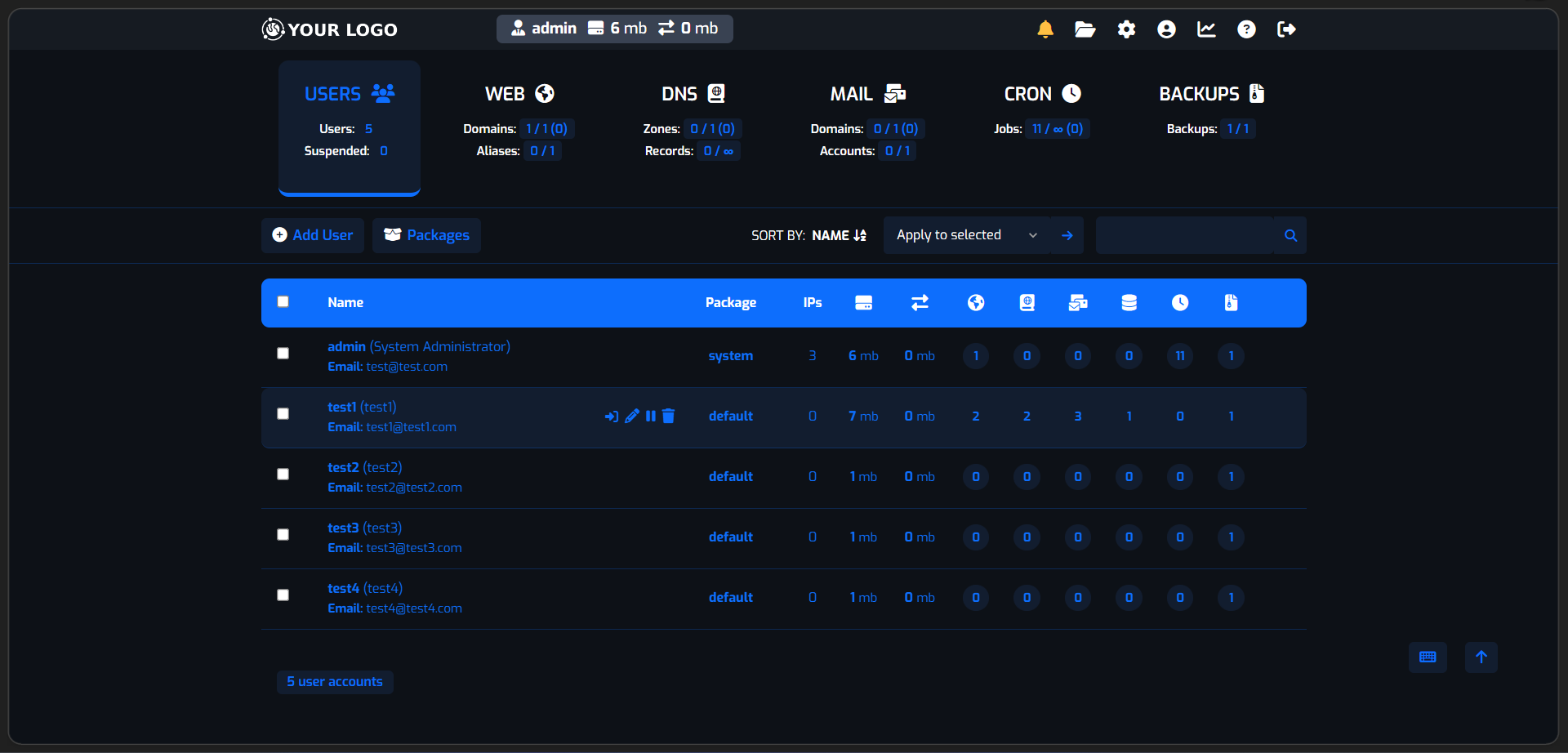 |
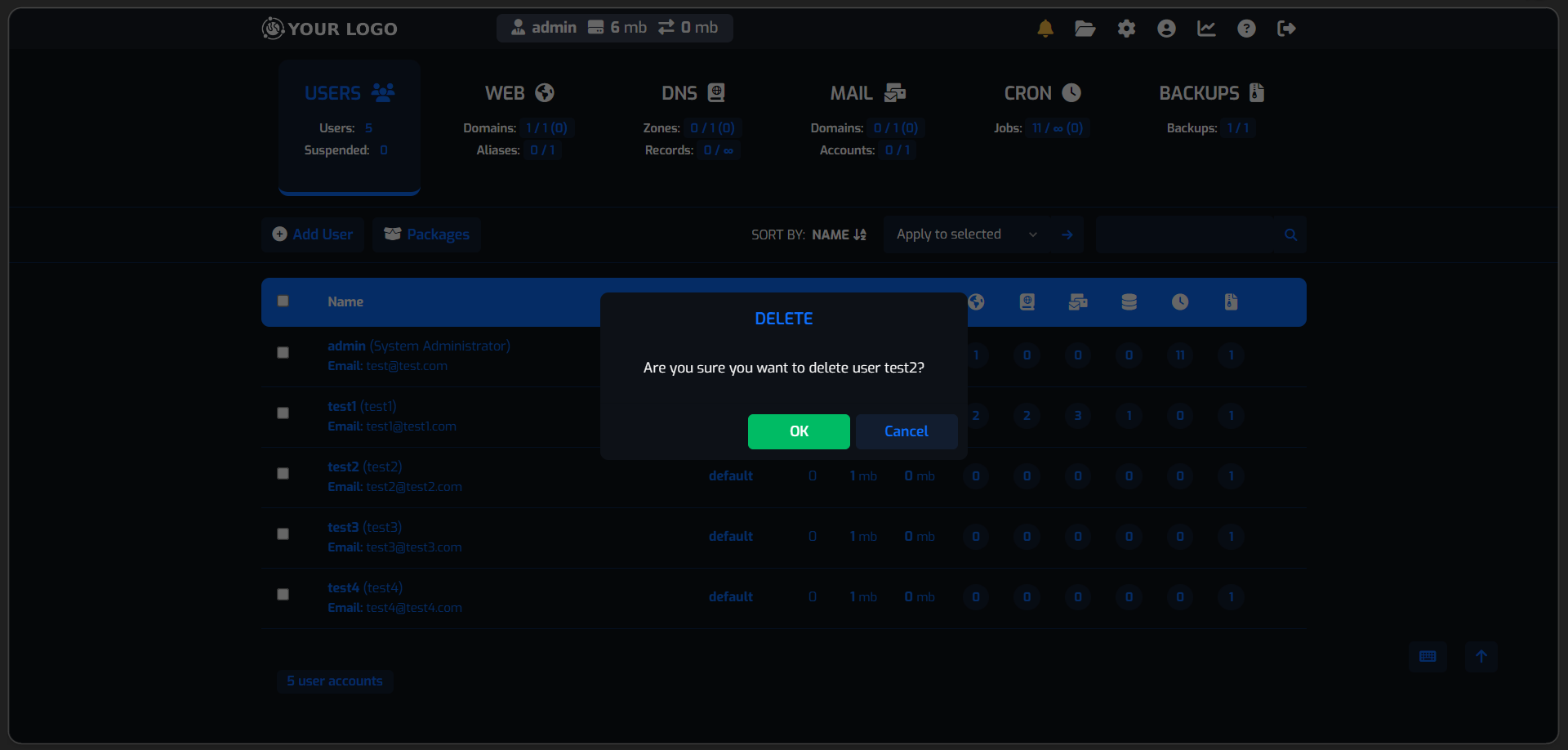 |
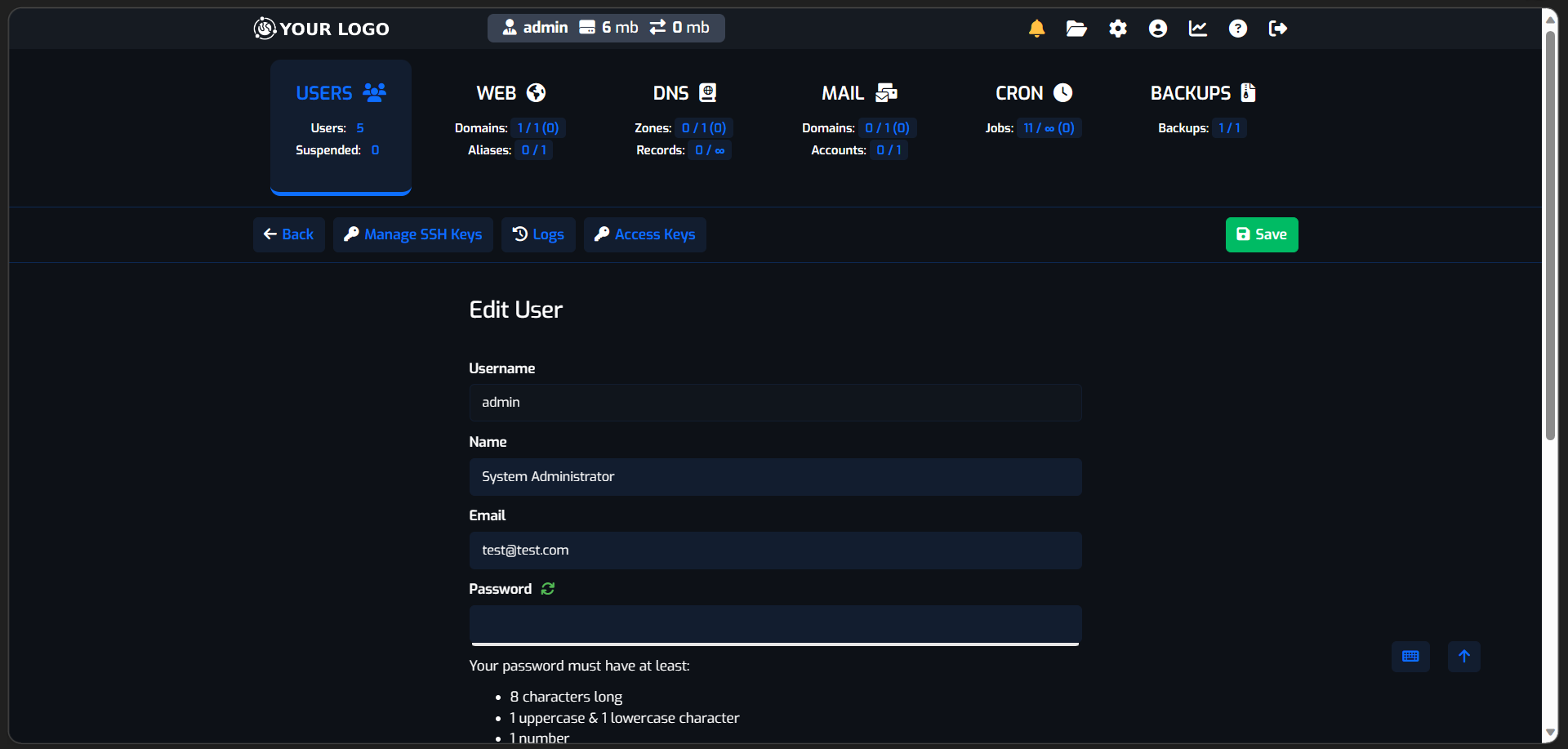 |
 |
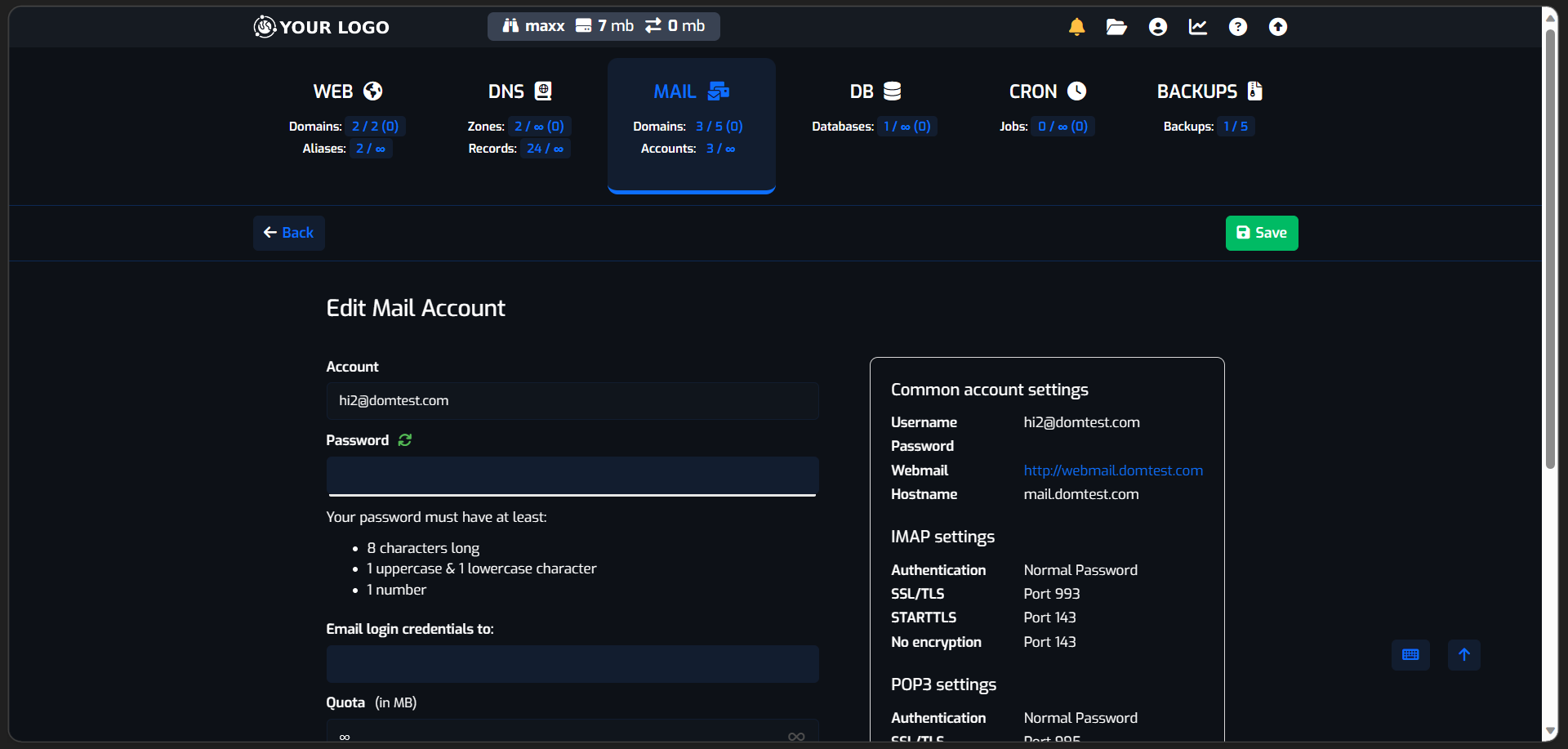 |
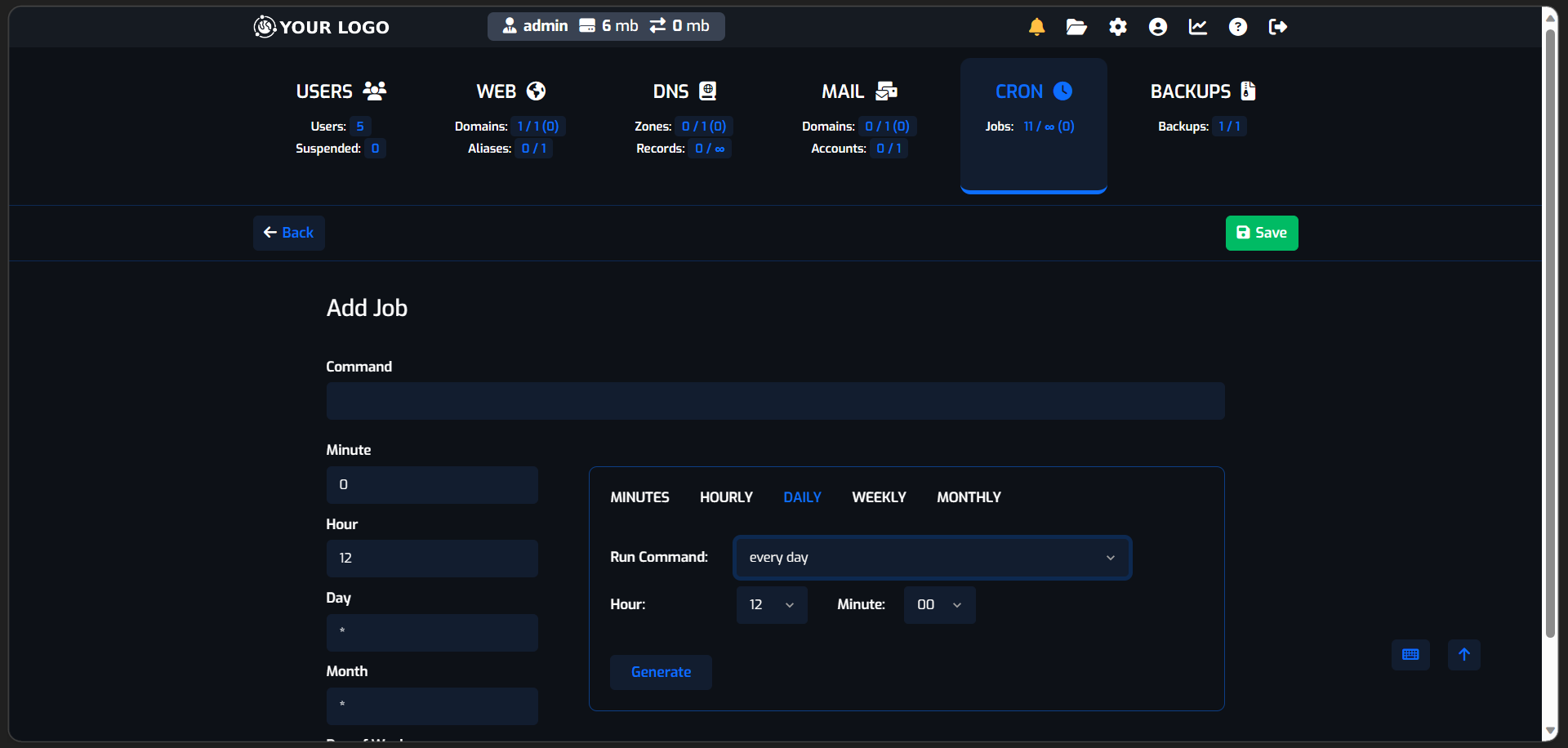 |
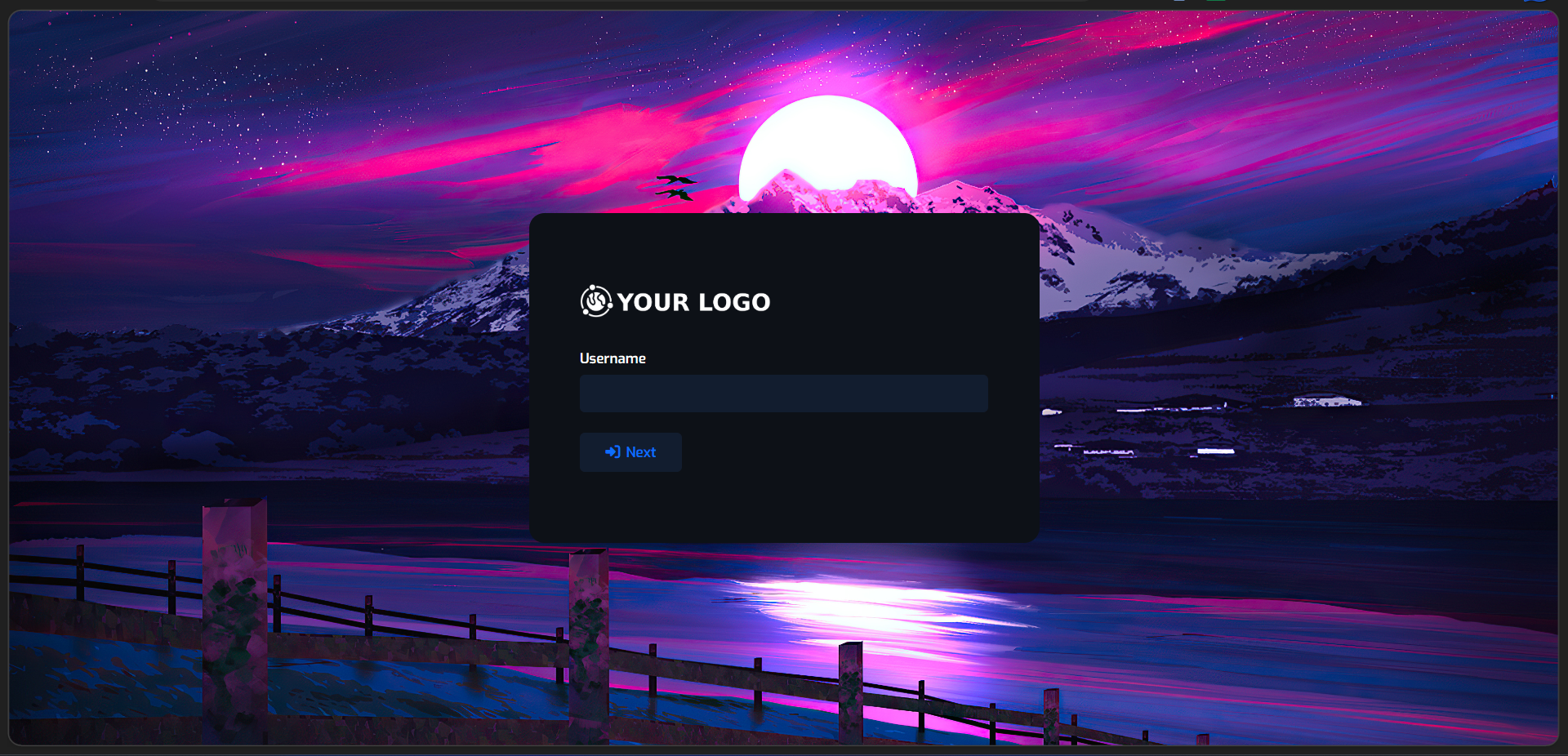 |
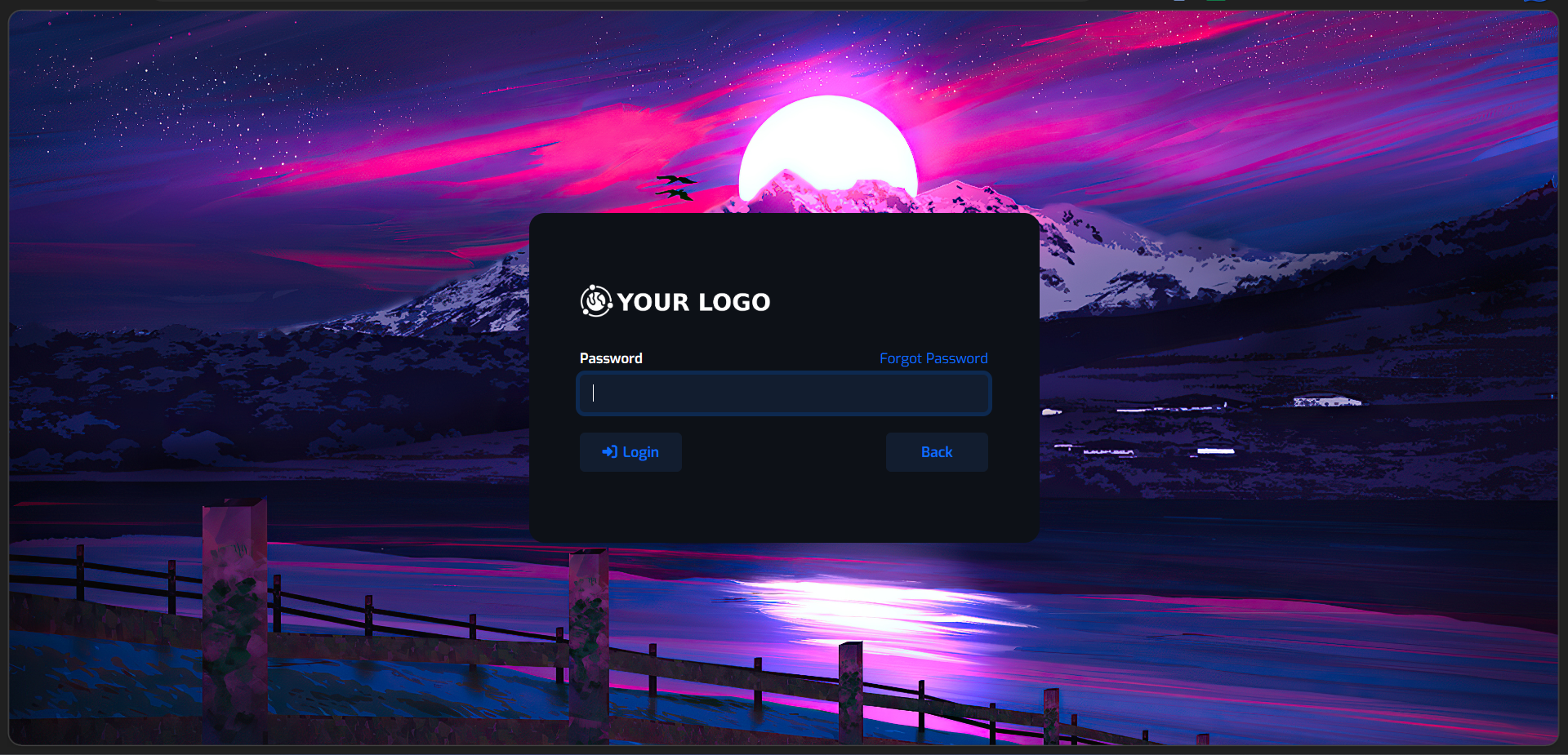 |
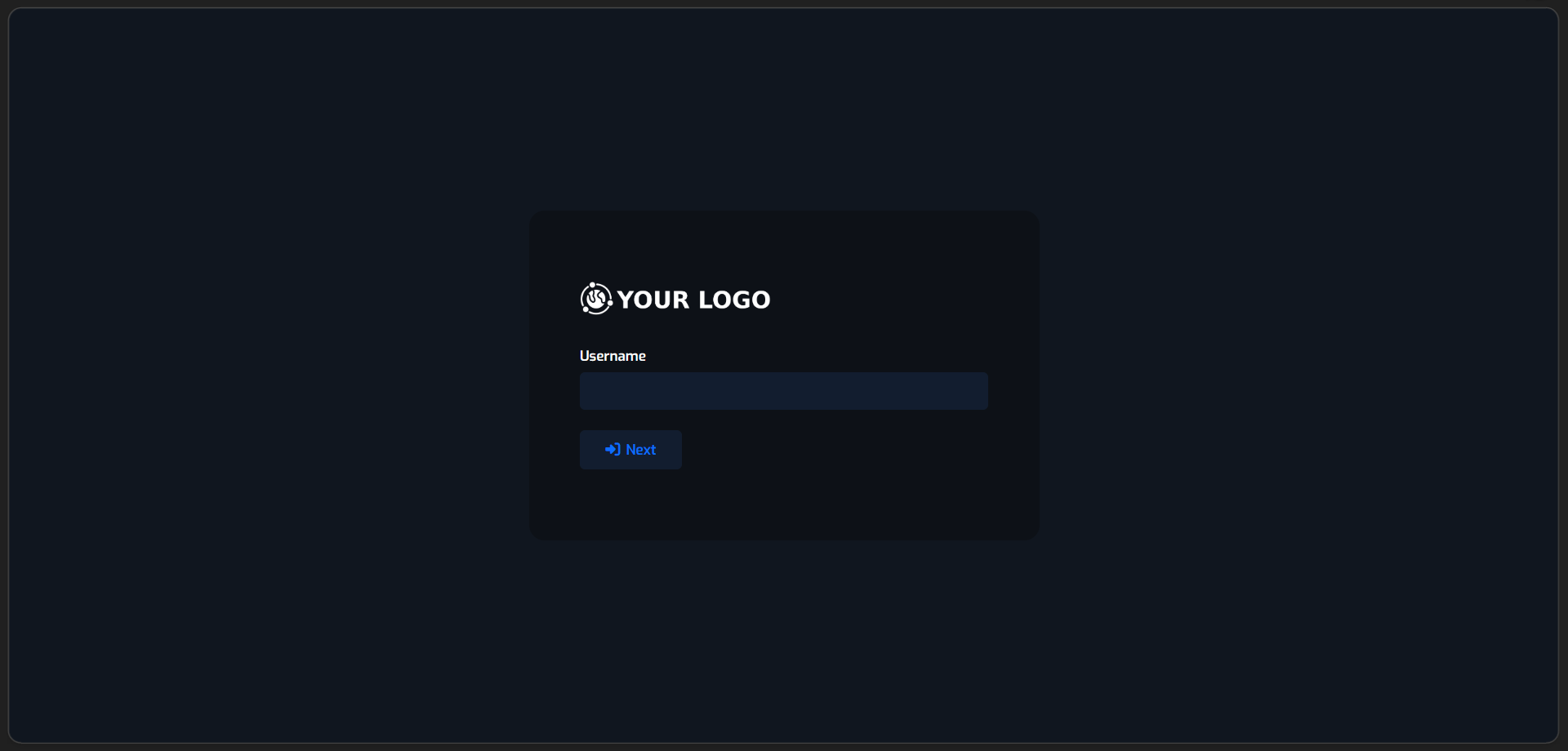 |
If you have any problems with the script, find any errors or have any suggestions, please contact contacto@maxizamorano.com to receive help and/or establish a conversation.
You are allowed to modify the script to your liking or the theme style files, if you make any major improvements you can share them and thus support the community that uses HestiaCP.
Max Theme is licensed under the GPL v3.