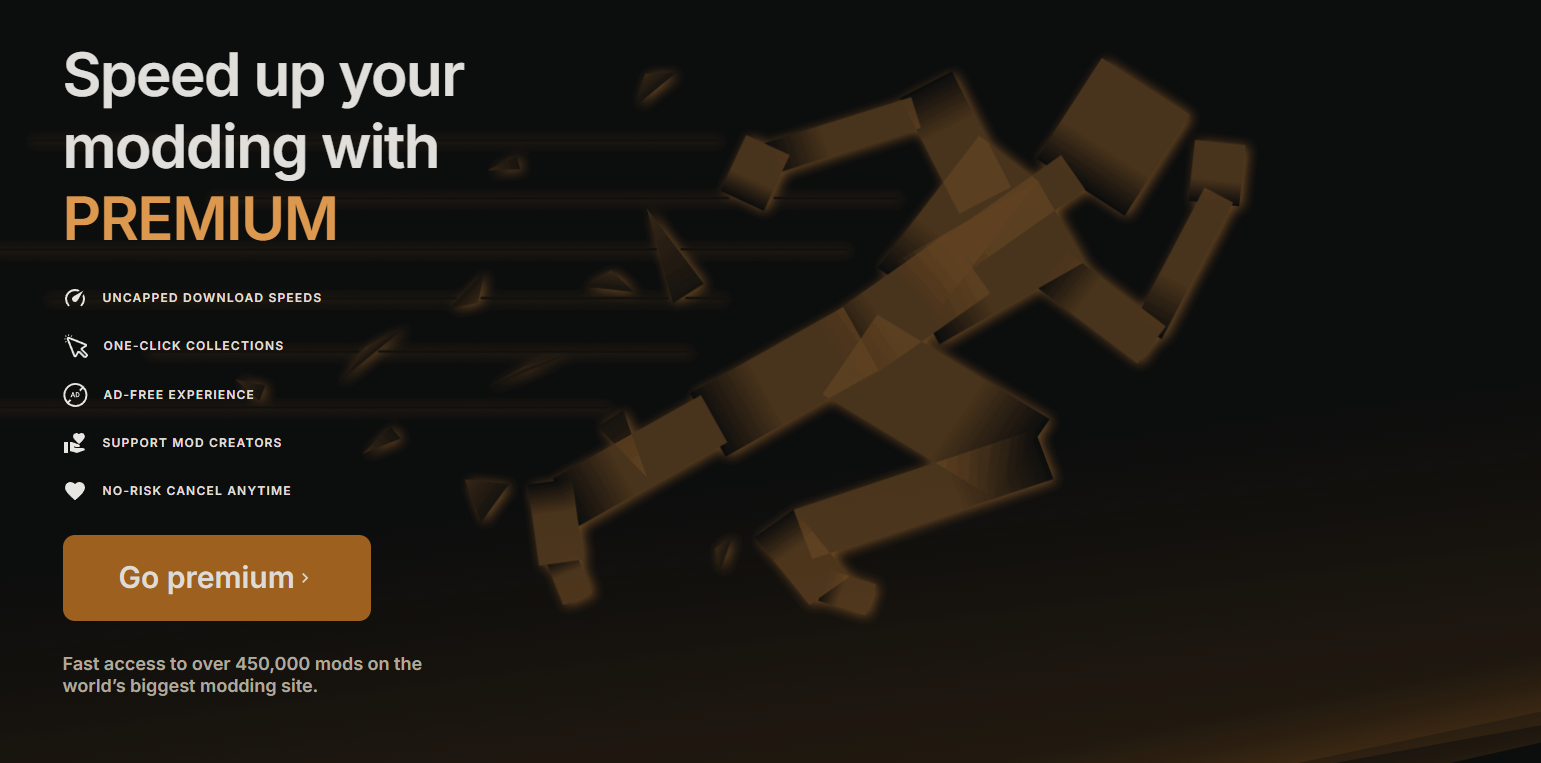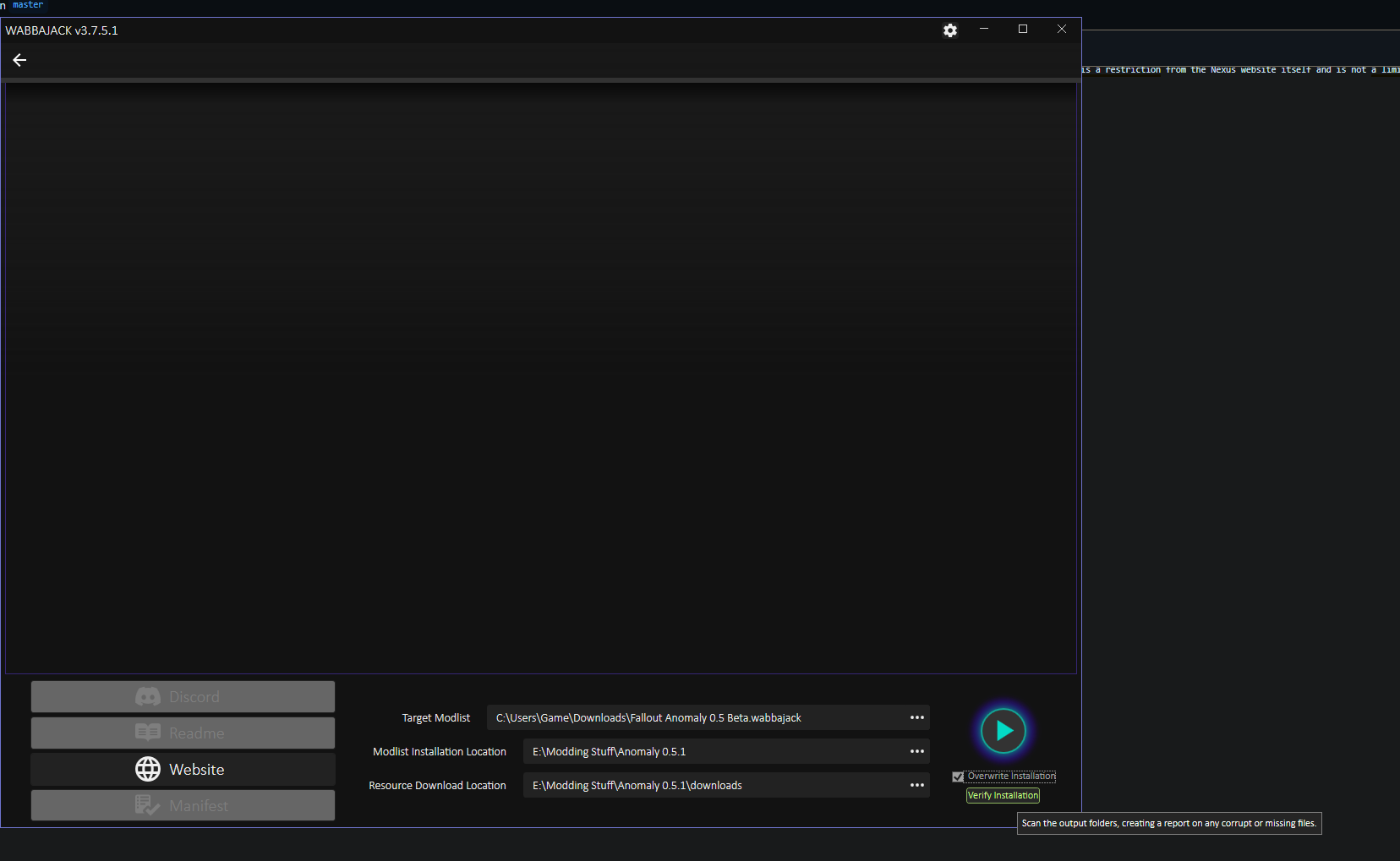Fallout Anomaly is a true hardcore experience, bringing you as close to realism as possible with mods like Damn Apocalypse, Better Locational Damage, and much more. Packed with new weapons and armor to face harsher challenges, Anomaly also features new enemy types, quests, settlement items, and a complete assortment of textures to elevate your game to modern standards. If you’re searching for that gritty, harsh survival experience, Anomaly has you covered.
-
Beta Stages:
Fallout Anomaly is currently in beta, meaning changes and evolution are inevitable. Updates may require starting a new save. If you're not ready for this, we recommend waiting until Anomaly is out of beta. However, we’re proud to have a community of nearly 2,000 members who understand and embrace this process. -
Steam Version Only:
At this time, only the Steam version of Fallout 4 is supported. Ensure your game is updated to version 1.10.980.0 for compatibility with the Wabbajack downgrade process.
⚠️ IMPORTANT MESSAGE DO NOT SKIP - CLICK ME! ⚠️
- 🚨 YOU ABSOLUTELY NEED TO UPDATE FALLOUT 4 TO THE NEXT-GEN VERSION. THIS IS MANDATORY FOR WABBAJACK TO RUN ITS DOWNGRADE INSTALL.
- 🚨 YOU ABSOLUTELY NEED TO DISABLE OVERLAYS SUCH AS STEAM, MEDAL, ETC. THESE ARE KNOWN TO CAUSE CRASHES.
- 🚨 YOU ABSOLUTELY NEED TO SET UP PAGE FILE. THIS WILL HELP PREVENT CRASHES OR PERFORMANCE ISSUES.
- 🚨 YOU ABSOLUTELY NEED TO SET ANTI-VIRUS EXCLUSIONS. AV IS KNOWN TO WRECK HAVOC WITH MODS SUCH AS ENB, ETC.
- 🚨 All of this is covered in the instructions below.
- CPU: Go for a modern CPU with at least 6 cores and a speed of 3GHz.
- RAM: 16GB minimum, but 32GB is ideal.
- Video Card: At least 6GB of memory, 8GB is recommended.
- Operating System: Windows 10/11 (64-bit) with up-to-date drivers.
- Free Disk Space: A minimum of 350GB of storage is required, with an SSD being mandatory. Do not use a hard disk drive (HDD) as it will significantly affect load times.
- Skills: Basic computer usage knowledge, including maintenance and regular updates.
🚨 Do not install Anomaly directly on a root drive (e.g., C:\Fallout Anomaly). Instead, install it within a dedicated folder structure, such as: C:\Fallout Modlist\Fallout Anomaly. 🚨
For guidance on checking your system specs, refer to this link.
While it's not mandatory, Nexus Premium is highly recommended as it streamlines the mod download and installation process. With Nexus Premium, you'll get uncapped download speeds and avoid manual approval for each download. This is due to restrictions on the Nexus website itself, not Fallout Anomaly.
Follow these steps before proceeding with the mod installation:
-
Microsoft Visual C++ x64 and x86
Must be installed! Open the launcher and follow the on-screen steps to complete the installation. -
NET Framework 4.6.2 & 5.0
Required for the mod list to function properly. Download and install the necessary framework. -
DirectX Redist (June 2010)
Download and install to ensure proper DirectX support. -
Vanilla Game Folder - Launch the Game Once
Launch the game at least once to ensure it’s cleaned and ready for modding. -
PageFile Setup
Critical for performance. Follow the provided instructions carefully. -
English Voice Files (Required if Not Using English)
Install these files if your game isn’t in English. They are required for certain English-based mods/files. -
Disable Overlays
Disable all overlays (Steam, Nvidia, Medal, etc.) to prevent crashes and performance issues. -
HD Texture Pack Removal
Follow this guide to remove HD texture packs if needed.
Click here to watch install video
- Do not forget to make sure you are logged into nexus in Wabbajack before starting your download. You can access this by clicking the cogwheel in wabbajack and then hitting login on the nexus panel.
-
Note: After downloading and installing Fallout Anomaly, it’s a good idea to reopen the
.wabbajackfile in the Wabbajack program and click "Verify Installation." This will check your files and report any errors. If the verification process reports any issues, please reach out to us on Discord for troubleshooting assistance. -
Please refer to the image below to better understand the above instructions.
- If certain mods fail to download, you can manually download them from their source and place the archived folder in the download folder where Wabbajack is downloading.
- Sometimes Nexus Mods may experience downtime. You can check the status here: Nexus Mods Status.
- This error may occur when the modlist is updated, or the mod link is no longer valid.
- Ensure you check for updates and wait for a new release. If you encounter this issue, please notify us on Discord.
- Ensure your game is updated to the next-gen version. This update is required to proceed with the installation.
- Wabbajack does not work with pirated versions of the game. Ensure you own the game on Steam and follow the pre-installation steps accordingly.
- If your ENB download fails, download it manually and place it into the Anomaly Downloads folder created by Wabbajack.
Download ENB here: ENB for Fallout 4
Important: Do NOT extract the file; just move it to the Downloads folder.
The Fallout Anomaly team will notify you about upcoming updates via Discord and Nexus. If a new save is required for the update, we will communicate this in advance.
- During an update, Wabbajack will delete any files that are not part of the modlist from the previous version, including any manually installed mods.
- Your saves will remain intact unless explicitly stated otherwise. You can find your saved games at:
(Fallout Anomaly Install)/Profiles/Fallout Anomaly/Saves.
- To update Fallout Anomaly, follow the same process as the initial installation:
- Select the same install path.
- Ensure the "overwrite existing" option is checked to update correctly.
To ensure smooth operation, add exceptions for the following files in your antivirus software:
- MO2.exe – Mod Organizer 2 executable
- Fallout4.exe – Main game executable
- F4SE_Loader.exe – Fallout 4 Script Extender (F4SE)
Additionally, add the 'Stock Folder' in the Mod Organizer 2 directory, which contains the Fallout4.exe file.
Failure to adjust these settings WILL result in issues. Do not ignore this step!
- Changelog:
You can view the detailed changelog for each update here.
When you launch Mod Organizer 2 (MO2), the interface may seem a bit complex at first, but don’t worry—we’ve simplified the process for ease of use. To launch Fallout Anomaly:
- In the top-right corner of the MO2 interface, click on the option labeled "Launch Fallout Anomaly" to start the game.
F4SE is essential for most Fallout mods and is required to run Fallout Anomaly. When using MO2, you’ll see F4SE listed as "Launch Fallout Anomaly" in the mod launcher.
Important:
DO NOT use the vanilla game launcher at any point! Also, please ensure you set antivirus exceptions for the entire Mod Organizer 2 folder.
If the game crashes, a log will be generated with details about the crash. Follow these steps:
- Save the log to a location you can easily access.
- Upload the log to the bug report form here. OR if you are in our discord you can post it there as well in the support section.
- Include your save file: Attach your most recent save file to assist with further analysis.
- Crash Tool: If you're familiar with it, you can also run the crash tool to generate the log manually.
If your game’s resolution is not centered correctly, use BethINI to adjust it. Do not alter any other settings.
- Close Mod Organizer 2.
- Navigate to your Anomaly installation folder:
- Open the folder and locate the
Toolsdirectory. - Inside, find and open the BethINI folder, then run the
BethINI.exein admin mode by right clicking and selecting "run as admin"
- Open the folder and locate the
- In BethINI, select Fallout 4 (do not change INI paths, as they are already set correctly).
- Go to the Basic tab and adjust the resolution to your desired setting.
- Close BethINI, ensuring you save your changes.
Don't forget to apply the preset as shown below:
If you don’t like the black bars at the top and bottom of the screen, you can disable them by following these steps:
- Press the
~key (next to the1key) to open the console. - Press the
ENDkey to open the ENB menu. - Navigate to the Post Processing section on the right side of the menu.
- Uncheck the option labeled Letterbox.
- Click Save Configuration at the top-left corner of the menu.
- Press
ENDand then~again to close the menus and resume your game.
When launching the game you may experience a delay as scripts load. This delay varies based on your system's power; more powerful systems may not encounter this issue.
If you find yourself unable to progress from the first loading or main menu:
Watch this video here for help with the issue. If the video doesn’t resolve it, we’ve provided new save files for you to load and customize your character as needed.
After creating your character:
- Your game will save and may appear to freeze temporarily.
- This is due to multiple scripts loading simultaneously.
- Be patient and wait for a few minutes; the game will resume normally.
If you're falling through the vault floor:
- This is likely due to the "Uneducated Shooter" mod.
- Solution: Only enable the "Uneducated Shooter" mod after leaving the vault.
- Programs like medal (recording software) or anything that adds an overlay can conflict with the ENBS, or other DLL hooked mods. If you are crashing right at the launch of game or at the main menu this can be one of the main causes.
- Controller Support: Most mods currently do not include controller support. However, the base game offers controller support in vanilla Fallout. The Anomaly Team is working to provide controller support for these mods, with prior permission from the authors.
- Advanced Food Mechanics: Includes spoilage, disposal, blood sampling, salvaging, hunting, and trapping.
- Camping System: Lightweight yet effective camping mechanics.
- Challenges and Achievements: Unlock bonuses and items based on the IHO concept.
- Cooking Overhaul: Unlockable recipes and rebalanced food mechanics.
- Customizable Experience: Convenient MCM menu with numerous options to fine-tune gameplay.
- Starting carry weight is lower than normal.
- Carry Weight Formula:
- 1 STR = 85 Carry Weight (CW).
- Each additional STR point provides +10 CW.
- Robustness Skill:
- Increases carry weight as you level up, allowing more freedom to carry armor and junk.
- Traits:
- Two traits can increase starting carry weight by +50 each but come with drawbacks for balance.
- Backpacks can be found or crafted using perks from the Junk Jockey skill.
- Backpacks provide an additional 100 CW capacity.
- Use the "Open Backpack" aid item (found in the Aid section) to move items freely between inventory and backpack.
- If your backpack disappears, respawn it using the "Commonwealth Backpacks Settings Holotape."
- Avoid spamming the backpack key to prevent this issue.
- Open your inventory and navigate to the Aid section.
- Locate "Open Backpack."
- Hover over it and press
Qto bind it to a key (1–9). - Note: Only keys
1–9work for keybindings.
- Utilizes the YAE mod, which introduces new skills and modifies the perk system.
- Adds new traits for enhanced character customization.
- SCOURGE overhauls NPC stats by using scripts to randomly generate values, creating realistic variations in NPC strength. This ensures that enemies are no longer predictable while addressing issues with Fallout's vanilla scaling system.
- Implements normal distribution for stat allocation (e.g., health, damage resistance).
- Highly customizable via MCM:
- Adjust stats for specific NPC races.
- Exclude specific NPCs or individual stats from being affected.
- Optimized scripting to prevent lag or bloat.
- Deathclaws now have randomized health between 500–900, with an average of ~700.
- Infinite variations mean there are over 12 million possible combinations for Deathclaw stats alone.
- Equipment is what matters. Weapons/Modifications have been overhauled and you are now able to play a raider-style character with pipe weapons only. All weapons are lethal. Getting a good balanced armor rating is key to survive as health no longer scales with level. Use tactics and plan your actions when breaching rooms and areas. Many new features, like stagger, bleeding, stealth killmoves, and more await to be used!
- Low Races: Bloatfly, Bloodbug, Humans (no helmets), Ghouls (non-glowing), Radstags, Dogs.
- Medium Races: Super Mutants, Mirelurks, helmeted Humans.
- High Races: Yao Guai, Fog Crawlers, Anglers.
- Special Races: Robots/Synths.
- Effectiveness varies by race and weapon caliber:
- Low races can be killed with most weapons via headshots.
- Medium races require higher-caliber weapons (.308, .50) or shotguns at close range.
- High races are resistant to headshots; use explosives or tactics instead.
- Introduces three pain levels: Minor, Moderate, Severe.
- Pain affects gameplay but can be treated with items like Med-X or alcohol.
- Deadeye is a headshot-focused mod that adds tactical depth to combat. Players can choose between one-shot kills, helmet protection mechanics, or head destruction mechanics.
- Weak: Easily killed by most weapons (e.g., Bloatfly, Human).
- Moderate: Requires moderate-caliber weapons or shotguns at close range (e.g., Super Mutants).
- Strong: Requires high-caliber weapons (.50 rounds) (e.g., Yao Guai).
- Powerful: Immune to headshots by default but can be enabled via configuration (e.g., Deathclaws).
- Munitions is a lore-friendly and modular ammunition expansion project & framework that adds new ballistic, energy, and explosive ammunition types seamlessly into the vanilla sandbox. Unlike other ammo frameworks, Munitions gives players control over what ammo they do or don't want added to their game. Features high-quality custom textures and meshes.
- Adds new ballistic, energy, and explosive ammunition types.
- Modular design allows players to control which ammo types are added to their game.
- Lore-friendly additions inspired by previous Fallout games.
- Introduces a dual radiation system:
- IRA (Ingested Radioactive Particles): Accumulated from food, water, weather hazards.
- RAD (Tissue Damage): Standard radiation damage from exposure.
- Radiation poisoning mimics Acute Radiation Syndrome with progressive effects.
- Weather-based radiation hazards require protective gear like gas masks or hazmat suits.
- RadAway: Purges IRA and cures radiation poisoning.
- MutAway: Heals RADs directly.
- Rad-X: Increases IRA resistance.
- Pb-Jelly: Increases RAD resistance.
Managing Bleeding
Stimpaks no longer work if you're experiencing internal or external bleeding. Before using a Stimpak, you must first mend your wounds.
Bleeding is caused by bullets or bladed weapons and can be treated in two primary ways:
- Bandages: Use these to stop the bleeding and close the wound.
- Bloodpacks: These replenish blood but should be used sparingly—overuse can lead to cardiac arrest.
Healing Limbs
Stimpaks are no longer effective for healing limbs. Instead, you'll need specific medical items:
- Jerry-Rigged Medic Kits: Temporary, painful solutions to stabilize limb injuries.
- Surgery Kits: A more permanent fix, but they often leave open wounds, requiring bandages to stop the bleeding afterward.
Healing is not instant, and the process can be painful. Always carry enough bandages when venturing into the Wastes.
Managing Pain
Pain from injuries can be treated with:
- Med-X
- Painkillers
For persistent or severe pain, it's best to visit a doctor in a major settlement.
Treating Diseases
Each disease requires specific medication:
- Antibiotics: Treat infections.
- Sleep Aid: Cures insomnia. Note: Sleep aids are addictive, so use them in moderation.
- Anodyne: Relieves fatigue.
- Anti-Parasitic: Removes parasites.
- Stimulants: Alleviate lethargy.
- Energy Pills: Address weakness.
Most of these medications can be found with doctors. If you're lucky, you might also find them on raiders, gunners, or other NPCs.
Final Tips
The Wastes are unforgiving, and every decision matters. Always carry enough medical supplies—bandages, painkillers, and specialized treatments—before heading out. Staying prepared can mean the difference between survival and death.
The quickest way to receive support is by joining our Discord community. If you encounter any issues or need assistance, our Discord channel provides direct access to our team and fellow users who can promptly address your concerns. Alternatively, you can submit a bug report. Below are additional resources and links related to Fallout Anomaly:
- Discord: Join our Discord community
- Mod List: View the mod list
- Bug Report: Submit a bug report
- Suggestions: Share your suggestions
- Nexus: Visit our Nexus page
- YouTube: Check out our YouTube channel
Thank you for your dedication to our community and team. We are excited about the future and confident that, together, we will continue to shape Anomaly into an extraordinary mod list for Fallout 4.