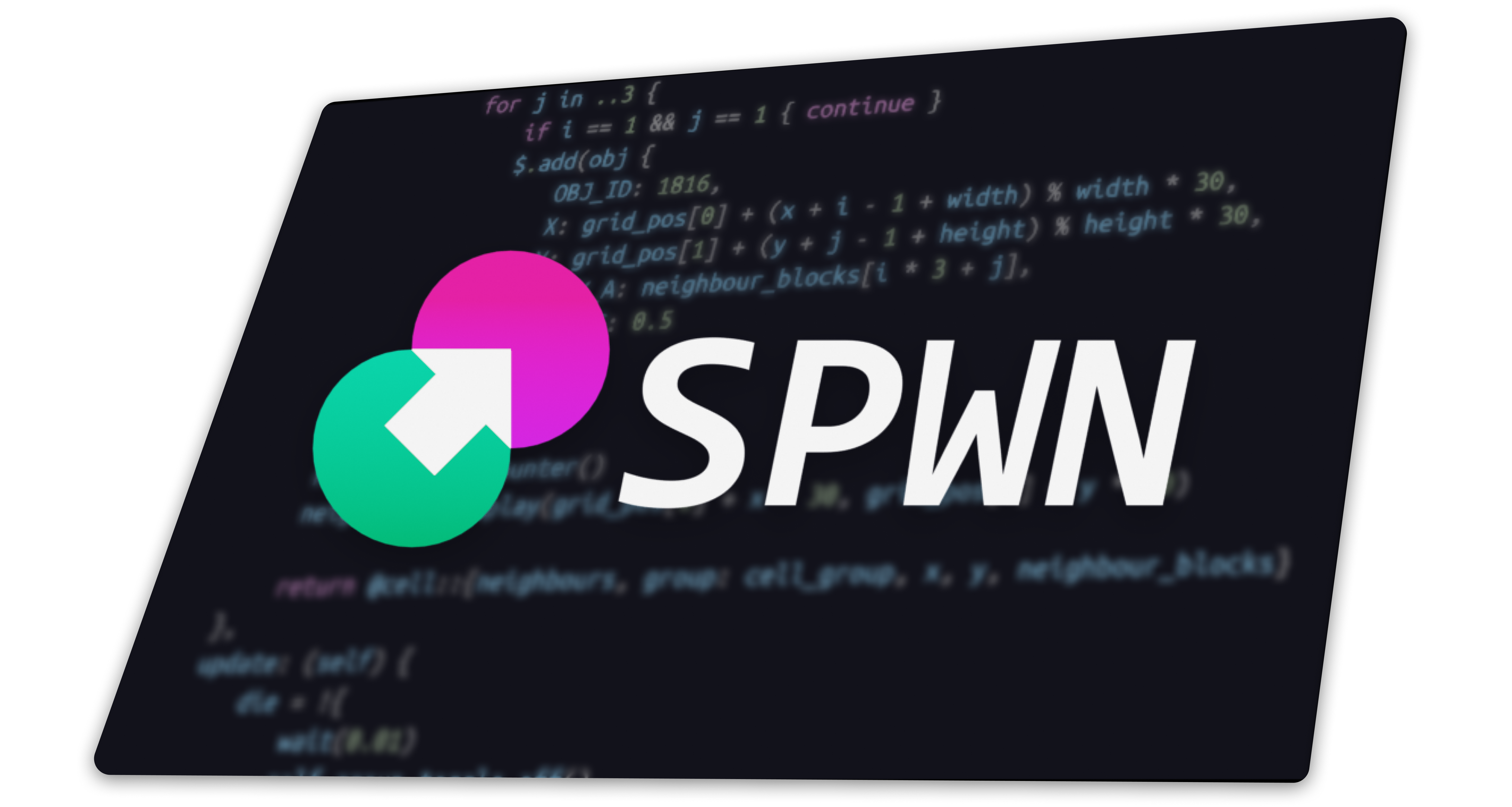A language for Geometry Dash triggers. An easy way to create levels using code.
SPWN is a programming language that compiles to Geometry Dash levels. What that means is that you can create levels by using not only the visual representation in the GD-editor, but using a "verbal" and abstracted representation as well. This is especially useful for using GD triggers, which (if you want to make complicated stuff) are not really suited for the graphical workflow of the in-game editor.
- Official SPWN documentation - link
- Documentation Repository - link
- Official SPWN Discord server - link
- SPWN Playground - link
SPWN Playground is a SPWN compiler built into your browser. You can use it to try out SPWN before you decide to install it.
You can either use the installers for your operating system, or build SPWN from source. Please note that building from source will give you access to newer features and bug fixes, but may be unstable.
With Rust installed:
- Run
cargo install spwn - Wait for it to compile, and you're set.
If you would like a pre-compiled package, look below.
- Download the .msi file from the latest release.
- Open the .msi file and follow the install wizard.
- Note: If you get a message telling you that SmartScreen protected your PC, press more info, then run anyways.
- Download the .pkg file from the latest release.
- Open the .pkg file and follow the install wizard.
- Note: If you get a message telling you that you cant open files from unidentified developers, open 'System Preferences' then click 'Security & Privacy' and click 'Open Anyway' on the 'General' menu
No v0.7 installers for Debian based distros have been built yet.
You can either:
- Download the .deb file from the latest release and install it using dpkg with
sudo dpkg -i spwn_0.0.6-0_amd64.deb. - Use a one-liner to do this faster:
curl -sLO https://github.com/Spu7Nix/SPWN-language/releases/download/v0.6-beta/spwn_0.6.0-0_amd64.deb && sudo dpkg -i spwn_0.6.0-0_amd64.deb
- Install the arch package using pacman:
pacman -U spwn-0.0.7-x86_64-linux_arch.pkg.tar.zst- Alternatively, you can install the SPWN binary from the AUR (replace yay with your helper of choice):
yay -S spwn-bin- Rooted device
- Termux, or something similar
- Rust
Once you have these, run:
cargo install spwn
Let it compile and you're good to go
- Download source code from this repository
- Unzip the .zip file
- Install rust if you haven't already
- Open the unzipped folder in the terminal
- Run
cargo build --release - Compiled binary is placed in
target/release
Alright, enough talk, how do we actually use SPWN?
SPWN code can be programmed in any code editor, but the ones that have had SPWN extensions or plugins written for them are Visual Studio Code, Sublime Text and Vim.
Navigate to VSCode SPWN language support and hit install. In VSCode, hit enable and then create a new file with the extension .spwn
- Note: Make sure to have the file in the same directory as the libraries folder
VSCode should automatically change the language syntax to SPWN, but if it doesn't, navigate to the bottom right of the screen and click on
select language mode, then select SPWN.
Open Sublime Text and open the Command Palette... by selecting Command Palette from the Tools pull-down menu. In the menu that opens type install which will result in the Install Package Control option being presented. Hit Enter or left click the entry to install Package Control. Open the Command Palette again, and type 'install'. When Package Control: Install Package is highlighted press 'Enter' then type 'SPWN Language' and press 'Enter' when SPWN Language is highlighted.
Go to spwn().vim! and follow to instructions on that page.
For any other editor with syntax highlighting, most C type syntax highlighting schemes work fine.
Head to the docs to create a simple program, such as the one below
test = 5g
-> test.move(5, 100, 0.25)
test.move(10, -10, 2)
Save the file, then open a terminal and type in spwn build YOURFILENAME.spwn. Make sure to have GD closed during this process. After running this command, open GD, and the levels content will be modified. Head over to the docs to learn how to program in SPWN.
Note: SPWN generates triggers near the top of your level, so you might not see any difference.
Here is a list of SPWN command line subcommands and flags. This information can be found by typing spwn help in the command line as well.
build [script file], b [script file]
Runs/builds a given file
doc [library path]
Generates documentation for a SPWN library, in the form of a markdown file
version, -v, --version
Gets the version of spwn
--console-output, -c
Makes the script print the created level into the console instead of
writing it to your save file
--no-level, -l
Only compiles the script, no level creation at all
--no-optimize, -o
Removes post-optimization of triggers, making the output more readable,
while also using a lot more objects and groups
--level-name [name], -n [name]
Targets a specific level
--live-editor, -e
Instead of writing the level to the save file, the script will use a
live editor library if it's installed (Currently works only for MacOS)
--save-file [file], -s [file]
Chooses a specific save file to write to
--include-path [folder], -i [folder]
Adds a search path to look for libraries
spwn build addition.spwn --level-name add
Build a file called addition.spwn and write it to the level named add.
spwn build subtraction.spwn --no-level
Build a file called subtraction.spwn but don't write to a level.
spwn build AI.spwn -c
Build a file called AI.spwn and output the level string to the console.
- Finish mutable variables
- Type annotations for function arguments, variable definitions etc.
-
asoperator for automatically changing type - Finish documentation
- Break/continue statement
- Operation order
- Escaped characters in string
- Fix post-compile optimizations