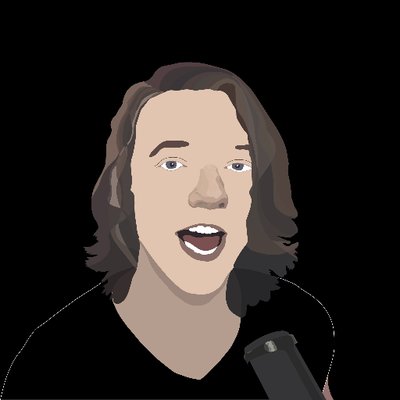An IRC bot written in python and made for my Twitch channel Twitch.tv/Ridgure.
Key Features • Getting started • Acknowledgements • Connect
Auto hosting:
| General: |
|---|
| Host function that will host the the person on top of your host list |
Automated functions:
| Done by the bot automatically: |
|---|
| Filter stream titles with regular expressions |
| Filter games so only games that you like are hosted |
| Opens stream in Streamlink if you install it |
| Hosts a new stream as soon as the current stream switches to a game you don't like |
| Hosts a new stream as soon as the current stream has gone offline |
| Hosts a new stream as soon as the current title switches to a title you don't like |
| Sends a message to a discord channel if a new channel is hosted |
| Socials: | Links to socials: |
|---|---|
| !social | Shows all Ridgure's social media accounts |
| link to Instagram | |
| link to Facebook | |
| link to Twitter | |
| !discord | link to Discord |
| !ctt | Generates a custom Click to Tweet link when sent in the twitch chat |
Clone
Clone this repository to your local machine using
git clone https://github.com/Ridgure/AutoHostBot.git
Setup
In order to be able to run the bot add a file AutoHostConfig.py in the same folder as the bot and go through the steps below:
AutoHostConfig.py should look something like this:
Host = "irc.twitch.tv" # The Twitch IRC server
Port = 6667 # Always use port 6667!
Nickname = "<Nickname>" # The username of your bot
Token = "<Token>" # Your Twitch subscriber token (needs to have the editor scope)
Channel = "#<Channel>" # The channel you want to join
ClientID = "<Client ID>" # The client ID of your bot
StreamLinkLocation = "C:\Program/Files\Streamlink\\bin\streamlink.exe" # The location of your streamlink install
VLCLocation = "C:\Program/Files\VLC\\vlc.exe" # The location of your VLC install
webhook_url = "https://discord.com/api/webhooks/123456" # The url too your discord webhook- Install python 2.7
- Create a Twitch account with the name of your bot
- Register your application on the Twitch developer site
- Set the Name to the name of the account you just created
- Set the redirect uri to
http://localhost - Set the application directory to Chat Bot
- Agree to the terms and conditions
- Get a
Client_IDand aClient_Secret
- Generate your token for accessing follower data and chat
- Go to Get token here and click connect with twitch
- Click Authorize
- Your token should look something like this:
oauth:a1b2c3d4e5f6g7h8i9j1k2l3m5n6o7
- Generate your token for accessing subscriber data
- Go to the link underneath
- Remember to swap out
<clientID>with yourclient id! - Click Authenticate
- It will look like you got a blank page but your url should look like the second url
- Your access token is the gibberish where it says Token in the url
- If you want to post to a Discord channel open its settings in Discord and enable webhooks
https://id.twitch.tv/oauth2/authorize?client_id=<clientID>&redirect_uri=http://localhost&response_type=token&scope=channel_subscriptions+user_read+channel_check_subscription+chat_login+user:read:subscriptions
http://localhost/#access_token=<Token>&scope=channel_subscriptions+user_read+channel_check_subscription+chat_login&token_type=bearer
Prerequisites
You will need to install these things to run the bot
- Python 2.7.x
- Libraries:
Running the bot
Run bot.py by going to its location and running this command:
python AutoHostBot.pyThis whole project started off with this Instructables article
Other interesting projects to check out:
PythonBot by ZERG3R on Twitch as ZERG3R
Ponderier by DillonEA on Twitch as DillonEA
Xekeism by XekeDeath on Twitch as XekeDeath
Twitch
See the bot in action when I am not live on Twitch over at Twitch.tv/Ridgure
Social media