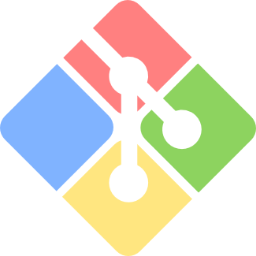-
Notifications
You must be signed in to change notification settings - Fork 0
Dev Setup Guide (Mac OS)
The purpose of this page is to instruct new developers on how to get started working on Project Aurum on a MAC OS X machine (10.14.5).
if you wish to install and manage Go, VSCODE, and all other software via homebrew package manager, please click the table of contents link below and skip the Go, Git, and VSCode instructions
Visit the Go Downloads page and download the MAC OX X featured download file.
To see your currently installed go version, open up a command-line shell and type go version
Confirm that you have go version 1.12+.
Type go env to and locate gopath. Your path should look something like /Users/YOUR_MAC_OS_USER_ACCOUNT_NAME/.go/ To set your path, type: export GOPATH=”$HOME/THE_DIRECTORY_YOU_WANT (for me is is /Users/admin/.go)
This is where your GOPATH is set by default. If you wish to change your GOPATH, follow these instructions.
Git is already available on MAC OS X
Visit the Github Desktop page and download Github Desktop.
Most of the current developers use VSCode. While it isn't a requirement for development, it is recommended because it integrates nicely with Github Desktop and it has good support for Go.
To install VSCode, visit the Visual Studio Code download page and download VSCode for MAC OS X.
Make sure you also get the Go extension from the VSCode marketplace. You can follow these directions to see how to download extensions.

Open Git Bash and run go get github.com/SIGBlockchain/project_aurum/...
Go to your GOPATH, then confirm you have pulled down the project by navigating to the directory GOPATH\src\github.com\SIGBlockchain\project_aurum
The following link is a great tutorial for installing Go via homebrew. Homebrew is a package manager that you can manage your go installation, vscode, and any other software you are likely to use for this project. Please visit the following link if you are interested (NOTE, please uninstall go and vscode before following this tutorial as there could be potential conflicts)