-
Notifications
You must be signed in to change notification settings - Fork 10
SQL 2008 Media Preparation
| Previous SQL Media Preparation | FineBuild Initialisation Next |
|---|
Before FineBuild can be used, the install media must be prepared. This section explains what needs to be done.
The install media preparation includes downloading the items below. Ensure you comply with your site standards regarding downloading, virus checking and licensing of this software.
SQL Server 2008 can be installed on Windows XP or Windows 2003 and above through to Windows 8.1 or Windows 2012 R2. SQL Server 2008 can not be installed on Windows 10 or Windows 2016 or above.
Each of the editions Express, Workgroup, Web, Standard, Enterprise, and Developer Editions has its own install media. You should obtain the correct media for the edition you want to install. The install media for SQL Server 2008 supplied by Microsoft is normally downloaded from the internet or supplied on a single ISO file. When the preparation is complete, the install media will contain SQL Media Folder Names shown below, but you can also use SQL Media Alternative Folder Names:
| Folder | Description |
|---|---|
| SQL Install | Top-level folder containing all SQL Server install media |
| Site SQL Files Folder | Repository for files needed for a large-scale rollout of SQL FineBuild |
| Additional Components | Additional Microsoft and community components used in this build |
| SQL2008 | Folder to contain all SQL Server 2008 install media |
| FineBuild | Install scripts. These are described in FineBuild Components Inventory |
| Service Packs | Service Pack and Hotfix install media |
| SQL2008_Ent | SQL Server install media from Microsoft |
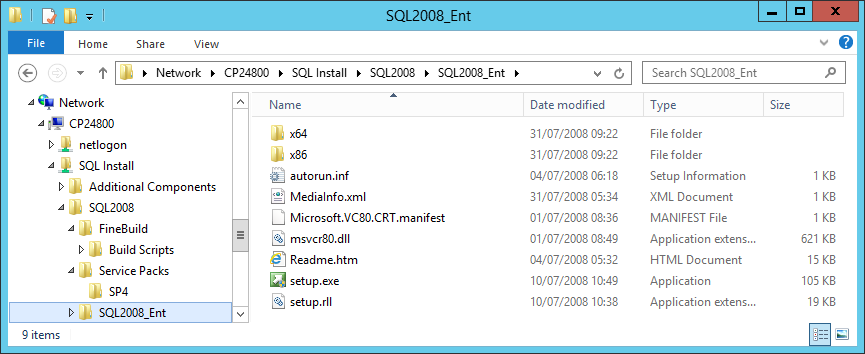
The procedure for preparing the install media for Enterprise Edition is described below. A similar process is used to prepare the install media for all other SQL Server Editions except for Express Edition. Please see SQL Media Folder Names for the folder names to use for other SQL Server editions.
The download locations given below were correct as of 19 December 2020, but they may change if new versions of these components are released or non-English versions are downloaded. The file names given in the SQL2008Config.xml configuration file for these components should be updated if the file name of a component has changed. Products that have national language support for at least one non-English language are shown by a NLS value of Y.
The following items must be completed before FineBuild can be used.
This section prepares the SQL install media for use by FineBuild.
-
Create a folder on a Network Drive
This can be called SQL Install or any other name you prefer
-
Create a sub-folder of SQL Install to hold files needed for a large-scale rollout of SQL Server
This can have any name you prefer. See Site SQL Files Folder for details
-
Create a sub-folder of SQL Install called SQL2008
-
Copy the SQL 2008 FineBuild folder into the SQL2008 folder
-
Create a sub-folder of SQL2008 called SQL2008_Ent
-
Copy into SQL2008_Ent the contents of install media DVD for SQL Server 2008
If your install media is in an ISO file, this can be browsed using Pismo File Mount
The following items are required in order to allow the SQL Server install to run
-
Create a sub-folder of SQL Install called Additional Components
- This folder is used to hold all additional install media. For some components, you will be told to put the media into a sub-folder of Additional Components
- The same Additional Components folder can be used for all versions of SQL FineBuild
-
It is recommended that the version of NTRIGHTS.EXE and REG.EXE supplied with FineBuild are replaced by versions from a trusted source
See Setup Utilities for details
-
If you are installing on Windows 7 or Windows 2008R2 or above:
You must install following components either before or as part of running SQL FineBuild:
Component Download Location NLS .Net 3.5 See Install .Net 3.5 Y -
If you are installing on Windows Vista or Windows 2008:
You must install following components either before or as part of running SQL FineBuild:
Component Download Location NLS .Net 3.5 See Install .Net 3.5 Y Windows Installer 4.5 See Install Windows Installer 4.5 N Note The .Net 3.5 component must be installed before .Net 4, otherwise it will not install correctly. However, the .Net 4 component is included with Windows Update and may already be installed on your server. In this situation you must re-install Windows and allow SQL FineBuild to install these components in the correct order
-
If you are installing on Windows XP or Windows 2003:
You must install following components either before or as part of running SQL FineBuild:
Component Download Location NLS .Net 3.5 See Install .Net 3.5 Y Windows 2003 Permissions fix See Install Windows 2003 KB933789 N Windows 2003 Filestream Fix See Install Windows 2003 KB937444 N Windows Installer 4.5 See Install Windows Installer 4.5 N
The following items are optional. If you do not want a given component then do not download it.
FineBuild can optionally upgrade various components supplied in the SQL install media to more recent versions. If you want to take advantage of this, then download the components listed below.
-
Download the follolwing recommended updates to the SQL Server install media
Copy the files into the Additional Components folder
Component Download Location NLS .Net 4.0 See Install .Net 4.0 Y .Net 4.x See Install .Net 4.x Y Powershell V2 See Install PowerShell V2 N -
If you Install .Net 4.0 on Windows 2003:
You must also Install KB925336
FineBuild can optionally include SQL Server Service Packs and Cumulative Updates in the SQL install process.
-
Create a sub-folder of SQL2008 called Service Packs
-
Download the required Service Pack for SQL Server 2008
The Service Pack must be placed in a sub-folder of the \Service Packs folder, as shown in the table below. All Service Packs are cumulative, so if you want to install Service Pack 3 you do not need to also install the previous Service Packs.
Component Sub Folder Download Location NLS SQL 2008 SP4 SP4 KB2979596 Y SQL 2008 SP3 SP3 KB2546951 Y SQL 2008 SP2 SP2 KB2285068 Y SQL 2008 SP1 SP1 KB968369 Y For more details see Install SQL Service Pack
-
Download the required Cumulative Update for the Service Pack
The Cumulative Update must be placed in the same folder as the Service Pack (eg \Service Packs\SP3). All Cumulative Updates for a Service Pack are cumulative, so if you install Cumulative Update 5 you do not need to also install the previous Cumulative Updates.
The SQL2008Config.xml configuration file holds details of Cumulative Updates up to SP4 CU1. If additional Cumulative Updates have been downloaded, update the configuration file accordingly.
The table below gives the KB Article to find the list of Cumulative Updates for your Service Pack
Service Pack Cumulative Update List SP4 KB4342844 SP3 KB2629969 SP2 KB2402659 SP1 KB970365 RTM KB956909 For more details see Install SQL Cumulative Update
-
Download the SQL Server Native Client (SNAC) update, if one has been published for the CU
See Install SNAC update for details
-
Special items for SQL 2008 SP4
If you download SQL 2008 SP4, it is recommended that you also download the fix below into the Service Packs\SP4 folder. This is known within FineBuild as CU2 for SP4, and is the most recent publicly available fix for SQL Server 2008, and provides TLS 1.2 support for SQL 2008
Component Download Location NLS SP4 Security Fix KB 3135244 https://support.microsoft.com/en-us/hotfix/kbhotfix?kbnum=3144113&kbln=en-us Y
FineBuild can optionally include various Microsoft and Community components in the SQL install process.
-
Download the following Microsoft and Community components into the Additional Components folder
If you do not want a given component then do not download it. It is suggested that where any of the Community components are used, a donation is made to the author of the component
Component Download Location NLS BIDS Helper See Install BIDS Helper N BOL Update Oct 2009 See Install SQL Books Online update Y DTS Backup 2000 See Install DTS Backup 2000 N DTS Designer See Install DTS Designer N Extended Events Manager See Install Extended Events Manager N Java DBC Driver See Install Java DBC Driver Y MDX Studio See Install MDX Studio N Notification Services See Install Notification Services N OLE Provider for DB2 See Install OLE Provider for DB2 N Plan Explorer See Install Plan Explorer N Plan Explorer SSMS Addin See Install Plan Explorer SSMS Addin N Report Viewer Component See Install Report Viewer N RML Utilities See Install RML Utilities N RS Linked Report Generator See Install Linked Report Generator N RS Scripter See Install Reporting Services Scripter N SQL Cache Manager See Install SQL Cache Manager N SQL Internals Viewer See Install SQL Internals Viewer N SQL Nexus See Install SQL Nexus N SQL Performance Dashboard See Install SQL Performance Dashboard N SSIS Dimension Merge SCD See Install SSIS Dimension Merge SCD N SSIS Raw File reader See Install SSIS Raw File Reader N Sumatra PDF viewer See Install PDF Reader Y System Views Map See Install System Views Map N Taskpad View custom report See Install Taskpad View Report N Visual Studio 2005 SP1 fix for SQL 2008 R2 See Install VS 2005 SP1 KB954961 N Windows Access Based Enumeration See Install Access Based Enumeration N Windows Process Explorer See Install Process Explorer N Windows Process Monitor See Install Process Monitor N XML Notepad 2007 See Install XML Notepad N ZoomIt See Install ZoomIt N
-
SQL FineBuild will use AutoConfig Processing to install site-specific components and process site-specific scripts
The following components are recommended to be included in AutoConfig Processing \SQLTools sub-folder:
Item Description Miscellaneous Tools Notepad++ Very good plain text editor
Wiki: https://notepad-plus-plus.org/
Download: https://notepad-plus-plus.org/downloads/ -
The SQL 2008 Enterprise Editon install media is now ready for use
Copyright FineBuild Team © 2011 - 2021. License and Acknowledgements
| Previous SQL Media Preparation | Top | FineBuild Initialisation Next |
|---|
Key SQL FineBuild Links:
SQL FineBuild supports:
- All SQL Server versions from SQL 2019 through to SQL 2005
- Clustered, Non-Clustered and Core implementations of server operating systems
- Availability and Distributed Availability Groups
- 64-bit and (where relevant) 32-bit versions of Windows
The following Windows versions are supported:
- Windows 2022
- Windows 11
- Windows 2019
- Windows 2016
- Windows 10
- Windows 2012 R2
- Windows 8.1
- Windows 2012
- Windows 8
- Windows 2008 R2
- Windows 7
- Windows 2008
- Windows Vista
- Windows 2003
- Windows XP