-
Notifications
You must be signed in to change notification settings - Fork 0
Extracting SWTOR assets with the Slicers GUI
Slicers GUI provides with a very simple, two-clicks way to extract and store SWTOR's assets.
As during the app's installation we have already told it where the game's "Assets" folder is located and where we want to store the results of its usage (although we can change that in any moment), the only thing left to do is select whether we want to extract all the assets or just the subset that better fits our needs and available space in our hard disks or SSD.
WARNING: if the presets menu appears greyed out and you have a French or German language installation of SWTOR, please switch the game to use the English language first (the language setting is available in the game launcher by clicking on the bottom left settings button. Be advised that this change might involve the download of some 6-8 GB. of additional English language game files). After those have been downloaded, you can set it back to your preferred language. We've identified where the issue lies and we'll make this step an unnecessary one it in our next release.

The presets are:
-
All: all assets. It fills about 100 GB. of storage space. -
Node: this is an information-only extraction, useful for dataminers, and handy when dealing with manually assembling and texturing items where we need to obtain color palette data. -
Dynamic: all assets related to Player and Non-Player Characters. It includes not just body parts and armor gear but weapons and vehicles (from speeders to spaceships), creatures, droids and the like. This preset is the one used for locating characters' assets automatically, and results in around 40 GB. of filled storage space. -
Static: all assets related to locations and environments. It shares with theDynamicpreset some stuff like speeders and vehicles. around 40-50 GB., too.As there are many shared assets between both the
DynamicandStaticpresets, extracting both sets will result in less than the sum of both of filled storage. -
Sound: all music and sound effects (note that they'll require further conversion in order to become usable). Around 5 GB. -
GUI: all the graphic elements of SWTOR's graphic user interface: ability icons, Cartel Market goods' previews, maps, panels' frames, etc. Includes some 3D UI elements, too. About 2 GB. -
Unnamed: what this option does is extract all the assets in the game files that haven't been identified yet and so aren't present in the currenthashes_filename.txtfile (luckily, they are very few). If we know that something should be there but we can't find it, this could be our last recourse.For users of the old EasyMYP app: it replicates EasyMYP's behavior of extracting unnamed items into folders named as their .tor files of origin.
So, we choose the preset we need, click on the Extract button, and we'll see the Log panel show a progress bar while the app does its job.

Depending on the preset and the speed of our computers' storage (traditional hard disks vs. 2.5" SATA SSD vs. PCIe NVMe SSD), the task can be either very zippy or a little despairingly slow (half an hour or more, maybe). The reason is that the extracted assets consist of hundreds of thousands of tiny files, which is something that often slows things far more than sheer size.
WARNING: Microsoft's Windows Defender might react to the extraction process. It seems Microsoft has dialed up its paranoia (and rightly so, considering these times, but still…).
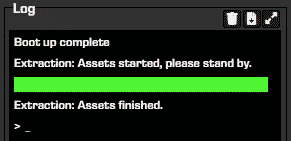
Once it's done we can start playing with the resulting files!

If all we are interested in is locating characters' assets automatically, there's no need for further reading: we are good to go. Still, there are some details that might be helpful to know.
The results of the extraction are in a folder named "resources", located inside the one we set to store the results of the app's operation (through the "Output Folder" field). It contains a hierarchy of nested subfolders that can get fairly deep. Users of apps such as Poser or Daz Studio will feel familiarity with such scheme, similar to those apps' assets libraries.
As long as the chosen output folder stays the same between extracting operations, the Slicers GUI will merge the different presets' results correctly: it'll simply result in a richer hierarchy of subfolders and files. So, we could start with the Dynamic preset to play with PC and NPC stuff and, later on, graduate to building game locations by adding the results of the Static preset.
We might want to change the output folder sometimes, though:
-
To produce a separate extraction that uses as game assets not the normal ones but the ones from SWTOR's Public Test Server.
-
To move the whole output folder somewhere else (say, a new, faster SSD). Once moved, it's just a matter of pointing the Slicers GUI to its new location. A little warning: moving the folder to a different device will take long. Remember: hundreds of thousands of little files.
It could happen to you!😅 Just a misclick and…
As there is no escape mechanism for the extraction process, the only way to stop it is to force-quit the Slicers GUI by closing its window. Such action shouldn't affect (fingers crossed) an already existing extraction, in the sense of some last written file becoming damaged or inaccesible (the process doesn't delete previously existing folders and files: it adds to them and, at most, replaces existing files with the extracted ones that have the same name).
We do not condone the usage of our tools for malicious intent, including: exploits, harassment of others, or anything else that may violate EA/Bioware's EULA, TOS, DSA, Privacy Policy Copyrights, Trademarks, or anything else illegal. We will not be held accountable for your actions, and will act against you if nessesary.
- Home.
- State of Play December 2024
- Getting Help:
IMPORTING SWTOR MODELS INTO BLENDER: A BRIEF OVERVIEW.
Check this intro first. Afterwards, you can jump directly to the guides on extracting PCs, NPCs and others.
No need to read this section right now: each extracting/assembling guide explains its required tools anyway.
-
Slicers GUI (Windows app).
-
Blender 3D (multiplatform app):
Which version. How to learn. Installing our Add-ons. -
SWTOR .gr2 Objects Importer Add-on.
Required by all the other add-ons. -
SWTOR Character Assembler Add-on.
(In maintenance. Use the ZG SWTOR Tools' version for now) -
SWTOR Area Assembler Add-on.
(In maintenance. Use the ZG SWTOR Tools' version for now) -
ZeroGravitas' ZG SWTOR Tools Add-on.
Includes the Character and Area Assemblers plus other diverse tools.
-
Jedipedia.net:
- SWTOR Database.
- File Reader.
- World Viewer.
-
TORCommunity.com:
- SWTOR Database.
- Character Designer.
- NPC viewer's Exporter.
- EasyMYP (Windows app).
- Noesis (Windows app).
READ THE BROAD STROKES FIRST: YOU'LL SEE IT'S EASIER THAN YOU THINK!
-
The steps:
- Installing Slicers GUI and extracting SWTOR's game assets.
-
Using TORCommunity's Character Designer to export Player Characters.
- IF ARMOR SELECTION SEARCH IS DOWN: workaround to manually specify Armor Sets.
- Using TORCommunity's NPCs Database to export Non Playable Characters.
- Using our Blender add-ons to auto-assemble the model.
- Rigging the character for posing and animation
- Applying SWTOR animations to the character.
-
Extra steps that require manual work and some knowledge of SWTOR's assets:
-
Making capes and hair work, manually and through Cloth Simulation.
-
Attaching weapons and other objects to a character with a SWTOR rig.
-
Attaching weapons and other objects to a character with a custom rig.
-
Baking the models' textures and exporting to other apps:
- Baking with Legacy SWTOR materials and modern ones.
- Baking the multiple materials of an object into a single one.
- Exporting to VRChat.
- Exporting to Star Wars Battlefront II.
- Exporting to Unreal Engine.
- Exporting to Garry's Mod.
- Exporting to Tabletop Simulator.
-
3D Printing:
-
- Locating armor parts' assets
- Locating weapons' assets.
- Assigning materials and textures to environmental and architectural elements, furniture, props, ships, vehicles and weapons.
- Assembling multi-part assets (Decorations, Rooms, etc).
- Generic guide to importing objects and assigning materials (Legacy Add-on-based. Needs updating).
- Snippets.
- Improving and customizing our SWTOR models and materials.
- Other Extracting Strategies (needs updating).
- SWTOR Materials recipes:
Modding isn't working at the moment due to SWTOR's change to a 64bit codebase. It's going to take a while 🙁.
- Overview.
- Tools.
- Other techniques:
- Modding SWTOR textures with Special K (CAUTION).
- Overview.
- Tools.
- File Formats (32-bit. Needs updating to 64-bit):
- A look at SWTOR's Materials and Texture Files.