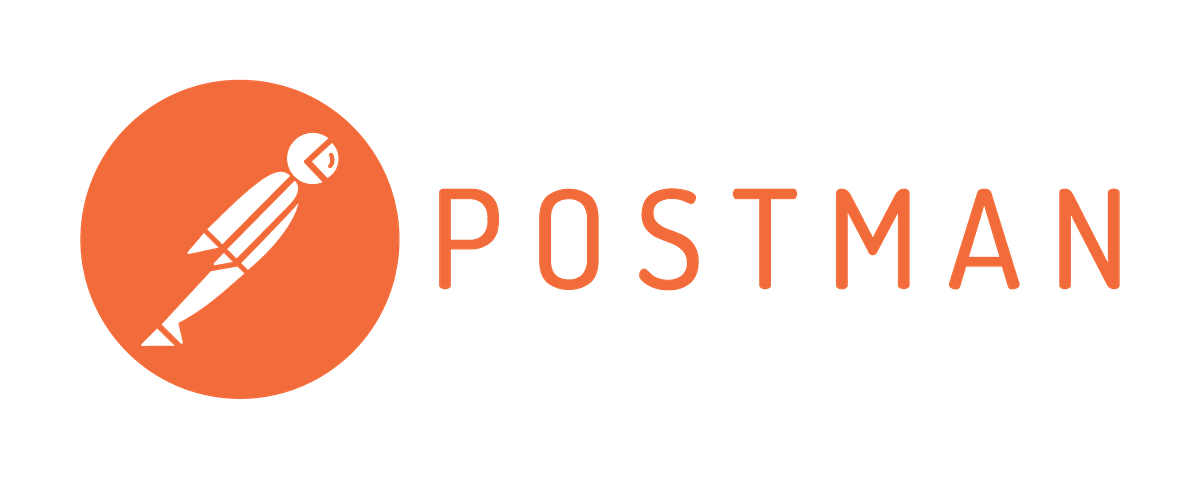Have you ever created a repository via Git? Many times, I guess. But have you created a repo via calling HTTP APIs.
Postman is a Google Chrome app for interacting with HTTP APIs. It presents you with a friendly GUI for constructing requests and reading responses. It works on the backend, and makes sure that each API is working as intended.
It is an API client.
Develop, Test(Manual & Automated), Share & Document APIs.
Postman is the way to streamline the process of API testing.
Download Postman for your OS: https://www.postman.com/downloads/
This is my first repository created via POSTMAN with Github API. We will create a Github Access token, use that token to manage our Github Account with Postman, and then Postman will send request to github.com to make a new repository on the account to which the token bolongs to & hurray github responsed with a Status: 201 Created.
Postman on Youtue: https://www.youtube.com/channel/UCocudCGVb3MmhWQ1aoIgUQw
📘 Read about Github APIs: https://docs.github.com/en/free-pro-team@latest/rest
📘 Read about Repositories API version3: https://developer.github.com/v3/
📘 Read about Repositories API version3 (current version): https://developer.github.com/v3/#current-version
Lets start with POSTMAN using Github API. Below are some instructions, follow & you are good to go then.
-
Step1: Account on Github -> Settings -> Developer Settings -> Personal Access Tokens -> Generate New Token
copy it -
Step 2: Download & Install Postman. Login with Google or anything and Open it.
- Create a Workspace
- Create a Request
- Go to Envinronment Variable on top-right corner & click on settings(Manage Environment)
-
Add / Creare an environment
-
Name the environment : Github API
variable Initial Current token Leave it emptyPaste Your github access token here -
Update
-
- Choose the environment
- Create a new request
- Environment Setup is done.
-
Step3: Now, Make a Request.
POST🔽 https://api.github.com/user/repos POST means we are creating a new repo.POST /user/reposYou can make requests to APIs in Postman. An API request allows you to retrieve data from a data source, or to send data. APIs run on web servers, and expose endpoints to support the operations client applications use to provide their functionality.
Each API request uses an HTTP method. The most common methods areGET,POST,PATCH,PUT, andDELETE.
-GETmethods retrieve data from an API.
-POSTsends new data to an API.
-PATCHandPUTmethods update existing data.
-DELETEremoves existing data.PUT means to change/update/modify something in existing data on the server and POST means to add new data to the server
Creates a new repository for the authenticated user.
-
Choose Body
-
Select
raw&JSON& paste this example data. Change the repository name and description as per your choice. This Repo will be Public asprivate = false
{
"name": "Hello-World",
"description": "This is your first repository",
"homepage": "https://github.com",
"private": false,
"has_issues": true,
"has_projects": true,
"has_wiki": true
}- Send
Status: Error 401 Authorization Error(Unauthorised)- To Enable Authorization: Go to Authorization -> Type -> Bearer Token (As we have token)-> Put the token as
{{token}}(safe way to use token) - Send
Status: OK 201 Created