-
Notifications
You must be signed in to change notification settings - Fork 33
Creating a multi search engine
Sander Ronde edited this page Jul 4, 2018
·
1 revision
The steps below help you create a search engine that will search multiple websites for the word you have highlighted. For example highlighting the word "test" and clicking this contextmenu item will search both google, amazon and youtube for the word "test"
- Open the options page
- For every website you want to search, follow the tutorial for adding a search engine. This should leave you with a bunch of script nodes each having a different website.
- Create a new script node that will hold the final script that searches all websites at once. You can do this by following steps 3 and 4 from the adding a search engine tutorial.
- Open the nodes you created in step 2 one by one. Copy what's in the "script" field and paste them all after each other into your preferred text editor (probably notepad).
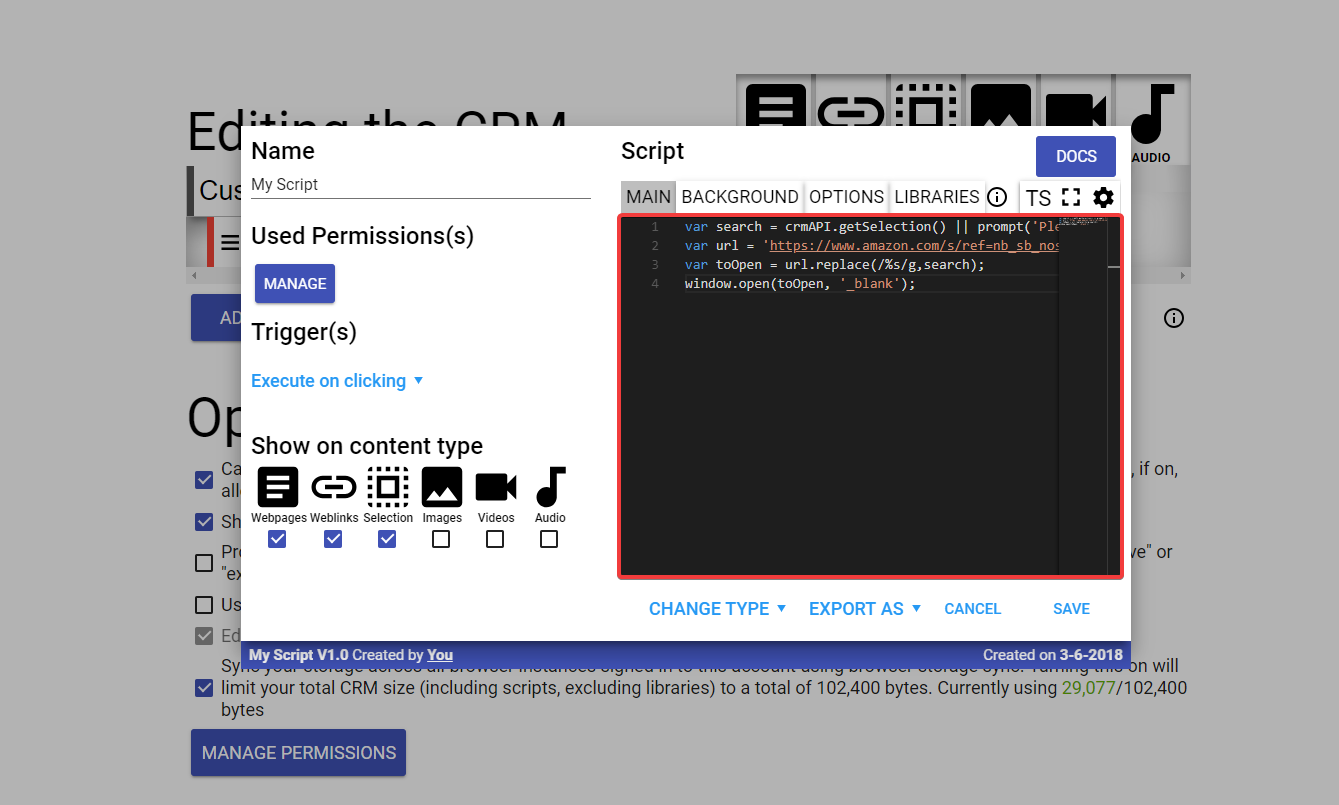
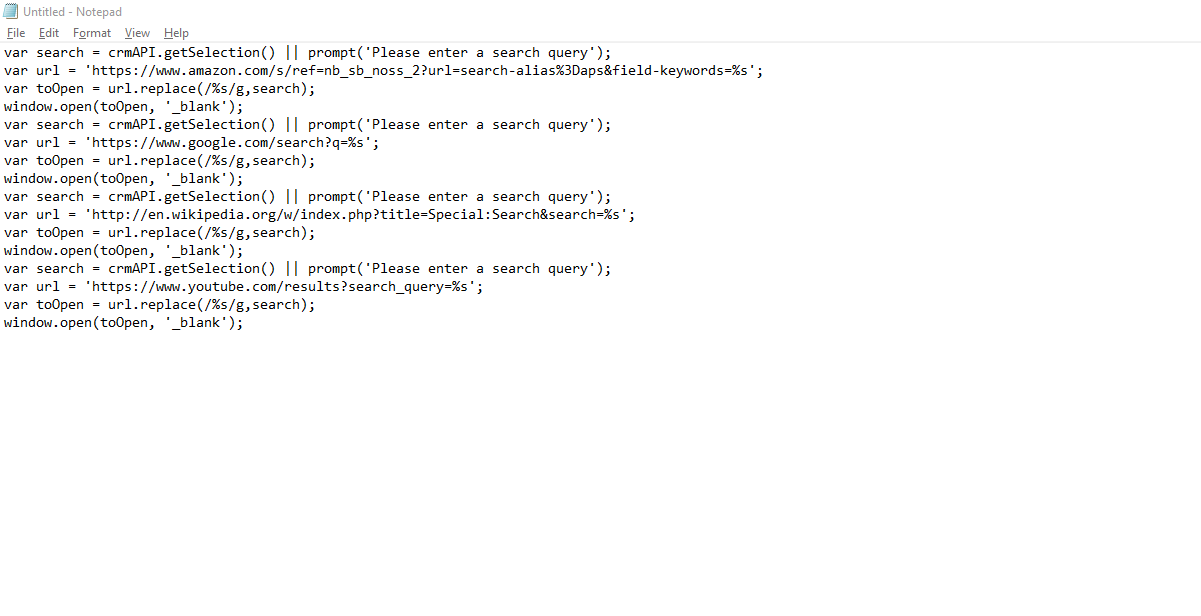
- After completing step 4, which should leave you with something resembling the image above, copy the contents of this notepad file to your clipboard.
- Open the final script (the one you created in step 3) and paste the contents of the notepad file into the "script" box again.
- Change the name to what you want by changing the "My Script" text at the top (or don't change it) and click "save".
- (Optional) Delete all the search engines you created in step 2 if you don't need them anymore. They're just single-website search engines and, depending on your use case, might still come in handy. To delete them click the big blue "select" button in the "Editing the CRM" section, check the ones you want to delete and hit "remove selected".