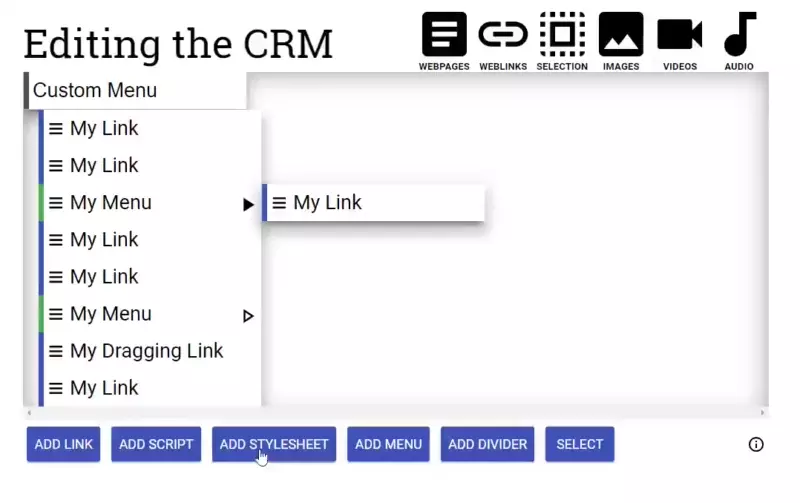-
Notifications
You must be signed in to change notification settings - Fork 33
Moving items around the CRM
Sander Ronde edited this page Feb 27, 2019
·
1 revision
The steps below help you move items around in the CRM. Whether it comes to adding new ones or moving existing ones. In addition steps required for creating and moving items to menus are shown.
All of the below steps assume you have the options page open already. Find it by going to your browser's extensions page, clicking the custom right-click menu extension and clicking options.
- Create a new item by clicking on the "add" button under "Editing the CRM" and clicking on where you want it to be added. The type of item depends on which button you click (add link adds a link, add menu adds a menu etc).
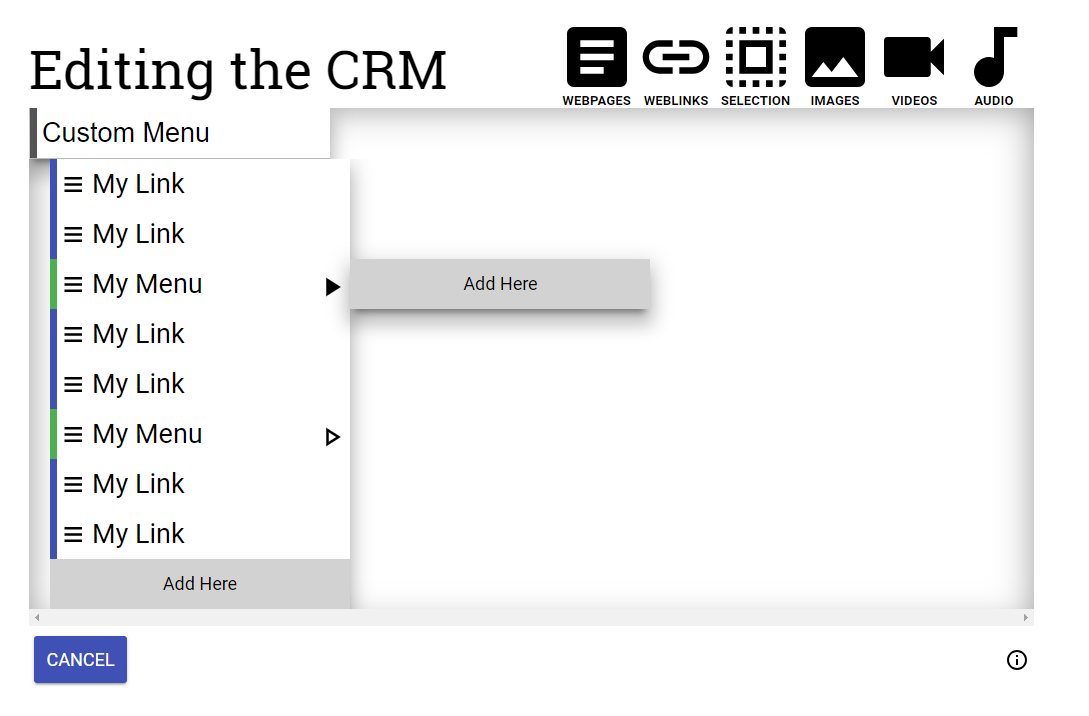
- Click the little arrow button next to the menu you want to add the node to (see image below). When the button is filled, this means that this menu has been expanded. If it has any children, these children will now be shown.

- Click "add link" or the type's respective button.
- Click "Add Here" on the location you want to add the item. This will be the one next to the menu you want it in.
See the video below for the full process.
- Click and hold the dragging icon. It looks like three dashes (see image).
![]()
- Keep holding and drag the item to where you want it to be.
- Release your mouse when the item is at its destination.
- (optional) If you're not happy with the location, click the "undo" notification.
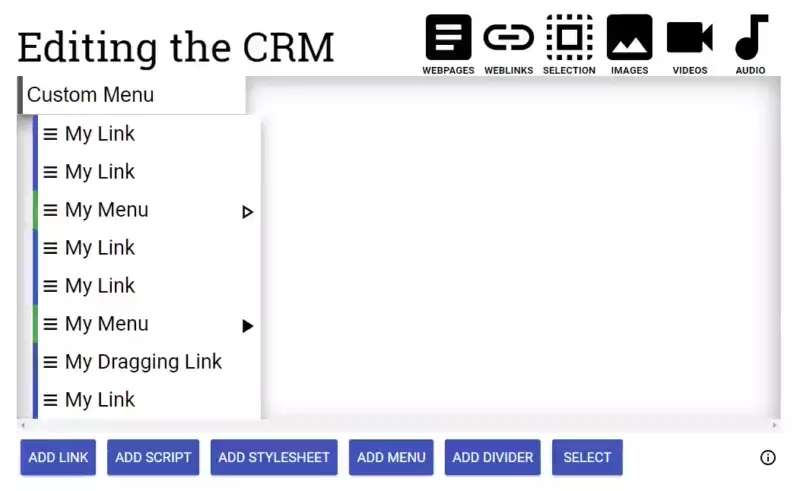
See the video below for the full process
- Click the arrow button next to the menu you want to drag into (the same as step one in this part of the tutorial).
- Click and hold the dragging icon.
- Drag the item into the menu
- Release it when you're happy with the location
- (optional) If you're not happy with the location, click the "undo" notification.
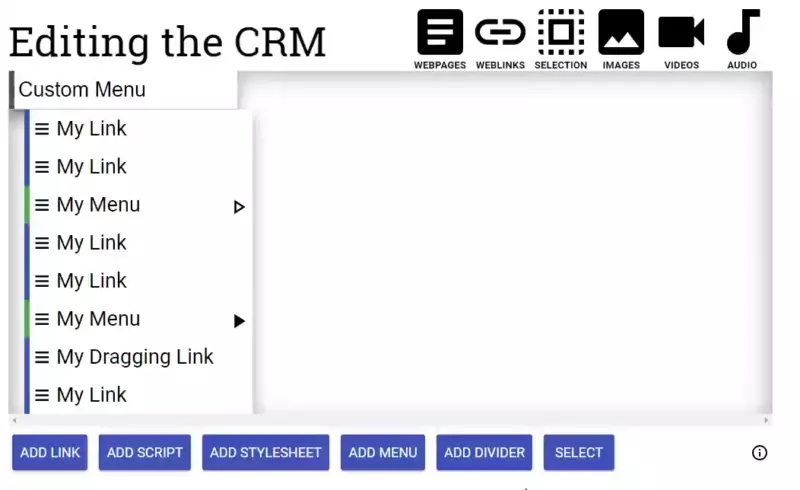
See the video below for the full process
- Click and hold the dragging icon of the item you want to drag.
- Drag your mouse onto the arrow icon of the menu you want to drop this item into.
- Release the mouse.
- (optional) If you're not happy with the location, click the "undo" notification.