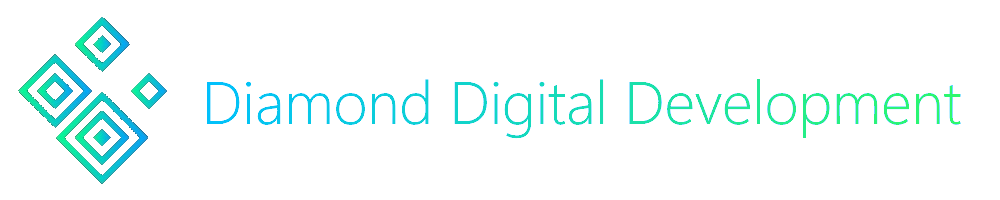Creating a CAPTCHA system on Discord can be quite challenging for some, but it doesn't have to be that way. Discord.js Captcha handles everything for you, from CAPTCHA generation and sending, to handling user responses and validity.
Put simply, a CAPTCHA is a question you have to answer to prove you are not a robot.
CAPTCHA is an acronym for:
Completely
Automated
Public
Turing Test (to tell)
Computers (and humans)
Apart
To learn more about what a CAPTCHA is, you can watch this video by Tom Scott.
To install this awesome module, type the command shown below into your Terminal.
npm i discord.js-captcha --save
For versions 3.0.0 and above, you'll also need Discord.js v14.
npm i discord.js@14 --save
For versions earlier than 3.0.0, you'll need Discord.js v13 instead. However it is recommended you update to gain access to more customisation options, as well as to patch bugs and security vulnerabilities!
npm i discord.js@13 --save
const { Client, IntentsBitField, EmbedBuilder } = require("discord.js");
const client = new Client({
intents: [
IntentsBitField.Flags.Guilds,
IntentsBitField.Flags.GuildMessages,
IntentsBitField.Flags.MessageContent, //IMPORTANT: make sure you enable "Message Content Intent" in the dev portal!
IntentsBitField.Flags.GuildMembers,
IntentsBitField.Flags.DirectMessages,
]
});
client.login("Discord Bot Token");
const { Captcha } = require("discord.js-captcha");
const captcha = new Captcha(client, {
roleID: "Role ID Here", //optional
channelID: "Text Channel ID Here", //optional
sendToTextChannel: false, //optional, defaults to false
addRoleOnSuccess: true, //optional, defaults to true. whether you want the bot to add the role to the user if the captcha is solved
kickOnFailure: true, //optional, defaults to true. whether you want the bot to kick the user if the captcha is failed
caseSensitive: true, //optional, defaults to true. whether you want the captcha responses to be case-sensitive
attempts: 3, //optional, defaults to 1. number of attempts before captcha is considered to be failed
timeout: 30000, //optional, defaults to 60000. time the user has to solve the captcha on each attempt in milliseconds
showAttemptCount: true, //optional, defaults to true. whether to show the number of attempts left in embed footer
customPromptEmbed: new EmbedBuilder(), //customise the embed that will be sent to the user when the captcha is requested
customSuccessEmbed: new EmbedBuilder(), //customise the embed that will be sent to the user when the captcha is solved
customFailureEmbed: new EmbedBuilder(), //customise the embed that will be sent to the user when they fail to solve the captcha
});The channelID option is the ID of the Discord Text Channel to Send the CAPTCHA to if the user's Direct Messages are locked.
Use the option sendToTextChannel, and set it to true to always send the CAPTCHA to the Text Channel.
The sendToTextChannel option determines whether you want the CAPTCHA to be sent to a specified Text Channel instead of Direct Messages, regardless of whether the user's DMs are locked.
Use the option channelID to specify the Text Channel.
Discord.js Captcha can automatically create a CAPTCHA for you, if you don't want to create one yourself.
Note: Built-In CAPTCHA Creation requires you to install the canvas package. (npm i canvas --save)
client.on("guildMemberAdd", async member => {
//in your bot application in the dev portal, make sure you have intents turned on!
captcha.present(member); //captcha is created by the package, and sent to the member
});Don't like how the automatically created CAPTCHA looks? Simply pass in your own CaptchaImageData to the present method! You can also use Discord.js Captcha's Built-In CAPTCHA Creation to create your own CAPTCHA, and pass that in instead. (More on this below)
client.on("guildMemberAdd", async member => {
//in your bot application in the dev portal, make sure you have intents turned on!
const captchaImageBuffer = //custom image as buffer
const captchaImageText = //answer to the captcha as string
captcha.present(member, { image: captchaImageBuffer, text: captchaImageText });
});Note: When displaying a CAPTCHA to the user, the CAPTCHA image will automatically be attached to the customPromptEmbed for you.
In addition, if you have the showAttemptCount option enabled, any embed footer text on the customPromptEmbed will be overwritten with the number of attempts left.
You can use the createCaptcha method to easily create your own CAPTCHA using Discord.js Captcha's Built-In CAPTCHA Creation. It also comes with broader control over the length of the CAPTCHA, and the characters you would like to use by using a blacklist.
Note: Built-In CAPTCHA Creation uses A-Z, a-z and 0-9.
const { createCaptcha } = require("discord.js-captcha");
(async () => {
//creating a CAPTCHA with 4 characters, and EXCLUDING numbers
const myCaptcha = await createCaptcha(4, "0123456789");
console.log(myCaptcha);
// => { image: Buffer, text: "aBCd" }
//createCaptcha resolves to an object that can be passed into the present method
captcha.present(member, myCaptcha);
})();There are five events that you can use to log CAPTCHA actions, responses, and other details. They are:
prompt- Emitted when a CAPTCHA is presented to a user.answer- Emitted when a user responds to a CAPTCHA.success- Emitted when a CAPTCHA is successfully solved.failure- Emitted when a CAPTCHA is failed to be solved.timeout- Emitted when a user does not solve the CAPTCHA in time.
All of these events are emitted by the Captcha class. Here's an example of how to use them:
captcha.on("success", data => {
console.log(`A Member has Solved a CAPTCHA!`);
console.log(data);
});Below is an image of what answering a CAPTCHA will look like when using the default settings:
-
👋 Need Help? Join Our Discord Server!
-
👾 Found a Bug? Open an Issue, or Fork and Submit a Pull Request on our GitHub Repository!
Created and maintained by