-
Notifications
You must be signed in to change notification settings - Fork 389
Minimal Template
#Welcome to the Minimal template The Minimal template builds on the Blank template.
Hit F5 right now and run your new app! To refresh Visual Studio's intellisense, follow this:
- Press Ctrl+Q, type
pac man gen - Ensure
Allow NuGet to download missing packagesis checked. - Ensure
Automatically check for missing packages during build in Visual Studiois checked. - Right-click your Solution, and select
Clean. - Right-click your Solution, and select
Rebuild. - Select your project, and click the
Refreshbutton at the top of Solution Explorer.
Congratulations, you can now use your project without "missing assemblies" errors. If you want, return the Package Manager Settings back to their original values. This will make your builds significantly faster.
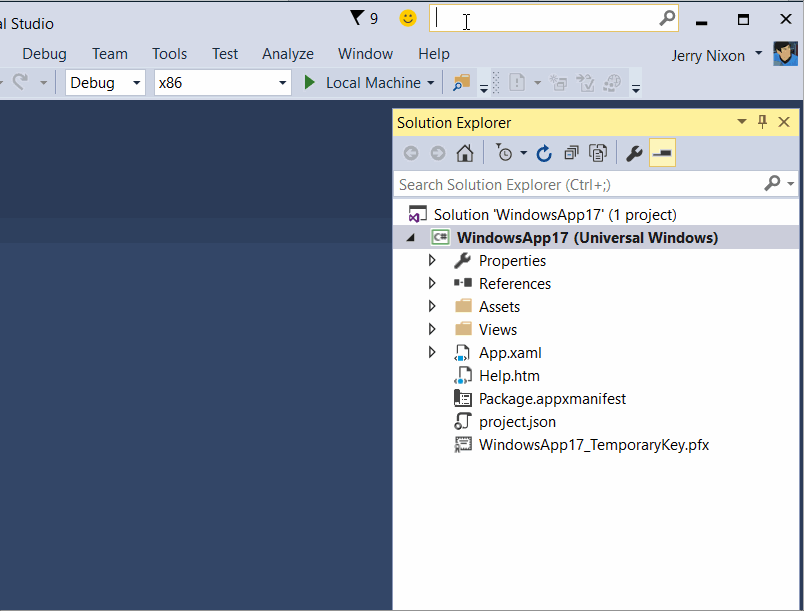
Note in this template:
- Empty folders for Converters and Models, extending the folder convention introduced in the Blank template.
- A Services folder in turn containing a SettingsServices folder with an example of how to support settings in a UWP app.
- A Custom.xaml styles file that contains some example styles.
- More ViewModels and Views to demonstrate features described below.
The template demonstrates the following Template10 features:
- Splash page
- SettingsService
- KeyBehavior
- Secondary commands in the PageHeader
- Resizer control
- ModalDialog
and the following UWP features:
If you are seeing squiggly lines after creating a project with this template, please follow the instructions to fix missing assemblies.
Do you have technical questions you want to ask the community? Use the
Template10tag on StackOverflow. http://stackoverflow.com/questions/tagged/template10
- Home
- Getting Started
- Template 10 Templates
- Behaviors and Actions
- Bootstrapper
- Controls
- Converters
- Services
- Hints, tips and other documentation