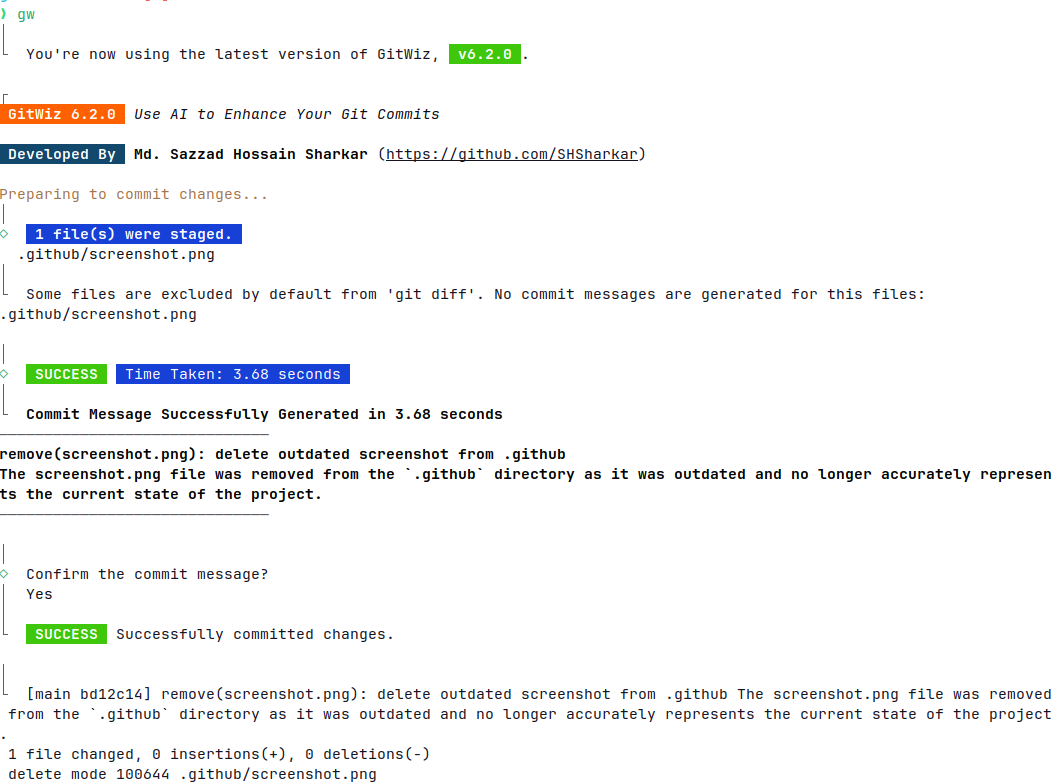Transform your Git experience with GitWiz.
It's a breeze to run via the CLI (gitwz or gwz or gw),
committing your changes with insightful messages in seconds.
-
Global Installation:
Bring GitWiz to any repository on your system:npm install -g gitwz
MacOS Tip: You might need
sudofor global installation. -
API Key Acquisition:
Grab your API key from https://platform.openai.com/account/api-keys. Don't forget to include your payment details for full API functionality. -
Configuring Your API Key:
Seamlessly integrate your API key into GitWiz:gw config set GW_OPENAI_API_KEY=<your_api_key>
Rest assured, your key is securely stored in
~/.gitwz.
Invoke GitWiz to craft commit messages for staged changes:
git add <files...>
gitwzOr, opt for the gwz shortcut:
git add <files...>
gwzOr, opt for the gw shortcut:
git add <files...>
gwPersonalize GitWiz for each project by creating a .env file with these settings:
GW_OPENAI_API_KEY=<your OpenAI API token>
GW_OPENAI_MAX_TOKENS=<max response tokens from OpenAI API>
GW_OPENAI_BASE_PATH=<may be used to set proxy path to OpenAI API>
GW_DESCRIPTION=<postface a message with ~3 sentences description of the changes>
GW_EMOJI=<boolean, add GitMoji>
GW_MODEL=<either 'gpt-4o','gpt-4o-mini','gpt-4-turbo','gpt-4-turbo-preview','gpt-4-0125-preview','gpt-4-1106-preview','gpt-4','gpt-3.5-turbo-0125','gpt-3.5-turbo','gpt-3.5-turbo-1106'>
GW_LANGUAGE=<locale, scroll to the bottom to see options>
GW_MESSAGE_TEMPLATE_PLACEHOLDER=<message template placeholder, default: '$msg'>
GW_PROMPT_MODULE=<either conventional-commit or @commitlint, default: conventional-commit>
GW_USE_AZURE_OPENAI=<boolean, set to true to use Azure OpenAI>
GW_AZURE_API_KEY=<your Azure OpenAI API key>
GW_AZURE_ENDPOINT=<your Azure OpenAI endpoint>
GW_AZURE_DEPLOYMENT=<your Azure OpenAI deployment name>Effortlessly apply settings across all repositories with GitWiz's global configuration options:
-
API Key:
gw config set GW_OPENAI_API_KEY=<your OpenAI API token>
Securely store your OpenAI API token for global access.
-
Max Response Tokens:
gw config set GW_OPENAI_MAX_TOKENS=<max response tokens from OpenAI API>
Control the maximum response tokens from the OpenAI API.
-
OpenAI API Base Path:
gw config set GW_OPENAI_BASE_PATH=<proxy path to OpenAI API>
Optionally set a proxy path to the OpenAI API.
-
Description Postface:
gw config set GW_DESCRIPTION=<postface a message with ~3 sentences>
Append a brief description, up to 3 sentences, to your commit messages.
-
GitMoji Integration:
gw config set GW_EMOJI=trueEnhance commit messages with GitMoji. Learn more about GitMoji here.
To disable GitMoji:
gw config set GW_EMOJI=false -
Model Selection:
gw config set GW_MODEL=<model_name>
Choose from a variety of GPT models for different performance and cost options.
-
Language Selection:
gw config set GW_LANGUAGE=<locale>
Set your preferred language for commit messages. Check the i18n folder for available languages.
-
Message Template Placeholder:
gw config set GW_MESSAGE_TEMPLATE_PLACEHOLDER=<placeholder_format>
Customize the format of your commit message placeholders.
-
Prompt Module:
gw config set GW_PROMPT_MODULE=<module_choice>
Choose between
conventional-commitor@commitlintfor generating commit messages.
GitWiz now supports Azure OpenAI. To configure GitWiz for use with Azure OpenAI, use the following global configuration options:
-
Enable Azure OpenAI:
gw config set GW_USE_AZURE_OPENAI=trueSet this to
trueto use Azure OpenAI instead of the standard OpenAI API. -
Azure API Key:
gw config set GW_AZURE_API_KEY=<your Azure OpenAI API key>
Set your Azure OpenAI API key.
-
Azure Endpoint:
gw config set GW_AZURE_ENDPOINT=<your Azure OpenAI endpoint>
Set the endpoint URL for your Azure OpenAI resource.
-
Azure Deployment:
gw config set GW_AZURE_DEPLOYMENT=<your Azure OpenAI deployment name>
Specify the deployment name for your Azure OpenAI model.
Remember to keep your API keys and sensitive information secure. When using Azure OpenAI, ensure that you have the necessary permissions and have set up your Azure resources correctly.
-
Default Model: GitWiz starts with
gpt-4o-mini. -
Upgrade to GPT-4: For superior performance (note the higher cost):
gw config set GW_MODEL=gpt-4 -
GPT-4 Turbo (Preview): A savvy blend of capability and economy:
gw config set GW_MODEL=gpt-4-1106-preview -
Azure OpenAI Models: When using Azure OpenAI, specify the deployment name:
gw config set GW_AZURE_DEPLOYMENT=<your Azure OpenAI deployment name>
The model used will depend on the deployment you've set up in your Azure OpenAI resource.
Tailor GitWiz to communicate in your preferred language. Set the language for commit messages globally:
# Example for setting German
gw config set GW_LANGUAGE=de
# Or using the full language name
gw config set GW_LANGUAGE=German
# Example for setting French
gw config set GW_LANGUAGE=fr
# Or using the full language name
gw config set GW_LANGUAGE=FrenchThe default language is set to English.
Explore the full list of supported languages and their respective codes in the i18n folder of the GitWiz repository.
GitWiz offers the flexibility to choose your preferred style for generating commit messages. By default, it uses the conventional-commit format, but you can easily switch to @commitlint for a more structured and standardized approach.
-
Set the Prompt Module:
Change the prompt module to@commitlintusing the following command:gw config set GW_PROMPT_MODULE=@commitlintThis command directs GitWiz to use
@commitlintconventions when generating commit messages. -
Reverting to Default:
If you wish to return to the defaultconventional-commitstyle, simply run:gw config set GW_PROMPT_MODULE=conventional-commit
-
Automatic Integration:
The first time you run GitWiz withGW_PROMPT_MODULEset to@commitlint, the tool will automatically configure the integration. -
Manual Configuration:
If you need to force reset or set the@commitlintconfiguration, use the command:gw commitlint force
-
Viewing Current Configuration:
To check your current@commitlintconfiguration, utilize:gw commitlint get
-
Customization with
.gitwz-commitlint:
GitWiz creates a.gitwz-commitlintfile in your project directory. This file contains the prompts used for the local@commitlintconfiguration, and you can edit it to fine-tune the generated commit messages according to your project's guidelines.
@commitlint is ideal for projects that require a high level of commit message discipline and consistency. It enforces a set of rules for commit message formatting, making your commit history more readable and organized. Opting for @commitlint with GitWiz combines the power of AI-generated messages with the structured approach of @commitlint, giving you the best of both worlds.
The gitwz or gwz commands are designed to seamlessly integrate with your existing Git workflow, offering compatibility with standard Git flags. This integration ensures that GitWiz adapts to your version control practices, enhancing them with AI-powered commit messages without altering the familiar Git command structure.
-
Command Equivalence:
When you usegitwzorgwz, it acts as a direct substitute for thegit commit -mcommand, incorporating the generated message automatically.Example:
The command:gw --no-verify
is equivalent to:
git commit -m "${generatedMessage}" --no-verifyIn this scenario,
--no-verifyor any other Git flag you use will be applied just as it is with a standard Git commit.
-
Template Functionality:
GitWiz provides a template feature, allowing you to enrich the AI-generated commit message with custom text. This is especially useful for adding contextual information such as issue numbers, tags, or descriptive prefixes.Usage:
To prepend a custom string to your generated message, use the command:gw 'Issue #205: $msg'Here,
Issue #205:is your custom addition, and$msgserves as a placeholder for the generated message. -
Placeholder Configuration:
GitWiz analyzes placeholders within command parameters, offering flexibility in how your custom text is incorporated. You can define your preferred placeholder format in the GitWiz configuration, which will be recognized and replaced in the commit message.Example:
If you set yourGW_MESSAGE_TEMPLATE_PLACEHOLDERto a simpler form like$m, GitWiz will use this new placeholder in processing your commit messages.
By utilizing these features, GitWiz not only maintains the core functionalities of Git but also introduces a layer of AI-enhanced efficiency and customization to your commit process. It's designed to fit smoothly into your existing Git routine, ensuring a familiar yet improved experience.
The Message Template Placeholder feature in GitWiz allows you to seamlessly blend custom text with AI-generated commit messages. This functionality is particularly useful when you want to include specific tags, references, or any standardized text formats in your commits.
The underlying mechanism of this feature involves replacing a placeholder in your message template with the generated commit message. This process is handled by the following code snippet:
commitMessage = messageTemplate.replace(config?.GW_MESSAGE_TEMPLATE_PLACEHOLDER, commitMessage);In this implementation:
messageTemplaterefers to the template you've set, containing the placeholder.GW_MESSAGE_TEMPLATE_PLACEHOLDERis the configurable placeholder within your template. By default, it could be something like$msg.- The
replacefunction swaps the placeholder with the actual commit message generated by GitWiz.
If you've set your GW_MESSAGE_TEMPLATE_PLACEHOLDER to $msg and your messageTemplate is something like "Fixes issue #123: $msg", GitWiz will replace $msg with the AI-generated message. So, if GitWiz generates "Updated the README for clarity", your final commit message becomes "Fixes issue #123: Updated the README for clarity".
This feature adds a layer of customization to your automated commit messages, ensuring they align with your project's or team's specific conventions or requirements.
GitWiz offers a smart way to exclude specific files or directories from being processed. This is particularly useful for preventing large, irrelevant, or sensitive files from being included in the AI analysis.
-
Create a
.gitwzignoreFile:
Just like.gitignore, create a.gitwzignorefile in your project's root directory. -
Specify Files or Patterns:
Inside this file, list the files or patterns you want GitWiz to ignore. For example:# Ignore a specific file path/to/large-asset.zip # Ignore all JPG files in any directory **/*.jpg -
GitWiz Respects Your Privacy:
GitWiz will automatically exclude these files from processing, ensuring that only relevant and permitted content is analyzed for commit message generation.
By default, GitWiz is configured to ignore certain types of files to optimize performance and security. These include:
- Lockfiles typically generated by package managers (like
*-lock.*and*.lock).
You have the flexibility to tailor the .gitwzignore file to suit your project's specific requirements. This ensures that GitWiz focuses only on the files that contribute meaningfully to your commit messages, while maintaining the integrity and efficiency of your repository.
Set up GitWiz as a prepare-commit-msg hook for seamless integration:
gw hook setUnset with ease:
gw hook unsetUse it traditionally with git commit, or let your IDE's Source Control feature take the lead.
Automate commit message enhancement with GitWiz, now available as a GitHub Action. This powerful feature automatically improves commit messages across all branches when you push to your remote repository.
-
Create the Workflow File:
Create a.github/workflows/gitwz.ymlfile in your repository to define the GitWiz action. -
Configure the Workflow:
Use the following YAML configuration, with detailed comments for guidance:name: 'GitWiz Action' on: push: branches-ignore: [main, master, dev, development, release] jobs: gitwz: timeout-minutes: 10 name: GitWiz runs-on: ubuntu-latest permissions: write-all steps: - name: Setup Node.js Environment uses: actions/setup-node@v4 with: node-version: '18' - uses: actions/checkout@v4 with: fetch-depth: 0 - uses: aiFdn/gitwz@main with: GITHUB_TOKEN: ${{ secrets.GITHUB_TOKEN }} env: GW_OPENAI_API_KEY: ${{ secrets.GW_OPENAI_API_KEY }} GW_USE_AZURE_OPENAI: ${{ secrets.GW_USE_AZURE_OPENAI }} GW_AZURE_API_KEY: ${{ secrets.GW_AZURE_API_KEY }} GW_AZURE_ENDPOINT: ${{ secrets.GW_AZURE_ENDPOINT }} GW_AZURE_DEPLOYMENT: ${{ secrets.GW_AZURE_DEPLOYMENT }} GW_OPENAI_MAX_TOKENS: 500 GW_OPENAI_BASE_PATH: '' GW_DESCRIPTION: false GW_EMOJI: false GW_MODEL: gpt-4o-mini GW_LANGUAGE: en GW_PROMPT_MODULE: conventional-commit
-
Customization:
Adjust the YAML configuration to fit your project's needs. You can set branch exclusions inbranches-ignoreto avoid GitWiz rebasing commits in collaborative branches.
- Automatic Enhancement: GitWiz automatically improves all new commit messages when pushing to any branch not listed in
branches-ignore. - Branch Management: Take care with branch exclusions, particularly in collaborative settings, to maintain commit history integrity.
- Workflow Adaptation: Tailor the action to your workflow, including the GitWiz model, language preference, and other parameters.
- GitWiz operates on your OpenAI API token, billed directly to you.
- Default model:
gpt-4o-mini. Manage costs while enjoying enhanced capabilities.
GitWiz is a reimagined version, forked from the innovative work of di-sukharev on the OpenCommit project. This tool builds upon the foundational concepts of OpenCommit, enhancing and tailoring functionalities to deliver an elevated user experience.
A special thanks to di-sukharev and contributors to the OpenCommit project for their original ideas and contributions, which have been instrumental in the development of GitWiz.