-
Notifications
You must be signed in to change notification settings - Fork 0
msa calendars outlook auth
To utilize the Outlook Calendar feature, you’ll need an existing valid Outlook / Hotmail account. Afterwards, you’ll authorize my application to access your calendars. Typically, this authorization process only needs to be completed once.
 To proceed, ensure that you have internet access. Additionally, if you have a software firewall installed, be prepared to encounter pop-up windows requesting permission to access the internet. Please grant permission when prompted.
To proceed, ensure that you have internet access. Additionally, if you have a software firewall installed, be prepared to encounter pop-up windows requesting permission to access the internet. Please grant permission when prompted.
The way Google has set up synchronizing to your calendars requires authorization using a mechanism called OAuth2. Please follow these steps:
- Step 1: Sign In
- Step 2: Enter Code
- Step 3: Sign into Email Account
- Step 4: Consent to agreement
- Step 5: Security Notification
Press the Sign In button to begin the process:
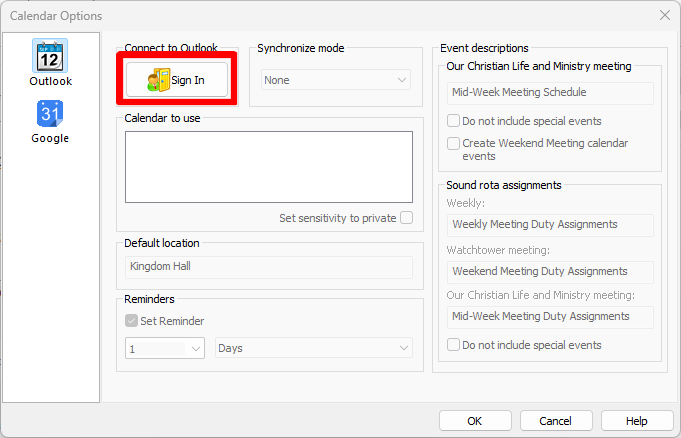
 Please pay close attention to the displayed popup message.
Please pay close attention to the displayed popup message.
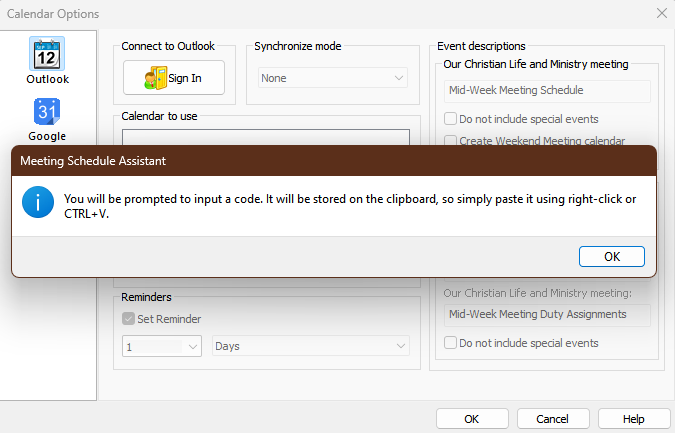
The form below will appear in your browser. Simply paste the code (which is already on the clipboard) into the designated field and click Next.
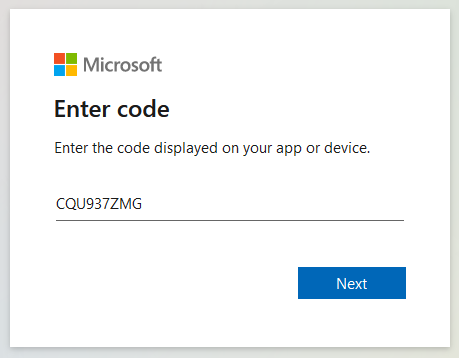
Sign into the email account that you want to use for calendar synchronization and then click Next. Then, key-in your password and click Sign in.
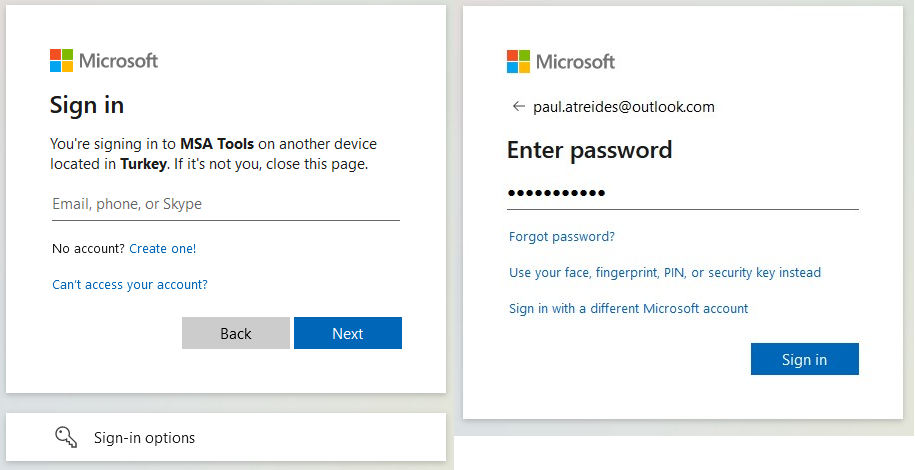
This is the consent screen being verified by Outlook at the moment. Click Next:
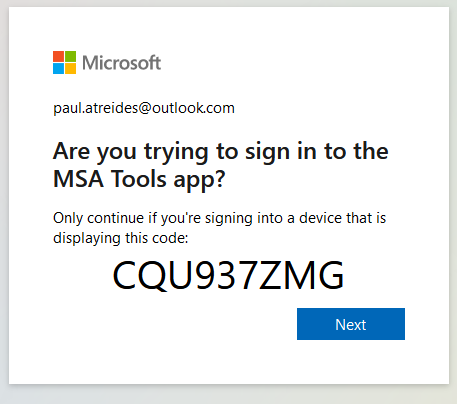
Please click Accept to grant permission for the indicated actions:
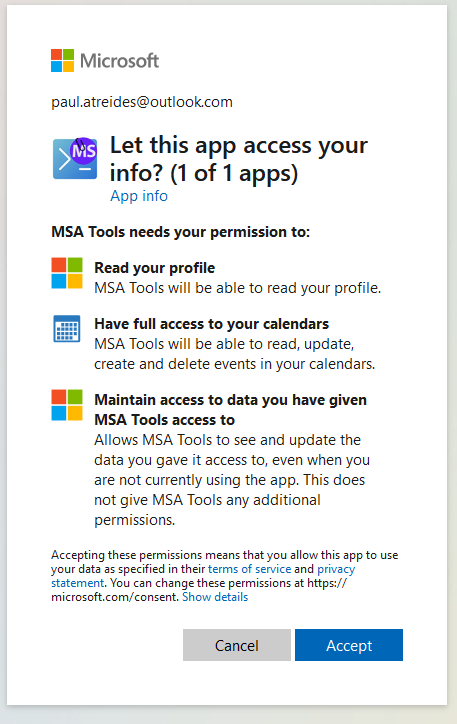
You should now see this window, indicating that the sign-in process has been completed:
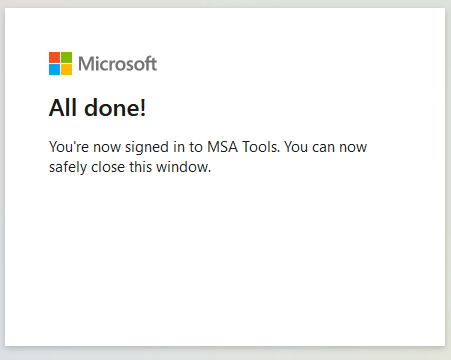
Once the authentication procedure is complete, you will be able to utilize the calendar synchronization features within Meeting Schedule Assistant.
Please follow these steps to review your activity:
- Open your email account.
- Search for an email with the subject related to activity review.
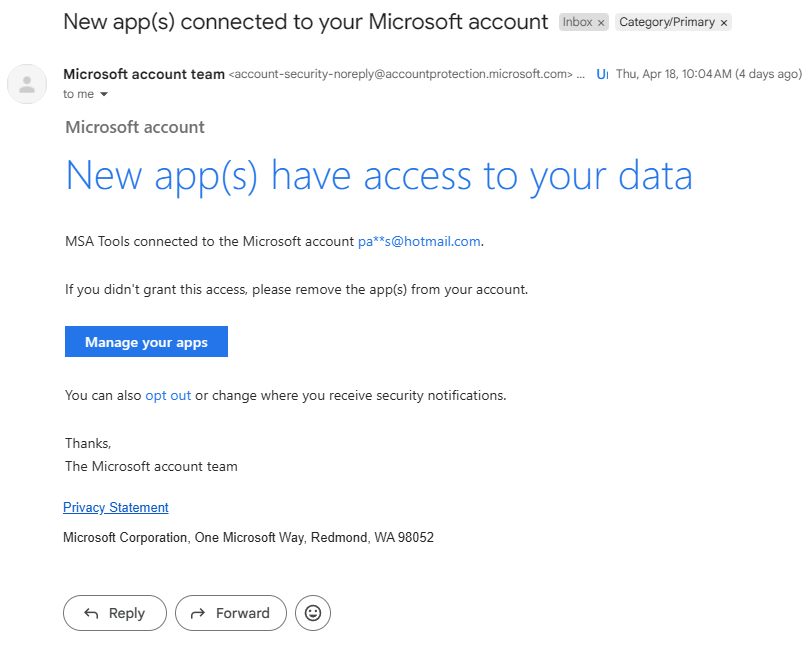
Only calendars that you own (can write to) will be shown in the calendar list. From now on you should not need to authenticate. The rest of the options are all explained in the Google Calendar help topic.
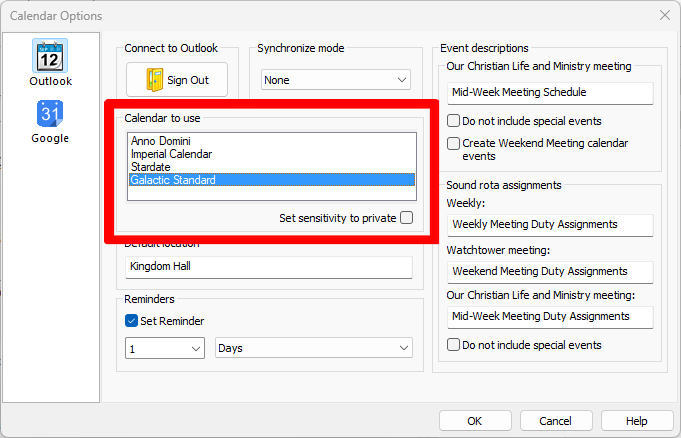
Just click Sign out if you need to revoke authorization at any point in the future
This concludes the overview of the authorization process and how you can manually revoke access.
Copyright © 2003 - 2025 by Andrew Truckle. All Rights Reserved.
- Overview
- File Menu
- Tools Menu
- Database Menu
- Options Menu
- Help Menu
- Assignments Editor
-
Meeting Editor
- Overview
- Menus
- Sections
- Exporting Schedules
- Printing Schedules
- Foreign-Language Group mode
- Weekend Meeting Editor
- Notes and Images
- Sending S-89 Student Slips by Email
- Student Selector Window
- Swapping Assignments and Referencing Schedules
- Monthly Workbook Data - Volunteering
- Monthly Workbook Data - Validation
- Advanced Customization
-
Revision History
- Archived Revision History 24.0
- Archived Revision History 23.0
- Archived Revision History 22.0
- Archived Revision History 21.0
- Archived Revision History 20.0
- Archived Revision History 19.0
- Archived Revision History 18.0
- Archived Revision History 17.0
- Archived Revision History 16.0
- Archived Revision History 15.0 - 10.0
- Archived Revision History 9.0 and earlier
- Contacting Me