-
Notifications
You must be signed in to change notification settings - Fork 0
msa options headings
The Headings window is available from the Options menu.
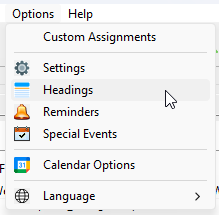
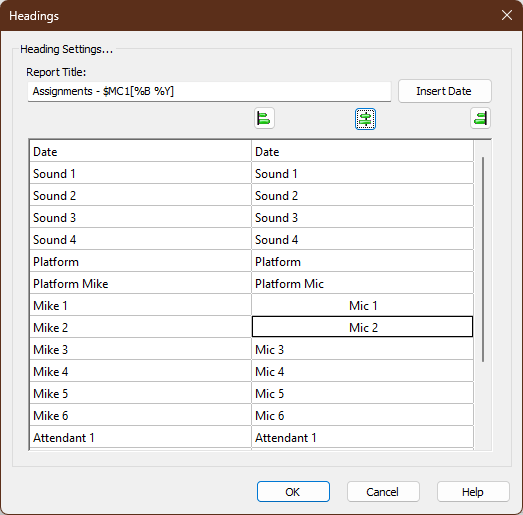
Use this window customize the headings for all the columns that can be displayed on the schedule. You also use it to specify the title for the schedule. The title is displayed when you print or export a schedule. All of these headings are included when you save the schedule (if you choose to save it).
There are special variables that you can use in the report title to represent the start and/or end dates. They can be entered by hand but by far the simplest approach is to press the Insert Date button to display this pop-up window:

 The Meeting Date option is only available in the Meeting Editor when you use the Customize Lists feature.
The Meeting Date option is only available in the Meeting Editor when you use the Customize Lists feature.
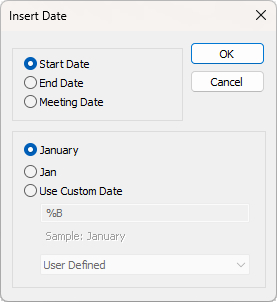 Select the date that you want displayed. Select how you want the date displayed: Full Month Abbreviated Month Customised Date (see here for more info about custom date formatting) Click OK to insert the variable into the report title (at the current cursor location). Select the date that you want displayed. Select how you want the date displayed: Full Month Abbreviated Month Customised Date (see here for more info about custom date formatting) Click OK to insert the variable into the report title (at the current cursor location). |
|---|
| Date | Full Month | Abbreviated Month | Custom Format |
|---|---|---|---|
| Start | $M1 | $MA1 | $MC1[...] |
| End | $M2 | $MA2 | $MC2[...] |
| Meeting | $MG | $MGA | $MGC[...] |
 Example: Sound and Attendants for $M1 - $M2
Example: Sound and Attendants for $M1 - $M2
Alignment of a given heading can be achieved by selecting (or editing) the heading concerned and then clicking the appropriate alignment button. The default is left alignment for all headings.
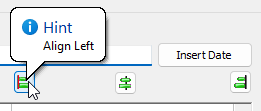
Video - Editing Sound Rota Report Headings
Copyright © 2003 - 2025 by Andrew Truckle. All Rights Reserved.
- Overview
- File Menu
- Tools Menu
- Database Menu
- Options Menu
- Help Menu
- Assignments Editor
-
Meeting Editor
- Overview
- Menus
- Sections
- Exporting Schedules
- Printing Schedules
- Foreign-Language Group mode
- Weekend Meeting Editor
- Notes and Images
- Sending S-89 Student Slips by Email
- Student Selector Window
- Swapping Assignments and Referencing Schedules
- Monthly Workbook Data - Volunteering
- Monthly Workbook Data - Validation
- Advanced Customization
-
Revision History
- Archived Revision History 24.0
- Archived Revision History 23.0
- Archived Revision History 22.0
- Archived Revision History 21.0
- Archived Revision History 20.0
- Archived Revision History 19.0
- Archived Revision History 18.0
- Archived Revision History 17.0
- Archived Revision History 16.0
- Archived Revision History 15.0 - 10.0
- Archived Revision History 9.0 and earlier
- Contacting Me