-
Notifications
You must be signed in to change notification settings - Fork 0
mwb editor section7
ajtruckle edited this page Aug 27, 2024
·
2 revisions
There are five views that you can choose from:

This is the default view and is limited to the selected meeting. Any conflicts of assignment are indicated with a red background. This colour can be changed by modifying the template style sheet.
 This view should not be used for printing or saving to PDF.
This view should not be used for printing or saving to PDF.
Displays the regular meeting schedule.
Displays the chairman and auxiliary counsellor worksheets#8202;.
Displays the S-89 assignment slips.
Used to display your own extra reports#8202;.
| The three buttons are not available in all views: Full Screen This is available in all views. Personal Copies This is only available in the Workbook view. Weeks to Include This not available in the Editor view. |
|---|
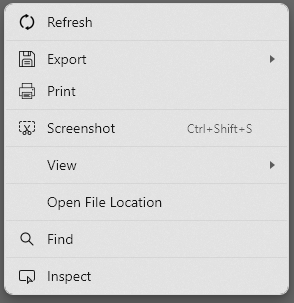 Did you know that you can right-click the preview area to display this context menu? This menu provides the following shortcuts: Refresh the schedule view. Export the schedule to HTML, PDF or S-89 Data. Print the schedule (you can also save as PDF this way). Screenshot The Screenshot tool allows you to take screenshots of the schedule. You can use it to take sections of the schedule or the entire schedule itself. You can also use the tool to annotate your shot with comments or highlights, for example. View > CSS View the underlying CSS stylesheets used in conjunction with the XSL transformation template to format the schedule's appearance. View > XML Access the raw XML data that, along with the XSL transformation template, is used to generate the schedule. View > XSL View the XSL transformation template that processes the XML data to create the schedule. View > View Source View the underlying HTML code used to render the schedule on the page. Did you know that you can right-click the preview area to display this context menu? This menu provides the following shortcuts: Refresh the schedule view. Export the schedule to HTML, PDF or S-89 Data. Print the schedule (you can also save as PDF this way). Screenshot The Screenshot tool allows you to take screenshots of the schedule. You can use it to take sections of the schedule or the entire schedule itself. You can also use the tool to annotate your shot with comments or highlights, for example. View > CSS View the underlying CSS stylesheets used in conjunction with the XSL transformation template to format the schedule's appearance. View > XML Access the raw XML data that, along with the XSL transformation template, is used to generate the schedule. View > XSL View the XSL transformation template that processes the XML data to create the schedule. View > View Source View the underlying HTML code used to render the schedule on the page.  The View CSS / XML / XSL / Source features are used to customize or create templates. Find Quickly search for specific words or phrases within the schedule. Open File Location Open the working data folder in File Explorer and automatically highlight the active schedule template file. Inspect Analyse the schedule's structure and content using the Inspect tool for a deeper understanding. Click on the respective links to learn more about each of these features. The View CSS / XML / XSL / Source features are used to customize or create templates. Find Quickly search for specific words or phrases within the schedule. Open File Location Open the working data folder in File Explorer and automatically highlight the active schedule template file. Inspect Analyse the schedule's structure and content using the Inspect tool for a deeper understanding. Click on the respective links to learn more about each of these features. |
|---|
Copyright © 2003 - 2025 by Andrew Truckle. All Rights Reserved.
- Overview
- File Menu
- Tools Menu
- Database Menu
- Options Menu
- Help Menu
- Assignments Editor
-
Meeting Editor
- Overview
- Menus
- Sections
- Exporting Schedules
- Printing Schedules
- Foreign-Language Group mode
- Weekend Meeting Editor
- Notes and Images
- Sending S-89 Student Slips by Email
- Student Selector Window
- Swapping Assignments and Referencing Schedules
- Monthly Workbook Data - Volunteering
- Monthly Workbook Data - Validation
- Advanced Customization
-
Revision History
- Archived Revision History 24.0
- Archived Revision History 23.0
- Archived Revision History 22.0
- Archived Revision History 21.0
- Archived Revision History 20.0
- Archived Revision History 19.0
- Archived Revision History 18.0
- Archived Revision History 17.0
- Archived Revision History 16.0
- Archived Revision History 15.0 - 10.0
- Archived Revision History 9.0 and earlier
- Contacting Me