-
Notifications
You must be signed in to change notification settings - Fork 3
4. Running an experiment
Once the hardware hardware is set-up and the software loaded onto LITOS, you are ready to perform experiments. Running a new experiment consists of three steps:
- Generating a stimulation pattern
- Uploading the pattern and choosing the experiment
- Starting the experiment using LITOS's buttons
Stimulation patterns, describing which well should be illuminated at which time point during the experiment, are stored in a pattern file. These files are comma separated value files (.csv), where one row represents an illumination pattern. With the help of the provided template, the patterns can easily be created in any spreadsheet application, like Google sheets, Microsoft Excel or LibreOffice Calc. Besides storing the stimulation patterns, the pattern file can also contain custom messages which will be shown on LITOS’s screen during the run of the program. After being uploaded on the LITOS configuration webpage, the stimulation patterns can be loaded and started with the press of a button. LITOS can save up to 15 different files, so there is no need to always re-upload frequently used patterns.

A possible static stimulation pattern
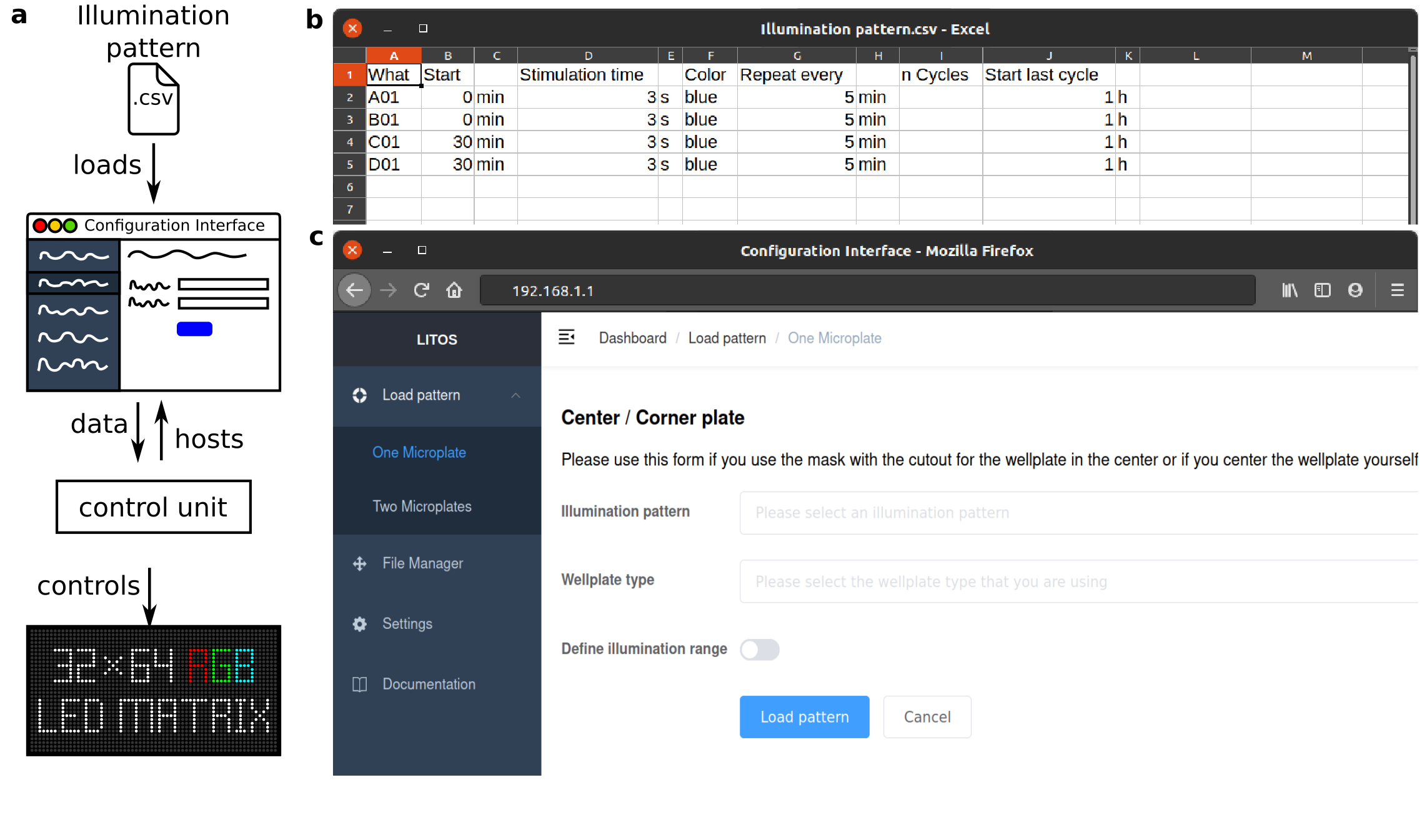
The pattern file consists of seven main columns with four helping columns providing the corresponding units. It is important that the columns are separated by a "," (not an ";" or "\t") and that the values are not in quotes (" or '), check the settings of your spreadsheet program to be sure.
The easiest way to create an illumination pattern is to adapt an example pattern.

Example of a stimulation pattern file in LibreOffice Calc
A: The What column describes which part of the microtiter plate will be illuminated. Different keywords can thereby be used:
| What | Format | Example | Description |
|---|---|---|---|
| Well | Letter followed by Number | B02 or B2 | Well “B02” |
| Row | Letter | B | Entire row “B” |
| Column | Number | 2 | Entire column “2” |
| Matrix | Whole or W | Whole or W | Whole LED matrix |
| LED | LED_x_y | LED_02_15 | LED with the coordinates x = 02 and y = 15 |
| Circle | O_x_y_size | O_02_15_03 | Circle at x/y coordinates 02/15 and a radius of 3 |
| Rectangle | Rec_start_end | Rec_02_05_10_15 | Rectangle from coordinates 02/05 to 10/15 |
| Messages | M_Message | M_Add Drug | Shows the message “Add Drug” and a countdown on the display. The duration of the countdown specified by the entry in the “stimulation time” column. With the time present in the “Start” column its endpoint is determined. Note: A maximum of 10 messages per pattern can be stored. Further only two countdowns can be displayed at the same time. One minute after the end of a countdown, the corresponding message will be removed from the screen.  Long term experiment in which a drug will be added in about 42 minutes |
B: The Start column determines the time of the (first) illumination cycle. 0 means that the illumination for this entry starts at the beginning, thus when the whole pattern is started. Other values, e.g. 10 (with s in C), indicate that the illumination (or the first cycle) will start a specific amount of time (for this example 10s) after the begin of the experiment.
C: Unit column for the start column. Indicate the temporal unit of the value present in the start column (B). Possible values are seconds (s, sec, second), minutes (m, min, minute, minutes), hours (h, hour, hours) and days (d, day, days). Milliseconds are not possible since LITOS only supports seconds as a minimal time unit.
D: The column Stimulation time defines the duration of the illumination. In other words, the entered number describes how long a well or any spatial pattern specified in A will be illuminated. When cycles are programmed (see below), it represents the duration of each illumination time during one illumination cycle.
E: Temporal units of the Stimulation time as in C.
Warning: Long sustained stimulation may lead to a heating up of the LED matrix.
F: The illumination color is defined by a keyword or an RGB code placed in the Color column. Possible keywords are white, red, green, blue, yellow, pink, white and black. Black thereby means that no illumination takes place, this can be used in situations where it is desired to artificially extend the experiment duration for an incubation step after the last stimulation.
The RGB code consists of three values between 0 and 255, separated by a white space or a dash (“/”). The first of the three values represent the red part of the color, the second the green and the last value the blue part. By choosing RGB values below 255, it is possible to regulate the brightness of the LEDs, e.g. “0 0 120” (or “0/0/120”) corresponds to a faint blue.
| Color | Red (R) | Green (G) | Blue (B) |
|---|---|---|---|
| black | 0 | 0 | 0 |
| red | 255 | 0 | 0 |
| green | 0 | 255 | 0 |
| blue | 0 | 0 | 255 |
| yellow | 255 | 255 | 0 |
| faint blue | 0 | 0 | 120 |
| white | 255 | 255 | 255 |
By using the last three columns of the csv-file, with their corresponding unit columns, loops can be generated. Thereby, long and complex experiments with repeating stimulation patterns can be easily performed.
G: The column Repeat every defines the length of a loop. For example, a value of 1 h (the “h” must be set in column H) leads to the repetition of the illumination pattern (as defined in the other columns) once per hour.
*Note: The time of the stimulation must be shorter than the time in this column. *
H: Unit column for the “Repeat every” column. Indicates the temporal unit of the Repeat every column. As for the other unit columns, possible values are seconds (s, sec, second), minutes (m, min, minute, minutes), hours (h, hour, hours) and days (d, day, days).
I: The column n Cycles defines the number of repeating cycles, thus how many times the cycle is repeated. A value of 10 means that the stimulation is done 10 times in total, while the value 1 would have the same effect as leaving the last three columns empty. By providing a defined amount of repeating cycles, the following column, “Start last cycle”, must remain empty.
J: In the Start last cycle column the time, at which the last cycle of a repeating pattern should start, is specified. Taking as an example an entry with a Stimulation time equals to 10 s, “Repeated every” equals 1 hour, and “Start last cycle column” equals 6 hours. In this case, there is a 10 s stimulation every hour and the last stimulation would start 6 hours after the beginning of the experiments. The experiment would be finished after 6 hours and 10 seconds. Please pay attention that the Start last cycle column can only be used, when the previous column, n cycle, does not contain any value.
K: Unit column for the “Start last cycle” column. For more information, please refer to H.
-
Connect yourself to your LITOS device. Depending on the selected connection mode, the needed information is shown on LITOS’s screen located on the PCB.
a.Access Point mode (AP mode): This is the default setting. The name of the access point can be found on the screen. Connect your Wi-Fi capable device (notebook, smartphone) to LITOS’s access point and use a web browser to open the user interface located at 192.168.1.1
b.WPA mode / eduroam mode: This mode first has to be set-up on the setting page of the user-interface. THe advantage from WPA mode is that you can access LITOS from everywhere as long you are in the same network. WPA mode can be used for all networks which use the default authentication over a network name and a key (WPA2 passphrase). To connect to LITOS in WPA or eduroam mode, the displayed IP address (on LITOS’s screen) can be entered in your web browser when you are in the same network. Please pay attention that the support for eduroam networks (WPA enterprise, authentication over username and password) is still experimental and may not work depending on your university. When LITOS is set to WPA or eduroam mode, but a connection to the desired network can not be established, AP mode will be activated after 30 s. -
Optional: Change the settings on the [[setting page|5.-Settings]
-
On LITOS’s user interface go to the “File manager” section. On this site, the patterns currently saved in LITOS’ internal storage are displayed, including the pattern uploaded in point 2.
When uploading new patterns, please remember that the maximal lengths of file names cannot be longer than 30 characters. -
To change the current pattern, go to “Load configuration”. You can either choose to illuminate a single plate (centre / corner) by selecting “One Microplate” or two plates by choosing “Two Microplates”. Please remember, that when you illuminate two plates at once, you need the help of the additional mask and the first and the last columns cannot be illuminated.
a.One Microplate: Choose a stimulation pattern and state which type of Microplate you are using. In the same menu you can specify if you either place the microplate in the middle of the LED matrix (using the mask or the outline lights) or at the upper left corner of the plate.
b.With the option “Define illumination range” certain rows and/or columns can be excluded from illumination if whole rows and / or columns are defined for illumination. This means, if for example in the pattern row B is set for illumination and the illumination range is defined from 1 to 11, Well B12 will not be illuminated. In this example Column 12 could act as a control without illumination.
Note: If a well is specifically defined in a new row (e.g. B12) it will be still illuminated even if it is outside the illuminations range. -
Click upload. You should see that the LED screen of LITOS' control unit now shows the chosen experiment.
Note: It is recommended to restart LITOS (by pressing the restart button) after loading a pattern (especially for long patterns with a lot of entries).
Note: When using patterns consisting only of circles, rectangles or pixels, that user still has to select a microplate format, even if not relevant for the experiment. In this case any plate format can be chosen.
Note: It is not recommended to upload new patterns if a program is currently running on LITOS. Likewise, we suggest not to access LITOS’s configuration interface when a pattern is running.
Starting the experiment is quite straightforward. On the LED screen of the control unit there are information about which button corresponds to which command.
-
Use the "Align" function to display an outline of the multiwell plate and/or mark the corner wells to place the multiwell plate. This is not necessary if you use a plexi glass mask or the corner method to align the plate.
-
Press the button for the letter of the plate you want the experiment to start. In a one well plate experiment there is only plate "A" so press the button for "A". In a two wellplate experiment, you can either use start plate "A", plate "B" or both ("A+B"), mostlikly you want to start both.
Note: The align function can also be used to ensure that the control unit and the LED matrix are properly connected.
Note: Due to the high humidity, we recommend placing only the LED matrix with the microplates inside the incubator. LITOS’s PCB with the wall power adapter should be placed outside.