-
Notifications
You must be signed in to change notification settings - Fork 130
UI_Basics
Upon first opening ThemeEngine you will be presented with the following UI:
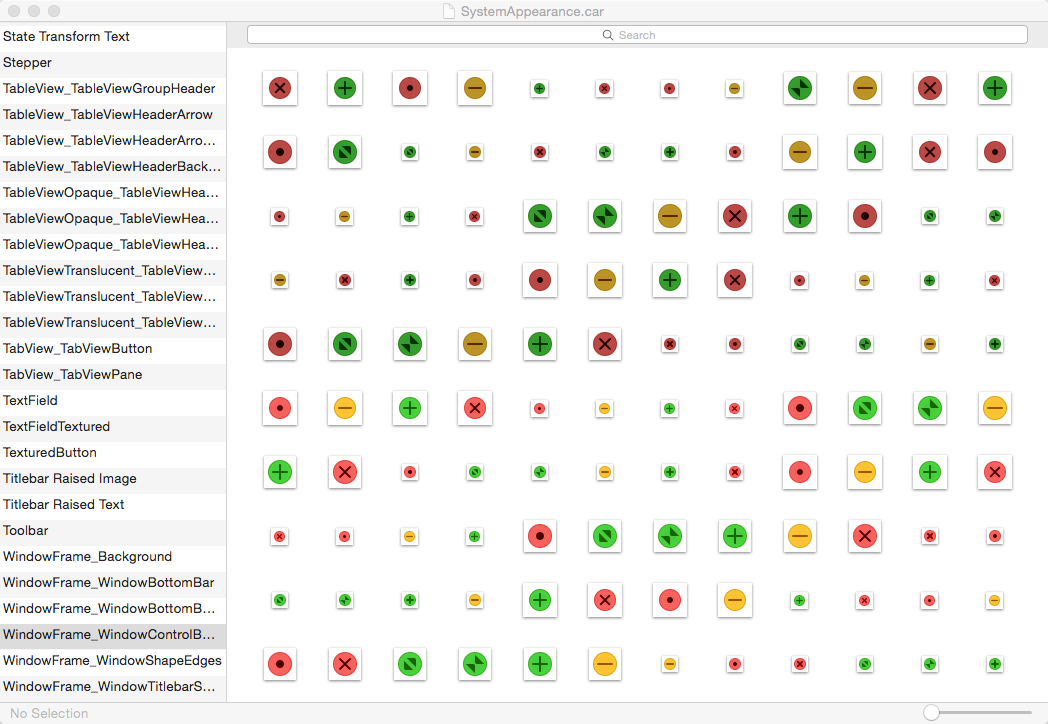
This is where all the following components will be found.
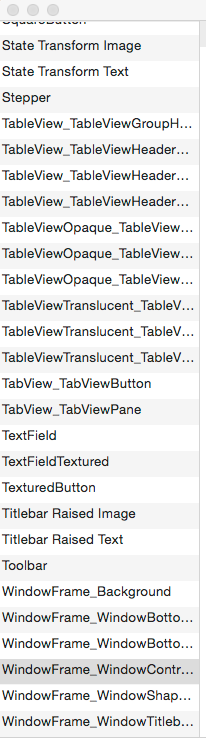
This is where all of the images, colors, overlays, and text styles are listed in alphabetical order.

This is where you can refine what you are viewing in the Main Image Window. You can search using @2x, or @3x. The searches can also be done using any information in the info pane of a image popup.
(Wildcards "*" are not supported at this time)

This is where the meat of the app lives. By double clicking on any displayed segment you will be presented with a popup that is related to the type of content you clicked. You can also cmd+click, shift+click, or drag a selection so that it can be sent to photoshop for editing.
Images can also be replaced by drag and drop from the window also if you are not using Photoshop to edit images. (Currently not working in version 0.0.4)

The statusbar is 98% information for selected content in the Main Image Window, 2% zoom slider. Currently the zoom slider doesnt work as you would think, it does not zoom images as it does in finder it only zooms the image to its max size.