-
Notifications
You must be signed in to change notification settings - Fork 14
New and Noteworthy 1.0.0
Here's a list of the most noteworthy things in the typescript.java 1.0.0 release which is available for download since 23/08/2016. You can see issues for 1.0.0.
typescript.java uses the JSDT Editor to support TypeScript, JSX, (and JavaScript with Salsa) by consumming tsserver coming from TypeScript bundle.
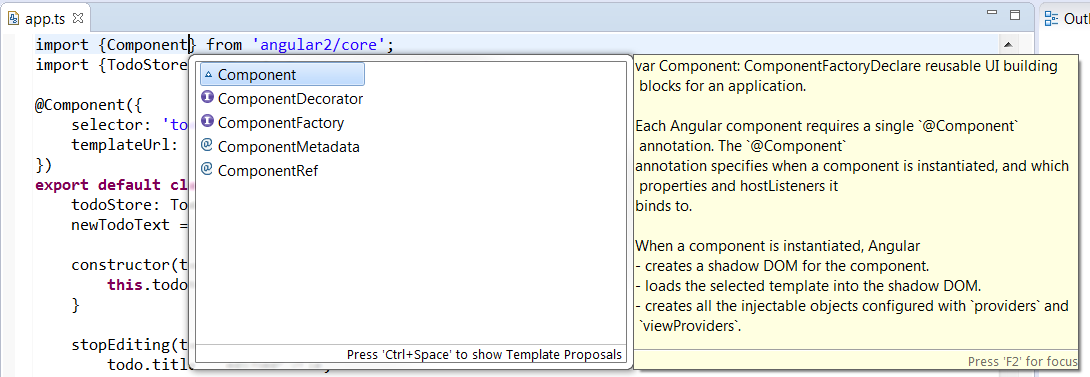
Here a demo with TypeScript completion:
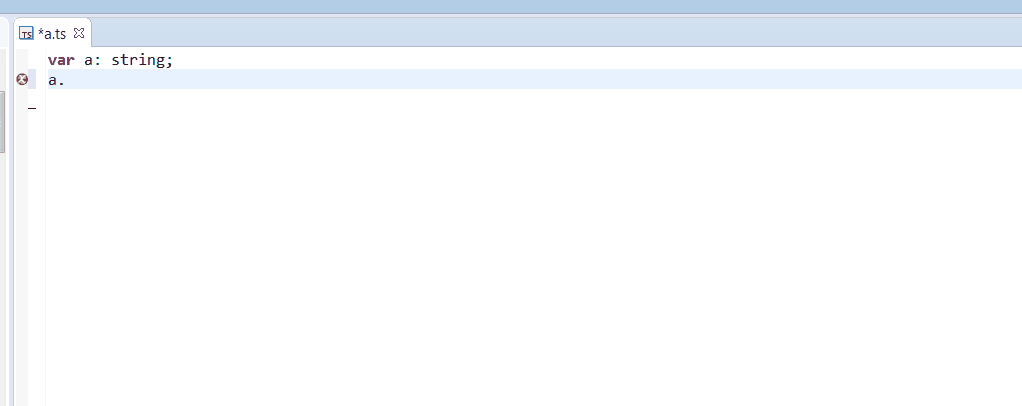
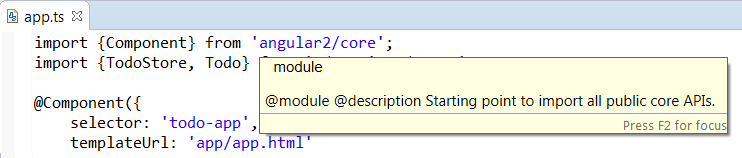
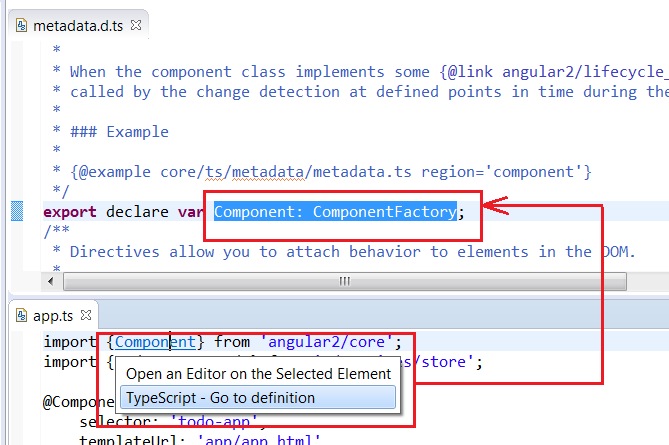
TypeScript editor content can be folded. For having good performance, the folding strategy doesn't use the TypeScript AST (to fold function, etc) but fold the code according the indentation (like VSCode):
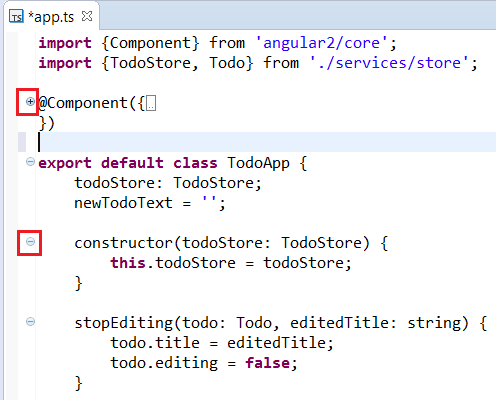
You can format your TypeScript code with Ctrl+Shift+F or use the menu Source/Format. The formatting behaviour is done by calling format command of the tsserver. If you find a bug, with formatting, please check with VSCode if it has the same problem.
By default, editor and formatter options uses the default config of tsserver. But if you wish you can configure editor and formatter options for TypeScript editor with TypeScript / Editor / Formatter project preferences:
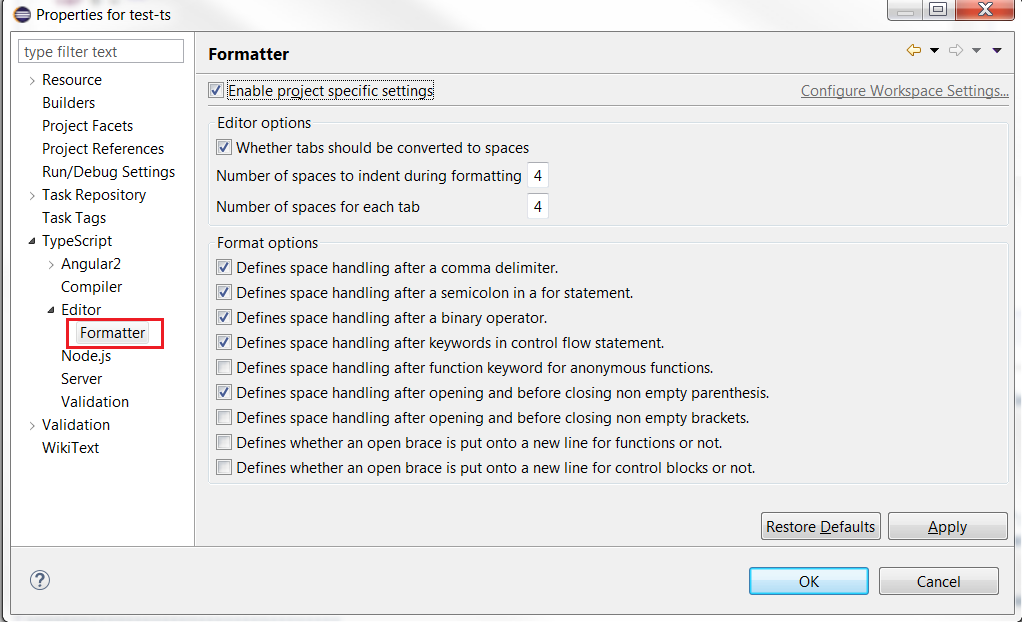
When you select a variable, method, type, etc, TypeScript editor is able to mark occurrences:
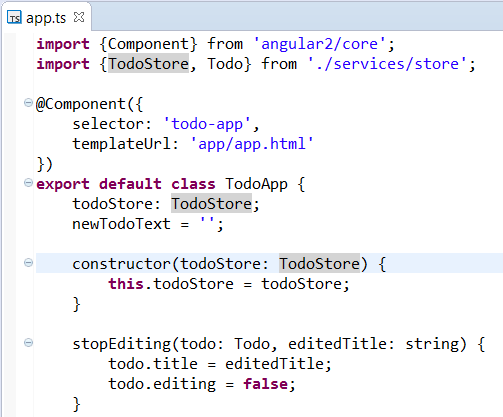
Please note that mark occurrences is done asynchronously in order to avoid freezing Eclipse. It means that with a big project, the mark occurrences doesn't work as long as tsserver is not initialized.
You can find references (for a method, property, etc) in project with Ctrl+Shift+G or use the menu References/Project
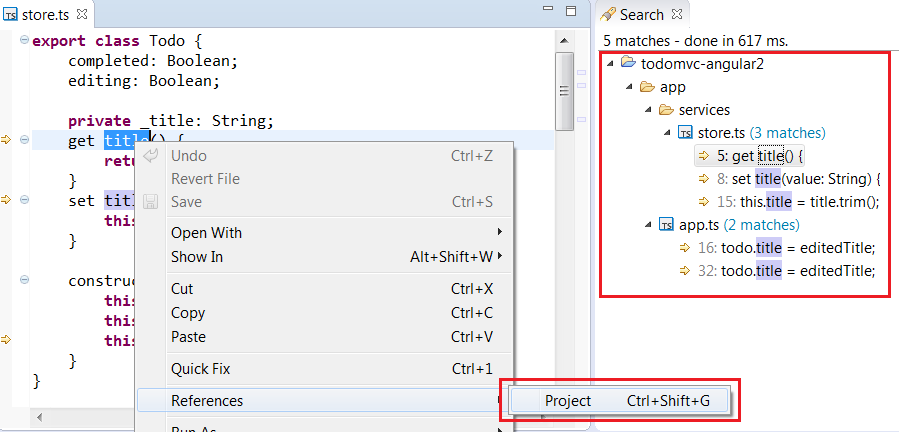
Please note that today it exists a bug when tsserver is not started, search returns none result. Please do Ctrl+Shift+G several times by waiting fix for issue 46.
Standard Outline is filled with TypeScript elements:
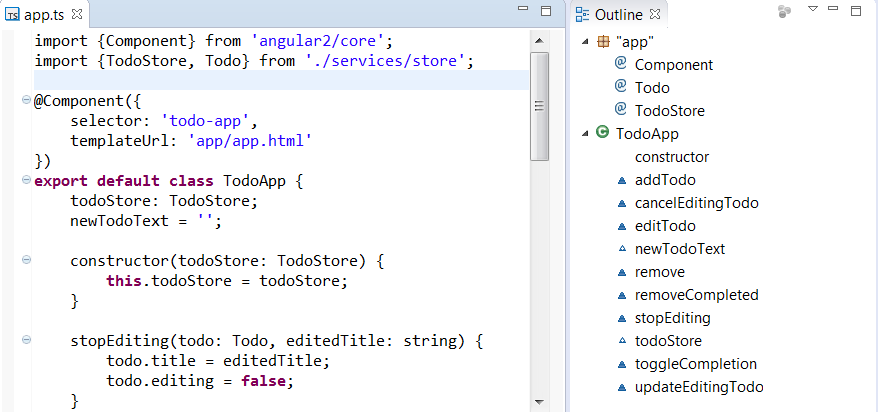
Please note that this outline is filled asynchronously to avoid freezing Eclipse. For large project, this outline can takes time.
You can search quickly classes, methods, etc with the Quick Outline available with with Ctrl+O or use the menu Navigate/Quick Outline.
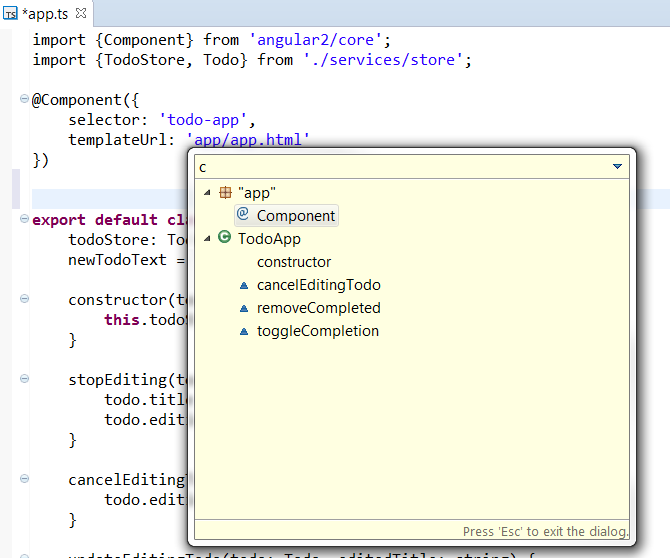
Please note that this quick outline share the same TypeScript elements than Outline. It is filled when Outline is filled.
Generally, when you compile TypeScript a app.ts file, it generates app.js and app.js.map files. The Navigator Explorer displays the 3 files in the same hierarchy:

TypeScript IDE provides 2 means to compile ts files :
-
with a launch
Run As -> Compile TypeScript. - compile/build on save when ts file is saved.
If you select tsconfig.json, you can do Run As -> Compile TypeScript to execute tsc with the given TypeScript project to compile ts files:

If you wish to use watch mode with tsc, you can add watch property in the tsconfig.json:

Please note that watch mode doesn't work if you add new ts file. You need to stop the process and restart it.
If your project is a TypeScript project, you must enable Compile on save? from the project properties TypeScript/Compiler:

This action adds the TypeScript Builder to your project:

After that you need to activate Project / Build Automatically:

to execute TypeScript Builder when any ts files are saved.
Compile on save means compile ts file which is saved.
Here a demo with compile on save:

Build on save means compile the whole ts file of tsconfig.json when a ts file (which belongs to tsconfig.json) is saved. Pay attention, it can be slow, but if you use "outFile" inside your tsconfig.json, it can be helpful.
Here a demo with build on save:

If you use Project Explorer, you can see the compiled files app.js and app.js.map inside the app.ts:

This behaviour comes from that TypeScript Elements content is checked (only available for Project Explorer). You can disable it, by configuring the Project Explorer with Custom View menu:
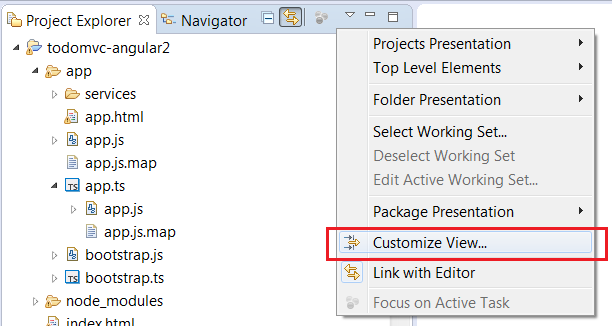
And select Content tab:
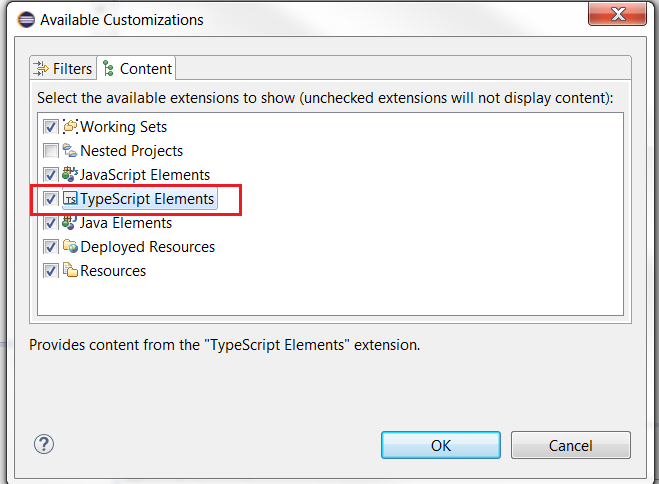
You can hide the app.js and app.js.map which are hosted in the same folder than app.ts:

To do that, you must check the TypeScript filter (available with the Custom View menu):

When your project follows the TypeScript Nature rule, the Project Explorer displays the TypeScript Resources node:
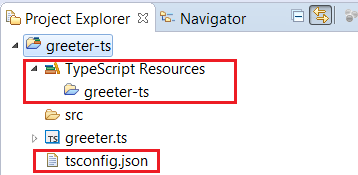
See Build Path for more information.
Eclipse Neon provides a WTP Eclipse JSON Editor which can be extended with JSON Schema to provide custom completion.
If you have install JSON Editors with Eclipse Neon
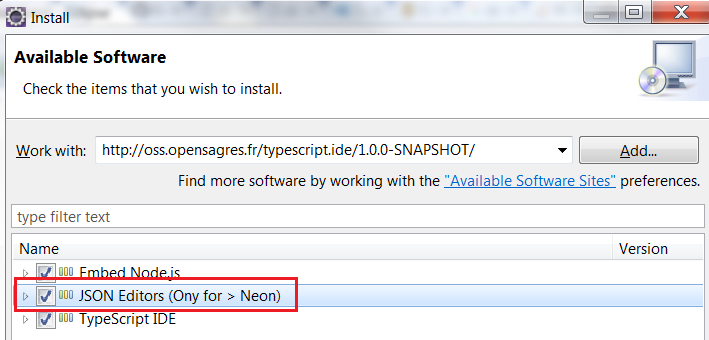
you will have an editor for tsconfig.json
Here a sample with completion for tsconfig.json:
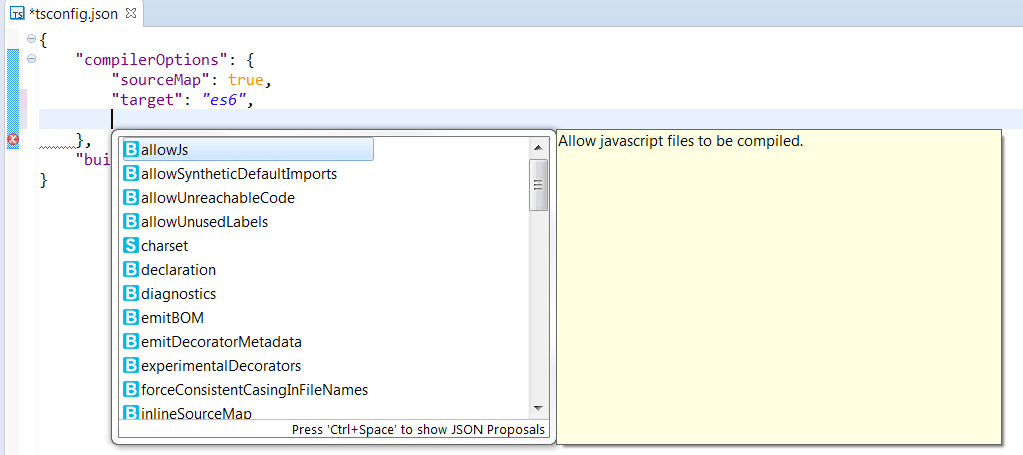
When you install TypeScript, you can benefit with:
- a TypeScript server tsserver which consumes TypeScript Language API to provide services like completion, validation, hover, hyperlink for TypeScript files.
- a TypeScript compiler tsc to compile
*.ts/*.tsxfiles to*.js/*.js.mapfiles.
Those 2 command requires node.js. TypeScript IDE gives you the capability to use:
- the
embedded node.js(by default) if you don't want to install node.js - or choose
your installed node.js.
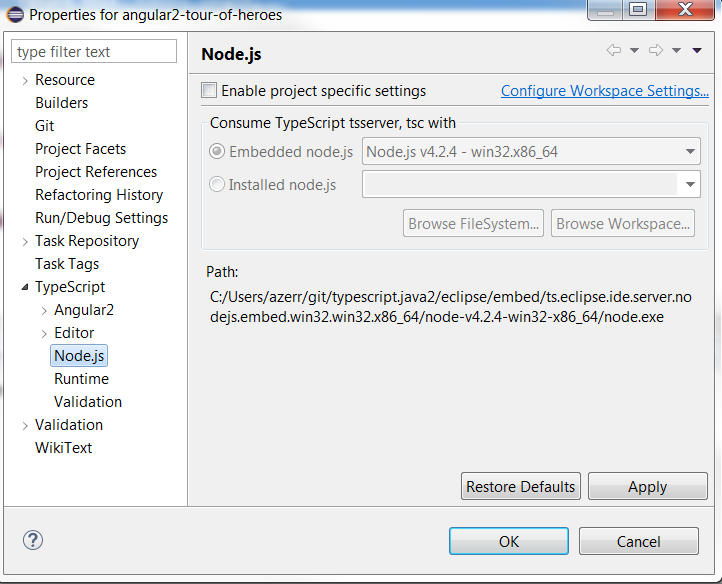
TypeScript IDE provides:
- a server with
tsserverfor completion, hyperlink. - a compiler with
tscto compile*.ts/*.tsxfiles to*.js/*.js.mapfiles.
You can use
- the
embedded typeScriptbundle. - or choose your
typescriptbundle (that you can download withnpm install typescriptin your project).


Please see TypeScript Compiler section for more information.
If you wish to :
- validate your ts files when you save your editor.
- compile your ts files.
Please see Build Path section for more information.
- TypeScript IDE
- New and Noteworthy