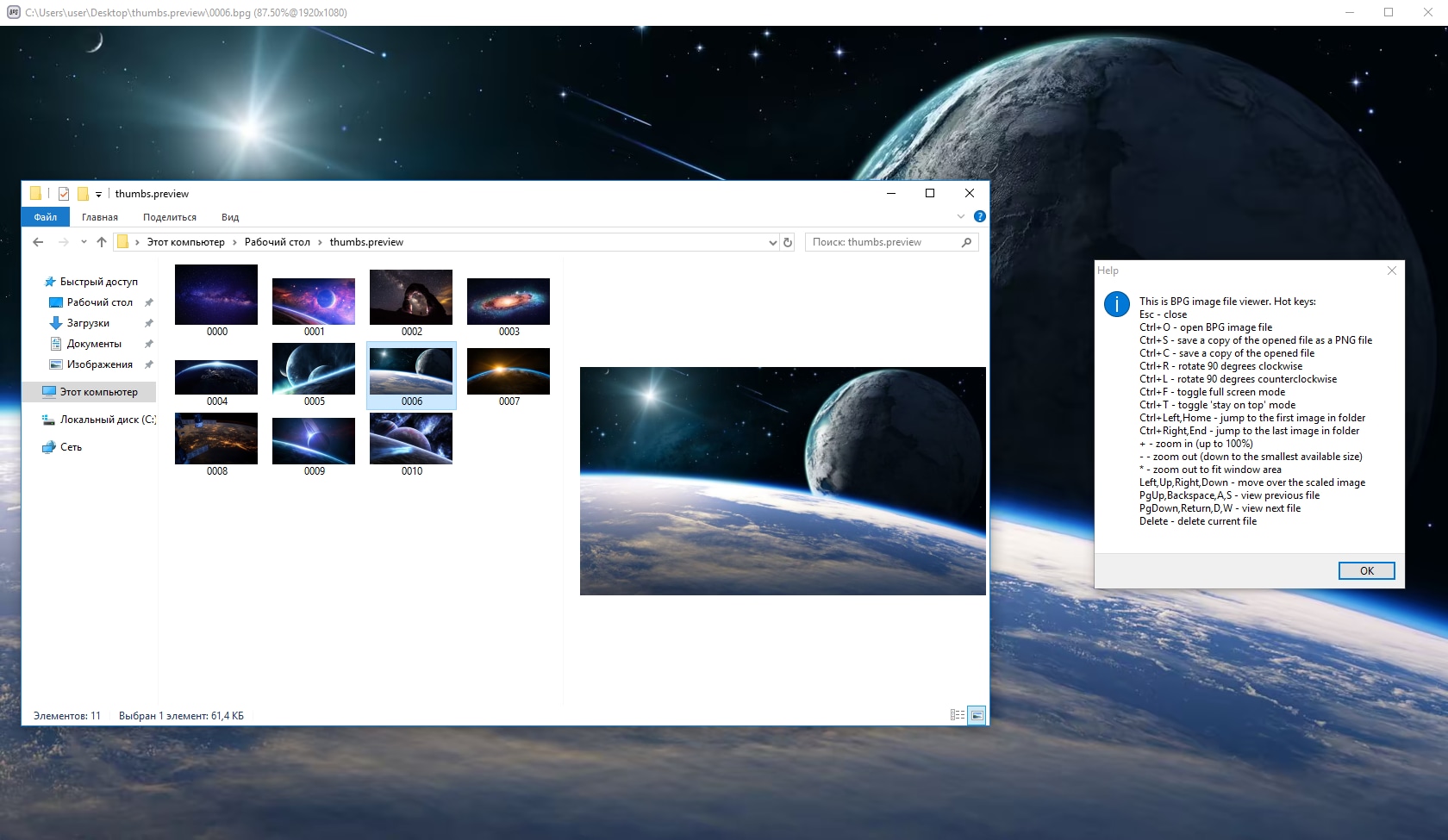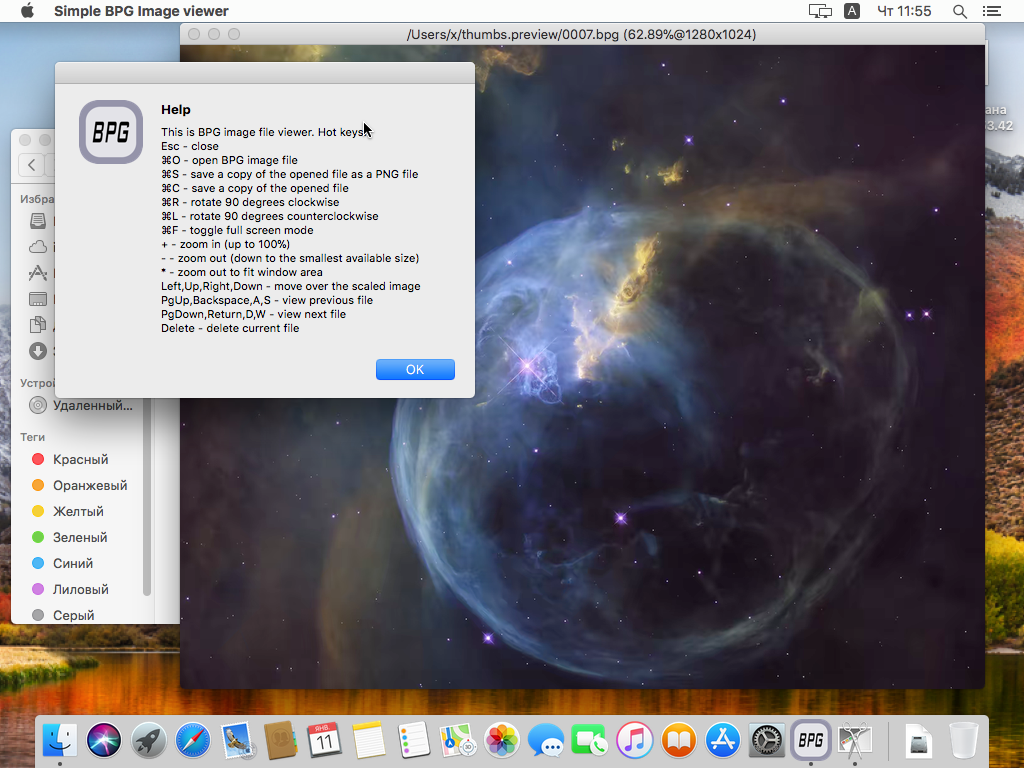Releases: asimba/pybpgviewer
Releases · asimba/pybpgviewer
Simple BPG Image viewer
Simple BPG Image viewer
This program allows you to view BPG Images.
If you wish, you may donate some BTC to: 1NLW4Si8E4pSetVfAUEWMUAeC16rYnqFbd
Notes:
- large images will be scaled to fit screen area
- basic support for animated images (zooming, rotating and exporting for animated images are not supported)
- in Ubuntu 18.04 environment you can try x86 package / x86-64 package.
- in Ubuntu 20.04 environment you can try x86-64 package.
- in MS Windows (Windows 7/Windows 8.1/Windows 10 32/64) environment you can use statically linked x86 package / statically linked x64 package portable version or try the x86 installer / x64 installer.
- in macOS 10.15 environment you can try x86-64 package (Note: no thumbnails generation in Finder).
- embedded translations: Russian,English
- thumbnails preview in Nautilus/Thunar (tested Ubuntu/Xubuntu 18.04/20.04 only)
- thumbnails preview in Dolphin (KDE 5) (tested Kubuntu 18.04/20.04) (don't forget to turn on BPG preview in Dolphin settings after package installation)
- thumbnails preview in Windows Explorer (for Windows Vista or higher)
- drag & drop support for files and folders
Ubuntu/Xubuntu 18.04/20.04 Notes:
- You may need to run "sudo apt-get -f install" after package installation.
Hot keys (use 'Cmd' key instead of 'Ctrl' in macOS):
| Key | Action |
|---|---|
| F1 | help message |
| Esc | close |
| Ctrl-O | open BPG image file |
| Ctrl-S | save a copy of the opened file as a PNG file |
| Ctrl-C | save a copy of the opened file |
| Ctrl-R | rotate 90 degrees clockwise |
| Ctrl-L | rotate 90 degrees counterclockwise |
| Ctrl-F | toggle full screen mode |
| Ctrl-T | toggle 'stay on top' mode |
| Ctrl-Left,Home | jump to the first image in folder |
| Ctrl-Right,End | jump to the last image in folder |
| + | zoom in (up to 100%) |
| - | zoom out (down to the smallest available size) |
| * | zoom out to fit window area |
| Left,Up,Right,Down | move over the scaled image |
| PgUp,Backspace,A,S | view previous file |
| PgDown,Return,D,W | view next file |
| Delete | delete current file |