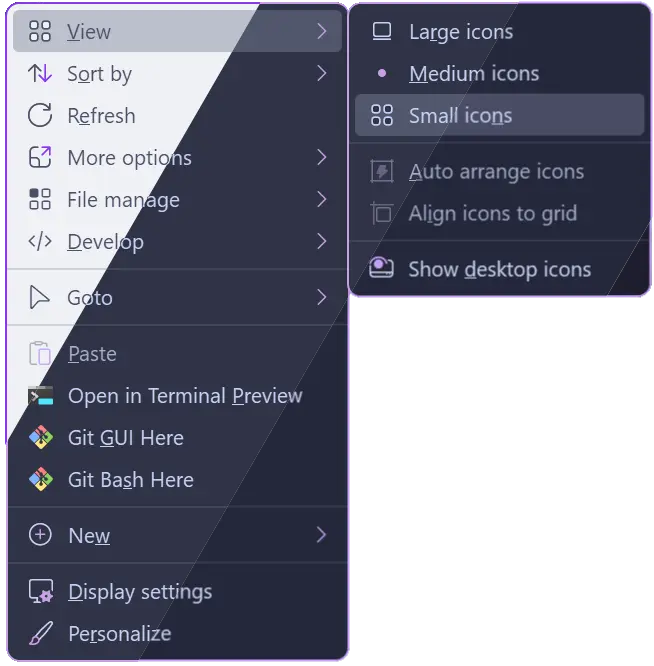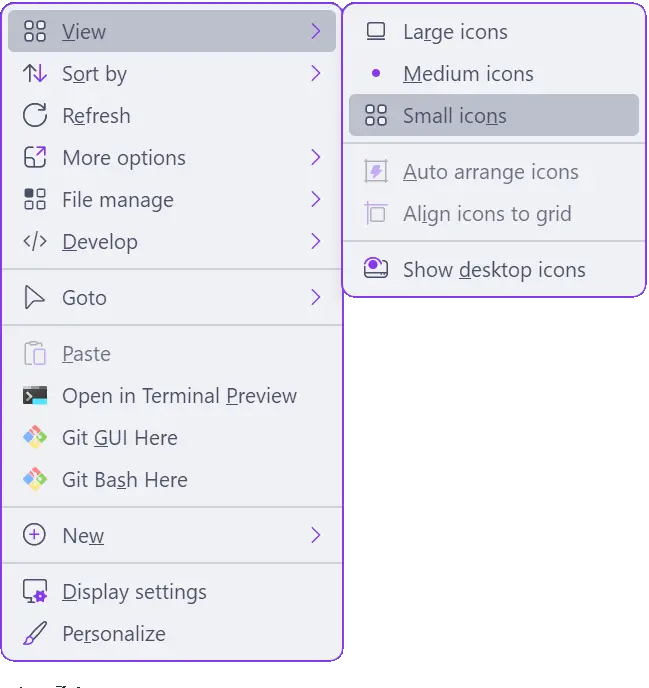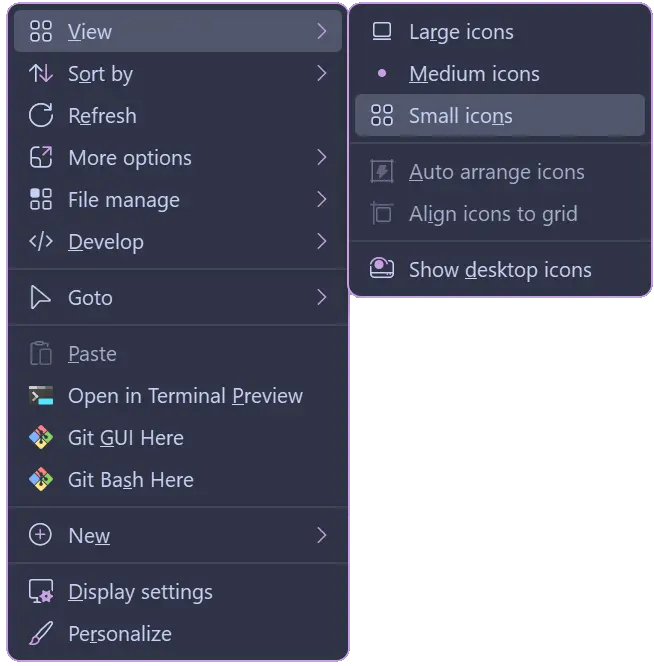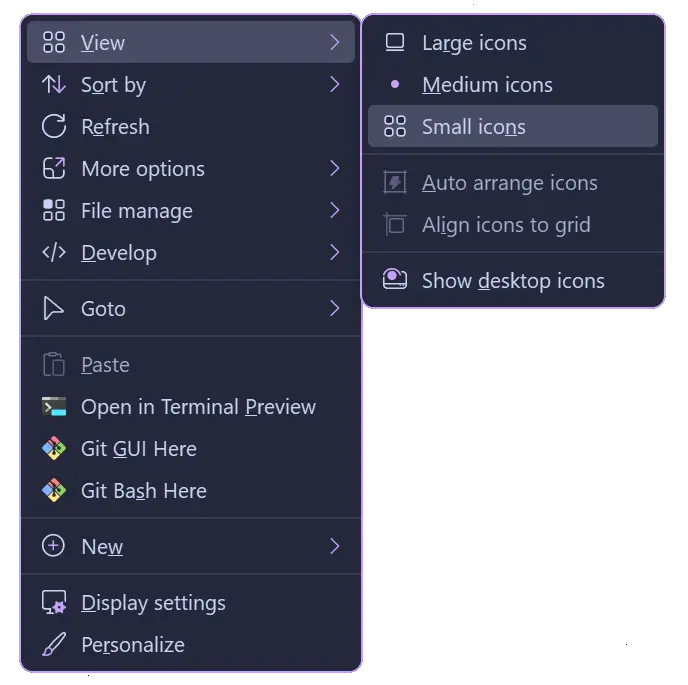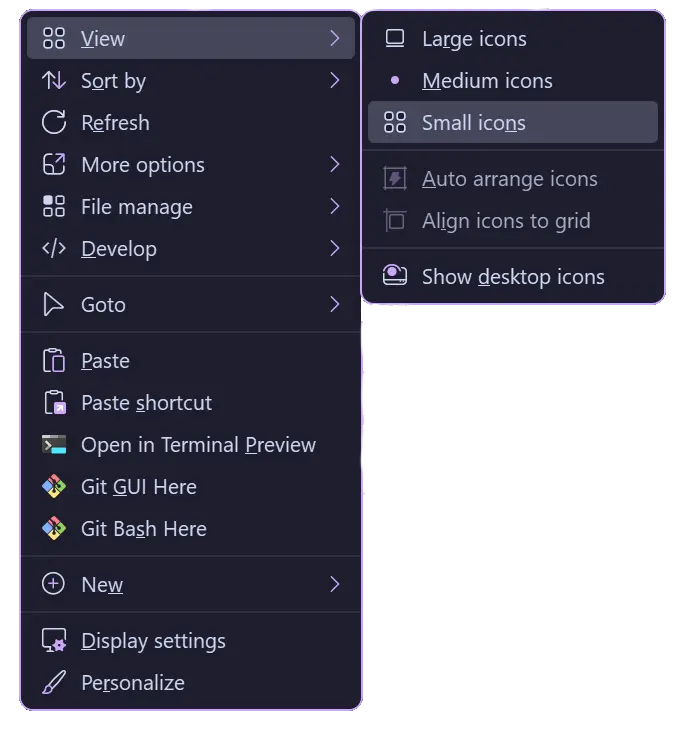Catppuccin for Nilesoft Shell
Catppuccin for Nilesoft Shell

- Select and download your flavor + accent of choice:
- Rename the file to
theme.nss. - Hold shift and right-click the taskbar.
- Hover over "Shell" and click on "directory".
- In the folder that just opened, navigate to
\importsand move yourtheme.nssinto the folder, replacing the existing one. Feel free to back this file up beforehand. - Hold shift and right-click the taskbar.
- Click on "Exit Explorer". Your wallpaper will go black for a second and any File Explorer windows you had open may close as File Explorer restarts automatically. Your new theme should be applied.
- Q: "How do I make the menu background blurred?"
A:- Open your
theme.nssfile. - Change the
opacityvalue (line 10) underbackgroundto something less than 100. - Remove the
//from theeffect = 2line belowopacity. - Restart File Explorer.
- Open your
- Q: "How do I remove the border around the context menu?"
A:- Open your
theme.nssfile. - Go to
border(line 43) and changeenabled = true(line 45) toenabled = false. - Restart File Explorer.
- Open your
- Q: "How do I change the font, size, weight, etc.?
A:- Open your
theme.nssfile. - Go to
font(line 35) and remove the//from lines 35-41. (This part is commented out by default because, from my experience, it causes issues with scaling on mixed-DPI setups.) - Change the appropriate keys to your liking.
- Restart File Explorer.
- Open your
Copyright © 2021-present Catppuccin Org