 |
 |
 |
 |
 |
 |
| GitHub | Discord | WA | Insta. |
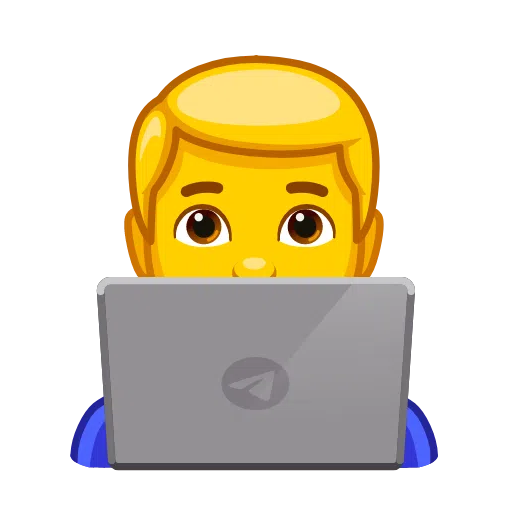
Click Here For Add Your Profile on DevDisplay and Start your Contribution
-
Fork the repository: To create a copy of the repository in your GitHub account, click on the "Fork" button in the top right corner of the project repository page.
-
Navigate to the
public/datafolder in your project directory. -
Create a new JSON file named
your_github_username.json(replace your_github_username with your actual GitHub username). Open the file you just created. -
Add the following JSON object, replacing the placeholder values with your own details:
{ "name": "Your Name", "location": "Your Location", "bio": "Your Bio should be 20-30 words not more than that", "avatar": "https://github.com/your-github-username.png", "portfolio": "Your Portfolio URL or Github URL", "skills": ["Your Skill 1", "Your Skill 2", "..."], "social": { "GitHub": "https://github.com/your-github-username", "Twitter": "https://twitter.com/your-twitter-username", "LinkedIn": "https://www.linkedin.com/in/your-linkedin-username", "Instagram": "https://www.instagram.com/your-instgram-username", "Email": "your-email-id" } } -
Save the
your_github_username.jsonfile. -
Navigate to the
srcfolder in your project directory. Open theProfilesList.jsonfile. -
Add your JSON filename (your_github_username.json) to the array of filenames in the ProfileList.json file, like this:
["filename1.json", "filename2.json", "filename3.json", "your_github_username.json"]
-
Save the
ProfileLists.jsonfile. -
Wait for review and merge: Wait for the project maintainers to review and merge your changes.
Once your changes are merged  Your profile will be displayed on the project's website and you will receive a Dev Pioneer Badge via email also a personalized appreciation post will be shared on LinkedIn and Twitter through DevDisplay's official social media handles.
Your profile will be displayed on the project's website and you will receive a Dev Pioneer Badge via email also a personalized appreciation post will be shared on LinkedIn and Twitter through DevDisplay's official social media handles.
| Feature | Page Link | Issue Details |
|---|---|---|
| Opportunities Features | View Page | View Issue |
| Discussion Features | View Page | View Issue |
| Idea Submission Features | View Page | View Issue |
| Portfolio Ideas Features | View Page | View Issue |
| Project Showcase Features | View Page | View Issue |
| Portfolio Building Features | View Page | View Issue |
| Resume Building Features | View Page | View Issue |
| Tech Resources Features | View Page | View Issue |
Click Here For Need Help With The Basics? 🤔
If you're new to Git and GitHub, no worries! Here are some useful resources:
- Forking a Repository
- Cloning a Repository
- How to Create a Pull Request
- Getting Started with Git and GitHub
- Learn GitHub from Scratch
Click Here To View The Project Structure 📂
DEVDISPLAY/
├── .github/ # GitHub-related configurations such as workflows, issue templates, etc
│
├── .husky/ # Some pre-committed files
│
├── dist/ # Stylesheet file is included here
│
├── public/ # Contains images and the index.html file
│
├── src/ # Contains javascript files and stylesheet files
│
├── .gitignore
│
├── .prettierrc.json
│
├── CODE_OF_CONDUCT.md # Some rules for the contributors
│
├── CONTRIBUTING.md # Instructions for the contributors
│
├── LICENSE # A permission to do something
│
├── package-lock.json
├──
├── package.json
├──
├── README.md # Some instructions related to the contributions
├──
├── tailwind.config.jsClick Here For First Pull Request ✨
-
Star this repository Click on the top right corner marked as Stars at last.
-
Fork this repository Click on the top right corner marked as Fork at second last.
-
Clone the forked repository
git clone https://github.com/<your-github-username>/DevDisplay.git- Navigate to the project directory
cd DevDisplay- Create a new branch
git checkout -b <your_branch_name>- To make changes
git add .- Now to commit
git commit -m "add comment according to your changes or addition of features inside this"- Push your local commits to the remote repository
git push -u origin <your_branch_name>-
Create a Pull Request
-
Congratulations! 🎉 you've made your contribution
Click Here For Installing The Node Packages 📩
- Install dependencies
Time to gather our supplies! Navigate to the project folder in your terminal and install the dependencies with these magical incantations:
npm install- Launch the Application
Ready to unveil your creation? Use this command to start the application:
npm start- Test Your Changes
Before you reveal your wizardry, ensure everything works like a charm. Run the tests with this enchantment:
npm testClick Here For Contribute using GitHub Desktop 🖥️
-
Open GitHub Desktop: Launch GitHub Desktop and log in to your GitHub account if you haven't already.
-
Clone the Repository:
-
If you haven't cloned the project repository yet, you can do so by clicking on the "File" menu and selecting "Clone Repository."
-
Choose the project repository from the list of repositories on GitHub and clone it to your local machine.
3.Switch to the Correct Branch:
-
Ensure you are on the branch that you want to submit a pull request for.
-
If you need to switch branches, you can do so by clicking on the "Current Branch" dropdown menu and selecting the desired branch.
- Make Changes:
- Make your changes to the code or files in the repository using your preferred code editor.
- Commit Changes:
- In GitHub Desktop, you'll see a list of the files you've changed. Check the box next to each file you want to include in the commit.
- Enter a summary and description for your changes in the "Summary" and "Description" fields, respectively. Click the "Commit to " button to commit your changes to the local branch.
- Push Changes to GitHub:
- After committing your changes, click the "Push origin" button in the top right corner of GitHub Desktop to push your changes to your forked repository on GitHub.
- Create a Pull Request:
- Go to the GitHub website and navigate to your fork of the project repository.
- You should see a button to "Compare & pull request" between your fork and the original repository. Click on it.
- Review and Submit:
- On the pull request page, review your changes and add any additional information, such as a title and description, that you want to include with your pull request.
- Once you're satisfied, click the "Create pull request" button to submit your pull request.
- Wait for Review: Your pull request will now be available for review by the project maintainers. They may provide feedback or ask for changes before merging your pull request into the main branch of the project repository.
When submitting a pull request, please adhere to the following:
- Self-review your code before submission. 😀
- Include a detailed description of the functionality you’ve added or modified.
- Comment your code, especially in complex sections, to aid understanding.
- Add relevant screenshots to assist in the review process.
- Submit your PR using the provided template and hang tight; we'll review it as soon as possible! 🚀
To report an issue, follow these steps:
- Navigate to the project's issues section :- Issues
- Please kindly choose the appropriate template according to your issue.
- Provide a clear and concise description of the issue.
- Wait until someone looks into your report.
- Begin working on the issue only after you have been assigned to it. 🚀

