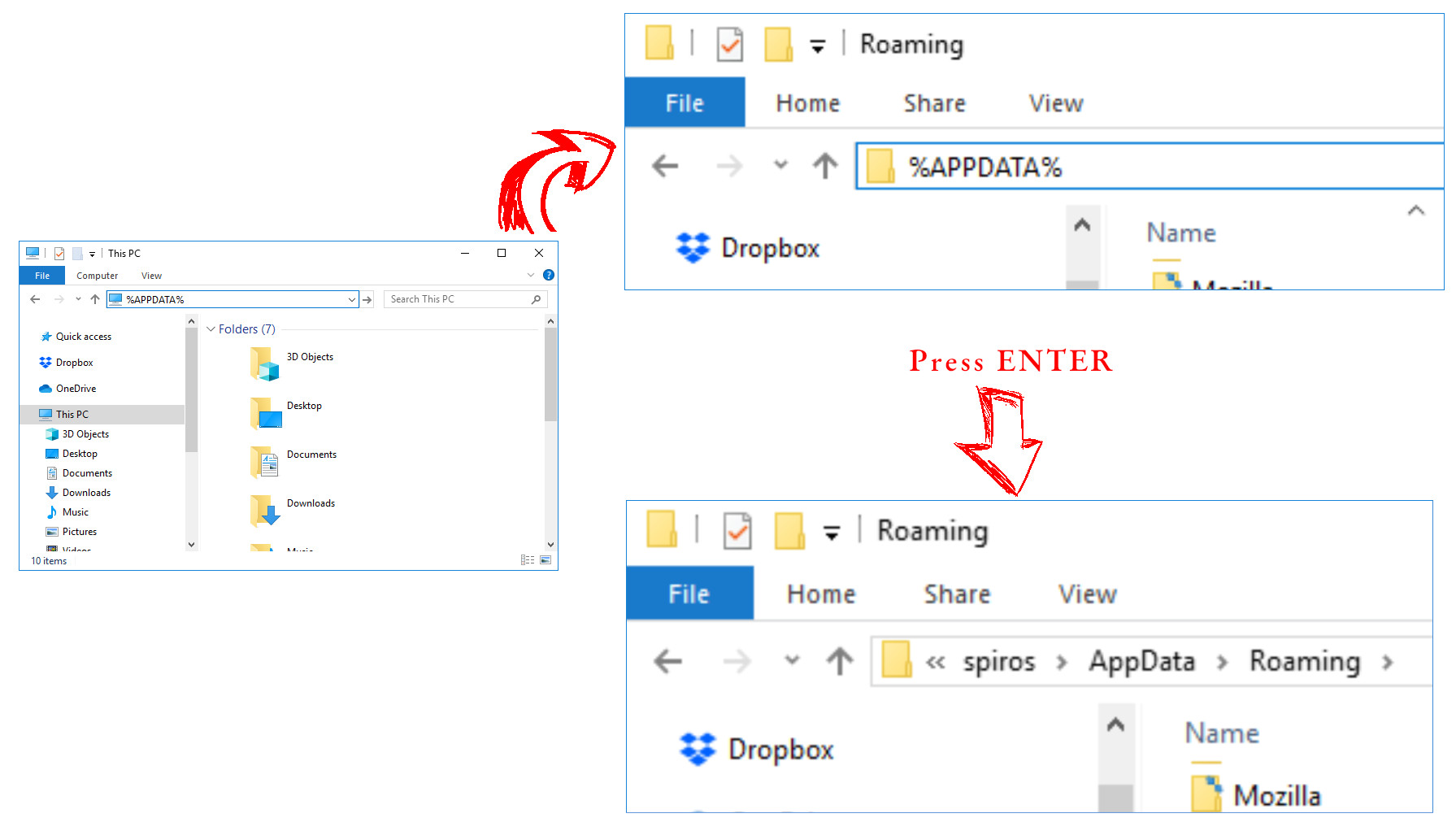[ Back to Build Instructions ] | [ Back to the main doc ]
Go to MPV's home and open the Installation page and click the Windows builds by shinchiro (releases and git) link to get to the files. Then you can choose to install either the git version (64bit or 32bit), or the latest stable release which also provides both 64 and 32 bit binaries.
Note: I am stating here all the links, although all one has to do is get to the last one and download the MPV setup. This is done so that in case any of the links change in the future, the way to go will be known, having MPV's home page as a starting point.
You will end up downloading a 7z archive, which contains a directory whose name is similar to mpv-0.34.-x86_64.7z.
Extract this archive to whatever place you like and rename it to mpv.
Here comes the tricky part...
Move the mpv directory to the following location (PyRadio will look for it there, when executed):
- %APPDATA%\pyradio
This is (or will be) "PyRadio's configuration directory".
In case the "pyradio" directory does not exit, you just go ahead and create it.
In order to do that, open an Explorer File Manager window, and enter "%APPDATA%" at its location field and press ENTER.
If you are unsure on how to do that, please refer to the following image (you can ENTER %APPDATA% or any other Windows System Variable this way).