-
Notifications
You must be signed in to change notification settings - Fork 70
cobigen intellij installation
If you want to use IntelliJ for CobiGen project, you can follow the steps below:
-
You can easily install IntelliJ, create a launch script for it etc. as described in
-
After starting IntelliJ, you need to import the cobigen folder as maven project
-
Next you have to configure the maven settings in IntelliJ as follows:
-
Go to
File→Settings→Build, Execution, Deployment→Build Tools→Maven-
Choose
(Maven home Path)from your devonFolder → devonProjects/software/maven -
Override
(user settings file)→ devonProjects/conf/.m2/settings.xml -
Override
(Local repository)→ devonProjects/conf/.m2/repository
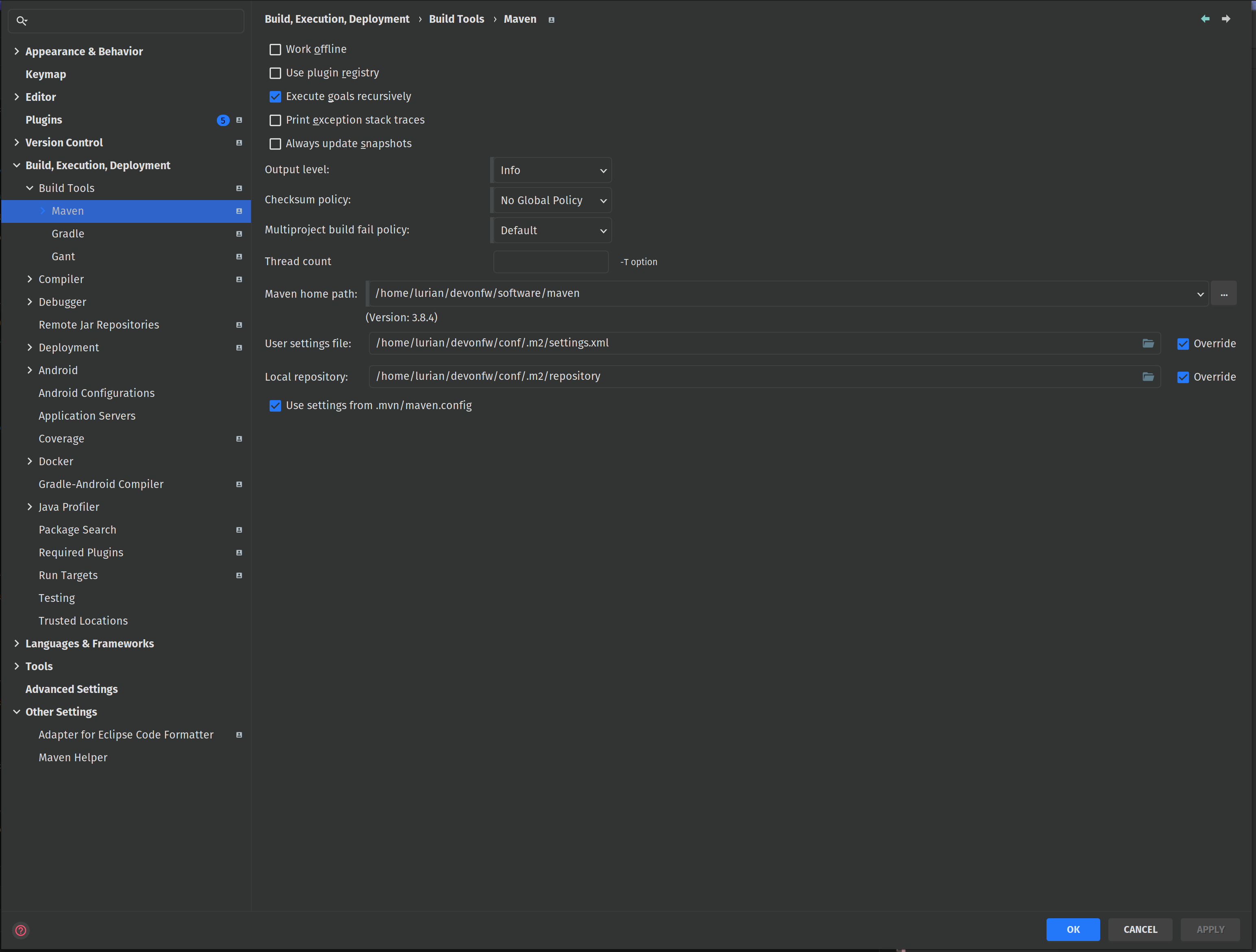
-
-
Now go to
File→Project Structure→Project Settings→Project add java sdk version from→devonProjects/software/java.Make sure you are using Java 11. If you have set up your devonfw-ide with this settings URL
https://github.com/devonfw/cobigen-ide-settings.git, the correct version will be set automatically. If not, you can download Java 11 manually and place it intodevonProjects/software/java11.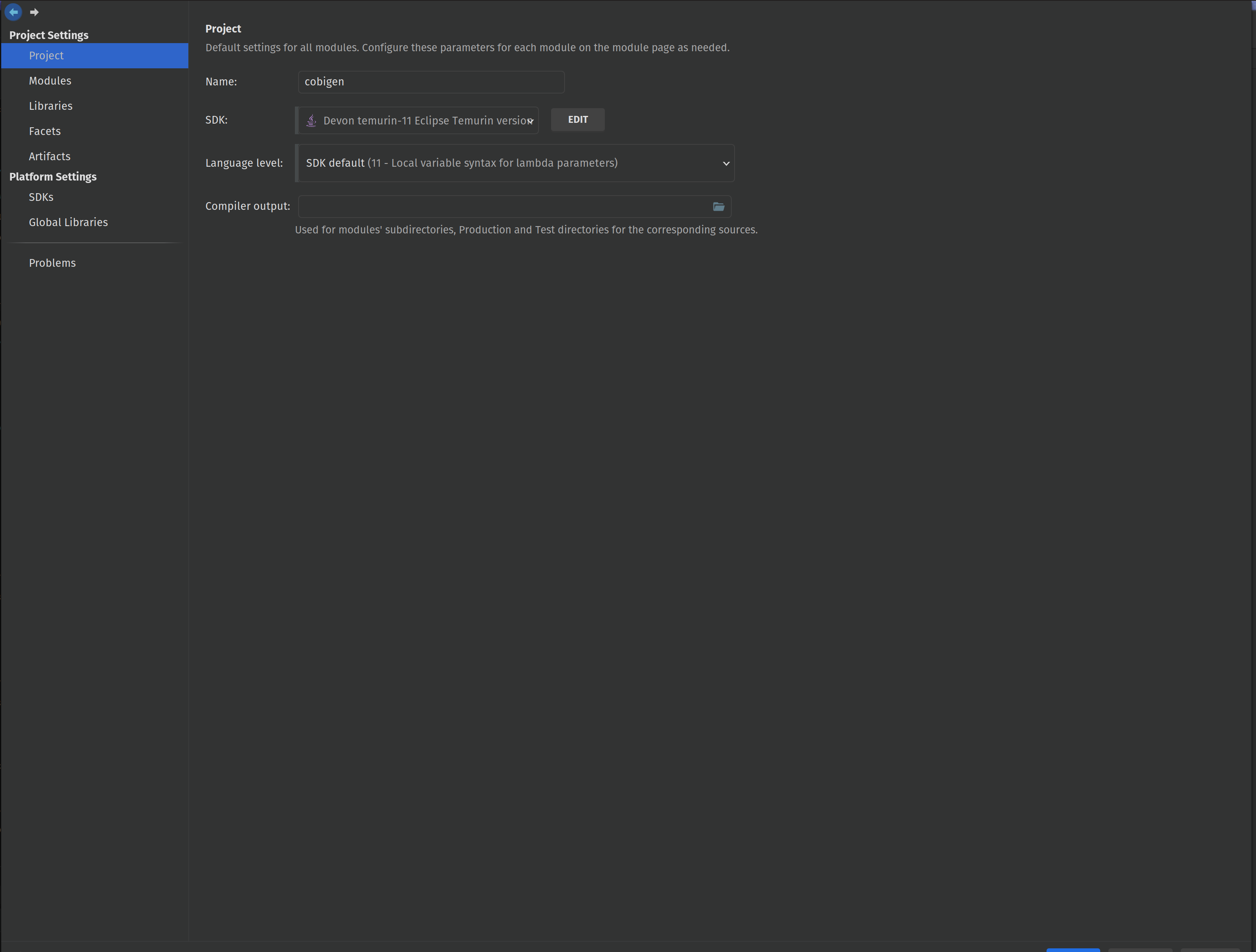
-
Go to the Maven tool window by clicking on
View→Tool Windows→Mavenand toggle the "Skip Tests" mode.
-
After you have finished your configuration, run maven clean and maven install within IntelliJ. CobiGen should build without any errors.
You can easily install plugins in IntelliJ as described in
If you want to contribute to CobiGen, you must have this plugin installed so that the developer team can use the same coding style. This plugin solves the problem of maintaining a common code style in team environments where both IDEA and Eclipse are used. Although it should be enabled and the config file location can be found in devon/workspaces/main as shown below
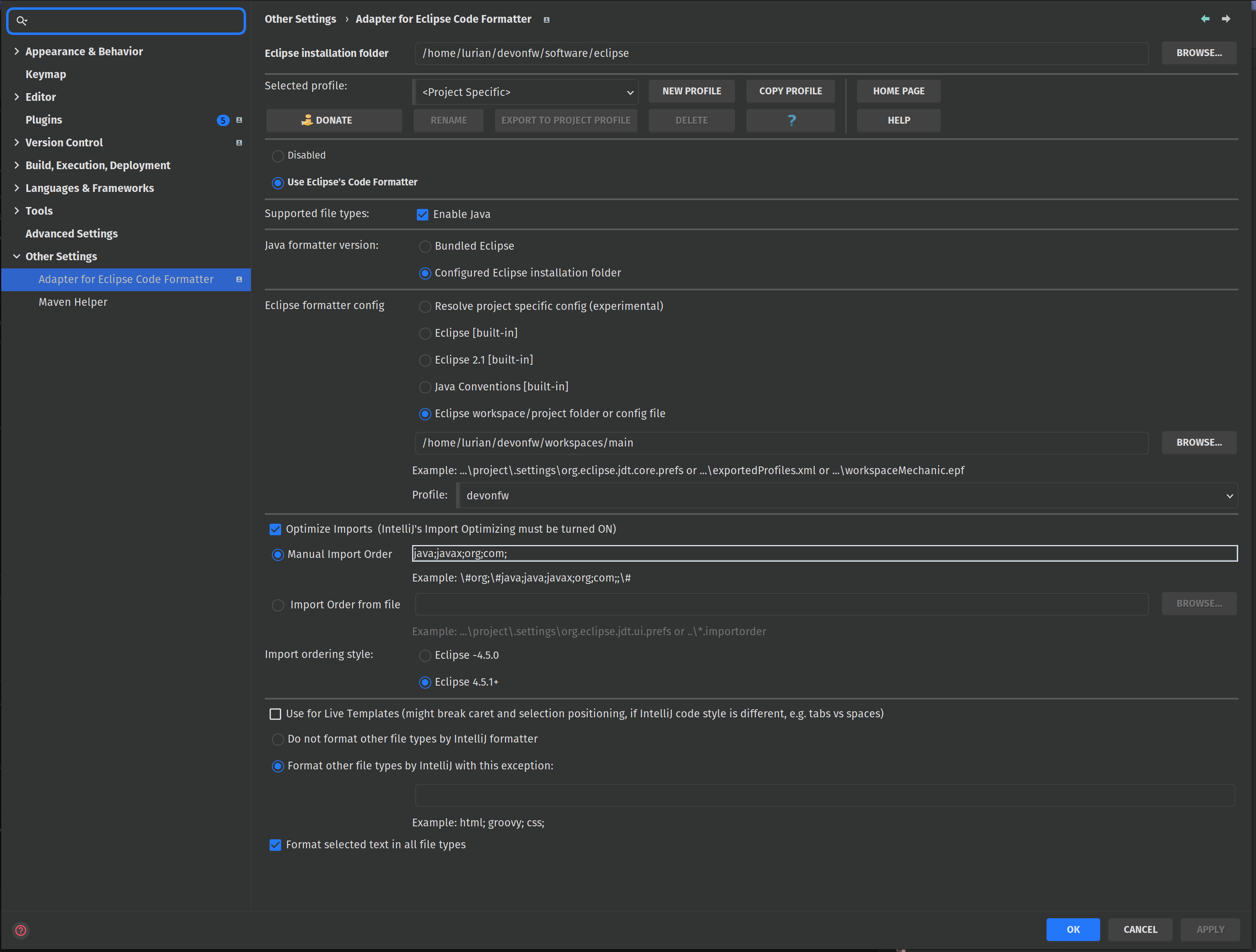
-
Disable ArgLine:
If there are any tests that do not work, you might want to disable argline. Go to
File→Settings→Build, Execution, Deployment→Build Tools→Maven→Running Teststhen uncheck ArgLine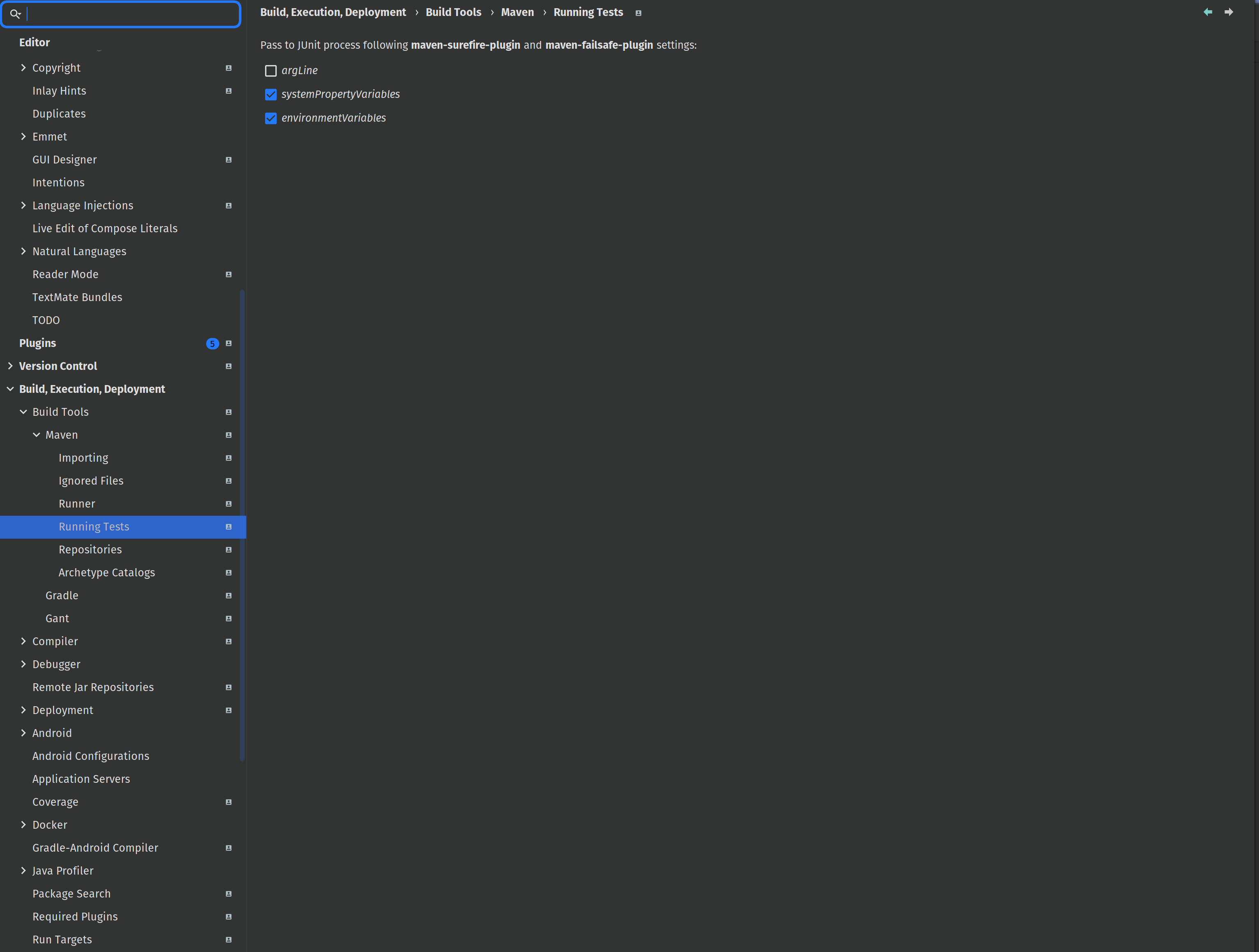
-
Delegate IDE build and run actions to Maven:
Go to
File→Settings→Build, Execution, Deployment→Build Tools→Maven→Runnerand checkDelegate IDE build/run actions to Maven.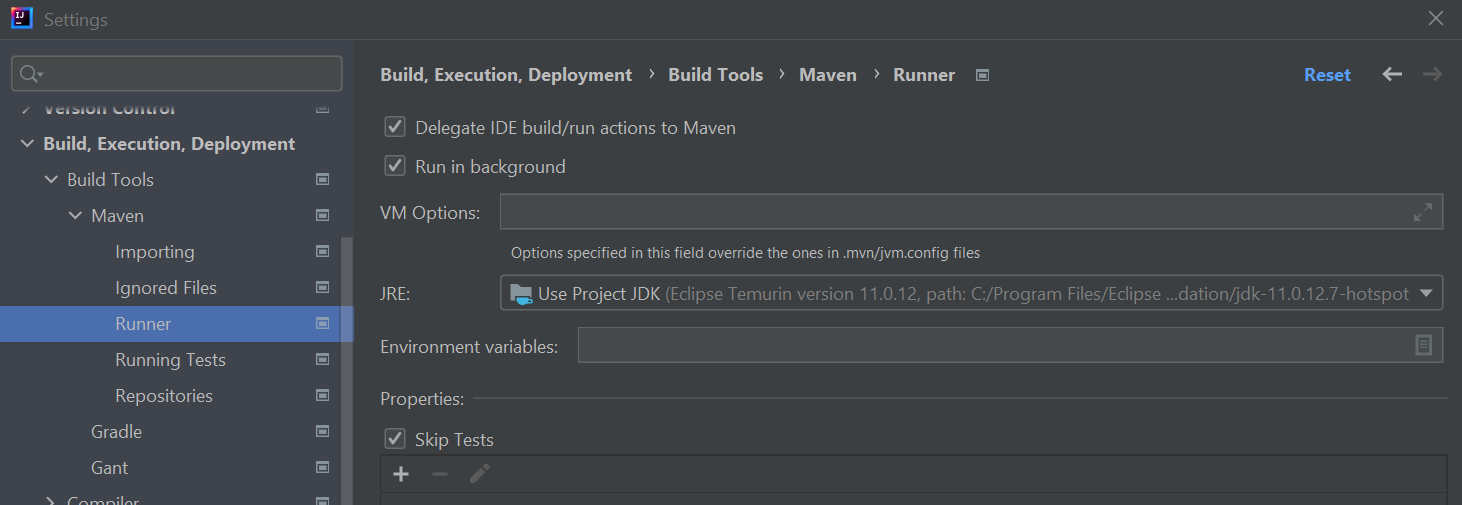
-
CLI DEBUGGING:
If you want to debug an application in IntelliJ, for example, the CLI project, you can go to
Run→Edit Configurations. Simply add a new configuration and configure the CLI as shown in the picture.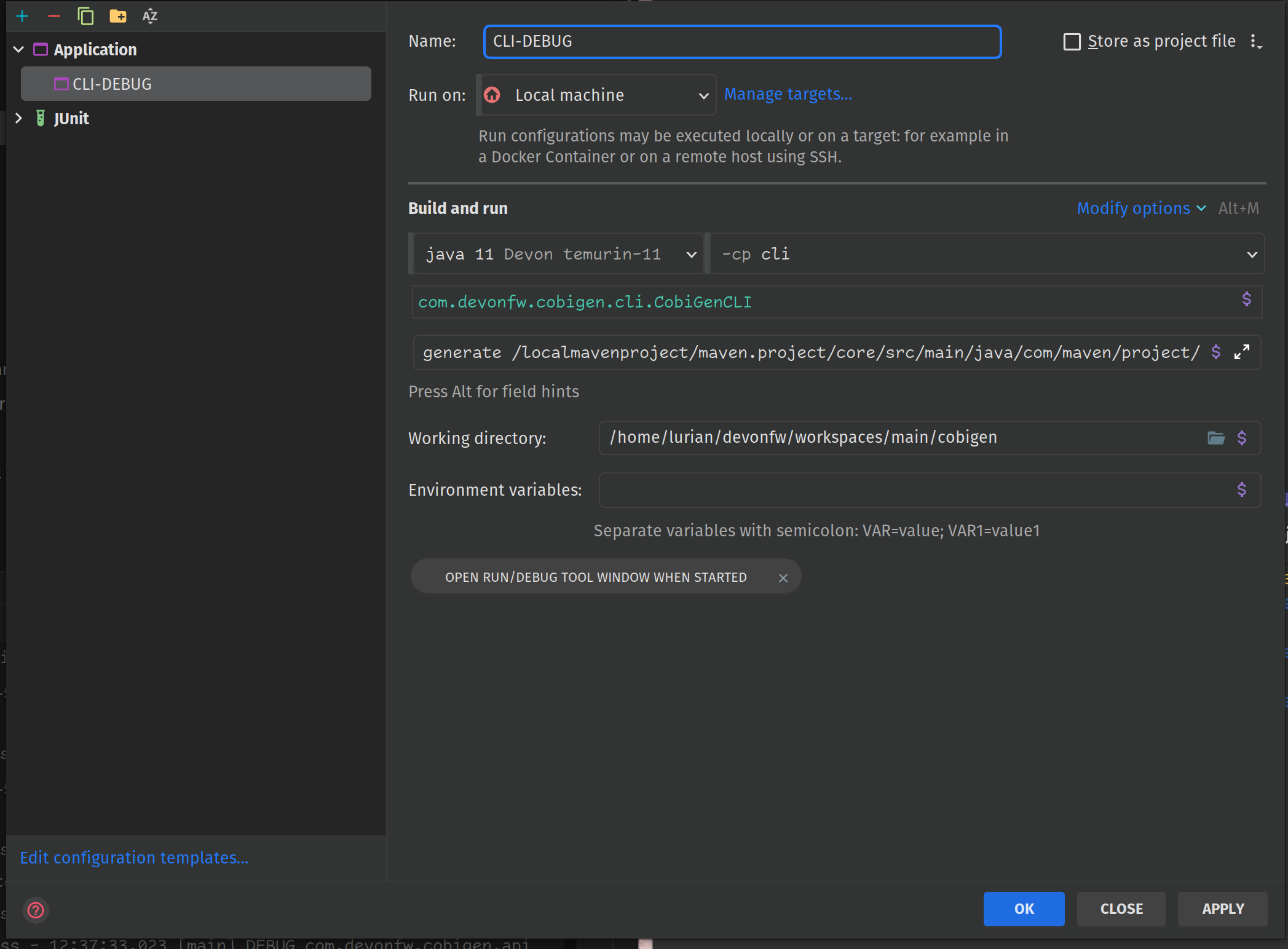
For more information please visit
Disclaimer
If you discover any documentation bugs or would like to request new content, please raise them as an issue or create a pull request. Contributions to this wiki are done through the main repo under the folder documentation.
License
This documentation is licensed under the Creative Commons License (Attribution-NoDerivatives 4.0 International)
