-
Notifications
You must be signed in to change notification settings - Fork 45
devon4ng ide setup
This Tutorial explains how to setup Visual Studio Code to work on and contribute to devon4ng projects with your Windows computer.
To get started follow these steps:
-
Download and install Git for Windows:
❗Install with the option Use Git from the Windows Command Promptbut without Windows Explorer integration!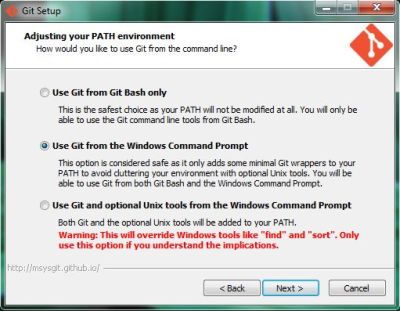
-
For Windows Explorer integration install Tortoise Git (optional)
-
-
Download and install the recommended .NET Framework Runtime & Developer Pack
-
Download and install the latest AdoptOpen JDK (with the HotSpot JVM):
-
During installation activate the option for
Set JAVA_HOME variable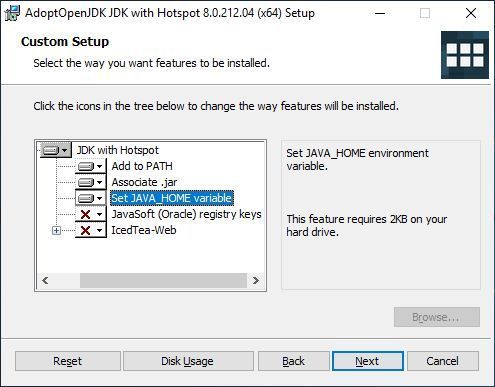 ❗
❗Reboot your PC to put the newly set JAVA_HOME variable into effect!
-
-
Get Visual Studio Code:
-
If you are NOT a member of Capgemini, download VS Code, install and run it.
-
If you ARE a member of Capgemini, download the current devonfw distribution and unzip it to a directory of your choice. Navigate to
~\software\vscodeand runCode.exe.
-
-
Install the devonfw Platform Extension Pack for VS Code:
-
In VS Code, select the 'Extensions' icon in the Activity Bar to the left, then search and install the
devonfw Platform Extension Pack… -
or follow this link, click 'Install', confirm the dialogue and open the URL with VS Code.
-
-
Download and install the current version of Node.js
-
Install TypeScript support and the Angular CLI:
-
In VS Code, open a command prompt via
Terminal > New Terminal -
now run the command
npm install –g typescript -
also run the command
npm install –g @angular/cli💡You can check, what modules you have installed by running npm list -g. You can also check, what version of the Angular CLI you are using by runningng version.
-
-
(OPTIONAL) Configure Yarn to be your package manager:
-
Download and install the stable version of Yarn
-
Now run the command
ng config -g cli.packageManager yarnℹ️We feel like Yarn is quite a bit faster and generally more usable than npm. However, if you are already familiar with npm, you can continue using it.
-
Finally, if you are using the devonfw distribution, we recommend storing all your devon4ng projects in the folder workspaces_vs. This allows you to execute the script update-all-workspaces.bat, in order to generate a launch script for each individual project called vscode-<YourProjectName>.bat.
This documentation is licensed under the Creative Commons License (Attribution-NoDerivatives 4.0 International).
