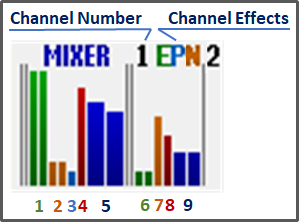-
Notifications
You must be signed in to change notification settings - Fork 7
How to use SNES SPC700 Player
dgrfactory edited this page Oct 7, 2024
·
30 revisions
- Click the "OPEN" button to select any SPC file.
OR
Drag and drop any SPC file into the label area (left side of the window).
- Click the "PAUSE" button to pause, or the "STOP" button to stop completely.
- Click the "PLAY" button to resume.
- Click the "APPEND" button to append the currently opened file to the playlist.
OR
Drag and drop any SPC file into the playlist area (right side of the window).
- Select a file from the playlist, and click the "REMOVE" button.
- Click the "CLEAR" button to all clear from the playlist.
- In both cases, the actual file is not deleted.
- Select a file from the playlist, and push Enter key or double-click an item.
- Select the "Disable/Endless" item in the "Settings" - "Play Time" menu.
| Key | Operation |
|---|---|
Up / Down
|
Select file in the playlist |
Left / Right
|
Change the information indicator |
Shift |
Use another functions |
Enter |
Play selected a file in the playlist |
Ctrl+Enter |
Randomly select file from the playlist |
Ctrl+O |
Open any file |
Ctrl+S |
Save the playlist to storage |
Ctrl+P |
Play / Pause |
Ctrl+R |
Restart |
Ctrl+T |
Stop |
Ctrl+Z |
Play previous file in the playlist |
Ctrl+X |
Play opened/selected a file |
Ctrl+C |
Pause |
Ctrl+V |
Stop |
Ctrl+B |
Play next file in the playlist |
Ctrl+Up |
Move selected a file to up in the playlist |
Ctrl+Down |
Move selected a file to down in the playlist |
Ctrl+Left |
Speed to down |
Ctrl+Right |
Speed to up |
Ctrl+,(<) |
Set the loop start position |
Ctrl+.(>) |
Set the loop end position |
Ctrl+/ |
Reset the loop position |
Shift+Enter |
Randomly select from the playlist |
Shift+Up |
Play previous file in the playlist |
Shift+Down |
Play next file in the playlist |
Shift+Left |
Seek to backward |
Shift+Right |
Seek to forward |
Alt+Up |
Move selected a file to up in the playlist |
Alt+Down |
Move selected a file to down in the playlist |
Alt+Left |
Volume to down |
Alt+Right |
Volume to up |
Insert |
Append a file to the playlist |
Shift+Insert |
Insert a file to the playlist |
Delete |
Delete selected a file in the playlist |
Ctrl+Delete |
Clear all files in the playlist |
Pause/Break |
Change DEC / HEX (source number only) |
F1 ~ F8
|
Channel mask |
Ctrl+F1 ~ Ctrl+F8
|
Channel solo |
F9 |
Toggle channel mask for all channels |
Ctrl+F9 |
Reset channel mask for all channels |
ESC |
Minimize window |
0 (Numeric keypad) |
Stop |
1 (Numeric keypad) |
Speed to down |
2 (Numeric keypad) |
Play next file in the playlist |
3 (Numeric keypad) |
Speed to up |
4 (Numeric keypad) |
Seek to backward |
5 (Numeric keypad) |
Play / Pause |
6 (Numeric keypad) |
Seek to forward |
7 (Numeric keypad) |
Decrease strength of the stereo separator |
8 (Numeric keypad) |
Play previous file in the playlist |
9 (Numeric keypad) |
Increase strength of the stereo separator |
/ (Numeric keypad) |
Decrease strength of the echo feedback |
* (Numeric keypad) |
Increase strength of the echo feedback |
- (Numeric keypad) |
Volume to down |
+ (Numeric keypad) |
Volume to up |
| Button | Operation |
|---|---|
Right button |
Use another functions |
4th / 5th button |
Change the information indicator |
- (1) Green bar: Master volume (Left / Right)
- (2) Orange bar: Echo volume (Left / Right)
- (3) Cyan bar: Echo delay
- (4) Red bar: Echo feedback
- (5) Blue bar: Output level (Left / Right)
- (6) Green bar: Channel volume (Left / Right)
- (7) Orange bar: Pitch height
- (8) Red bar: Envelope height
- (9) Blue bar: Output level (Left / Right)
- (E): Echo ON
- (P): Pitch modulation ON
- (N): Noise ON
- Highlight any items you want to select.
- Click right button on mouse, or push space key.
- Open any SPC file.
- Click the "STOP" button, so stop playing.
- Click the "SAVE" button.
- Select "WAVE sound (*.wav)" from "Files of type" pulldown.
- Input any file name, and click the "Save" button.
- Click "OK" button in confirmation dialog.
The default settings are adjusted to sound as similar to the actual device as possible.
Please set the following in the "Settings" menu:
- Channels : 2 Channels (Stereo)
- Bit : 16-Bit
- Sampling Rate : 32,000 Hz
- Interpolation : SNES Gaussian Table
- Pitch : Normal
- Stereo Separator : 50%
- Feedback Mixer (Echo Feedback) : 0%
- Expansion Flags
- SNES Low-Pass Filter : ✅ON
- SNES Echo/FIR Method : ✅ON
- Old ADPCM Decoder : 🟥OFF
- Disable *** : All 🟥OFF
By changing the following settings, the sound will not be the same as the actual device, but it will be higher quality.
Try the following to suit your taste in the "Settings" menu:
- Bit : 32-Bit (float)
- Output results of SNESAPU's DSP processing without degradation.
- Interpolation : Sinc Function
- Restores the original waveform as closely as possible.
- Feedback Mixer (Echo Feedback) : 75%
- Adjusting the left/right balance of the echo.
- Expansion Flags
- SNES Low-Pass Filter : ✅ON
- If you don't want to remove the treble, turn it 🟥OFF.
- SNES Echo/FIR Method : 🟥OFF
- If you don't like sounds that are far from the actual thing, turn it ✅ON.
- Disable Surround : ✅ON
- Better to disable SHVC-SOUND's simple surround and adjust effect on your own sound device.
- SNES Low-Pass Filter : ✅ON
✅ON:
- Echo processing is closer to the actual device.
- The FIR filter is processed in 16-bit, and enabled overdrive effect.
- Writes the result of echo processing to the 64KB RAM.
- Audio data is created at 32kHz and then upsampled.
- If you want to test your SPC for the purpose of having it play on the actual device, recommended to turn ✅ON.
🟥OFF:
- The FIR filter is processed in 17-bit for higher sound quality.
- Prevents the sound from cracking when volume becomes too loud during the echo processing.
- Overdrive effect with FIR does not work.
- Upsampled immediately after BRR restoration.
- If you are not concerned about reproducing the same sound as the actual device, and want higher sound quality, recommended to turn 🟥OFF.
| Code | Cause | Solution |
|---|---|---|
| 101 | SNESAPU.DLL is broken or not DLL | Please download again from release page. |
| 102 | Some APIs are unavailable | Please use the same version of the SPCPLAY.EXE and SNESAPU.DLL. |
| 103 | Version mismatch | Please use the same version of the SPCPLAY.EXE and SNESAPU.DLL. |
| 104 | SNESAPU.DLL has memory map error | Please download again from release page. |
| 111 | Cannot read SPCPLAY.EXE | Please rename the exe file as spcplay.exe.If doesn't solved, change the folders name to simple alphanumeric characters. |
| 112-119 | SPCPLAY.EXE is broken or tampered | Please download again from release page. |
| 121 | Cannot read SNESAPU.DLL | Please put the SNESAPU.DLL in the same folder as the SPCPLAY.EXE. |
| 122-129 | SNESAPU.DLL is broken or tampered | Please download again from release page. |
| 201, 202 | Cannot read SPC file | Please select a file again. If doesn't solved, change the file name to simple alphanumeric characters. |
| 203 | SPC format error | Please select a different file. |
| 251, 252 | Cannot write file | Please check storage write permissions. If doesn't solved, change the file name to simple alphanumeric characters. |
| 302 | Sound device is not ready | Please check a sound device is connected properly. |
| 304 | Sound device is busy | Please close other software. |
| 306 | Sound device driver is broken | Please restart your computer or reinstall the sound driver. |
| 307 | Unable to allocate memory | Please restart your computer. |
| 310 | Unable to use direct transfer mode | Please restart your computer. |
| 332 | Selected channel, bit, or sampling rate is unsupported | Please change the output settings. |
| 335 | Unable to async mode | Please restart your computer or reinstall the sound driver. |