-
Notifications
You must be signed in to change notification settings - Fork 1
Palettes
Dungeon Keeper uses an 8-bit colour palette (so can only display 256 colours at a time). Thus, any custom graphics added to the game will need to fit to this palette.
[mention png2bestpal etc, I believe anything with other colours will be 'forced' into the ingame palette, but it's best to sort your graphics with these colours in mind]
These palettes are used for menus, splash screens, ingame, and for certain ingame effects.
There are the following standard palettes:
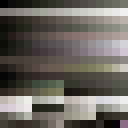
dogpal - this is the palette used while looking through a Hound's eyes in Possession.
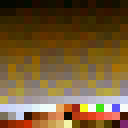
front - this is the palette used in the menus.
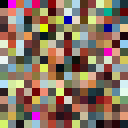
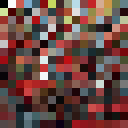
legal32 and legal64 - these are used for the associated splash screens legal-32 and legal-64.
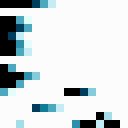
lightng - used ingame when Lightning Strike is cast.
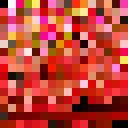
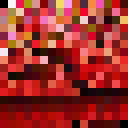
loading32 and loading64 - these are used for the associated loading screens loading-32 and loading-64.
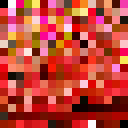
nocd - this is used for the associated No CD screen nocd-32.
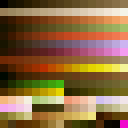
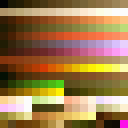
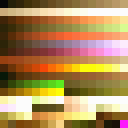
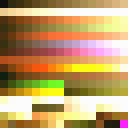
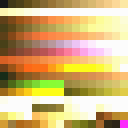
pal00000-pal00004 - used for the different ingame gamma settings.
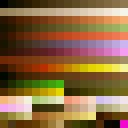
palette - the palette used in the game proper. Identical to pal00000.
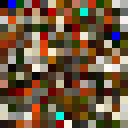
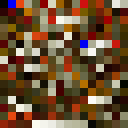
startfx32 and startfx64 - these are used for the associated FX splash screens startupfx-32 and startupfx-64.
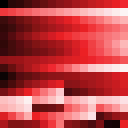
vampal.png - this is the palette used while looking through a Vampire's eyes in Possession.
Landviews (the overworld screen seen in campaigns) don't use a standard palette - the palette is generated by combining the colours of the landview image, the frame image and the colours needed for the cursor and map flags. See Creating a new campaign: creating land view for more information.
For example, this is the palette for the beginning of the campaign (and there are different, unique palettes for the map screen after each level is completed). The 6 highlighted colours are used for the flags and the cursor (but the colour used to shade the cursor seems to be inherited from the palette)
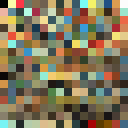
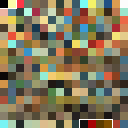
Lighting engine palette
Some of the sprites used ingame are coloured in-engine to make them translucent (such as the Ghost, some effects and effect elements, and ingame light sources). The lighting palette is a slightly modified version of the main palette (avoiding duplicate colours in the palette), and uses colour 0 of the ingame palette for no light, and colours 1-48 (1-64 as of alpha patch 3729) represent 8 shades/intensities of various colours: grey/white (for most lighting), orange/yellow (for flames), and coloured light (red, blue, green, purple, black and orange). Black light has its colours 'inverted', so it makes things darker instead of brigter.
To make sprites for lighting effects, use the colours on the input palette for them to appear ingame with these colours (these are also available in Colour Swapper):
| Input palette | Ingame colours |
|---|---|
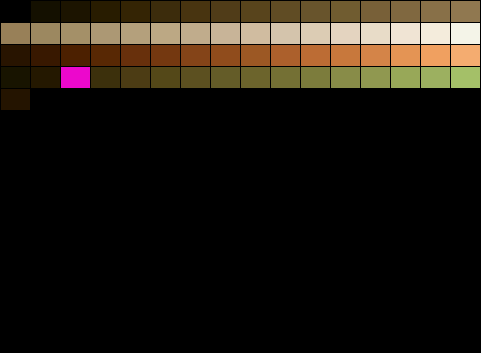 |
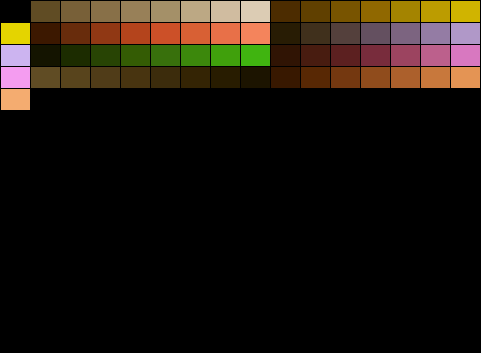 |
For example, these are the sprites in FXGraphics and an approximation of what they look like ingame:
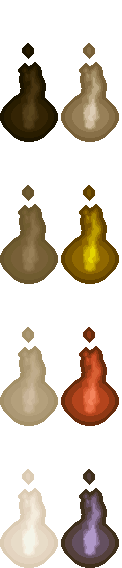
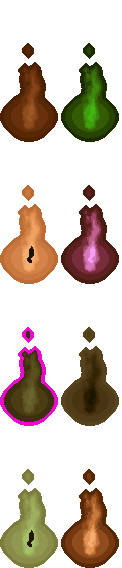
[mention qqluqq's Colour Swapper]
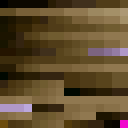
palette_dis - this is a palette constructed to help create the "unusable" variant of icons for rooms, spells, traps/doors etc. Comes bundled with Colour Swapper as standard.

Some useful palette reordering for player colours - top is the hero colour scheme, bottom is a more detailed yellow scheme.
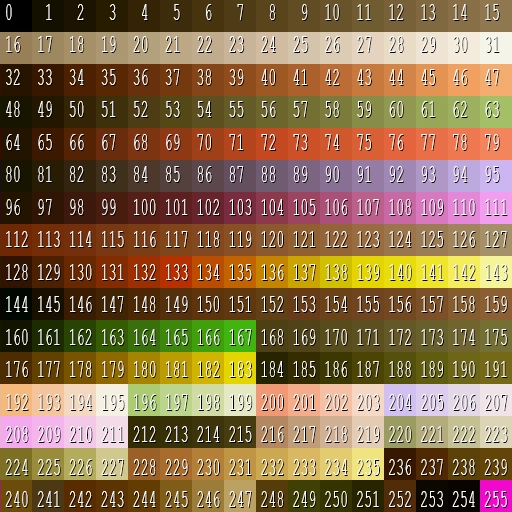
A version of the ingame palette above, numbered for internal use.
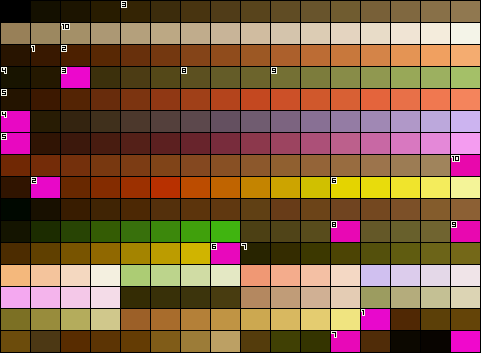
The ingame palette with duplicates split and numbered.
Copy the Dungeon-Keeper-256.gpl file in the folder/palettes, which you create in the folder indicated at Edit ‣ Preferences ‣ Folders ‣ Palettes. Restart GIMP to see the new palette in the list.