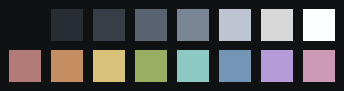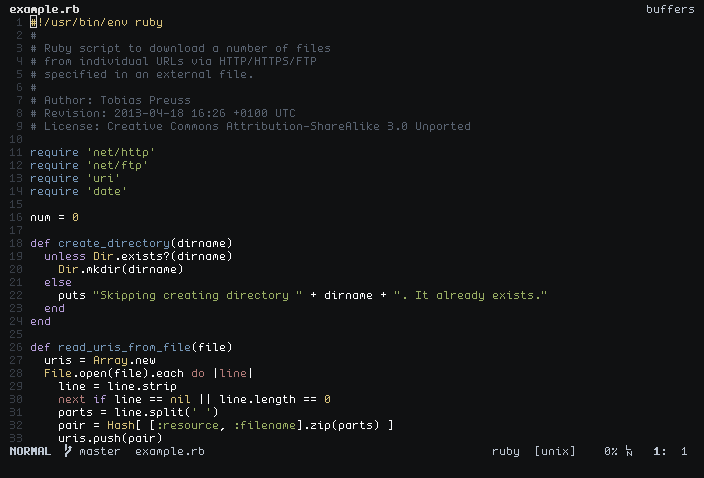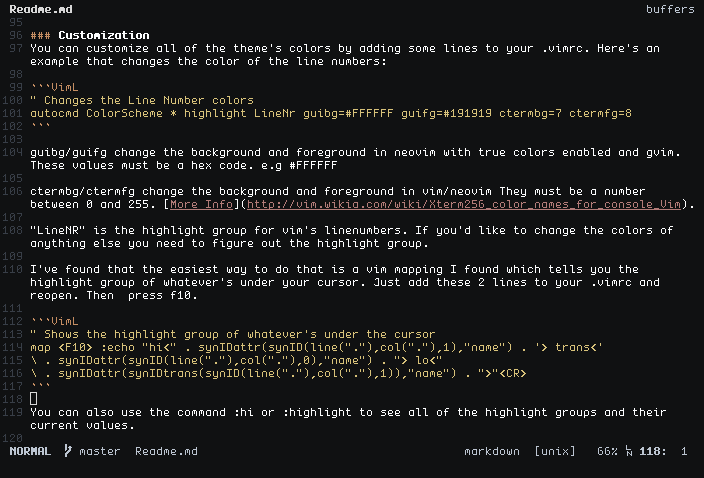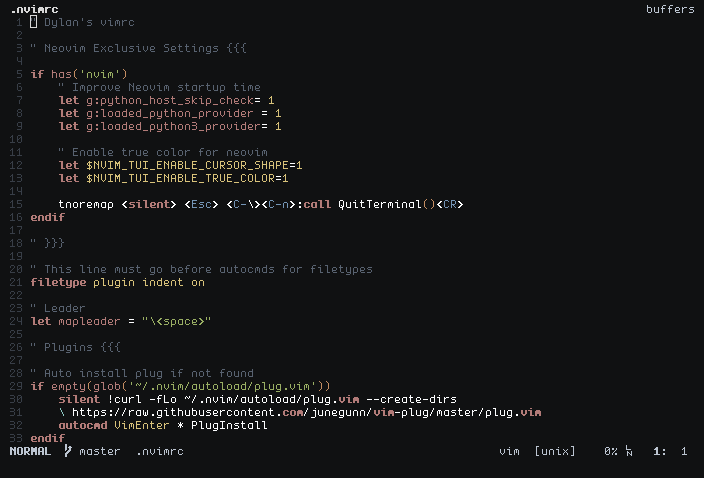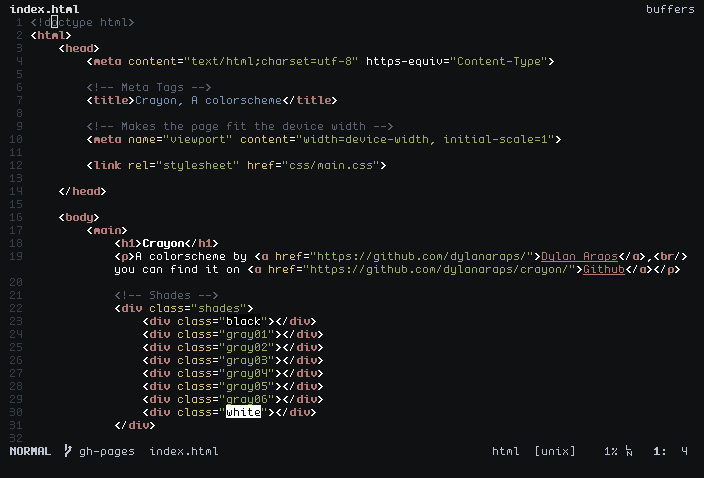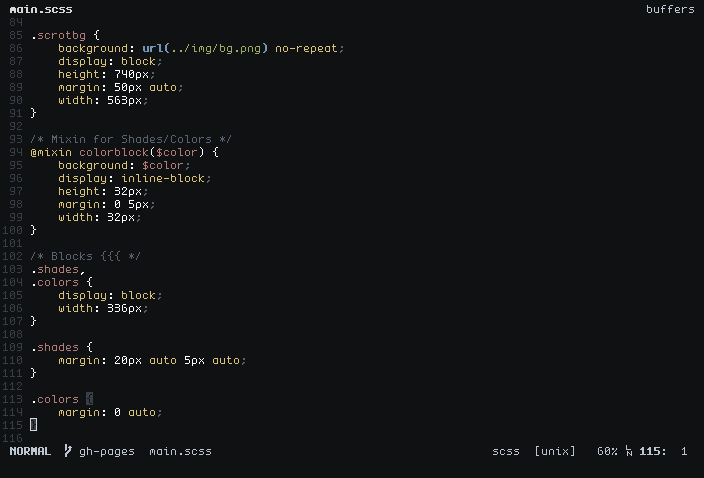Features | Installation | Customization | Contributing
The terminal font used in the screenshots is envypn by Ypnose.
-
Supports Vim, Gvim and Neovim
- Supports Neovim with true color enabled
- Supports Neovim's built in terminal mode
-
Plugin Support
- Vim-Airline
- Vim-Signify
- NerdTree
Use a plugin manager like Plug.
Plug 'dylanaraps/crayon'Using plug you can easily update the plugin with
:PlugUpdatePlace 'crayon.vim' file into 'colors' folder within your Vim directory, e.g. vim/colors/
Once you've installed the theme, put this in your .vimrc/init.vim and you should be all set.
colorscheme crayonCrayon currently supports these vim plugins:
- Vim-Airline
- Vim-Signify
- NerdTree
Feel free to request support for your favourite plugins and I'll happily add them to the list!
Add this line to your .vimrc/init.vim:
" Colorful Airline
let g:airline_theme = 'crayon'
" Minimalistic Airline
let g:airline_theme = 'crayon2'You can customize all of the theme's colors by adding some lines to your .vimrc/init.vim. Here's an example that changes the color of the line numbers:
" Changes the Line Number colors
autocmd ColorScheme * highlight LineNr guibg=#FFFFFF guifg=#191919 ctermbg=7 ctermfg=8guibg/guifg change the background and foreground in neovim with true colors enabled and gvim. These values must be a hex code. eg #FFFFFF
ctermbg/ctermfg change the background and foreground .vimrc/init.vim in vim/neovim They must be a number between 0 and 255. More Info.
LineNR is the highlight group for vim's line-numbers. If you'd like to change the colors of anything else you need to figure out the highlight group.
I've found that the easiest way to do that is a vim mapping I found which tells you the highlight group of whatever is under your cursor. Just add these 2 lines to your .vimrc/init.vim and reopen. Then press f10.
" Shows the highlight group of whatever's under the cursor
map <F10> :echo "hi<" . synIDattr(synID(line("."),col("."),1),"name") . '> trans<'
\ . synIDattr(synID(line("."),col("."),0),"name") . "> lo<"
\ . synIDattr(synIDtrans(synID(line("."),col("."),1)),"name") . ">"<CR>You can also use the command :hi or :highlight to see all of the highlight groups and their current values.
The autocommands must be added before the colorscheme line in your .vimrc/init.vim otherwise they won't work. Here's an example.
" This autocmd changes the background to #000000
autocmd ColorScheme * highlight Normal guibg=#000000 ctermbg=0
colorscheme = crayonIf you don't like the default background color you can easily change it without having to edit the theme! You just need to add a single line to your .vimrc/init.vim before the colorscheme line above.
This currently only works with dark background colors as the theme doesn't have a light variant yet.
" This line changes the background color
au ColorScheme * hi Normal guibg=#181818 ctermbg=8
colorscheme = crayonIf you have multiple autocmds it's good to group them, you can do so like this:
augroup ColorOverride
au!
autocmd ColorScheme * highlight Normal guibg=#000000 ctermbg=0
autocmd ColorScheme * highlight LineNr guibg=#FFFFFF guifg=#191919 ctermbg=7 ctermfg=8
augroup ENDAdd the code below to your .Xresources/.Xdefaults.
! Crayon Theme
! Shades
#define black #101112
#define gray01 #282C33
#define gray02 #383E47
#define gray03 #586270
#define gray04 #798494
#define gray05 #BCC5D1
#define gray06 #D8D8D8
#define white #FDFEFF
! Colors
#define red #B27B78
#define orange #C48D62
#define yellow #D8C27A
#define green #99AE63
#define cyan #8DC9C3
#define blue #7495B6
#define magenta #B59CD8
#define pink #CC99B3
*.foreground: gray06
*.background: black
*.cursorColor: gray06
*.color0: black
*.color1: orange
*.color2: green
*.color3: yellow
*.color4: blue
*.color5: magenta
*.color6: cyan
*.color7: gray05
*.color8: gray03
*.color9: red
*.color10: gray01
*.color11: gray02
*.color12: gray04
*.color13: gray06
*.color14: pink
*.color15: white
Support for other terminals is coming once I've finalized the schemes colors. In the meantime you can go to Terminal.sexy, import the contents of the .Xresources file from the repo and then export it to the terminal format of your choice.
If you'd like to contribute to Crayon you'll need to edit the .erb file that's in the root of the project. You can then generate the final .vim file with this:
erb -T - crayon.erb > colors/crayon.vimJust run that command in a terminal in the same directory as the .erb file.
- RNB, a Vim colorscheme template
- Used to create the colorscheme