-
Notifications
You must be signed in to change notification settings - Fork 50
Inside a Ninjam Server (Overview)
Now that you are familiar with the overall structure of the software, we will explain in detail everything that can be done with each control in the Server Room, so you can enhance your jamming experience.
Let’s start with an overview of what you’ll see once you join any server (Public or Private).

Now let’s describe in detail what you will find inside the Jam Room.
- collapse chat/bottom area/local channels buttons:
These buttons allow you to manage the available screen space. If you need Jamtaba to remember it's state for future use, use the remember tab in the preferences menu (see Remote Musicians Controls).
- Horizontal/Vertical/Grid Layout buttons:
By default Jamtaba shows a Vertical Layout which means all other musicians' controls will appear just like a traditional mixing board:

But if you need them to be horizontal (as in reaNINJAM, for example), just click the Horizontal Tracks button and they should change to this:

If you need bigger video for the other players, select Grid:
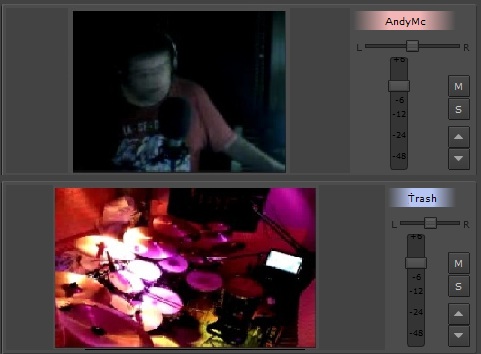
- Wide/Narrow Tracks buttons:
Wide Tracks are the default option, but if you need more space you can gain a little more by using Narrow tracks.
- License agreement button:
Press to show the terms of the license of the specific server you've joined:

The link inside will open the full license in your native language.
- Bandwidth meter:
Use to monitor the overall use of internet bandwidth during the jam in real time. Measured in Kbps.