-
-
Notifications
You must be signed in to change notification settings - Fork 39
Monitor Clipboard Text Bible References
With clipboard monitoring feature enabled, UBA users can quickly open bible reference(s) on desktop and webtop versions.
Clipboard Monitoring feature is disabled by default. Users need to enable it manually.
You can enable Clipboard Monitoring feature either:
via material menu, UniqueBible > Clipboard Monitoring > Enable (available on desktop versions on Windows, macOS, Linux, ChromeOS, and cross-platform webtop version)

or via System Tray menu, Monitor Clipboard Text Bible References > Enable (available available on desktop versions on Windows, macOS and Linux desktop which supports system tray)
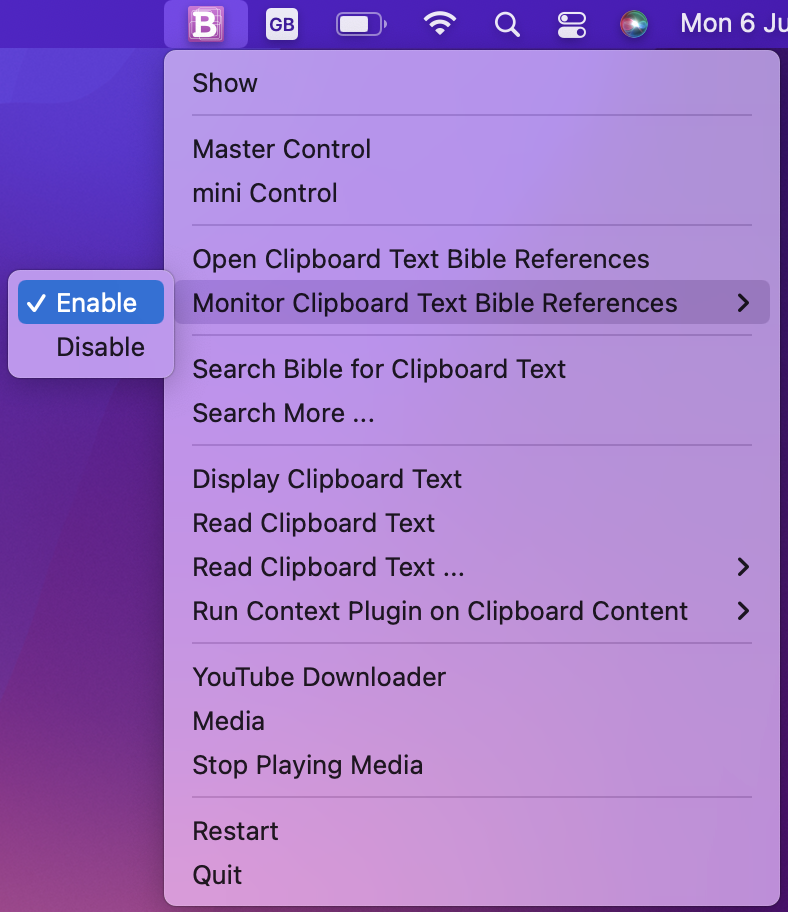
Remarks: Clipboard Monitoring feature does not require System Tray. Therefore, Linux desktop users or webtop users can use clipboard monitoring feature without enabling system tray.
With common desktop applications, e.g. text editors like Microsoft Word or web browser like Firefox, you can select text and copy it to clipboard.
"Copy" option is available in common on context menu when users select text and right-click.
Users can also use keyboard combination below to quickly copy selected text:
- "Ctrl+C" on Windows and Linux
- "Cmd+C" on macOS
Copy selected bible references to open those references on Bible Window directly.

There are different cases when UBA main window is not active:
- UBA main window is minimised.
- System Tray is enabled and main window is closed.
- users are using other applications
In these cases, Windows and Linux response slightly different from macOS and ChromeOS to clipboard changes.
We are going to briefly describe how it work on different operation systems.
To enable clipboard monitoring via material menu.

To enable clipboard monitoring via system tray.

Select and copy bible reference(s) opens the verse(s) on Unique Bible App.

For example, Ubuntu, Linux Mint, etc.
To enable clipboard monitoring via material menu.

To enable clipboard monitoring via system tray. (Remarks: Linux users need to manually enable system tray. Read https://github.com/eliranwong/UniqueBible/wiki/UBA-System-Tray#enable-system-tray-on-linux-desktop)

Select and copy bible reference(s) opens the verse(s) on Unique Bible App.

Clipboard Monitoring feature works on macOS and ChromeOS when UBA main window is active or re-activated.
To enable clipboard monitoring via material menu. (available on both macOS and ChromeOS)

To enable clipboard monitoring via system tray. (available on macOS)
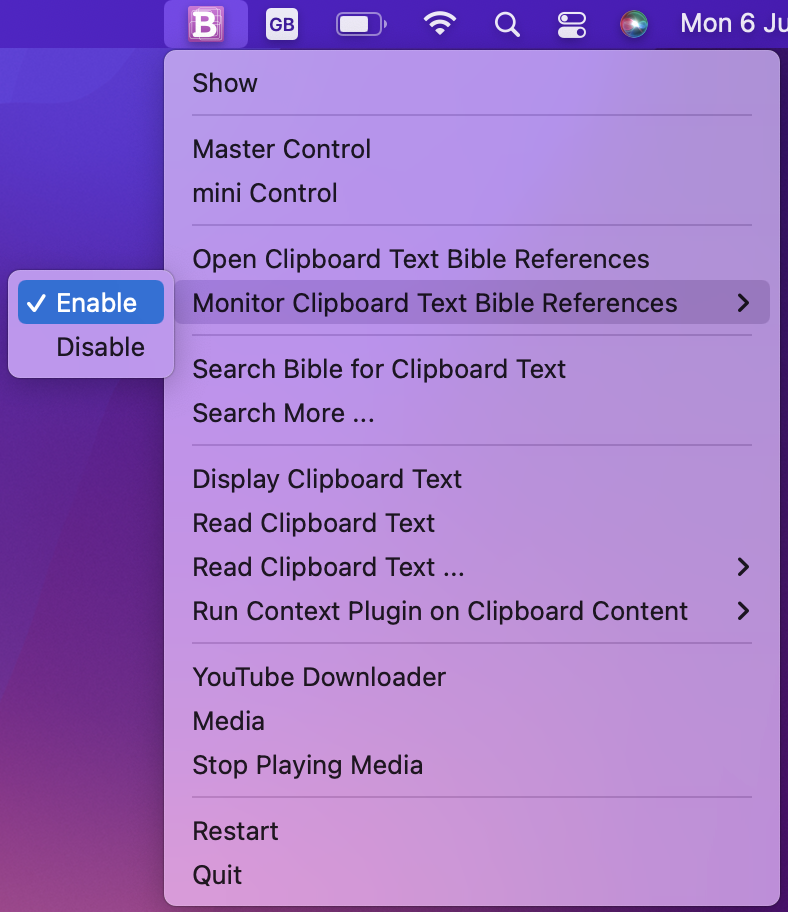
After copying bible reference(s) on a third-party application, users need to re-activate Unique Bible App by clicking the "Dock" icon, to open the copied reference(s).
Remarks: the "Dock" icon locates at the bottom of the screen by default. Click the "Dock" icon, not the system tray icon.



To receive notification on macOS about opening copied reference, users need to enable notification in system preferences.

UBA clipboard monitoring works with other webtop applications only, as webtop UBA runs within a Linux webtop environment.