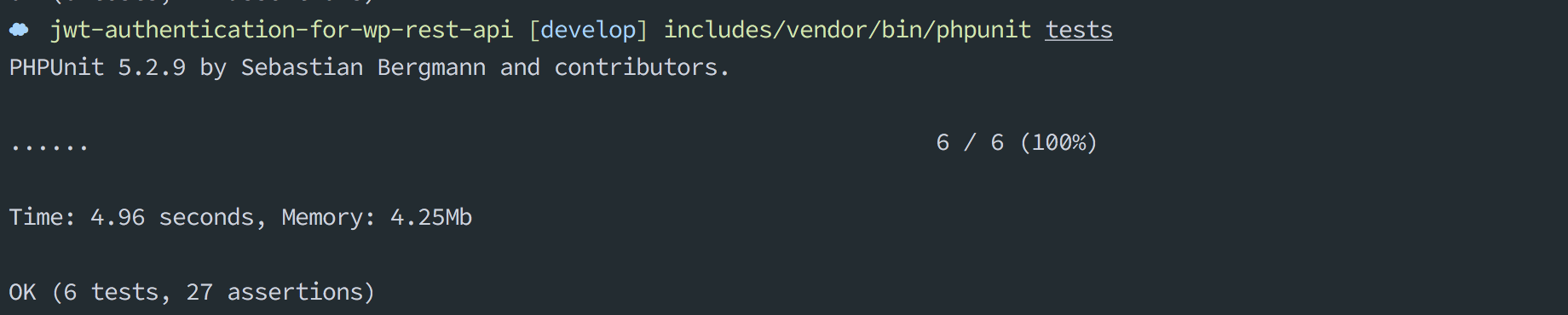A simple plugin to add JSON Web Token (JWT) Authentication to the WP REST API.
To know more about JSON Web Tokens, please visit http://jwt.io.
This plugin was conceived to extend the WP REST API V2 plugin features and, of course, was built on top of it.
So, to use the wp-api-jwt-auth you need to install and activate WP REST API.
Minimum PHP version: 5.3.0
Most shared hosts have disabled the HTTP Authorization Header by default.
To enable this option you'll need to edit your .htaccess file by adding the following:
RewriteEngine on
RewriteCond %{HTTP:Authorization} ^(.*)
RewriteRule ^(.*) - [E=HTTP_AUTHORIZATION:%1]
To enable this option you'll need to edit your .htaccess file by adding the following (see Tmeister#1):
SetEnvIf Authorization "(.*)" HTTP_AUTHORIZATION=$1
Download the zip file and install it like any other WordPress plugin.
Or clone this repo into your WordPress installation into the wp-content/plugins folder.
The JWT needs a secret key to sign the token. This secret key must be unique and never revealed.
To add the secret key, edit your wp-config.php file and add a new constant called JWT_AUTH_SECRET_KEY.
define('JWT_AUTH_SECRET_KEY', 'your-top-secret-key');You can use a string from here https://api.wordpress.org/secret-key/1.1/salt/
The wp-api-jwt-auth plugin has the option to activate CORs support.
To enable the CORs Support edit your wp-config.php file and add a new constant called JWT_AUTH_CORS_ENABLE
define('JWT_AUTH_CORS_ENABLE', true);Finally activate the plugin within the plugin dashboard.
When the plugin is activated, a new namespace is added.
/jwt-auth/v1
Also, two new endpoints are added to this namespace.
| Endpoint | HTTP Verb |
|---|---|
| /wp-json/jwt-auth/v1/token | POST |
| /wp-json/jwt-auth/v1/token/validate | POST |
This is the entry point for the JWT Authentication.
Validates the user credentials, username and password, and returns a token to use in a future request to the API if the authentication is correct or error if the authentication fails.
( function() {
var app = angular.module( 'jwtAuth', [] );
app.controller( 'MainController', function( $scope, $http ) {
var apiHost = 'http://yourdomain.com/wp-json';
$http.post( apiHost + '/jwt-auth/v1/token', {
username: 'admin',
password: 'password'
} )
.then( function( response ) {
console.log( response.data )
} )
.catch( function( error ) {
console.error( 'Error', error.data[0] );
} );
} );
} )();
Success response from the server:
{
"token": "eyJ0eXAiOiJKV1QiLCJhbGciOiJIUzI1NiJ9.eyJpc3MiOiJodHRwOlwvXC9qd3QuZGV2IiwiaWF0IjoxNDM4NTcxMDUwLCJuYmYiOjE0Mzg1NzEwNTAsImV4cCI6MTQzOTE3NTg1MCwiZGF0YSI6eyJ1c2VyIjp7ImlkIjoiMSJ9fX0.YNe6AyWW4B7ZwfFE5wJ0O6qQ8QFcYizimDmBy6hCH_8",
"user_display_name": "admin",
"user_email": "admin@localhost.dev",
"user_nicename": "admin"
}Error response from the server:
{
"code": "jwt_auth_failed",
"data": {
"status": 403
},
"message": "Invalid Credentials."
}Once you get the token, you must store it somewhere in your application, e.g. in a cookie or using localstorage.
From this point, you should pass this token to every API call.
Sample call using the Authorization header using AngularJS:
app.config( function( $httpProvider ) {
$httpProvider.interceptors.push( [ '$q', '$location', '$cookies', function( $q, $location, $cookies ) {
return {
'request': function( config ) {
config.headers = config.headers || {};
//Assume that you store the token in a cookie.
var globals = $cookies.getObject( 'globals' ) || {};
//If the cookie has the CurrentUser and the token
//add the Authorization header in each request
if ( globals.currentUser && globals.currentUser.token ) {
config.headers.Authorization = 'Bearer ' + globals.currentUser.token;
}
return config;
}
};
} ] );
} );The wp-api-jwt-auth will intercept every call to the server and will look for the authorization header, if the authorization header is present, it will try to decode the token and will set the user according with the data stored in it.
If the token is valid, the API call flow will continue as always.
Sample Headers
POST /resource HTTP/1.1
Host: server.example.com
Authorization: Bearer mF_s9.B5f-4.1JqM
If the token is invalid an error will be returned. Here are some samples of errors:
Invalid Credentials
[
{
"code": "jwt_auth_failed",
"message": "Invalid Credentials.",
"data": {
"status": 403
}
}
]Invalid Signature
[
{
"code": "jwt_auth_invalid_token",
"message": "Signature verification failed",
"data": {
"status": 403
}
}
]Expired Token
[
{
"code": "jwt_auth_invalid_token",
"message": "Expired token",
"data": {
"status": 403
}
}
]This is a simple helper endpoint to validate a token; you only will need to make a POST request sending the Authorization header.
Valid Token Response:
{
"code": "jwt_auth_valid_token",
"data": {
"status": 200
}
}The wp-api-jwt-auth is dev friendly and has five filters available to override the default settings.
The jwt_auth_cors_allow_headers allows you to modify the available headers when the CORs support is enabled.
Default Value:
'Access-Control-Allow-Headers, Content-Type, Authorization'
The jwt_auth_not_before allows you to change the nbf value before the token is created.
Default Value:
Creation time - time()
The jwt_auth_expire allows you to change the value exp before the token is created.
Default Value:
time() + (DAY_IN_SECONDS * 7)
The jwt_auth_token_before_sign allows you to modify all the token data before to be encoded and signed.
Default value:
<?php
$token = array(
'iss' => get_bloginfo('url'),
'iat' => $issuedAt,
'nbf' => $notBefore,
'exp' => $expire,
'data' => array(
'user' => array(
'id' => $user->data->ID,
)
)
);The jwt_auth_token_before_dispatch allows you to modify all the response array before to dispatch it to the client.
Default value:
<?php
$data = array(
'token' => $token,
'user_email' => $user->data->user_email,
'user_nicename' => $user->data->user_nicename,
'user_display_name' => $user->data->display_name,
);Since version 1.1.0 I've added a new test suite to be sure that the basic features of this plugin do what it's expected.
You can run this test using the following command
composer install
includes/vendor/bin/phpunit tests
All the tests can be found at https://github.com/Tmeister/wp-api-jwt-auth/tree/develop/tests/GeneralTest.php
##Credits WP REST API V2
##License GPLv2