-
Notifications
You must be signed in to change notification settings - Fork 0
UI and backend code integration overview
There are several ways in which your UI or your JavaScript code can interact with the backend:
- Call a PHP method directly from the UI (set up using the editor)
- Submit a form to a PHP method directly from the UI (set up using the editor)
- Call a PHP method from your JS code (just do
this.servidor.php_method_name(),servidormeaning server) - Call a JS function from PHP (just do
$this->cliente->js_function_name(),clientemeaning client) - Variations of the former, like calling a PHP method in the main app controller, submitting the form manually from JS with extra parameters, etc., as well as making regular AJAX requests to other non-Foxtrot APIs (using the
servidororajaxglobal objects).
-
Select the button we created on the previous page and change the dropdown of the property
Clicktoservidor:(server:). Don't forget to save .
. -
Go to the app manager and click New controller
 .
. -
If you set the name of the controller the same as the name of a view, Foxtrot will link them automatically. So enter
inicioand leavePúblico(Public) checked. -
Open your new controller, located at
/servidor/controladores/inicio.pub.phpand add thebuttonClickedmethod.Note: All the
publicmethods inside a.pub.phpfile can be called from the UI (other security checks apply, like the folder where it's located and thenamespace). Use non-public controllers to place private or public-at-the-server-but-hidden-from-the-ui methods.Note: The other files inside
/servidor/controladoresare just samples from the sample app. SeeREADME.md(in spanish) for more info.
Right now, there's not much we could do here to see it working, so lets move on to the next part.
-
Use
$this->clienteto call a JS function.Note: The return value of the function would also be automatically sent to the UI if you called the method manually.
Note: The call to a JS function will terminate the execution. Usually, it should be the last statement of the function.
public function buttonClicked() { $this->cliente->sayHi(); } -
Open your
/cliente/controladores/index.jscontroller and add thesayHifunction.this.sayHi=function() { ui.alerta("Hi!"); };Note: You can remove the old
buttonClickedJS function.
-
Reload the view and click the button!
Note: It may happen too fast on localhost. What's happening is that the UI is calling
buttonClickedon the server, and then the server is callingsayHion the client, which in turn displays the message.
-
Go to the editor and place a text field
 .
.Tip: You can place it above the button by holding the field over the button for one second, then dropping the field on the blue area.
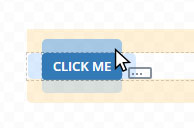
-
Set a placeholder using the property
Texto de relleno(Placeholder) and add a margin under the field by addingmb-3to theClase CSS(CSS class) property. Any Bootstrap 4 plus many Foxtrot's own helper classes are available.Note: You can add your own CSS rules in
/recursos/css/estilos.css(automatically available for all views). Do not edit any files inside/cliente/vistasas they're managed by the editor. -
Change the property
Nombre(Name) of the field toname(as in a person's name).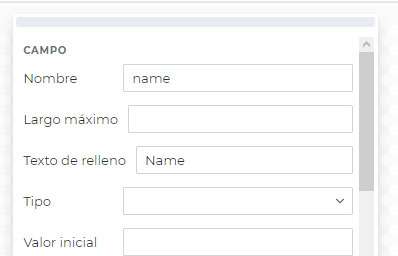
-
Select the button and change the dropdown of the
Clickproperty toenviar:(submit:) and the value tosaveName. -
Go to the backend controller at
/servidor/controladores/inicio.pub.phpand create thesaveNamemethod with one parameter$data. The parameter will contain the values of all the named components.public function saveName($data) { //lets use our old sayHi function to greet the user $this->cliente->sayHi($data->name); }On the next page, we'll see how we can actually save the name.
-
Modify the
sayHiJS function to receive the argument.this.sayHi=function(name) { ui.alerta("Hi "+name+"!"); };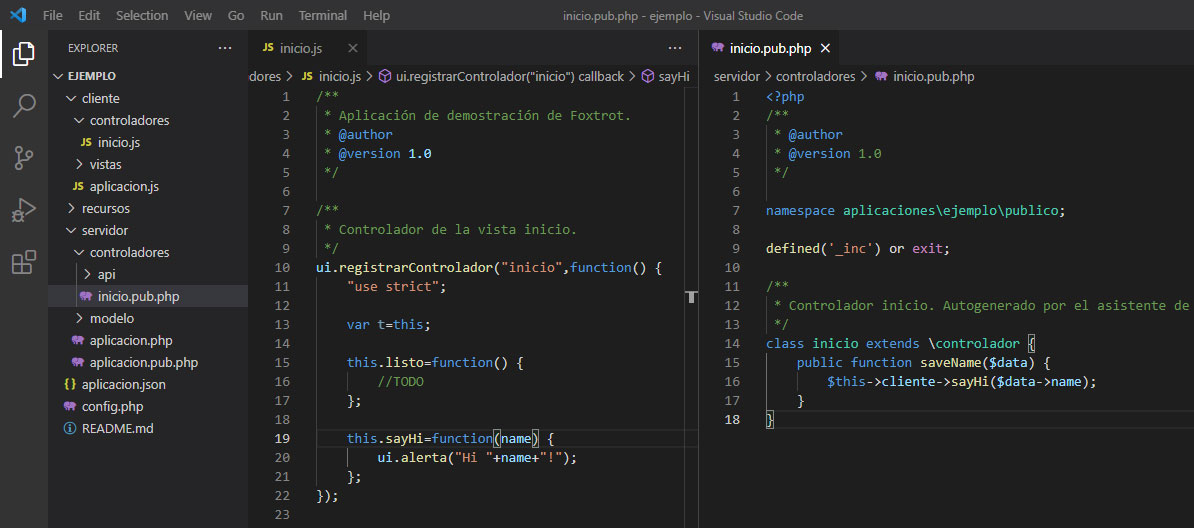
-
Reload the view, write your name and click the button!
Note: It may happen too fast on localhost. What's happening is that the UI is sending the data to
saveNameon the server, and then the server is callingsayHi('your name')on the client, which in turn displays the message.
Thank you for trying Foxtrot! Don't hesitate con write us if you have any questions, comments or issues: Discussions | Issues | Email