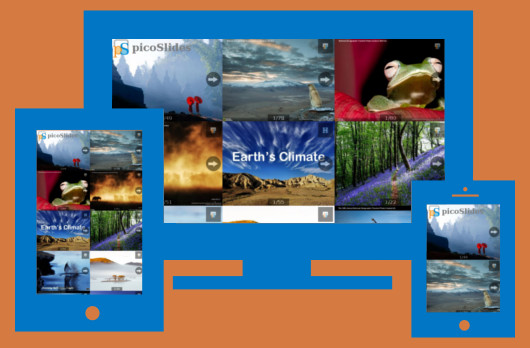Trying to craft a nifty gallery of presentations but IFRAMEs keep getting in the way? That's what picoSlides is for: a jQuery plugin for directly embedding SlideShare presentations without using IFRAMEs. It leverages SlideShare's oEmbed API to offer a responsive interface that enables optimal use of bandwidth and simple slide navigation. Two features set this plugin apart:
-
Adaptive slide images: fetches device-appropriate versions of images depending on the dimensions of the slideset container. See the
imgMaxWidthoption. -
Lazy slide loading: the first slide image is used as a preview poster of the whole presentation, a la YouTube. The remaining slides are downloaded only if the user hits the 'Next' button.
Check out the demo page to see the plugin in action. For a full feature list, read below .
To install with default options, follow the steps below:
-
Download the latest release from GitHub. Alternatively, you can use the Bower or NPM repositories:
bower install picoSlides
npm install picoslides
Notice that an all-lowercase name must be provided to NPM.
-
Include the
picoSlides.min.jsscript in your HTML:<script src="picoSlides.min.js"></script>
-
If not present already, include
jQuery.js(version 1.6.0 at least) too:<script src="jquery.min.js"></script>
-
For each presentation, add a
data-srcattribute pointing to its URL on SlideShare:<span class="slides" data-src="http://www.slideshare.net/hqcasanova/adapro"></span>
The container can be any tag and may be given a class to facilitate selection. However, the latter is not required either.
-
Finally, call the picoSlides plugin on all containers:
$('span.slides').picoSlides();
- Compatible with all modern browsers: tested in IE8+, Android 2.1+, iPhone 3+ and various versions of other browsers (Firefox/IceWeasel and Chromium).
- Auto-detects Lazy Load and Holder*: ensures smooth lazy loading of the first slide image. Includes options that control Holder's theme and Lazy Load's behaviour.
- Highly customisable: from slide aspect ratio, through button size to callback functions; there's an option for nearly everything.
- Responsive design: by default, slide image size depends on the width of the container and thumb-friendly buttons are provided.
- Bandwidth efficient: slide images can be made adaptive. Also, only the cover slide is shown at first. The remaining slides are "lazy loaded".
- Self-contained: doesn't require loading any additional CSS or image file. All navigation icons are CSS shapes.
- Multi-language: all displayed text can be customised.
*Please note that neither Lazy Load nor Holder are required. In fact, if the relative width of the slides' container is set on page load and the aspect ratio is known, a better alternative to Holder would be CSS proportional resizing. That's precisely the technique used on the demo page:
body > span {
display: inline-block;
overflow: hidden;
width: 33.3%; /* 3-column layout */
padding-top: 24.95%; /* aspect ratio 4:3 */
}
span.containerSlide > img:first-child {
position: absolute; /* counteracts fixed height */
top: 0;
left: 0;
}- Modern browser: the plugin's functionality on outdated browsers such as IE6/7 is severely limited. Nevertheless, it degrades as gracefully as possible. IE8 and Android 2.x are largely supported except when used in combination with Holder.js. In our tests with Android 2.1, Holder's canvas fallback behaved unexpectedly on screen rotation.
- jQuery 1.6.0+: though still usable with jQuery 1.5, full functionality and satisfactory performance is only guaranteed with 1.6. Notice also that jQuery 2.x does not support IE6-8.
There are two kinds of settings: those having to do with the slides and those more related to the HTML elements used in the plugin. Below is a list of all of them, including their default values indicated in italics.
aspectRatio3 / 4: common aspect ratio of slides.imgMaxWidth0: corresponds to themaxwidthparameter in the oEmbed API. It is effectively the minimum width in pixels of the slide images to be fetched. If equal to0, it takes the container's width. However, if the container has no defined width, then the smallest image is fetched. As of May 2014, SlideShare serves images with the following dimensions:- 320 × 240
- 425 × 319
- 1024 × 768
nextTitle'Next': tooltip text for 'Next' button.prevTitle'Previous': tooltip text for 'Previous' button.skipFTitle'Skip to last slide': tooltip text for 'Skip forward' button.skipBTitle'Skip to first slide': tooltip text for 'Skip back' button.fadeDuration0: time length of all fade-in effects in milliseconds. It corresponds to thedurationparameter of jQuery's fadeIn and fadeOut functions. If equal to0, there's no fading effect.seqLoadtrue: if enabled, multiple slides are forced to be downloaded and displayed according to slide number. Set tofalsefor better performance.lazyLoad{}: options for lazy loading the first slide. Equivalent to the object passed to thelazyload()function. Iffalse, Lazy Load is not used even if present.linkUrl0: URL for bottom link. If equal to0, it's the presentation's URL on SlideShare. Iffalseinstead, then no link button is displayed.linkIcon0: icon for bottom link. If equal to0, the favicon at the link's URL is used instead.linkTitle'View on SlideShare': tooltip text for the bottom link.linkHidestrue: the link can be shown only on the first and last slides.holderTheme'picoSlide': theme for Holder plugin. The defaultpicoSlidetheme makes the placeholder blank with its background colour beingcssBgColor. A value offalsedisables the use of Holder, even if present.apiUrl'http://www.slideshare.net/api/oembed/2?url=': oEmbed API's URL.loadFirstfunction () {}: callback after loading first slide image.loadAllfunction () {}: callback after loading all of the slides.timeoutErr'The connection has timed out': error message displayed after timeout.missAttrErr'Missing expected attribute "data-src"': error message displayed when nodata-srcattribute is found.timeout15000: timeout in milliseconds for the request to the oEmbed service.
altAttr'': alt attribute for all img elements.lazyAttr'data-original': lazy Load plugin's name for src attribute.loadingImgbase-64 gif: animated image displayed while loading is in progress. It's the main container's background.cssButtonSize'45px': size of all controls.cssPadding'15px': default padding for secondary containers (slide counter).cssFontSize'.9em': default font size for all text elements.cssLineHeight'1.5em': default line height for all text elements.cssFontFamily'sans-serif': default font family for all text elements.cssBgColor'gray': background colour for controls and main container.cssFgColor'white': foreground colour for text and control symbols.cssSeparation'1.5%': default separation between the edge of the main container and the various controls.cssRadius'0px': border radius of all elements.cssOpacity0.65: opacity of all interface elements.
Slide-related settings can be changed at the global, selection and instance levels. On the other hand, element-related settings can only be changed globally.
- Global level: changes at this level affect all the presentations.
PicoSlides.slideDefs.imgMaxWidth = 1024;
PicoSlides.elemDefs.cssRadius = '10px';- Selection level: changes affect the presentations within a certain jQuery selection.
$('span.slides').picoSlides ({nextTitle: 'Next slide',
prevTitle: 'Previous slide',
linkTitle: 'Check it out on SlideShare!'});- Instance level: changes here are specified in the HTML, through a
data-optionsattribute of the container for a specific presentation.
<span data-src="http://www.slideshare.net/hqcasanova/adapro"
data-options='{"linkUrl": "http://adapro.iter.es",
"linkIcon": "http://adapro.iter.es/favicon.ico",
"linkTitle": "Official project webpage"}'
class="slides"
></span>- The plugin's structure is based on the "highly configurable" pattern proposed by Mark Dalgleish.
- To minimise the performance penalty derived from DOM manipulation and the heavy use of inline styles, a kind of factory pattern is employed. All DOM elements are generated only once and stored in an object that acts as a "library" of elements. Whenever insertion is due, the relevant element is pulled from the library and cloned.
- Each slideset has the following basic HTML structure, assuming a
<div>tag as the container:
<div class="containerSlide">
<img class="firstSlide" />
...
<img class="lastSlide" />
<span class="controlSlide hideFirstSlide prevSlide"></span> <!-- Previous -->
<span class="controlSlide hideLastSlide skipFSlide"></span> <!-- Skip forward -->
<span class="controlSlide hideFirstSlide skipBSlide"></span> <!-- Skip backward -->
<span class="controlSlide hideLastSlide nextSlide"></span> <!-- Next -->
<span class="countSlide"></span> <!-- Slide counter -->
</div>- The plugin tries to make minimal use of jQuery. Future implementations will ultimately be library-agnostic.
All code is licensed under the MIT License. In essence, use and modify at your own peril and leave the copyright header intact.
If you find a bug or shortcoming while using the plugin, please feel free to report it using github's issue tracker. For other matters, you are more than welcome to leave a message on my website. Let me know if you find picoSlides useful. Thank you.