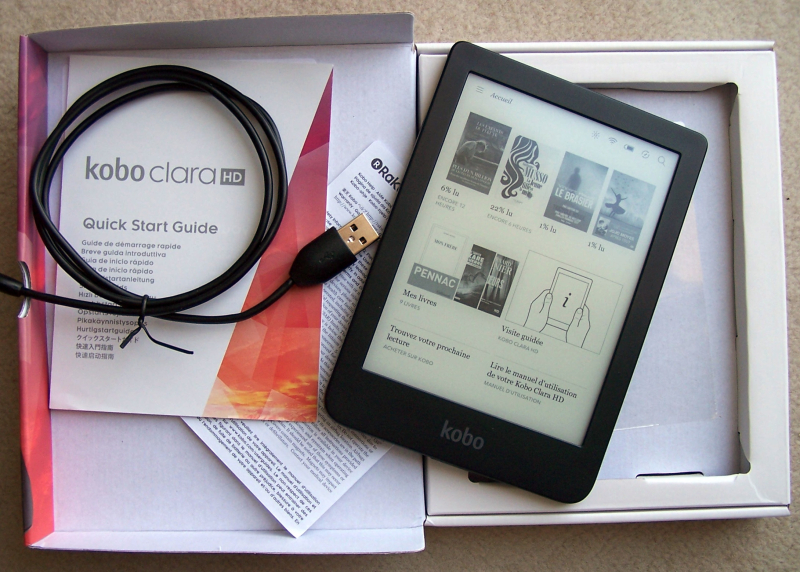| Name | Link |
|---|---|
| Koreader | https://github.com/koreader/koreader |
| Plato | https://github.com/baskerville/plato |
| Kfmon | https://github.com/NiLuJe/kfmon |
You'll find here links to so called "one-click" install packages for both KOReader & Plato.
This is primarily aimed at brand new users, with the goal of getting things to work in the most fool-proof manner possible, by simply unpacking a single ZIP archive in the root of your Kobo eReader over USB.
To make this possible, these packages bundle KFMon & NickelMenu.
For existing users, if you're happy with your current setup, by all means, carry on! 
If you're curious as to what this actually does to original KOreader/Plato packages, the gory details are all here!
Now that this is out of the way, on to the good stuff!
As mentioned earlier, the installation instructions are dead simple, and can be automated by the script found in post #2:
- Choose what you want to install: KOReader, Plato, or both, and download the appropriate ZIP from the listing below.
- Plug your Kobo eReader to your computer over USB.
- Directly extract the ZIP archive you've just downloaded to the root directory of your device (i.e., not under any subdirectory). (That's the "one click" bit ;p)
NOTE: Prefer the "Extract To" approach (and allow replacing existing content if it's asked of you) vs. manually copy/pasting or drag'n dropping bits of the ZIP content yourself, as preserving the integrity of the directory structure and its contents is of paramount importance! - NOTE: On FW >= 4.17, you'll need to prevent Nickel from scanning *nix hidden folders.
- Safely eject your device. The Kobo software should then appear to be processing a book, before restarting to process an update.
NOTE: If it doesn't attempt to reboot, that's a sure thing something went wrong in the previous step (hint: see the NOTE). - Once your device has finished rebooting, you should simply be able to tap on the KOReader or Plato icon in your Home or your Library to launch it, or via the new entries added to the Home's main menu!
NOTE: Something that bears repeating from KFMon's FAQ: a FW update will disable it, so you'll have to reinstall it after a FW update in order to be able to launch stuff again, which is why there's a package dedicated to that listed at the bottom of this post.
NOTE: Another thing that bears repeating is that on FW >= 4.17, you'll probably also want to prevent Nickel from scanning *nix hidden folders. And you'll want to tweak your config before unplugging your device (i.e., before installing this; or, if you've just upgraded your FW, during the first USB connection after the update).
NOTE: Please see the next post for an automated installation script, which I heartily recommend using instead of doing all this manually!
The listing follows this format:
Description | D/L Link | Last Modified | Size | MD5 Checksum | MR Thread
(A barebones version of this listing is also available here).
One-Click Kobo Packages:
- KOReader | OCP-KOReader-v2022.08.zip | 2022-Aug-31 06:18:28 | 42.4M | d053a29397b73a6955aebe07577f5fd6 | KOReader
- Plato | OCP-Plato-0.9.31.zip | 2022-Sep-03 13:02:55 | 19.8M | 1e51d113d4faf4ac6a74442af1a73aad | Plato
- KOReader AND Plato | OCP-Plato-0.9.31_KOReader-v2022.08.zip | 2022-Sep-21 22:32:54 | 61.5M | 00bd1a289bf77a0c83db73d1d4ff74d9 | KFMon
- KFMon (use this after a FW update) | OCP-KFMon-1.4.5-61-g9886423.zip | 2022-Sep-21 22:32:54 | 782.0K | 50a7464369e648b6ebb20ab358e76094 | KFMon